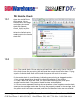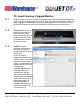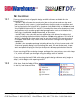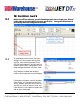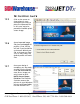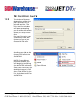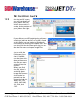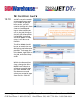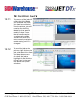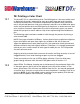User guide
• www.signwarehouse.com • SignWarehouse, Inc. • 2614 Texoma Drive, Denison, TX 75020
•Toll Free Phone: 1-800-899-5655 •Local Phone: 903-462-7700 •Fax: 1-800-966-6834
The PrismJET DTx is a dual CMYK printer. The CMYK gamut is the most widely used
in digital printing and is adequate for most print jobs large and small. However,
there may be times when a customer’s expectations for specific colors cannot be
met in the printed spectrum. And your computer’s monitor uses an RGB color space,
which may not quite match the CMYK gamut of the printer. In order to ensure that
your and your customer’s expectations are within the printer’s gamut, we recom-
mend that you print a swatch table or ‘chip chart’ representing the available out-
put.
The following steps have been created to walk through the process of printing a
color swatch table.
NOTE: Every type of media is different. Various kinds of print media have higher or
lower white point and some have slight tints of blue or red. All of these can
affect the appearance of color. Because of this, the same color swatch printed on 2
different materials may look slightly different. Therefore, it is strongly recommend-
ed that you print a color swatch on each type of media you use. This will provide
the most accurate results.
13: Printing a Color Chart
13.1
13.2
Begin by printing a nozzle check to ensure all nozzles are firing correctly. In case of
clogged nozzles, run a head cleaning to open any that are clogged.
These instructions are for use in JETPro design software. If you use third party
graphic design software with the JetCUT RIP, please refer to section 13.7.
Open JETPro. The Palette Swatches are at the bottom of the workspace. Right click
in the open spot on the far left of the palette (to the left of the arrows). In the
menu, chose Reset. This will clear any oddities from the list. You may be prompted
to confirm by a “Are you sure you want to reset the palette?” message. Click Yes to
continue. NOTE: If you have added custom swatches to your palette, click NO and
do not reset the palette. See illustration, next page.