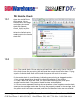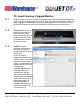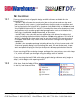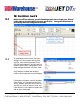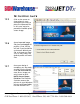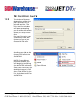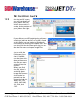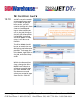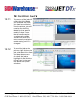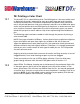User guide
• www.signwarehouse.com • SignWarehouse, Inc. • 2614 Texoma Drive, Denison, TX 75020
•Toll Free Phone: 1-800-899-5655 •Local Phone: 903-462-7700 •Fax: 1-800-966-6834
On the JetCUT screen,
you will see details of
your job on the Left,
which Queue tab it is
under, and a preview of
your job on the right.
12: First Print: Cont’d
12.9
If you did not use JETPro designing software
to bring a job into JetCUT, or no job is listed
at this point, you can import a job directly
into JetCUT by clicking File/ Import Files. You
can also Click on the Green plus sign just un-
der the File menu to import image files.
Just as with the
File/Import func-
tion in JetPRO,
use the Open win-
dow to browse to
the file you want
to bring into the
Queue.
When you find
the file, select it
and click Open.
Image file formats
that can be im-
ported into the
Queue include .AI,
.BMP, .EPS, .GIF,
.JPEG, .PDF, PNG,
.PS, .PSD, and
.TIFF.