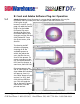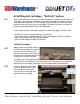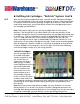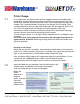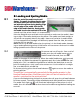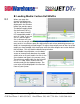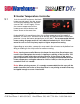User guide
• www.signwarehouse.com • SignWarehouse, Inc. • 2614 Texoma Drive, Denison, TX 75020
•Toll Free Phone: 1-800-899-5655 •Local Phone: 903-462-7700 •Fax: 1-800-966-6834
8: Loading and Ejecting Media
8.1
8.2
seconds until the printer feeds it in automatically.
Raise the Plexiglas cover and look into the printer to make sure the media is feed-
ing straight. The media should cover the platen. The media must feed straight so
the printer can properly identify the edge. Because of variation in media width,
it is not expected that the edges will be evenly spaced from the sides, but rather
that they will run parallel.
NOTE: Do not try to load media unless the printer is in the Ready mode. Attempt-
ing to load media during printer initialization will cause errors and result in media
being ejected from the front of the printer.
Feed the end of the media into the roll
feeder. The media should go directly under
the white rollers you see in the slot. If you
are behind the printer during loading, align
the left edge of the media with the left
edge of the media feed slot. Gently guide
the media into the slot and hold it for a few
To remove and cut off a print from a roll of
media, press the roll media button to
feed the media forward, then cut the
media at the edge of the media tray. When the media feed button is pressed,
the printer will add a blue dotted line approximately four inches behind the com-
pleted print. This is an additional guideline to indicate the ideal place to cut the
print for loading into a vinyl cutter to be contour-cut. Cut the media in a straight
line, at or behind this printed line.
To resume printing, press the roll media button again to return the media to
printing position.
The printer is automatically paused while the media remains in the
forward-feed position. No other print jobs will be initiated until the
media is returned to the print position.
If you are finished printing and want to remove the roll, press the roll media button
for three seconds. The media will be rolled backwards and ejected from the printer.
The amber Trash light will illuminate indicating that the printer is out of
media. Press this button once to clear the out-of-media message before loading the
next roll.
8: Loading and Ejecting Media
8.1
Feed the end of the media into the roll
feeder. The media should go directly under
the white rollers you see in the slot. If you
are behind the printer during loading, align
the left edge of the media with the left
edge of the media feed slot. Gently guide
the media into the slot and hold it for a few