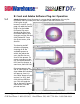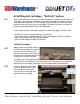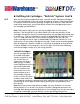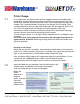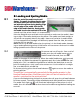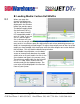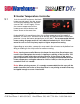User guide
• www.signwarehouse.com • SignWarehouse, Inc. • 2614 Texoma Drive, Denison, TX 75020
•Toll Free Phone: 1-800-899-5655 •Local Phone: 903-462-7700 •Fax: 1-800-966-6834
7: Ink Charge
As is explained in the Nozzle check section, clogged nozzles can be opened by
performing a simple head cleaning from the printer’s control panel or from the
JetCUT RIP. However, there are occasions when a more thorough cleaning cycle is
needed. This is accomplished by initiating an ink charge. The ink charge is also
recommended during setup, right after loading the ink cartridges for their initial
use. The ink charge pumps ink through the head, capping station, and
maintenance station assembly, flushing the printer of air and residual cleaning
solution leftover from the manufacturing and QC process.
The Ink Charge function is in the Epson Utility Program which is included on your
setup disc.
Use of the Epson Utility program should only be done through the guidance of a
Signwarehouse Technician. Adjusting settings within the Utility can render your
printer inoperable.
Running an Ink Charge:
Make sure the printer is turned on, connected by the USB cable to the computer,
and is in its “ready” position (The printer is in Ready status when the green power
light on the Control Panel is illuminated steadily without blinking).
Also, the Epson Utility Program will need to be copied to your desktop. It is con-
tained with the “R2000 Pad Reset” Folder. You will need to contact
Signwarehouse Technical Support for instructions to retrieve this folder.
7.1
7.2
Open the folder on your desktop. Find the Adj Prog icon (pic-
tured at right) and double-click to open the program.
Click the Accept button to access the program.
When the
Epson
Adjustment
Program
opens, click the
Particular
Adjustment
Mode button.