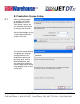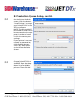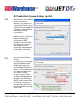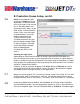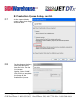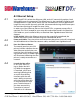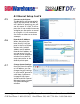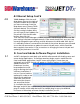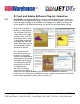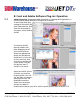User guide
• www.signwarehouse.com • SignWarehouse, Inc. • 2614 Texoma Drive, Denison, TX 75020
•Toll Free Phone: 1-800-899-5655 •Local Phone: 903-462-7700 •Fax: 1-800-966-6834
5: Corel and Adobe Software Plug-ins: Operation
5.3
Adobe Photoshop: Although Adobe Photoshop is a bitmap editing platform, it
can be used to create both print and print & cut decals.
To send a job from Pho-
toshop to the JetCUT RIP,
click File/Automate. Then
from the Automate fly-
out menu, select Send to
JetCUT.
The Send to JetCUT
pop-up window will
open displaying all of
your JetCUT Queues.
Select the appropriate
queue for the desired
workflow (i.e. Print only,
or Print and Cut), then
click OK to send the job
to the queue. The job
will be sent even if
JetCUT is not active.
Open the JetCUT Queue
to which you send the
Photoshop file. You will
see the job in the queue
waiting to be sent. For
detailed instructions
about how to create a
contour-cut decal in
Photoshop to send to your Print and Cut queue, please refer to section 15:5