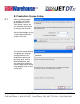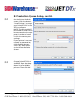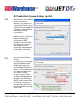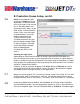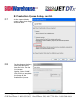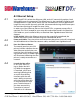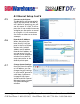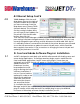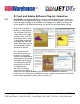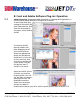User guide
• www.signwarehouse.com • SignWarehouse, Inc. • 2614 Texoma Drive, Denison, TX 75020
•Toll Free Phone: 1-800-899-5655 •Local Phone: 903-462-7700 •Fax: 1-800-966-6834
5: Corel and Adobe Software Plug-ins: Operation
5.2
CorelDRAW: The CorelDRAW plug-in can be used two different ways. There is a
plug-in for the JetPRO graphic design interface and a separate plug-in for JetCUT.
You may begin a design in CorelDRAW and complete it in JetPRO, or design the
entire graphic in CorelDRAW and send it to JetCUT for printing and/or cutting.
To send your graphic to
JetPRO, use the Applica-
tion launcher. Click the
rocket icon in the upper
tool bar. Then, from the
drop-down menu, select
“CorelDRAW to JetPRO.”
As is apparent from the
screen shots here, not all
of CorelDRAW’s effects
translate to JetPRO.
For a more accurate
transition from one ap-
plication to the other,
select the CorelDRAW to
JetCUT option by clicking
File/PRINT and selecting
the appropriate JetCUT
Queue from the list of
installed printers.
Use the Print Proper-
ties button to match the
Design sent
from Corel-
DRAW X3
Design
received in
JetPRO but
without the
gradient ll.
Here, the File/
PRINT com-
mand is being
used to send
a job from
CorelDRAW
to the JetCUT
Print and Cut
Queue.
page size to the media loaded in your PrismJET DTx printer. For detailed
instructions on setting the CorelDRAW contour and print settings for JetCUT print
and cut decal production, please refer to section 15.