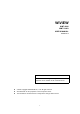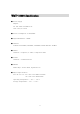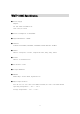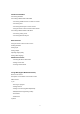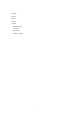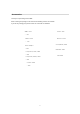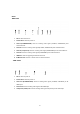WiViEW WMT-1000I WMT-1000O USER’S MANUAL Version 1.0 Notice This device has been approved by FCC for a home appliance and is suitable for all residential areas. z © 2006 Copyright SIGMACOM CO., LTD. All right reserved z All trademarks are the properties of their respective owner. z The information contained herein is subjected to change without notice.
WMT-1000O Specification ■ Power Supply Adaptor IN: 100-240V~50/60Hz 0.5A OUT: 12V, DC 1.25A ■ Power Consumption : 2.
WMT-1000I Specification ■ Power Supply Adaptor IN: 100-240V~50/60Hz 0.5A OUT: 12V, DC 1.25A ■ Power Consumption : 2.
Overview of WiVIEW Safety notice and Warning Restricted to indoor use. FCC notice to users and product statements THIS DEVICE COMPLIES WITH PART 15 OF THE FCC RULES. Operation is subject to the following two conditions; (1) this device may not cause harmful interference, and (2) this device must accept any interference received, including interference that may cause undesired operation.
European CE notice to users and product statements This product is CE marked according to the provisions of the R & TTE Directive (99/5/EC). Hereby, Sigmacom Co., Ltd declares that this product is in compliance with the essential requirements and other relevant provisions of Directive 1999/5/EC. For further information, please contact http://www.sigmacom.co.kr/eng/main/ Operating Matrix 1. Connect video-out of PC or VIDEO out-put device(DVD player, DVR) to video-in of the WMT-1000I(server) with cable. 2.
Hardware Installation Connecting Wi-VIEW Connecting to WMT-1000I of Wi-VIEW - Connecting satellite receiver or cable TV receiver - Connecting VCR - Connecting DVD Player or Game console - Using the remote control of external video device Connecting to WMT-1000O of Wi-VIEW - Connecting analog TV set - Connecting HDTV Ready set Main functions Using the remote control of menu screen Starting Wi-VIEW Setting Input Setting Output Adjusting image quality Setting OSD language Additional functions - Checking Wi-V
3) Picture 4) Video 5) DVD 6) Radio 7) Setup - Standard setting - TV setting - File setting - Multimedia setting 7
Accessories Thank you for purchasing the Wi-VIEW. When removing the package, make sure that the following contents are included. If you find any missing part, please contact our near dealer or distributor.
Part name Front IR POWER Network RESET < Server Input> < client Output> WMT-1000I WMT-1000O IR: The status of remote control receiver z Power: The status of Power z Network : The status of wireless connection z Reset : Used for reboot Power: The status of Power Network : The status of wireless connection Reset : Used for reboot 9
* Back . WMT-1000I 1 3 4 7 6 5 8 1. DC-In: Used for Power In 2. Power button: Used for power on 3. Video In(S-VIDEO&CVBS): Used for receiving video signal (S-VIDEO, COMPOSITE) from external devices. 4. Sound In: Used for receiving audio signal(S-VIDEO, COMPOSITE) from external devices. 5. Video In (Component): Used for receiving video signal (COMPONENT) from external devices. 6. Sound In: Used for receiving audio signal (COMPONENT) from external devices. 7.
Using remote control * Wi-VIEW control WiVIEW control button. PC (SMC) Control Button Power On/Off External Source Input Selection Client ID set-up (see page 21) Arrow keys for up/down Left/right direction MENU selection Back/Previous MENU.
* SMC (Sigma Multimedia Center) control SMC On/Off Input Channel File Mode Change DVD Numeric Button Channel Volume up/down Mute up/down Previous Channel/ TAB Favorite Channel selection /TAB Control cursor on the Main MENU/enter Back/Previous Home/Menu Record Movie Play/Pause Forward Backward Next Track Previous Track Stop Sleep Timer Full Screen Still capture Aspect ratio EPG Sound Mode 12
* Inserting Batteries in the Remote control + + 1. Open the battery cover.(see the above figure) 2. Insert two AAA-size batteries (1.5V) into the battery compartment by matching + and – 3. Close the cover and push the latch back to lock the cover.
Placing Wi-VIEW on the stand The figure below is to place the Wi-VIEW in standing position. 1. Put the Wi-VIEW into the holder. 2. Fix the position by matching two wholes on the bottom.
Installation Connecting the Wi-VIEW You can connect the Wi-VIEW to external devices such as VCR, DVD and game console.
Connecting Server(Input) ◆ Connecting to Satellite receiver or cable TV receiver . Video connection You should connect Video out (composite/Yellow) of a satellite receiver or cable TV receiver to Video In (CVBS port) of the Wi-VIEW with the composite cable. (Yellow). . Audio connection You should connect Audio out (composite, White/Red) of a satellite receiver or cable TV receiver to Audio In(Audio 1,White/Red) of the Wi-VIEW with the composite cable(White/Red).
. Video connection 1. You should connect Video out (Yellow) of a VCR to Video In (CVBS) of the Wi-VIEW with the composite cable (Yellow). 2. For S-VIDEO connection, you should connect S-VIEO out of a VCR to Video In (S-VIDEO) of the WiVIEW with the S-VIDEO cable. . Audio connection You should connect Audio out (White/Red) of a Satellite receiver or cable TV receiver to Audio In (Audio 1, White/Red) of the Wi-VIEW with the composite cable(White/Red).
◆ Connecting DVD Player & Game console 1. Video connection You should connect Component In (YPbPr) of the WI-VIEW to Component out of a DVD player or Game console with the component cable(R/G/B). 2. Audio connection You should connect Composite In(White/Red) of the Wi-VIEW to Composite out of a DVD player or Game console with the composite cable.
◆ Using the remote control of an external video device . When using with PCs You should connect the USB port of PC to the Wi-VIEW(server) with the USB cable. USB cable . When using with external video devices 1. Connect IR blaster as shown below. 2. Remove the sticker of IR blaster cable and attach it to the remote control receiver of external video device.
Connecting Client(output) ◆ Connecting analog TV . Video connection You should connect Composite (CVBS) or S-Video of the WIVIEW to an available input of a TV set with an appropriate cable. . Audio connection You should connect Audio out of the WIVIEW to Audio In(White/Red) with the composite cable. Composite cable (White/Red) Audio In (White/Red) Video In(yellow) S-VIDEO In Composite cable(yellow) S-VIDEO cable Note) You should select one connection only from S-Video or composite.
◆ Connecting HDTV Ready 1. Use the composite connection with WIVIEW and HDTV ready TV set. 2. Use the composite cable(white/red) for audio connections.
Basic functions Using the remote control on the menu ◆ Button descriptions . SOURCE [figure]: Used for calling or quitting the menu screen. . BACK/ESC [figure]: Used for going back to the previous step. . Up/down [figure] : Used for going up and down from the menu screen. . Left/right [figure]: Used for going left or right from the menu screen. . Enter[figure] : Used for going to sub menu or changing setup values. *** Using remote control for Menu setup .
Starting the WiVIEW When pressing the power on the remote control, the following ID information is displayed Note . To change ‘Input’ ID, refer to ~ page. . Keep 3M away from the server and client system.
Server (input) setup This function is to set connections with the server and external video devices. (DVD player or PC) 1. Press SOURCE[ 2. Select “Input Selection” 3. Select an available input, then press [ ] on the remote control, then Setup Menu appears. ].
Client (Output) setup This function is to set connections with the client and display devices (TV or monitor). 1. Press “SOURCE”[ 2. Select “Analog Output” 3. Select an available input‘, then press [ ]’ on the remote control, then “Setup Menu” appears. ].
Quality control This function is to adjust the image quality on the TV screen. 1. Press ‘SOURCE[ 2. Select “Picture” ]’ then “Setup Menu” appears. 3. Select one of the Contrast, Luminance, Saturation, Sharpness and Hue. 4. Press [ ] then adjust the color value using [◀/▶]. Note Above pictures are the examples when selecting [Contrast].
OSD language This function is to select OSD menu language. 1. Press ‘SOURCE [ 2. Select “Language” ]’ on the remote control, then “Setup Menu” appears. 3. Select OSD menu language, then OK [ ].
Miscellaneous This function is to show basic information on firmware version, server ID, EEPROM, screen saver, and network status. 1. Press[ ]’ on the remote control. 2. ‘Setup Menu’ appears then select [Miscellaneous] . Checking Wi-VIEW information Information on firmware versions of MPEG Decoder, Wireless Chip, Mpeg Encoder, and Wireless Chip can be checked as below. 1. Select “Firmware Version” 2. By pressing OK[ ], firmware versions for server and client can be checked.
Notice ESS MPEG decoder version for server Xcode MPEG encoder version for client M2Svr Wireless Chip version for server M2Clt Wireless Chip version for client 29
. Setting Screen Saver This function is to show a screen saver on the black screen when external video devices are not connected. This is useful when you do not know whether the server and client are activated or not. 1. Select “Set Screen Saver” then press [ 2. Select “Enable” then press [ ]. ].
. Checking the network status This shows Client RSSI, Server RSSI, RF channel, RF frequency and stream bit rate. 1. Select “Network Status.” 2. Press [ ] then appropriate information appears.
Chapter 4. Using SMC(Sigma Multimedia Center) SMC is an entertainment tool to be used to watch DVD/TV, listen to music, and view the digital photos. This can be a unified easy control panel for all complicated interface buttons.
z Each menu function ■ Main menu . Analog TV[ ], Digital TV[ ]) / Radio[ ] These functions are used to watch TV and listen to Radio. (SIGMA TV card should be installed in your system to enable TV functions.) . Movie[ ] / Music[ ] / Picture[ ] These functions are used to watch movies, listen to music and view digital photos. .DVD [ ] This function is used to play DVD titles. .
■ Search menu .Play/Pause[ .Stop[ / ] : plays or pauses video(TV, video, DVD) or music files. ] : stops video(TV, video, DVD) or music files. .Record[ ] : records a watching scene as a file. (This function is possible when TV menu has been selected.) .Rewind/Fast Forward[ / ]: go backward or forward a video on play. .Previous file/Next file[ / ] : go previous or next track or title. .Previous channel/next channel[ .Volume up /down .
◆ Watching PC contents(video, music, picture) thru WiVIEW This function is to view video files as album or file more conveniently. In using media (video, music, picture)menu, files should be registered in book mark. 1. Select a media (video 2. When pressing bookmark music and picture to be used in the main menu. , the following window appears. (Below is an example when registering music files.
■ Menu .Search files[ ] : scans media files(video, music, picture) .Mode change[ ] : switches to Search mode or Edit mode .Show the playlist[ .
■ File list Used to select or release all media files Used to select media files(video, music, picture) Used to move, register or delete a selected file Used to arrange or mark media files Used to store configuration setup Used to show media files ■ Configuration setup scanned Used to select or release all media files Used to select media files(video, music, picture) Used to register, release or delete a selected item Used to set a font for (SMBM) Used to turn it back to the default value Used to
■ Scanning files 1. Select a folder to scan in the folder window. 2. When pressing ‘File search[ 3. After selecting a file to register,, press ‘file save[ ]’ , scanned files appear in the file list. ]’. ② ③ ① 4. A message that album setting has been changed appears then press OK. Note In ‘Search mode’, the title color is changed to orange.
5. Select an item(drive, extention, library)in the album list then the following message appears.Click YES. 6. It will changed from Search mode to Edit mode and Drive, scanned file extensions, and libraries will be created at the same time. Check-point A wanted file format can be searched only in the book mark. It will turn to a window that the file format can be selected by clicking “Configuration setup”. Save by clicking “file save” after selecting a file format.
■ Registering files in the list 1. Select a file to register in the file list then it will be registered in “configuration setup and play list” automatically. 2. Click “file save” to save in the “file list”. 3. Saved files can be checked by clicking ‘Music[ ]’.
◆ SMC function 1) TV function (analog TV/digital TV) This function is used with a TV capture card. If a TV tuner card is not installed in your system, you can not use this function with SMC program. z Running the TV program 1. Select ‘TV[ ]’ or ‘DTV[ ]’in the menu. 2. If this is the first time to run the SMC program, it will ask you for auto-scan as follows. Click YES to proceed. (or by clicking ‘Auto-scan[ ]’in the TV menu) 3. If the channel scan is finished, the following screen appears.
. Menu Moves to the main screen Shows available programs Pre-schedules to record a TV program Edits(add/delete) channels or favorite channels EPG function Configuration setup for TV programs .
z Setting antenna This is used to select a TV antenna connection. 1. Select Options 2. Select ‘Src&Dev’ and TV antenna. 3. Select an available antenna connection. in ‘TV Config 4. When moving back to the previous screen by pressing ESC or BACK/ESC, the configuration is saved automatically. 5. Press Back and select Live TV to check the TV screen.
z Setting TV channel This is used to search available TV channels from the over-the-air or cable and to set channel save/delete or favorite channels Select ‘auto-scan[ ]’ in the menu. ■ Registered channel(channel memory/delete) This shows scanned channel list and it also can be used to add or delete channels. Switches to Favorites Shows channel list Scanned channels are marked in the check-box.
■ Favorite channel This is used to manage favorite TV channels only. . Adding a favorite channel 1 Select Favorite channel’ in ‘Auto-scan[ ]’ menu. 2. Select a favorite channel to be shown in the list then click “favorite channel add”. Switches to Favorite channel Shows favorite channels Adds or delete favorite channels 4. By pressing ESC on the keyboard or BACK/ESC on the remote control, the settings are saved.
z EPG(Electronic Programming Guide) This function is a TV program guide provided by national TV broadcast service providers. It can be used to record a favorite TV show at a convenient time. When selecting ‘EPG[ ]’, the following program guide window appears. Shows program information EPG search Records the current program Moves to the current selected program Scanned channels Moves the table up/down/left/right . Recording by pre-schedule 1. Select a TV program to record in the EPG table. 2.
z Reservation This is used to record or quit a TV program by pre-schedule system. Select ‘Pre-schedule[ ]’ then pre-schedule list appears. Shows program information to be pre-scheduled.
■ Adding Reservation list This function is to reserve a TV program in advance daily, weekly or b-weekly. Select ‘Add reservation [ ]’ then “Add Reservation” window appears. (Following menu is an example for DTV mode. Note that analog TV mode may have a different menu.) 1. Set a channel to reserve (virtual channel), input mode, frequency, start and stop time. 2. Press ‘Save’ to store the configurations. Note Reservation can be easily set by EPG. Refer to page ~ for more information on EPG.
z Multi-screen This function can be used in analog TV mode only. Available channels are shown in the multi-channel window in serial. Select ‘channel edit ’ in the menu then the available channels are displayed as below. . Watching one channel Click a channel to view in full screen. . Switching to window screen Double-click a channel in the multi-screen window then it will turn to the windows screen. Note Available channels should be registered to watch in the multi-screen.
2) Music This function is used to play music files (mp3/wav/wma) from HDD or CD-ROM Drive. Note Music files should be registered to use MUSIC function. Refer to page~. 1. Select ‘Movie [ ]’ in the menu then the following Music list appears.
2. Click “Play checked items” after selecting a music file. Shows the current playing status Shows the name of the music file Note Picture files can be shown while playing if picture files are registered while playing. Refer to page ~ to add files.
3) Picture This function is used to see picture files(BMP/GIF/JPEG/JPG/PNG/TIFF) from HDD or CD-ROM Drive. Note Picture files should be registered in the Book Mark to use Picture function. Refer to page ~ for more information. 1. Select ‘Picture [ ]’ in the menu. Shows selected picture files 2. Selected picture files will be shown by clicking ‘Play Checked item’.
4) Movie This function is used to see video files(ASF/AVI/MPEG/MPG/TP/TRP/TP) from HDD or CD-ROM Drive. Note Video files should be registered in Book Mark to use Movie function. Refer to page~ for more . 동영상 파일을 재생하려면 information. 1. Select ‘Movie[ ]’in the menu then the following box appears.
2. Click “Play Checked items” after selecting a video file. Shows the current playing status (The playing position can be changed with the mouse dragging.
5) DVD function This function is used to play DVD titles on the DVD-ROM. 1. Insert a DVD title into the DVD-ROM. 2. Click ‘DVD[ ]’ in the menu then it will run automatically. Playing status bar (You can move a playing position by mouse-dragging.) Screen window Note Sub-title and angle options can be set in Setting Multimedia. Refer to the page “ 6) Radio function This is used to receive radio signals from local radio stations. Select ‘FM[ ]’ then the following menu appears. 55 “.
Step search Scans fine tune Shows saved frequency table Scans available frequencies . Manual input for frequencies 1. Select “input channel” in FM window. 2. Input a channel you want in the input channel window and press Save. Note For FM radio reception, a FM radio card is required to install in your system. Note An antenna is required for fine frequency scan.
7) Setting This is used to show configurations for each function(TV/music/file/video/picture). The default set values can be changed. When selecting a function to change, appropriate setup window appears. ■ General setting This is used to set country, time zone and screen size. In addition priority, exit mode, sleep, auto update and startup size can be set. Select ‘Common[ ]’ in the main menu.
■ Setting TV This menu is used to set configurations for TV input modes and pre-schedule. . Select ‘TV Config[ ]’ in the main menu.
■ Setting File configuration This menu is used to set play order, search time duration, aspect ratio and screen size for music and video files. Select ‘File Config[ ]’ in the main menu.
■ Setting Multimedia This menu is used to set configurations for DVD or Digital Camcoder. Select ‘Multimedia Config[ ]’ in the menu.