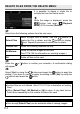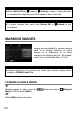User Manual
Table Of Contents
- PACKAGE CONTENTS / ACCESSORIES
- TABLE OF CONTENTS
- SAFETY PRECAUTIONS
- HANDLING PRECAUTIONS
- DESCRIPTION OF THE PARTS
- MONITOR DISPLAY DURING SHOOTING
- BASIC OPERATION AND QUICK REFERENCE
- PREPARATION
- BASIC OPERATION
- ADVANCED OPERATION
- SETTING THE WHITE BALANCE (WB)
- SETTING THE SENSITIVITY (ISO EQUIVALENCY)
- IMAGE FILE SETTING
- SELECTING THE METERING MODE
- AF/AEL BUTTON
- EXPOSURE COMPENSATION
- AUTO BRACKETING
- SFD MODE (SUPER FINE DETAIL)
- COLOR MODE
- CUSTOM BRACKETING
- TONE CONTROL
- COLOR SPACE
- AUTO ROTATE
- CUSTOM MODE
- USING THE EXTERNAL FLASH
- USING Eye-Fi CARD (Eye-Fi Connected)
- REVIEWING AND DELETING IMAGES
- OTHER REVIEWING FEATURES
- CHANGING OTHER SETTINGS
- CONNECTING TO A COMPUTER OR TV
- REFERENCE
117
TIP
If the file is already locked, the menu item changes to [Unlock].
To unlock a locked file, select the locked file and follow the same steps
as above.
The button can be used as a shortcut key for locking files. (See
P.123)
TO LOCK MULTIPLE FILES
1
Press the button and open [ Playback Menu] (P. 30) to select
[Lock].
2
Select from the following options from the sub-menu.
Select Files
Select multiple files to lock. Use the buttons to
display the file to lock, and the buttons to display
icon. Repeat the process to select files to lock.
Lock
Lock all marked images on the card.
(See P.118-120 for information on marking images.)
Lock All
Lock all files on the card.
3
A confirmation dialog will be displayed by pressing the or button.
4
Select [Yes] by using the buttons and press the button to apply the
setting. If you want to cancel to apply the setting, select [No] by using the
buttons and press the button.
A key icon will appear in all locked files.