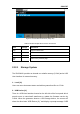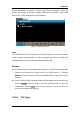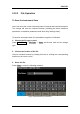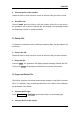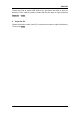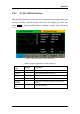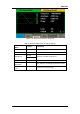User Manual
Table Of Contents
- General Safety Summary
- Introduction of SDG2000X
- Quick Start
- Front Panel Operations
- To Set Sine Waveform
- To Set Square Waveform
- To Set Ramp Waveform
- To Set Pulse Waveform
- To Set Noise Waveform
- To Set DC Waveform
- To Set Arbitrary Waveform
- To Set Harmonic Function
- To Set Modulation Function
- To Set Sweep Function
- To Set Burst Function
- To Store and Recall
- To Set Utility Function
- Examples
- Example 1: Generate a Sine Waveform
- Example 2: Generate a Square Waveform
- Example 3: Generate a Ramp Waveform
- Example 4: Generate a Pulse Waveform
- Example 5: Generate a Noise
- Example 6: Generate a DC Waveform
- Example7: Generate a Linear Sweep Waveform
- Example 8: Generate a Burst Waveform
- Example 9: Generate an AM Modulation Waveform
- Example 10: Generate a FM Modulation Waveform
- Example 11: Generate a PM Modulation Waveform
- Example 12: Generate a FSK Modulation Waveform
- Example 13: Generate an ASK Modulation Waveform
- Example 14: Generate a PSK Modulation Waveform
- Example 15: Generate a PWM Modulation Waveform
- Example 16: Generate a DSB-AM Modulation Waveform
- Troubleshooting
- Service and Support
- Appendix
SIGLENT
SDG2000X User Manual 85
Table 2-26 Menu Explanation of File Storage
Function
Menu
Settings
Explanation
Up
Cursor upward to select.
Down
Cursor downward to select.
Select
Select the current character.
Delete
Delete the current character.
Save
Store the file with the current name.
Cancel
Return to the store/Recall interface.
Select the character
Users can select the desired character from the virtual soft keyboard by using
the knob or Up and Down menus. Or touch the location of the character on the
screen directly. Then choose Select to display the character selected in the
filename area.
Delete the character
Use the left and right arrow keys to move the cursor in the file name. Then
choose Delete to delete the corresponding character.
4. Save the file.
After finishing inputting filename, press Save. The generator will save the file
under the currently selected directory with the specified filename.
To Recall State File or Data File
To recall the instrument state or arbitrary waveform data, the procedures are
as follows:
1. Choose the file type.
Press Store/Recall → File Type, and choose state or data as the storage type.