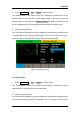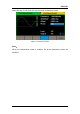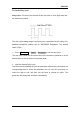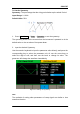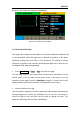User Manual
Table Of Contents
- General Safety Summary
- Introduction of SDG2000X
- Quick Start
- Front Panel Operations
- To Set Sine Waveform
- To Set Square Waveform
- To Set Ramp Waveform
- To Set Pulse Waveform
- To Set Noise Waveform
- To Set DC Waveform
- To Set Arbitrary Waveform
- To Set Harmonic Function
- To Set Modulation Function
- To Set Sweep Function
- To Set Burst Function
- To Store and Recall
- To Set Utility Function
- Examples
- Example 1: Generate a Sine Waveform
- Example 2: Generate a Square Waveform
- Example 3: Generate a Ramp Waveform
- Example 4: Generate a Pulse Waveform
- Example 5: Generate a Noise
- Example 6: Generate a DC Waveform
- Example7: Generate a Linear Sweep Waveform
- Example 8: Generate a Burst Waveform
- Example 9: Generate an AM Modulation Waveform
- Example 10: Generate a FM Modulation Waveform
- Example 11: Generate a PM Modulation Waveform
- Example 12: Generate a FSK Modulation Waveform
- Example 13: Generate an ASK Modulation Waveform
- Example 14: Generate a PSK Modulation Waveform
- Example 15: Generate a PWM Modulation Waveform
- Example 16: Generate a DSB-AM Modulation Waveform
- Troubleshooting
- Service and Support
- Appendix
SIGLENT
24 SDG2000X User Manual
To Set the Duty Cycle
Duty Cycle: The ratio of the amount of time the pulse is in the high state and
the waveform‘s period.
The duty cycle setting range is limited by the ―Frequency/Period‖ setting. For
detailed information, please refer to ―SDG2000X Datasheet‖. The default
value is 50%.
1. Press Waveforms → Square → DutyCycle, to set the duty cycle.
The duty cycle shown on the screen when the instrument is powered on is the
default value or the set value of last power down.
2. Input the desired Duty Cycle.
Use the numeric keyboard to input the parameter value directly and press the
corresponding key to select the parameter unit. Or use the arrow keys to
select the digit to edit, and then use the knob to change its value. The
generator will change the waveform immediately.