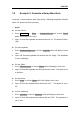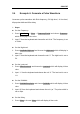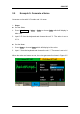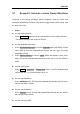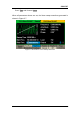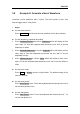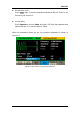User Manual
Table Of Contents
- General Safety Summary
- Introduction of SDG2000X
- Quick Start
- Front Panel Operations
- To Set Sine Waveform
- To Set Square Waveform
- To Set Ramp Waveform
- To Set Pulse Waveform
- To Set Noise Waveform
- To Set DC Waveform
- To Set Arbitrary Waveform
- To Set Harmonic Function
- To Set Modulation Function
- To Set Sweep Function
- To Set Burst Function
- To Store and Recall
- To Set Utility Function
- Examples
- Example 1: Generate a Sine Waveform
- Example 2: Generate a Square Waveform
- Example 3: Generate a Ramp Waveform
- Example 4: Generate a Pulse Waveform
- Example 5: Generate a Noise
- Example 6: Generate a DC Waveform
- Example7: Generate a Linear Sweep Waveform
- Example 8: Generate a Burst Waveform
- Example 9: Generate an AM Modulation Waveform
- Example 10: Generate a FM Modulation Waveform
- Example 11: Generate a PM Modulation Waveform
- Example 12: Generate a FSK Modulation Waveform
- Example 13: Generate an ASK Modulation Waveform
- Example 14: Generate a PSK Modulation Waveform
- Example 15: Generate a PWM Modulation Waveform
- Example 16: Generate a DSB-AM Modulation Waveform
- Troubleshooting
- Service and Support
- Appendix
SIGLENT
SDG2000X User Manual 131
3.3 Example 3: Generate a Ramp Waveform
Generate a ramp waveform with 10μs period, 100mVpp amplitude, 20mVdc
offset, 45° phase and 30% symmetry.
Steps:
Set the Period.
1. Press Waveforms → Ramp → Frequency/Period and choose Period
which will display in blue color.
2. Input ‗10‘ from the keyboard and choose the unit ‗μs‘. The period is set to
10μs.
Set the Amplitude.
1. Press Amplitude/HighLevel to choose Amplitude which will display in blue
color.
2. Input ‗100‘ from the keyboard and choose the unit ‗mVpp‘. The amplitude
is set to 100mVpp.
Set the Offset.
1. Press Offset/LowLevel to choose Offset which will display in blue color.
2. Input ‗20‘ from the keyboard and choose the unit ‗mVdc‘. The offset is set
to 20mVdc.
Set the Phase.
1. Press Phase to choose Phase which will display in blue color.
2. Input ‗45‘ from the keyboard and choose the unit ‗°‘. The phase is set to
45°.
Set the Symmetry.
1. Press Symmetry to choose Symmetry which will display in blue color.
2. Input ‗30‘ from the keyboard and choose the unit ‗30%‘. The symmetry is
set to 30%.