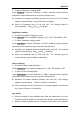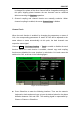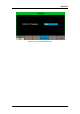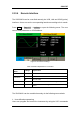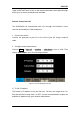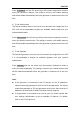User Manual
Table Of Contents
- General Safety Summary
- Introduction of SDG2000X
- Quick Start
- Front Panel Operations
- To Set Sine Waveform
- To Set Square Waveform
- To Set Ramp Waveform
- To Set Pulse Waveform
- To Set Noise Waveform
- To Set DC Waveform
- To Set Arbitrary Waveform
- To Set Harmonic Function
- To Set Modulation Function
- To Set Sweep Function
- To Set Burst Function
- To Store and Recall
- To Set Utility Function
- Examples
- Example 1: Generate a Sine Waveform
- Example 2: Generate a Square Waveform
- Example 3: Generate a Ramp Waveform
- Example 4: Generate a Pulse Waveform
- Example 5: Generate a Noise
- Example 6: Generate a DC Waveform
- Example7: Generate a Linear Sweep Waveform
- Example 8: Generate a Burst Waveform
- Example 9: Generate an AM Modulation Waveform
- Example 10: Generate a FM Modulation Waveform
- Example 11: Generate a PM Modulation Waveform
- Example 12: Generate a FSK Modulation Waveform
- Example 13: Generate an ASK Modulation Waveform
- Example 14: Generate a PSK Modulation Waveform
- Example 15: Generate a PWM Modulation Waveform
- Example 16: Generate a DSB-AM Modulation Waveform
- Troubleshooting
- Service and Support
- Appendix
SIGLENT
118 SDG2000X User Manual
Press IP Address and use the arrow keys and numeric keyboard or knob to
enter your desired IP address. The setting is stored in non-volatile memory
and will be loaded automatically when the generator is powered on at the next
time.
2) To Set Subnet Mask
The format of subnet mask is nnn.nnn.nnn.nnn and each nnn ranges from 0 to
255. You are recommended to acquire an available subnet mask from your
network administrator.
Press Subnet Mask and use the arrow keys and numeric keyboard or knob to
enter your desired subnet mask. The setting is stored in non-volatile memory
and will be loaded automatically when the generator is powered on at the next
time.
3) To Set Gateway
The format of gateway is nnn.nnn.nnn.nnn and each nnn ranges from 0 to 255.
It is recommended to acquire an available gateway from your network
administrator.
Press Gateway and use the arrow keys and numeric keyboard or knob to
enter your desired gateway. The setting is stored in non-volatile memory and
will be loaded automatically when the generator is powered on at the next
time.
Note:
If the generator is connected to the PC directly, set the IP addresses,
subnet masks and gateways for both of the PC and generator. The subnet
masks and gateways of PC and generator must be the same and the IP
addresses of them must be within the same network segment.
If the generator is connected to the LAN of your PC, please contact with
your network administrator to get an available IP address. For details,
refer to the TCP/IP protocol.