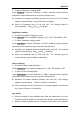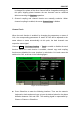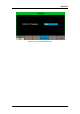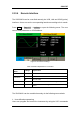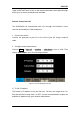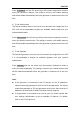User Manual
Table Of Contents
- General Safety Summary
- Introduction of SDG2000X
- Quick Start
- Front Panel Operations
- To Set Sine Waveform
- To Set Square Waveform
- To Set Ramp Waveform
- To Set Pulse Waveform
- To Set Noise Waveform
- To Set DC Waveform
- To Set Arbitrary Waveform
- To Set Harmonic Function
- To Set Modulation Function
- To Set Sweep Function
- To Set Burst Function
- To Store and Recall
- To Set Utility Function
- Examples
- Example 1: Generate a Sine Waveform
- Example 2: Generate a Square Waveform
- Example 3: Generate a Ramp Waveform
- Example 4: Generate a Pulse Waveform
- Example 5: Generate a Noise
- Example 6: Generate a DC Waveform
- Example7: Generate a Linear Sweep Waveform
- Example 8: Generate a Burst Waveform
- Example 9: Generate an AM Modulation Waveform
- Example 10: Generate a FM Modulation Waveform
- Example 11: Generate a PM Modulation Waveform
- Example 12: Generate a FSK Modulation Waveform
- Example 13: Generate an ASK Modulation Waveform
- Example 14: Generate a PSK Modulation Waveform
- Example 15: Generate a PWM Modulation Waveform
- Example 16: Generate a DSB-AM Modulation Waveform
- Troubleshooting
- Service and Support
- Appendix
SIGLENT
SDG2000X User Manual 117
―Open VISA Test Panel‖ to turn on the remote command control panel through
which you can send commands and read data.
Remote Control via LAN
The SDG2000X can communicate with a PC through LAN interface. Users
can view and modify the LAN parameters.
1. Connect the device.
Connect the generator to your PC or the LAN of your PC using a network
cable.
2. Configure network parameters.
Choose Utility → Page 1/2 → Interface → LAN State to turn on LAN. Then
choose LAN Setup to enter the following interface.
Figure 2-74 LAN Settings Interface
1) To Set IP Address
The format of IP address is nnn.nnn.nnn.nnn. The first nnn ranges from 1 to
223 and the others range from 0 to 255. You are recommended to acquire an
available IP address from your network administrator.