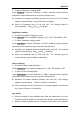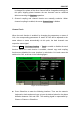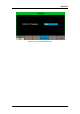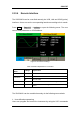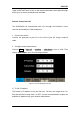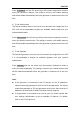User Manual
Table Of Contents
- General Safety Summary
- Introduction of SDG2000X
- Quick Start
- Front Panel Operations
- To Set Sine Waveform
- To Set Square Waveform
- To Set Ramp Waveform
- To Set Pulse Waveform
- To Set Noise Waveform
- To Set DC Waveform
- To Set Arbitrary Waveform
- To Set Harmonic Function
- To Set Modulation Function
- To Set Sweep Function
- To Set Burst Function
- To Store and Recall
- To Set Utility Function
- Examples
- Example 1: Generate a Sine Waveform
- Example 2: Generate a Square Waveform
- Example 3: Generate a Ramp Waveform
- Example 4: Generate a Pulse Waveform
- Example 5: Generate a Noise
- Example 6: Generate a DC Waveform
- Example7: Generate a Linear Sweep Waveform
- Example 8: Generate a Burst Waveform
- Example 9: Generate an AM Modulation Waveform
- Example 10: Generate a FM Modulation Waveform
- Example 11: Generate a PM Modulation Waveform
- Example 12: Generate a FSK Modulation Waveform
- Example 13: Generate an ASK Modulation Waveform
- Example 14: Generate a PSK Modulation Waveform
- Example 15: Generate a PWM Modulation Waveform
- Example 16: Generate a DSB-AM Modulation Waveform
- Troubleshooting
- Service and Support
- Appendix
SIGLENT
116 SDG2000X User Manual
1. Connect the device.
Connect the generator to the computer using a USB to GPIB adapter (option).
Note:
Please make sure that the PC has a GPIB interface card installed.
Connect the USB terminal of the USB to GPIB adapter to the USB Host
interface at the front panel of the generator and the GPIB terminal to the GPIB
card terminal of the PC.
2. Install the driver of GPIB card.
Please install the driver for the GPIB card which has been connected to your
PC.
3. Set the GPIB address.
Choose Utility → Page 1/2 → Interface → GPIB to enter the following
interface. Users can use the knob, arrow keys or numeric keyboard to change
the value and press Accept to save the current setting.
Figure 2-73 GPIB Setting Interface
4. Communicate with PC remotely
Open Measurement & Automation Explorer of NI. After adding the GPIB
device successfully, choose the corresponding resource name. Then click