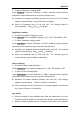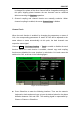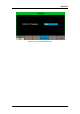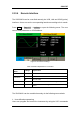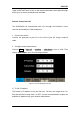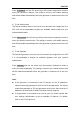User Manual
Table Of Contents
- General Safety Summary
- Introduction of SDG2000X
- Quick Start
- Front Panel Operations
- To Set Sine Waveform
- To Set Square Waveform
- To Set Ramp Waveform
- To Set Pulse Waveform
- To Set Noise Waveform
- To Set DC Waveform
- To Set Arbitrary Waveform
- To Set Harmonic Function
- To Set Modulation Function
- To Set Sweep Function
- To Set Burst Function
- To Store and Recall
- To Set Utility Function
- Examples
- Example 1: Generate a Sine Waveform
- Example 2: Generate a Square Waveform
- Example 3: Generate a Ramp Waveform
- Example 4: Generate a Pulse Waveform
- Example 5: Generate a Noise
- Example 6: Generate a DC Waveform
- Example7: Generate a Linear Sweep Waveform
- Example 8: Generate a Burst Waveform
- Example 9: Generate an AM Modulation Waveform
- Example 10: Generate a FM Modulation Waveform
- Example 11: Generate a PM Modulation Waveform
- Example 12: Generate a FSK Modulation Waveform
- Example 13: Generate an ASK Modulation Waveform
- Example 14: Generate a PSK Modulation Waveform
- Example 15: Generate a PWM Modulation Waveform
- Example 16: Generate a DSB-AM Modulation Waveform
- Troubleshooting
- Service and Support
- Appendix
SIGLENT
SDG2000X User Manual 115
(Standard Commands for Programmable Instruments). For more information
about the commands and programming, please refer to ―Remote Control
Manual‖.
2. PC software
Users can use the PC software Measurement & Automation Explorer of NI
(National Instruments Corporation) to send commands to control the
instrument remotely.
Remote Control via USB
The SDG2000X can communicate with a PC through the USBTMC protocol.
You are suggested to do as the following steps.
1. Connect the device.
Connect the USB Device interface at the rear panel of SDG2000X with the PC
via a USB cable.
2. Install the USB driver.
NI Visa is recommended.
3. Communicate with a remote PC
Open Measurement & Automation Explorer of NI and choose the
corresponding resource name. Then click ―Open VISA Test Panel‖ to turn on
the remote command control panel through which you can send commands
and read data.
Remote Control via GPIB
Each device connected to GPIB interface must have a unique address. The
default value is 18 and values range from 1 to 30. The selected address is
stored in non-volatile memory.