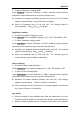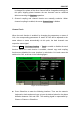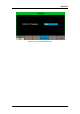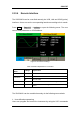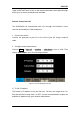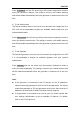User Manual
Table Of Contents
- General Safety Summary
- Introduction of SDG2000X
- Quick Start
- Front Panel Operations
- To Set Sine Waveform
- To Set Square Waveform
- To Set Ramp Waveform
- To Set Pulse Waveform
- To Set Noise Waveform
- To Set DC Waveform
- To Set Arbitrary Waveform
- To Set Harmonic Function
- To Set Modulation Function
- To Set Sweep Function
- To Set Burst Function
- To Store and Recall
- To Set Utility Function
- Examples
- Example 1: Generate a Sine Waveform
- Example 2: Generate a Square Waveform
- Example 3: Generate a Ramp Waveform
- Example 4: Generate a Pulse Waveform
- Example 5: Generate a Noise
- Example 6: Generate a DC Waveform
- Example7: Generate a Linear Sweep Waveform
- Example 8: Generate a Burst Waveform
- Example 9: Generate an AM Modulation Waveform
- Example 10: Generate a FM Modulation Waveform
- Example 11: Generate a PM Modulation Waveform
- Example 12: Generate a FSK Modulation Waveform
- Example 13: Generate an ASK Modulation Waveform
- Example 14: Generate a PSK Modulation Waveform
- Example 15: Generate a PWM Modulation Waveform
- Example 16: Generate a DSB-AM Modulation Waveform
- Troubleshooting
- Service and Support
- Appendix
SIGLENT
114 SDG2000X User Manual
2.13.6 Remote Interface
The SDG2000X can be controlled remotely via USB, LAN and GPIB (option)
interfaces. Users can set the corresponding interface according to their needs.
Press Utility → Page 1/2 → Interface to open the following menu. The user
can set LAN parameters or GPIB address.
Figure 2-72 Interface Settings
Table 2-39 Menu Explanations of Interface
Function
Menu
Settings
Explanation
GPIB
Set the GPIB address.
LAN State
On
Turn on LAN.
Off
Turn off LAN.
LAN Setup
Set the IP address, subnet mask and gateway.
Accept
Save the current settings and return to the Utility
menu.
The SDG2000X can be controlled remotely via the following two methods:
1. User-defined programming
Users can program and control the instrument by using the SCPI commands