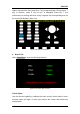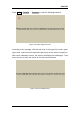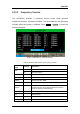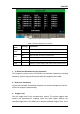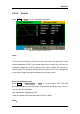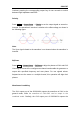User Manual
Table Of Contents
- General Safety Summary
- Introduction of SDG2000X
- Quick Start
- Front Panel Operations
- To Set Sine Waveform
- To Set Square Waveform
- To Set Ramp Waveform
- To Set Pulse Waveform
- To Set Noise Waveform
- To Set DC Waveform
- To Set Arbitrary Waveform
- To Set Harmonic Function
- To Set Modulation Function
- To Set Sweep Function
- To Set Burst Function
- To Store and Recall
- To Set Utility Function
- Examples
- Example 1: Generate a Sine Waveform
- Example 2: Generate a Square Waveform
- Example 3: Generate a Ramp Waveform
- Example 4: Generate a Pulse Waveform
- Example 5: Generate a Noise
- Example 6: Generate a DC Waveform
- Example7: Generate a Linear Sweep Waveform
- Example 8: Generate a Burst Waveform
- Example 9: Generate an AM Modulation Waveform
- Example 10: Generate a FM Modulation Waveform
- Example 11: Generate a PM Modulation Waveform
- Example 12: Generate a FSK Modulation Waveform
- Example 13: Generate an ASK Modulation Waveform
- Example 14: Generate a PSK Modulation Waveform
- Example 15: Generate a PWM Modulation Waveform
- Example 16: Generate a DSB-AM Modulation Waveform
- Troubleshooting
- Service and Support
- Appendix
SIGLENT
SDG2000X User Manual 101
shapes represent the front panel keys. The prompt message ‗Please press ‗7‘
Key to continue, press ‗8‘ Key to exit.‘ is displayed. Press the ‗7‘ key
continuously for testing and when a key is lighted, the corresponding area on
the screen will display in blue color.
Figure 2-60 LED Test Interface
4. Board Test
Select BoardTest to enter the following interface.
Figure 2-61 Board Test Interface
Touch Adjust
Use the function regularly to calibrate the touch screen, which makes it more
accurate when the finger or touch pen touches the screen and avoids any
misoperation.