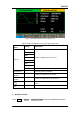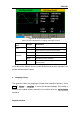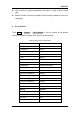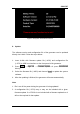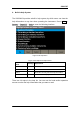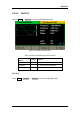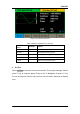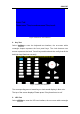User Manual
Table Of Contents
- General Safety Summary
- Introduction of SDG2000X
- Quick Start
- Front Panel Operations
- To Set Sine Waveform
- To Set Square Waveform
- To Set Ramp Waveform
- To Set Pulse Waveform
- To Set Noise Waveform
- To Set DC Waveform
- To Set Arbitrary Waveform
- To Set Harmonic Function
- To Set Modulation Function
- To Set Sweep Function
- To Set Burst Function
- To Store and Recall
- To Set Utility Function
- Examples
- Example 1: Generate a Sine Waveform
- Example 2: Generate a Square Waveform
- Example 3: Generate a Ramp Waveform
- Example 4: Generate a Pulse Waveform
- Example 5: Generate a Noise
- Example 6: Generate a DC Waveform
- Example7: Generate a Linear Sweep Waveform
- Example 8: Generate a Burst Waveform
- Example 9: Generate an AM Modulation Waveform
- Example 10: Generate a FM Modulation Waveform
- Example 11: Generate a PM Modulation Waveform
- Example 12: Generate a FSK Modulation Waveform
- Example 13: Generate an ASK Modulation Waveform
- Example 14: Generate a PSK Modulation Waveform
- Example 15: Generate a PWM Modulation Waveform
- Example 16: Generate a DSB-AM Modulation Waveform
- Troubleshooting
- Service and Support
- Appendix
SIGLENT
100 SDG2000X User Manual
Figure 2-58 Screen Test Interface
2. Key Test
Select KeyTest to enter the keyboard test interface, the on-screen white
rectangle shapes represent the front panel keys. The circle between two
arrows represents the knob. Test all keys and knob and also verify that all the
backlight keys illuminate correctly.
Figure 2-59 Key Test Interface
The corresponding area of tested keys or knob would display in blue color.
The top of the screen displays ‗Please press ‗8‘ key three times to exit.‘
3. LED Test
Select LEDTest to enter the LED test interface, the on-screen white rectangle