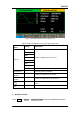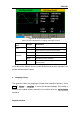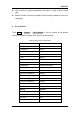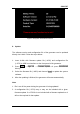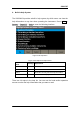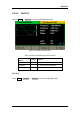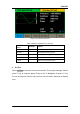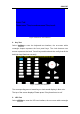User Manual
Table Of Contents
- General Safety Summary
- Introduction of SDG2000X
- Quick Start
- Front Panel Operations
- To Set Sine Waveform
- To Set Square Waveform
- To Set Ramp Waveform
- To Set Pulse Waveform
- To Set Noise Waveform
- To Set DC Waveform
- To Set Arbitrary Waveform
- To Set Harmonic Function
- To Set Modulation Function
- To Set Sweep Function
- To Set Burst Function
- To Store and Recall
- To Set Utility Function
- Examples
- Example 1: Generate a Sine Waveform
- Example 2: Generate a Square Waveform
- Example 3: Generate a Ramp Waveform
- Example 4: Generate a Pulse Waveform
- Example 5: Generate a Noise
- Example 6: Generate a DC Waveform
- Example7: Generate a Linear Sweep Waveform
- Example 8: Generate a Burst Waveform
- Example 9: Generate an AM Modulation Waveform
- Example 10: Generate a FM Modulation Waveform
- Example 11: Generate a PM Modulation Waveform
- Example 12: Generate a FSK Modulation Waveform
- Example 13: Generate an ASK Modulation Waveform
- Example 14: Generate a PSK Modulation Waveform
- Example 15: Generate a PWM Modulation Waveform
- Example 16: Generate a DSB-AM Modulation Waveform
- Troubleshooting
- Service and Support
- Appendix
SIGLENT
96 SDG2000X User Manual
Figure 2-53 System Information Interface
8. Update
The software version and configuration file of the generator can be updated
directly via U-disk. Follow the steps below:
1. Insert U-disk with firmware update file (*.ADS) and configuration file
(*.CFG) to USB host interface on the front panel of the generator.
2. Press Utility → Page 1/2 → Firmware Update. Or press Store/Recall
directly.
3. Select the firmware file (*.ADS) and choose Recall to update the system
software.
4. After the updating is finished, the generator will restart automatically.
Note:
1. Don‘t cut off the power during the generator is being updated!
2. A configuration file (*.CFG) may or may not be included with a given
firmware update. If a CFG file is not included with a firmware update then it
will not be required for that update.