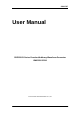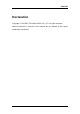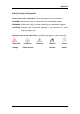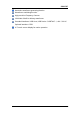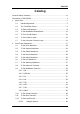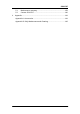SIGLENT User Manual SDG2000X Series Function/Arbitrary Waveform Generator UM0202X-E02A 2017 SIGLENT TECHNOLOGIES CO.
SIGLENT Declaration Copyright © SIGLENT TECHNOLOGIES CO., LTD. All rights reserved. Without permission, contents in this manual are not allowed to be copied, extracted or translated.
SIGLENT General Safety Summary Carefully read the following safety precautions to avoid any personal injuries or damages to the instrument and any product connected to it. To avoid potential hazards, please use the instrument as specified. Only qualified technical personnel should service this instrument. Avoid fire or open flame. Use properly rated power line connections. Use only the specified power line which has been approved by your local regulatory agency. Ground the Instrument.
SIGLENT Safety Terms and Symbols Terms used on the instrument. Terms may appear on the instrument: DANGER: Indicates an injury or hazard that may immediately happen. WARNING: Indicates an injury or hazard that may not immediately happen. CAUTION: Indicates that a potential damage to the instrument or other property might occur. Symbols used on the instrument.
SIGLENT Introduction of SDG2000X The manual covers the following 3 models of SDG2000X Series Function/Arbitrary Waveform Generators: SDG2042X, SDG2082X and SDG2122X. SIGLENT‘s SDG2000X is a series of dual-channel function/arbitrary waveform generators with specifications of up to 120MHz maximum bandwidth, 1.2GSa/s sampling rate and 16-bit vertical resolution.
SIGLENT Harmonic waveforms generating function Waveforms combining function High precision Frequency Counter 196 kinds of built-in arbitrary waveforms Standard interfaces: USB Host, USB Device(USBTMC), LAN(VXI-11) Optional interface: GPIB 4.
SIGLENT Catalog General Safety Summary ............................................................................... III Introduction of SDG2000X ............................................................................. V 1 2 Quick Start ................................................................................................ 1 1.1 Handle Adjustment ....................................................................... 2 1.2 The Front/Rear Panel ..........................................
SIGLENT 2.13 3 4 5 VIII 2.12.2 File Type ........................................................................ 82 2.12.3 File Operation ................................................................ 84 To Set Utility Function ................................................................. 88 2.13.1 System Settings ............................................................. 90 2.13.2 Test/Cal .......................................................................... 98 2.13.
SIGLENT 6 5.1 Maintenance summary ............................................................. 159 5.2 Contact SIGLENT ..................................................................... 160 Appendix ............................................................................................... 161 Appendix A: Accessories ...................................................................... 161 Appendix B: Daily Maintenance and Cleaning .....................................
SIGLENT 1 Quick Start This chapter covers the following topics: Handle Adjustment The Front/Rear Panel To Select a Waveform To Set Modulation/Sweep/Burst To Turn On/Off Output To Use Numeric Input To Use Common Function Keys SDG2000X User Manual 1
SIGLENT 1.1 Handle Adjustment To adjust the handle position of SDG2000X, please grip the handle by the sides and pull it outward. Then, make the handle rotate to the desired position.
SIGLENT 1.2 The Front/Rear Panel This chapter will provide a brief introduction and description for the operation and functions of the front/rear panel. Front Panel SDG2000X has a clear and simple front panel which includes 4.3 inch touch screen, menu softkeys, numeric keyboard, knob, function keys, arrow keys, and channel control area, etc.
SIGLENT Rear Panel The rear panel provides multiple interfaces, including Counter, 10MHz In/Out, Aux In/Out, LAN, USB Device, Earth Terminal and AC Power Supply Input.
SIGLENT Touch Screen Display SDG2000X can only display parameters and waveform of one channel at a time. The picture below shows the interface when CH1 chooses AM modulation of sine waveform. The information displayed may vary depending on the function selected. The entire screen of the SDG2000X is a touch screen. You can use your figure or touch pen to control the instrument. Most functions and selections can be chosen using the touch screen in a similar manner to the front panel keys and knob.
SIGLENT 3. Basic Waveform Parameters Area Shows the current waveform‘s parameters of each channel. Press Parameter and select the corresponding softkey to highlight the parameter to configure. Then use number keys or knob to change the parameter value. 4. Channel Parameters Area Displays the load and output settings of the currently selected channel. Load ----Value of the output load, as selected by the user.
SIGLENT This mark indicates current mode is Independent. 7. Menu Shows the menu corresponding to the displayed function. For example, Figure 1-4 Touch Screen Display shows the parameters of ―AM modulation‖. 8. Modulation Parameters Area Shows the parameters of the current modulation function. After selecting the corresponding menu, use number keys or knob to change the parameter value.
SIGLENT 1.3 To Select a Waveform Press Waveforms to enter the menu as Figure 1-5 shows. The example below will help familiarize with the waveform selection settings. Figure 1-5 Waveform Selections 1. Press Waveforms key and then press Sine softkey. The SDG2000X can generate sine waveforms with frequencies from 1μHz to 120MHz. By setting Frequency/Period, Amplitude/High level, Offset/Low level and Phase, a sine signal with different parameters can be generated. Figure 1-6 Sine Display Interface 2.
SIGLENT Figure 1-7 Square Display Interface 3. Press Waveforms key and then press Ramp softkey. The generator can generate ramp waveforms with frequencies from 1μHz to 1MHz and variable symmetry. By setting Frequency/Period, Amplitude/High level, Offset/Low level, Phase and Symmetry, a ramp waveform with different parameters can be generated. Figure 1-8 Ramp Display Interface 4. Press Waveforms key and then press Pulse softkey.
SIGLENT a pulse waveform with different parameters can be generated. Figure 1-9 Pulse Display Interface 5. Press Waveforms key and then press Noise softkey. The generator can generate noise with bandwidth from 20MHz to 120MHz. By setting Stdev and Mean, noise with different parameters can be generated. Figure 1-10 Noise Display Interface 6. Press Waveforms key and then press Page 1/2, last press the DC softkey.
SIGLENT Figure 1-11 DC Display Interface 7. Press Waveforms key and then press Page 1/2, last press the Arb softkey. The generator can generate repeatable arbitrary waveforms with length from 8 to 8M points and frequencies up to 20MHz. By setting Frequency/Period, Amplitude/High level, Offset/Low level, Phase and Arb Mode, an arbitrary signal with different parameters can be generated.
SIGLENT 1.4 To Set Modulation/Sweep/Burst As shown in Figure 1-13, there are three keys on the front panel which are used for modulation, sweep and burst settings. The instructions below will help to explain these functions. Figure 1-13 Modulate/Sweep/Burst Key 1. Press Mod, the Modulation function will be enabled. The modulated waveform can be changed by modifying the parameters such as Type, Source, AM Depth, AM Freq, Shape, etc.
SIGLENT Figure 1-15 Sweep Waveform Display Interface 3. Press Burst, the Burst function will be enabled. Burst signals for sine, square, ramp, pulse or arbitrary waveforms may be generated. Start Phase ranges from 0°to 360°and Burst Period ranges from 1μs to 1000s.
SIGLENT 1.5 To Turn On/Off Output As shown in Figure 1-17 there are two keys on the right side of the operation panel which are used to enable / disable the output of the two channels. Choose a channel and press the corresponding Output key, the key backlight will be lighted and the output will be enabled. Press the Output key again, the key backlight will be extinguished and the output will be disabled.
SIGLENT 1.6 To Use Numeric Input As shown in Figure 1-18, there are three sets of keys on the front panel, which are arrow keys, knob and numeric keyboard. The instructions below will help to familiarize you with the digital input selection. Figure 1-18 Front Panel Digital Input 1. The numeric keyboard is used to enter the parameter‘s value. 2. The knob is used to increase (clockwise) or decrease (counterclockwise) the current digit when setting parameters 3.
SIGLENT 1.7 To Use Common Function Keys As shown in Figure 1-19, there are five keys on the operation panel, which are labeled Parameter, Utility, Store/Recall, Waveforms, and Ch1/Ch2. The instructions below will help to familiarize you with these functions. Figure 1-19 Waveforms Utility and Parameter Key 1. The Parameter key makes it convenient for the operator to set the parameters of basic waveforms directly. 2.
SIGLENT 2 Front Panel Operations Up to now, you have got a brief understanding about SDG2000X with the front/rear panel, every function control area and keys. You should also know how to set your Function/Arbitrary Waveform Generator for your usage. If you are not familiar with these operations, you are suggested to read chapter one ‗Quick Start‘ again.
SIGLENT 2.1 To Set Sine Waveform Press Waveforms key to select the waveform function and then press the Sine softkey. The sine waveform parameters are set by using the sine operation menu. The parameters available for sine waveforms include frequency/period, amplitude/high level, offset/low level and phase. Different sine signals can be generated by setting these parameters. As shown in Figure 2-1, in the soft key menu, select Frequency.
SIGLENT To Set the Frequency/Period Frequency is one of the most important parameters of basic waveforms. For different instrument models and waveforms, the available ranges of frequency are different. For detailed information, please refer to ―SDG2000X Datasheet‖. The default frequency is 1kHz. 1. Press Waveforms → Sine → Frequency, to set the frequency parameter. The frequency shown on the screen when the instrument is powered on is the default value or the set value of last power down.
SIGLENT To Set the Amplitude The amplitude setting range is limited by the ―Load‖ and ―Frequency/Period‖ settings. For detailed information, please refer to ―SDG2000X Datasheet‖. 1. Press Waveforms → Sine → Amplitude, to set the amplitude. The amplitude shown on the screen when the instrument is powered on is the default value or the set value of last power down.
SIGLENT 1. Press Waveforms → Sine → Offset, to set the offset. The offset shown on the screen when the instrument is powered on is the default value or the set value of last power down. If you want to set the waveform by low level, press the Offset/LowLevel key again, to switch into the low level parameter (the current operation is displayed in inverse color). 2. Input the desired offset.
SIGLENT select the digit to edit, and then use the knob to change its value.
SIGLENT 2.2 To Set Square Waveform Press Waveforms key to select the waveform function, and press the Square softkey. The square waveform parameters are set by using the Square operation menu. The parameters of square waveforms include frequency/period, amplitude/high level, offset/low level, phase and duty. As shown in Figure 2-6, select DutyCycle. The duty cycle parameter area is highlighted in the parameter display window, and users can set the duty cycle value here.
SIGLENT To Set the Duty Cycle Duty Cycle: The ratio of the amount of time the pulse is in the high state and the waveform‘s period. The duty cycle setting range is limited by the ―Frequency/Period‖ setting. For detailed information, please refer to ―SDG2000X Datasheet‖. The default value is 50%. 1. Press Waveforms → Square → DutyCycle, to set the duty cycle. The duty cycle shown on the screen when the instrument is powered on is the default value or the set value of last power down.
SIGLENT Figure 2-7 Setting the Duty Cycle Note: The methods of setting other parameters of square signal are similar to sine waveform function.
SIGLENT 2.3 To Set Ramp Waveform Press Waveforms key to select the waveform function, and press the Ramp softkey. The ramp waveform parameters are set by using the ramp operation menu. The parameters for ramp waveforms include frequency/period, amplitude/high level, offset/low level, phase and symmetry. As shown in Figure 2-8, in the soft key menu, select Symmetry. The symmetry parameter area is highlighted in the parameter display window, and users can set the symmetry value here.
SIGLENT To Set the Symmetry Symmetry: The percentage that the rising period takes up the whole Period. Input Range: 0~100% Default Value: 50% 1. Press Waveforms → Ramp → Symmetry, to set the symmetry. The symmetry shown on the screen when the instrument is powered on is the default value or the set value of last power down. 2. Input the desired Symmetry. Use the numeric keyboard to input the parameter value directly, and press the corresponding key to select the parameter unit.
SIGLENT 2.4 To Set Pulse Waveform Press Waveforms key to select the waveform function, and press the Pulse softkey. The pulse waveform parameters are set by using the pulse operation menu. The parameters for pulse waveforms include frequency/period, amplitude/high level, offset/low level, width, rise/fall and delay. As shown in Figure 2-10, in the soft key menu, select PulWidth. The pulse width parameter area is highlighted in the parameter display window, and users can set the pulse width value here.
SIGLENT To Set the Pulse Width/DutyCycle Pulse width is defined as the time from the 50% threshold of a rising edge amplitude to the 50% threshold of the next falling edge amplitude (as shown in the figure below). The pulse width setting range is limited by the ―Minimum Pulse Width‖ and ―Pulse Period‖ setting. For detailed information, please refer to ―SDG2000X Datasheet‖. The default value is 200μs. Pulse duty cycle is defined as the percentage that the pulse width takes up in the whole period.
SIGLENT generator will change the waveform immediately. Figure 2-11 Setting the Pulse Width To Set the Rise/Fall Edge Rise edge time is defined as the duration of the pulse amplitude rising from 10% to 90% threshold, while fall edge time is defined as duration of the pulse amplitude moving down from 90% to 10% threshold. The setting of rise/fall edge time is limited by the currently specified pulse width limit. Users can set rise edge and fall edge independently. 1.
SIGLENT Figure 2-12 Setting the Rise Edge Note: The methods of setting other parameters of pulse signal are similar to sine waveform function.
SIGLENT 2.5 To Set Noise Waveform Press Waveforms key to select the waveform function, and press the Noise softkey. The noise parameters are set by using the noise operation menu. The parameters for noise include stdev, mean and bandwidth. As shown in Figure 2-13, in the soft key menu, select Stdev, The stdev parameter area is highlighted in the parameter display window, and users can set the stdev value here. Noise is non-periodic signal which has no frequency or period.
SIGLENT The stdev shown on the screen when the instrument is powered on is the default value or the set value of last power down. 2. Input the desired stdev. Use the numeric keyboard to input the parameter value directly, and press the corresponding key to select the parameter unit. Or use the arrow keys to select the digit to edit, and then use the knob to change its value. Figure 2-14 Setting the Stdev To Set the Mean 1. Press Waveforms → Noise → Mean, to set the mean.
SIGLENT Figure 2-15 Setting the Mean To Set the Bandwidth 1. Press Waveforms → Noise → BandSet and choose ―On‖ to set the bandwidth. The bandwidth shown on the screen when the instrument is powered on is the default value or the set value of last power on. When changing the function, if the current value is valid for the new waveform, it will be used sequentially. 2. Input the desired bandwidth.
SIGLENT Figure 2-16 Setting the Bandwidth SDG2000X User Manual 35
SIGLENT 2.6 To Set DC Waveform Press Waveforms → Page 1/2 → DC, to enter the following interface. Please note that there is a ‗DC offset‘ parameter at the middle of the screen. Figure 2-17 DC Setting Interface Note: The method of setting offset of DC signal is similar to sine waveform function.
SIGLENT 2.7 To Set Arbitrary Waveform The Arb signal consists of two types: the system‘s built-in waveforms and the user-defined waveforms. Built-in waveforms are stored in the internal non-volatile memory. Users may also edit the arbitrary waveform with 8 to 8M data points, namely 8pts to 8Mpts. DDS Choose Waveforms → Page 1/2 → Arb → Arb Mode and select the ―DDS‖ output mode. The parameters include frequency/period, amplitude/high level, offset/low level and phase.
SIGLENT waveform. The instrument outputs an arbitrary waveform which is made up of certain points according to the current frequency TrueArb Choose Waveforms → Page 1/2 → Arb → Arb Mode and select the ―TrueArb‖ output mode. The parameters include sampling rate/frequency, amplitude/high level, offset/ low level and phase.
SIGLENT To Set the Sampling Rate 1. Press Waveforms → Page 1/2 → Arb → TureArb → Srate, to set the sampling rate parameter. The sampling rate shown on the screen when the instrument is powered on is the default value or the set value of last power on. When setting the function, if the current value is valid for the new waveform, it will be used sequentially.
SIGLENT There are plenty of built-in Arbitrary Waveforms and user-defined Arbitrary Waveforms inside the generator. To select one of them, follow the instructions below. 1. To Select the Built-in Waveform Choose Waveforms → Page 1/2 → Arb → Arb Type → Built-In to enter the following interface, as shown in Figure 2-21.
SIGLENT Math UpRamp UpRamp waveform DnRamp DnRamp waveform SineTra Sine-Tra waveform SineVer Sine-Ver waveform ExpFall ExpFall function ExpRise ExpRise function LogFall LogFall function LogRise LogRise function Sqrt Sqrt function Root3 Root3 function X^2 X2 function X^3 X3 function Airy Airy function Besselj Bessel I function Bessely Bessel II function Dirichlet Dirichlet function Erf Error function Erfc Complementary error function ErfcInv Inverted complementary error
SIGLENT Engine Rayleigh Rayleigh distribution Cauchy Cauchy distribution Cardiac Cardiac signal Quake Analog quake waveform Chirp Chirp signal TwoTone TwoTone signal SNR SNR signal AmpALT Gain oscillation curve AttALT Attenuation oscillation curve RoundHalf RoundHalf Waveform RoundsPM RoundsPM Waveform BlaseiWave Time-velocity curve of explosive oscillation DampedOsc Time-displacement curve of damped oscillation SwingOsc Kinetic energy – time curve of swing oscillation Discharg
SIGLENT GaussiWin GaussiWin window Triangle Triangle window (Fejer window) BlackmanH BlackmanH window Bartlett-Hann Bartlett-Hann window Bartlett Bartlett window BarthannWin Modified Bartlett-Hann window BohmanWin BohmanWin window ChebWin ChebWin window FlattopWin Flat top weighted window ParzenWin ParzenWin window TaylorWin TaylorWin window TukeyWin TukeyWin (tapered cosine) window Tan Tangent Cot Cotangent Sec Secant Csc Cosecant Asin Arc sine Acos Arc cosine Atan Arc
SIGLENT Square 2 44 SquareDuty02 Square waveform with 2% duty SquareDuty04 Square waveform with 4% duty SquareDuty06 Square waveform with 6% duty SquareDuty08 Square waveform with 8% duty SquareDuty10 Square waveform with 10% duty SquareDuty12 Square waveform with 12% duty SquareDuty14 Square waveform with 14% duty SquareDuty16 Square waveform with 16% duty SquareDuty18 Square waveform with 18% duty SquareDuty20 Square waveform with 20% duty SquareDuty22 Square waveform with 22% duty
SIGLENT Medical SquareDuty72 Square waveform with 72% duty SquareDuty74 Square waveform with 74% duty SquareDuty76 Square waveform with 76% duty SquareDuty78 Square waveform with 78% duty SquareDuty80 Square waveform with 80% duty SquareDuty82 Square waveform with 82% duty SquareDuty84 Square waveform with 84% duty SquareDuty86 Square waveform with 86% duty SquareDuty88 Square waveform with 88% duty SquareDuty90 Square waveform with 90% duty SquareDuty92 Square waveform with 92% duty
SIGLENT Mod Filter LFPulse Waveform of the low frequency pulse electrotherapy Tens1 Waveform 1 of the nerve stimulation electrotherapy Tens2 Waveform 2 of the nerve stimulation electrotherapy Tens3 Waveform 3 of the nerve stimulation electrotherapy AM Sectional sine AM signal FM Sectional sine FM signal PFM Sectional pulse FM signal PM Sectional sine PM signal l PWM Sectional PWM signal Butterworth Butterworth filter Chebyshev1 Chebyshev1 filter Chebyshev2 Chebyshev2 filter demo1_
SIGLENT Rotate the knob or touch the screen to choose the desired waveform. Then select Recall or press the knob to recall the corresponding waveform.
SIGLENT 2.8 To Set Harmonic Function The SDG2000X can be used as a harmonic generator to output harmonics with specified order, amplitude and phase. According to the Fourier transform, a periodic time domain waveform is the superposition of a series of sine waveforms as shown in the equation below: Generally, the component with f1 frequency is called fundamental waveform, f1 is fundamental waveform frequency, A1 is fundamental waveform amplitude, and φ1 is fundamental waveform phase.
SIGLENT Table 2-9 Menu Explanations of Harmonic Function menu Settings Explanations Type Set the harmonic type to ―odd‖, ―ever‖ or ―all‖. Order Set the order of the harmonic. Harmonic Ampl Set the amplitude of the harmonic. Harmonic Phase Set the phase of the harmonic. Cancel Return to the sine parameters menu. To Select the Harmonic Type The SDG2000X can output odd harmonics, ever harmonics and user-defined orders of harmonics.
SIGLENT 2. Press Harmonic Ampl to set the amplitude of the harmonic selected. Use the arrow keys and knob to change the value. Or use the numeric keyboard to input the amplitude value and then select the desired unit from the pop-up menu. The units available are Vpp, mVpp and dBc. To Select the Harmonic Phase After entering the harmonic setting menu, press Harmonic Phase to set the harmonic phase of each order. 1. Press Order to select the sequence number of the harmonic to be set. 2.
SIGLENT 2.9 To Set Modulation Function Use the Mod key to generate modulated waveforms. The SDG2000X can generate AM, FM, ASK, FSK, PSK, PM, PWM and DSB-AM modulated waveforms. Modulating parameters vary with the types of the modulation. In AM, users can set the source (internal/external), depth, modulating frequency, modulating waveform and carrier. In DSB-AM, users can set the source (internal/external), modulating frequency, modulating waveform and carrier.
SIGLENT 2.9.1 AM The modulated waveform consists of two parts: the carrier and the modulating waveform. In AM, the amplitude of the carrier varies with the instantaneous voltage of the modulating waveform. Press Mod → Type → AM, the parameters of AM modulation are shown in Figure 2-24.
SIGLENT Arb AM Freq Set the modulating waveform frequency. Frequency range: 1mHz~1MHz (internal source only). To Select Modulation Source The SDG2000X can accept modulating signal from an internal or external modulation source. Press Mod → AM → Source to select ―Internal‖ or ―External‖ modulation source. The default is ―Internal‖. 1. Internal Source When internal AM modulation source is selected, press Shape to select Sine, Square, Triangle, UpRamp, DnRamp, Noise or Arb as modulating waveform.
SIGLENT panel using a dual BNC cable. 2. Select CH1 and press Mod to select the desired modulation type as well as set the corresponding parameters, and then select external modulation source. 3. Select CH2 and select the desired modulating waveform and set the corresponding parameters. 4. Press Output to enable the output of CH1. To Set Modulation Depth Modulation depth expressed as a percentage indicates the amplitude variation degree. AM modulation depth varies from 1% to 120%.
SIGLENT 2.9.2 DSB-AM DSB-AM is an abbreviation for Double-Sideband Suppressed Carrier – Amplitude Modulation. Press Mod → Type → DSB-AM. The parameters of DSB-AM modulation are shown in Figure 2-25. Figure 2-25 Setting Interface of DSB-AM Modulation Table 2-11 Menu Explanations of the DSB-AM Parameters Function Menu Settings Explanation Type DSB-AM DSB Amplitude modulation. Internal The source is internal. External The source is external. Use the [Aux In/Out] connector at the rear panel.
SIGLENT Note: The methods of setting the parameters of DSB-AM are similar to AM.
SIGLENT 2.9.3 FM The modulated waveform consists of two parts: the carrier and the modulating waveform. In FM, the frequency of the carrier varies with the instantaneous voltage of the modulating waveform.
SIGLENT Arb FM Freq Set the modulating waveform frequency. Frequency range 1mHz~1MHz (internal source). To Set Frequency Deviation Press FM Dev to highlight the parameter, and then use the numeric keyboard or arrow keys and knob to input the desired value. The deviation should be equal to or less than the carrier frequency. The sum of the deviation and the carrier frequency should be equal to or less than maximum frequency of the selected carrier waveform.
SIGLENT 2.9.4 PM The modulated waveform consists of two parts: the carrier and the modulating waveform. In PM, the phase of the carrier varies with the instantaneous voltage level of the modulating waveform. Press Mod → Type → PM, the parameters of PM modulation are shown in Figure 2-27.
SIGLENT Arb PM Freq Set the modulating waveform frequency. Frequency range: 1mHz~1MHz. To Set Phase Deviation Press Phase Dev to highlight the parameter, and then use the numeric keyboard or arrow keys and knob to input the desired value. Use the numeric keyboard or arrow keys and knob to input the desired value. The range of phase deviation is from 0°to 360°and the default value is 100°. Note: The methods of setting other parameters of PM are similar to AM.
SIGLENT 2.9.5 FSK The FSK is Frequency Shift Keying, the output frequency of which switches between two preset frequencies (carrier frequency and the hop frequency or sometimes known as mark frequency (1) and space frequency (0)). Press Mod → Type → FSK, the parameters of FSK modulation are shown in Figure 2-28. Figure 2-28 Setting Interface of FSK Modulation Table 2-14 Menu Explanations of the FSK Parameters Function Menu Settings Explanation Type FSK Frequency shift keying modulation.
SIGLENT frequency‖. Use the numeric keyboard or arrow keys and knob to input the desired value. The key frequency ranges from 1mHz to 1MHz. When external modulation source is selected, this menu is hidden. To Set Hop Frequency The range of the hop frequency depends on the carrier frequency currently selected. Press Hop Freq to highlight the parameter, and then use the numeric keyboard or arrow keys and knob to input the desired value.
SIGLENT 2.9.6 ASK When using ASK (Amplitude Shift Keying), the carrier frequency and key frequency will need to be set. The key frequency is the shift rate of modulated waveform amplitude. Press Mod → Type → ASK, the parameters of ASK modulation are shown in Figure 2-29. Figure 2-29 Setting Interface of ASK Modulation Table 2-15 Menu Explanations of the ASK Parameters Function Menu Settings Explanation Type ASK Amplitude shift keying modulation. Internal The source is internal.
SIGLENT 2.9.7 PSK When using PSK (Phase Shift Keying), configure the generator to ―shift‖ its output phase between two preset phase values (carrier phase and modulating phase). The default modulating phase is 180°. Press Mod → Type → PSK, the parameters of PSK modulation are shown in Figure 2-30. Figure 2-30 Setting Interface of PSK Modulation Table 2-16 Menu Explanations of the PSK Parameters Function Menu Settings Explanation Type PSK Phase shift keying modulation.
SIGLENT The methods of setting the parameters of PSK are similar to AM. In addition, the external modulating signal of PSK must be Square which complies with the CMOS level specification.
SIGLENT 2.9.8 PWM In PWM (Pulse Width Modulation), the pulse width of the pulse varies with the instantaneous voltage of the modulating waveform. The carrier can only be pulse. Press Waveforms → Pulse → Mod, the parameters of PWM modulation are shown in Figure 2-31 Figure 2-31 Setting Interface of PWM Modulation Table 2-17 Menu Explanations of the PWM Parameters Function Menu Settings Explanation Type PWM Pulse width modulation. The carrier is pulse. Internal The source is internal.
SIGLENT Arb Set the modulating waveform frequency. Frequency range: 1mHz~1MHz (internal source only). PWM Freq To Set Pulse Width/Duty Deviation Width Deviation represents the variation of the modulated waveform pulse width relative to the original pulse width. Press Width Dev to highlight the parameter, and use the numeric keyboard or arrow keys and knob to input the desired value, as shown in the Figure 2-32.
SIGLENT Figure 2-33 Duty Deviation Setting Interface The duty deviation cannot exceed the current pulse duty cycle. The duty deviation is limited by the minimum duty cycle and current edge time setting. Duty deviation and width deviation are correlative. Once a parameter is changed, the other will be automatically changed. Note: The methods of setting other parameters of PWM are similar to AM.
SIGLENT 2.10 To Set Sweep Function In the sweep mode, the generator steps from the start frequency to the stop frequency in the sweep time specified by the user. The waveforms that support sweep include sine, square, ramp and arbitrary. Press Sweep key to enter the following menu. Set the waveform parameters by using the operation menu.
SIGLENT Page 1/2 Enter the next page. Figure 2-35 Setting Interface of Sweep (Page 2/2) Table 2-19 Menu Explanations of Sweep (Page 2/2) Function Menu Settings Explanation Linear Set the sweep with linear profile. Log Set the sweep with logarithmic profile. Up Sweep upward. Down Sweep downward. Type Direction Page 2/2 Return to the previous page. Sweep Frequency Use start freq and stop freq or center freq and freq span to set the range of the frequency sweep.
SIGLENT Choose Direction → Up, the generator will sweep from Start frequency to Stop frequency. Choose Direction → Down, the generator will sweep from Stop frequency to Start frequency. Center Frequency and Frequency Span Center Frequency = (|Start Frequency + Stop Frequency|)/2 Frequency Span = Stop Frequency – Start Frequency Sweep Type SDG2000X provides ―Linear‖ and ―Log‖ sweep profiles and the default is ―Linear‖.
SIGLENT Log Sweep In log sweep, the output frequency of the instrument varies in a logarithmic fashion, that is, the output frequency changes in the way of ―decade per second‖. Choose Sweep → Page 1/2 → Type → Log, there is an exponential function curve displayed on the waveform on the screen, indicating that the output frequency changes in a logarithmic mode. Figure 2-37 Log Sweep Interface Sweep Trigger Source The sweep trigger source can be internal, external or manual.
SIGLENT from the [Aux In/Out] connector at the rear panel when external trigger is selected. A sweep will be generated once the connector receives a CMOS pulse with specified polarity. To set the CMOS pulse polarity, choose Edge to select ―Up‖ or ―Down‖. 3. Manual Trigger Choose Source → Manual, a sweep will be generated from the corresponding channel when the Trigger softkey is pressed when manual trigger is selected.
SIGLENT 2.11 To Set Burst Function The Burst function can generate versatile waveforms in n this mode. Burst times can last a specific number of waveform cycles (N-Cycle mode), or when an external gated signals (Gated mode) is applied. Any waveform (except DC) may be used as the carrier, but noise can only be used in Gated mode. Burst Type SDG2000X provides three burst types including N-Cycle, Infinite and Gated. The default is N-Cycle.
SIGLENT Figure 2-38 N-Cycle Burst Interface (Page 1/2) Table 2-21 Menu Explanations of the N-Cycle Burst (Page 1/2) Function Menu Settings Explanation NCycle Use the N-Cycle mode. Cycles Infinite Set the number of the bursts in N-Cycle. Set the number of the bursts in N-Cycle to be infinite. Start Phase Set the start phase of the burst. Burst Period Set the burst period. Source Page 1/2 Internal Choose internal source as a trigger. External Choose external source as a trigger.
SIGLENT Figure 2-39 N-Cycle Burst Interface (Page 2/2) Table 2-22 Menu Explanations of the N-Cycle Burst (Page2/2) Function Menu Settings Delay Explanation Set the delay time before the burst starts. Off Disable trigger out. On Enable trigger out. Trig Out Page 2/2 Return to the previous page. Infinite In infinite mode, the cycle number of the waveform is set as an infinite value. The generator outputs a continuous waveform after receiving the trigger signal.
SIGLENT Figure 2-40 Infinite Burst Interface Gated In gated mode, the generator controls the waveform output according to the gate signal level. When the gated signal is ―true‖, the generator outputs a continuous waveform. When the gated signal is ―false‖, the generator first completes the output of the current period and then stops. Waveforms that support gated burst include sine, square, ramp, pulse, noise and arbitrary. Press Burst → Gated, to enter the following interface.
SIGLENT Table 2-23 Menu Explanations of the Gated Burst Function Menu Settings Gated Explanation Use the gated mode. Positive Polarity Set the polarity for the gated signal. Negative Start Phase Set the start phase of the burst. Burst Period Set the burst Period. Internal Choose internal source as a trigger. External Choose external source as a trigger. Use the [Aux In/Out] connector at the rear panel. Source Start Phase Define the start point in a waveform.
SIGLENT Delay Set the time delay between the trigger input and the start of the N-Cycle burst. Burst Trigger Source The burst trigger source can be internal, external or manual. The generator will generate a burst output when a trigger signal is received and then wait for the next trigger source. 1. Internal Trigger Choose Source → Internal, the generator outputs continuous burst waveform when internal trigger is selected.
SIGLENT 2.12 To Store and Recall SDG2000X can store the current instrument state and user-defined arbitrary waveform data in internal or external memory and recall them when needed. Press Store/Recall to enter the following interface. Figure 2-42 Store/Recall Interface (Page 1/2) Table 2-24 Menu Explanations of Save and Recall Function Menu Settings Explanation State The setting of the generator; Data Arbitrary waveform file File Type Browse View the current directory.
SIGLENT Figure 2-43 Store/Recall Interface (Page 2/2) Table 2-25 Menu Explanations of Save and Recall Function Menu Settings Explanation Copy Copy the selected file. Paste Paste the selected file. Cancel Exit the Store/Recall interface. Page 2/2 Return to the previous page. 2.12.1 Storage System The SDG2000X provides an internal non-volatile memory (C Disk) and a USB Host interface for external memory. 1. Local (C:) Users can store instrument states and arbitrary waveform files to C Disk.
SIGLENT device connected.‖, as shown in Figure 2-44. After removing the U-Disk, the screen will display a prompt message ―USB device removed.‖ And ―USB Device (0:)‖ in the storage menu will disappear. Figure 2-44 Storage System Note: The SDG2000X can only identify files of which filenames consist of English letters, number and underscore. If other characters are used, the name may be displayed in the store and recall interface abnormally.
SIGLENT Choose Store/Recall → File Type to select the desired file type. Available file types are State File and Data File. State File Store the instrument state in internal or external memory in ―*.xml‖ format. The state file stored includes waveform parameters and modulation, sweep, burst parameters of two channels and utility parameters. Data File The SDG2000X can recall the data files in ―*.csv‖ or ―*.dat‖ format from the external memory and transfer them into ―*.
SIGLENT 2.12.3 File Operation To Save the Instrument State Users can store the current instrument state in internal and external memories. The storage will save the selected function (including the basic waveform parameters, modulation parameters and other utility settings used.) To save the instrument state, the procedures are given as followed: 1. Choose the file type to store. Press Store/Recall → File Type → State, and choose state as the storage type. 2. Choose the location of the file.
SIGLENT Table 2-26 Menu Explanation of File Storage Function Menu Settings Explanation Up Cursor upward to select. Down Cursor downward to select. Select Select the current character. Delete Delete the current character. Save Store the file with the current name. Cancel Return to the store/Recall interface. Select the character Users can select the desired character from the virtual soft keyboard by using the knob or Up and Down menus.
SIGLENT 2. Choose the file to be recalled. Rotate the knob or click the touch screen to select the file you want to recall. 3. Recall the file. Choose Recall, press the knob or click the location of the file on the screen, the generator will recall the selected file and display corresponding prompt message when the file is read successfully. To Delete File To delete the instrument state or arbitrary waveform data, the procedures are as follows: 1. Choose the file.
SIGLENT Rotate the knob to select USB Device (0:) and press the knob to open its directory. Then rotate the knob to select the file you want to copy and press Page 1/2 → Copy. 3. Paste the file. Rotate the knob to select Local (C:) and press the knob to open its directory. Then press Paste.
SIGLENT 2.13 To Set Utility Function With the Utility function, the user can set the parameters of the generator such as Sync, Interface, System Setting, Self Test and Frequency Counter, etc. Press Utility to enter the utility menu, as shown in Figure 2-46 and Figure 2-47. Figure 2-46 Utility Setup Interface (Page 1/2) Table 2-27 Menu Explanations of Utility (Page1/2) Function Menu Settings Explanation System Set the system configuration. Test/Cal Test and calibrate the instrument.
SIGLENT Figure 2-47 Utility Setup Interface (Page 2/2) Table 2-28 Menu Explanations of Utility (Page2/2) Function Menu Settings Explanation Interface Set the parameters of remote interfaces. Sync Set the sync output. Internal CLKSource Choose the system clock source. External Help View the help information. OverVoltage Protection Turn on/off the overvoltage protection function. Page 2/2 Return to the previous page.
SIGLENT 2.13.1 System Settings Press Utility → System, to enter the following interface. Figure 2-48 System Setup Interface (Page 1/2) Table 2-29 Menu Explanations of System Setup (Page 1/2) Function Menu Settings Number format Explanation Set the number format. English Language Set the language. Chinese Default All the settings return to default when power on; Last All the settings return to the setting of last power on. PowerOn Set to Default Set all the settings to default.
SIGLENT Figure 2-49 System Setup Interface (Page 2/2) Table 2-30 Menu Explanations of System Setup (Page 2/2) Function Menu Settings Explanation 1min 5min 15min 30min Enable or disable the screen saver. ScrnSvr 1hour 2hour 5hour Off Disable the screen saver. System Info View the system information Firmware Update Update the firmware by the U-disk. Bandwidth Update Update the bandwidth of the generator. Done Save the current settings and return to the Utility menu.
SIGLENT Figure 2-50 Set the Number Format Table 2-31 Menu Explanations of Setting the Number Format Function Menu Settings Explanation . Use dot to represent decimal point; , Use comma to represent decimal point. On Enable the Separator; Off Close the Separator; Space Use Space as the separator. Point Separator Done Save the current settings and return to the System menu. According to the different choices of the decimal point and the separator, the format can have various forms. 2.
SIGLENT Figure 2-51 English Interface Chinese Interface Figure 2-52 Chinese Interface 3. Power On Choose the SDG2000X‘s setting when the generator is powered on. Two choices are available: the default setting and the last settings set when the unit was last powered down. Once selected, the setting will be applied when the instrument is powered on. This setting is stored in non-volatile memory and will not be influenced by the Set To Default operation.
SIGLENT Last: includes all system parameters and states, except channel output state. Default: denotes the factory defaults except certain parameters (such as Language). 4. Set to Default Press Utility → System → Set To Default, to set the system to the default setting.
SIGLENT Direction ↑ Burst Default Burst Period 10ms Start Phase 0° Cycles 1Cycle Trig Out Off Delay 521ns Trigger Default Source Internal 5. Beeper Enable or disable the beeper. Press Utility →System → Beeper to select ―On‖ or ―Off‖ and the default is ―On‖. 6. Screen Saver Enable or disable screen saver. Press Utility → System → Page 1/2 → ScrnSvr to select ―On‖ or ―Off‖ and the default is ―Off‖. Screen saver will be on if no action is taken within the time that you have selected.
SIGLENT Figure 2-53 System Information Interface 8. Update The software version and configuration file of the generator can be updated directly via U-disk. Follow the steps below: 1. Insert U-disk with firmware update file (*.ADS) and configuration file (*.CFG) to USB host interface on the front panel of the generator. 2. Press Utility → Page 1/2 → Firmware Update. Or press Store/Recall directly. 3. Select the firmware file (*.ADS) and choose Recall to update the system software. 4.
SIGLENT 9. Built-in Help System The SDG2000X provides a built-in help system, by which users can view the help information at any time when operating the instrument. Press Utility → System → Page 1/2 → Help to enter the following interface. Figure 2-54 Help Menu Figure 2-55 Help Menu Explanations Function Menu Settings Explanation UP Cursor upward to select. Down Cursor downward to select. Select Read the currently selected help information. Cancel Exit the built-in help system.
SIGLENT 2.13.2 Test/Cal Choose Utility → Test/Cal, to enter the following interface. Figure 2-56 Test/Cal function Menu Table 2-33 Menu Explanations of Test/Cal Setting Function Menu Settings Explain SelfTest Perform a system self-test. TouchCal Do a touch screen calibration. Return Return to the Utility menu. Self Test Press Utility → Test/Cal → SelfTest, to enter the following menu.
SIGLENT Figure 2-57 Self Test Interface Table 2-34 Menu Explanations of Self Test Function Menu Settings Explain ScrTest Run screen test program. KeyTest Run keyboard test program. LEDTest Run key indicator lights test program. BoardTest Run hardware circuit self-test program. Cancel Return to the Test/Cal menu. 1. ScrTest Select ScrTest to enter the screen test interface. The prompt message ‗Please press ‗7‘ key to continue, press ‗8‘ key to exit.‘ is displayed.
SIGLENT Figure 2-58 Screen Test Interface 2. Key Test Select KeyTest to enter the keyboard test interface, the on-screen white rectangle shapes represent the front panel keys. The circle between two arrows represents the knob. Test all keys and knob and also verify that all the backlight keys illuminate correctly. Figure 2-59 Key Test Interface The corresponding area of tested keys or knob would display in blue color. The top of the screen displays ‗Please press ‗8‘ key three times to exit.‘ 3.
SIGLENT shapes represent the front panel keys. The prompt message ‗Please press ‗7‘ Key to continue, press ‗8‘ Key to exit.‘ is displayed. Press the ‗7‘ key continuously for testing and when a key is lighted, the corresponding area on the screen will display in blue color. Figure 2-60 LED Test Interface 4. Board Test Select BoardTest to enter the following interface.
SIGLENT Press Utility → Test/Cal → TouchCal, to enter the following interface. Figure 2-62 Touch Adjust Interface According to the message, click the red circle on the upper left corner, upper right corner, lower left corner and lower right corner of the screen in sequence. After touch calibration is done, the system will display the following tip. Then press any key or touch the screen to exit the current interface.
SIGLENT 2.13.3 Frequency Counter The SDG2000X provides a frequency counter which could measure frequencies between 100mHz to 200MHz. The dual channels can still output normally when the counter is enabled. Press Utility → Counter, to enter the following interface. Figure 2-64 Frequency Counter Interface Table 2-35 Menu Explanations of Frequency Counter Function Menu Settings Explanation Off Open the counter. On Close the counter. State Frequency Measured frequency. Period Measured period.
SIGLENT Figure 2-65 Counter Setup Interface Table 2-36 Menu Explanations of Setup Function Menu Settings Explanation DC Set the coupling mode to DC AC Set the coupling mode to AC On Open the high frequency rejection filter. Off Close the high frequency rejection filter. Mode HFR Default Set the frequency counter settings to default. Done Save the current settings and return to the previous menu. 1.
SIGLENT 1.5V. Choose TrigLev and use the numeric keyboard to input the desired value and select the unit (V or mV) from the pop-up menu. Or use the knob and arrow keys to change the parameter value. 4. Coupling Mode Sets the coupling model of the input signal to ―AC‖ or ―DC‖. The default is ―AC‖. 5. HFR High Frequency Rejection can be used to filter out the high-frequency components of a measured signal and improve the measurement accuracy in low-frequency signal measurement.
SIGLENT 2.13.4 Output Press Utility → Output to enter the following interface. Figure 2-66 Output Setup Interface Load For the [CH1] and [CH2] connectors on the front panel, the generator has an output impedance of 50Ω. If the actual load does not match the set load, the displayed voltage will not be the same as the output voltage. This function is used to match the displayed voltage with the expected one. This setting does not actually change the output impedance to any other value.
SIGLENT Continue pressing the corresponding output key for two seconds to switch between High Impedance and 50Ω. Polarity Press Utility → Output Setup → Polarity to set the output signal as normal or inverted. The waveform‘s inversion is relative to the offset voltage, as shown in the following figure. Note: The Sync signal related to the waveform is not inverted when the waveform is inverted. EqPhase Press Utility → Output Setup → EqPhase to align the phases of CH1 and CH2.
SIGLENT waveform of CH2 in the general mode while the waveform of CH1+CH2 can be output in the combined mode. Press Utility → Output Setup → Wave Combine to enter the waveforms combining interface, as shown in the following figure. Figure 2-67 Waveforms Combining Interface Table 2-37 Menu Explanations of Wave Combine Function Menu Settings Explanation CH1 Output the waveform of CH1. CH1+CH2 Output the waveform of CH1+CH2. CH2 Output the waveform of CH2. CH1+CH2 Output the waveform of CH1+CH2.
SIGLENT 2.13.5 CH Copy/Coupling Channel Copy The SDG2000X supports state and waveform copy function between its two channels. That is to say, it copies all parameters and states (including the channel output state) and arbitrary waveform data of one channel to the other one. Press Utility → CH Copy Coupling → Channel Copy, to enter the following interface.
SIGLENT Channel coupling or track function and channel copy function are mutually exclusive. When channel coupling or track function is enabled, the menu Channel Copy is hidden. Channel Coupling The SDG2000X supports frequency, amplitude and phase coupling. Users can set the frequency deviation/ratio, amplitude deviation/ratio or phase deviation /ratio of the two channels. When coupling is enabled, CH1 and CH2 can be modified simultaneously.
SIGLENT 2. To Select Frequency Coupling Mode Press FreqMode to choose ―Deviation‖ or ―Ratio‖, and then use the numeric keyboard or knob and arrow keys to input the desired value. Deviation: the frequency deviation between CH1 and CH2. The resulting signal is represented by: FreqCH2-FreqCH1=FreqDev. Ratio: the frequency ratio of CH1 and CH2. The resulting signal is represented by: FreqCH2/FreqCH1=FreqRatio. Amplitude Coupling 1.
SIGLENT is changed, the phase of the other channel will be changed accordingly. At this point, aligning phase between the two channels can be achieved without executing the Eqphase operation. 3. Channel coupling and channel function are mutually exclusive. When channel coupling is enabled, the menu Channel Copy is hidden.
SIGLENT Figure 2-71 Phase Deviation Interface SDG2000X User Manual 113
SIGLENT 2.13.6 Remote Interface The SDG2000X can be controlled remotely via USB, LAN and GPIB (option) interfaces. Users can set the corresponding interface according to their needs. Press Utility → Page 1/2 → Interface to open the following menu. The user can set LAN parameters or GPIB address. Figure 2-72 Interface Settings Table 2-39 Menu Explanations of Interface Function Menu Settings GPIB Explanation Set the GPIB address. On Turn on LAN. Off Turn off LAN.
SIGLENT (Standard Commands for Programmable Instruments). For more information about the commands and programming, please refer to ―Remote Control Manual‖. 2. PC software Users can use the PC software Measurement & Automation Explorer of NI (National Instruments Corporation) to send commands to control the instrument remotely. Remote Control via USB The SDG2000X can communicate with a PC through the USBTMC protocol. You are suggested to do as the following steps. 1. Connect the device.
SIGLENT 1. Connect the device. Connect the generator to the computer using a USB to GPIB adapter (option). Note: Please make sure that the PC has a GPIB interface card installed. Connect the USB terminal of the USB to GPIB adapter to the USB Host interface at the front panel of the generator and the GPIB terminal to the GPIB card terminal of the PC. 2. Install the driver of GPIB card. Please install the driver for the GPIB card which has been connected to your PC. 3. Set the GPIB address.
SIGLENT ―Open VISA Test Panel‖ to turn on the remote command control panel through which you can send commands and read data. Remote Control via LAN The SDG2000X can communicate with a PC through LAN interface. Users can view and modify the LAN parameters. 1. Connect the device. Connect the generator to your PC or the LAN of your PC using a network cable. 2. Configure network parameters. Choose Utility → Page 1/2 → Interface → LAN State to turn on LAN.
SIGLENT Press IP Address and use the arrow keys and numeric keyboard or knob to enter your desired IP address. The setting is stored in non-volatile memory and will be loaded automatically when the generator is powered on at the next time. 2) To Set Subnet Mask The format of subnet mask is nnn.nnn.nnn.nnn and each nnn ranges from 0 to 255. You are recommended to acquire an available subnet mask from your network administrator.
SIGLENT 4) DHCP Configuration Mode In DHCP mode, the DHCP server in the current network assigns LAN parameters, e.g. IP address, for the generator. Press DHCP to select ―On‖ or ―Off‖ to turn DHCP mode on or off. The default is ―Off‖. 3. Communicate with PC remotely Open Measurement & Automation Explorer of NI. After adding the LAN device (VISA TCP/IP Resource…) successfully, choose the corresponding resource name.
SIGLENT 2.13.7 Sync Output The generator provides Sync output through the [Aux In/Out] connector on the rear panel. When the synchronization is on, the port can output a CMOS signal with the same frequency as basic waveforms (except Noise and DC), arbitrary waveforms, and modulated waveforms (except external modulation).
SIGLENT 2) When the frequency of the waveform is greater than 10MHz, there is no sync signal output. 3) Noise and DC: there is no sync signal output. Modulated Waveform 1) When internal modulation is selected, the sync signal is a Pulse with 50ns pulse width. For AM, FM, PM and PWM, the frequency of the sync signal is the modulating frequency. For ASK, FSK and PSK, the frequency of the sync signal is the key frequency.
SIGLENT 2.13.8 Clock Source The SDG2000X provides an internal 10MHz clock source. It also can accept external clock source form the [10 MHz In/Out] connector at the rear panel. It can also output the clock source from the [10 MHz In/Out] connector for other devices. Press Utility → Page 1/2 → Clock → Source to select ―Internal‖ or ―External‖. If ―External‖ is selected, the instrument will detect whether a valid external clock signal is input from the [10MHz In/Out] connector at the rear panel.
SIGLENT 2.13.9 Mode Press Utility → Page 1/2 → Mode to enter the mode setup Interface, as shown in Figure 2-76. Figure 2-76 Mode Setup Interface Phase-locked Mode When changing the frequency, the DDSs of both channels reset, and the phase deviation between CH1 and CH2 is maintained.
SIGLENT Independent Mode When changing the frequency, neither channels‘ DDS resets and the phase deviation between CH1 and CH2 changes at random. When the independent mode is enabled, the phase parameter cannot be modified and the menu Phase is hidden, as shown in Figure 2-78.
SIGLENT 2.13.10 Overvoltage Protection Choose Utility → Page 1/2 → OverVoltage Protection to turn on or off the function, as shown in the following figure. Figure 2-79 Overvoltage Protection Interface If the state is set to ON, overvoltage protection of CH1 and CH2 will take effect once any of the following conditions is met. When overvoltage protection occurs, a message will be displayed and the output is disabled. The absolute value of input voltage is higher than 11V±0.
SIGLENT 3 Examples To help the user master how to use the SDG2000X more efficiently, we provide some examples in detail. All the examples below use the default setting of the instrument except in special cases.
SIGLENT 3.1 Example 1: Generate a Sine Waveform Generate a sine waveform with 1MHz frequency, 5Vpp amplitude and 1Vdc offset. Steps: Set the frequency. 1. Press Waveforms → Sine →Frequency/Period and choose Frequency which will display in blue color. 2. Input ‗1‘ from the keyboard and choose the unit ‗MHz‘. The frequency is set to 1MHz. Set the Amplitude. 1. Press Amplitude/HighLevel to choose Amplitude which will display in blue color. 2. Input ‗5‘ from the keyboard and choose the unit ‗Vpp‘.
SIGLENT Figure 3-1 Generate a Sine Waveform 128 SDG2000X User Manual
SIGLENT 3.2 Example 2: Generate a Square Waveform Generate a square waveform with 5kHz frequency, 2Vpp amplitude, 1Vdc offset and 30% duty cycle. Steps: Set the frequency. 1. Press Waveforms → Square → Frequency/Period and choose Frequency which will display in blue color. 2. Input ‗5‘ from the keyboard and choose the unit ‗kHz‘. The frequency is set to 5kHz. Set the Amplitude. 1. Press Amplitude/HighLevel to choose Amplitude which will display in blue color. 2.
SIGLENT Figure 3-2 Generate a Square Waveform 130 SDG2000X User Manual
SIGLENT 3.3 Example 3: Generate a Ramp Waveform Generate a ramp waveform with 10μs period, 100mVpp amplitude, 20mVdc offset, 45°phase and 30% symmetry. Steps: Set the Period. 1. Press Waveforms → Ramp → Frequency/Period and choose Period which will display in blue color. 2. Input ‗10‘ from the keyboard and choose the unit ‗μs‘. The period is set to 10μs. Set the Amplitude. 1. Press Amplitude/HighLevel to choose Amplitude which will display in blue color. 2.
SIGLENT When the period, amplitude, offset, phase and symmetry are set, the waveform generated is shown in Figure 3-3.
SIGLENT 3.4 Example 4: Generate a Pulse Waveform Generate a pulse waveform with 5kHz frequency, 5V high level, -1V low level, 40μs pulse width and 20ns delay. Steps: Set the Frequency. 1. Press Waveforms → Pulse → Frequency/Period and choose Frequency, which will display in blue color. 2. Input ‗5‘ from the keyboard and choose the unit ‗kHz‘. The frequency is set to 5 kHz. Set the HighLevel. 1. Press Amplitude/HighLevel and choose the HighLevel which will display in blue color. 2.
SIGLENT 2. Input ‗20‘ from the keyboard and choose the unit ‗ns‘. The delay is set to 20ns. When the frequency, high level, low level, pulse width and delay are set, the waveform generated is shown in Figure 3-4.
SIGLENT 3.5 Example 5: Generate a Noise Generate a noise with 0.5V stdev and 1 V mean. Steps: Set the Stdev. 1. Press Waveforms → Noise → Stdev to choose Stdev which will display in blue color. 2. Input ‗0.5‘ from the keyboard and choose the unit ‗V‘. The stdev is set to 0.5 V. Set the Mean. 1. Press Mean to choose Mean which will display in blue color. 2. Input ‗1‘ from the keyboard and choose the unit ‗1‘. The mean is set to 1V.
SIGLENT 3.6 Example 6: Generate a DC Waveform Generate a DC waveform with 3Vdc offset, Steps: Choose the DC waveform. 1. Press Waveforms →Page 1/2→ DC, to choose the DC waveform. Set the Offset. 1. Press Offset and choose Offset which will display in blue color. 2. Input ‗3‘ from the keyboard and choose the unit ‗Vdc‘. The DC offset is set to 3Vdc. When the DC offset is set, the waveform generated is shown in Figure 3-6.
SIGLENT 3.7 Example7: Generate a Linear Sweep Waveform Generate a sine sweep waveform whose frequency starts at 100Hz and sweeps to a frequency of 10KHz. Use internal trigger mode, linear sweep, and a sweep time of 2s. Steps: Set the sweep function. Press Waveforms and choose the sine waveform as the sweep function. The default setting of the source is internal. Set the amplitude and offset. 1. Press Amplitude/HighLevel to choose Amplitude which will display in blue color.
SIGLENT Press Type and choose Linear. When all parameters above are set, the linear sweep waveform generated is shown in Figure 3-7.
SIGLENT 3.8 Example 8: Generate a Burst Waveform Generate a burst waveform with 5 cycles. The burst period is 3ms. Use internal trigger and 0°start phase. Steps: Set the burst function. Press Waveforms, and choose the sine waveform as the burst function. Set the frequency, amplitude and offset. 1. Press Frequency/Period and choose Frequency which will display in blue color. Input ‗10‘ from the keyboard and choose the unit ‗kHz‘ to set the frequency to 10kHz. 2.
SIGLENT Set the burst cycle. Press Cycle, Input ‗5‘ from the keyboard and choose the unit ‗Cycle‘ to set the burst cycle count to 5. Set the delay. Press Page 1/2 to choose Delay, and input ‗100‘ from the keyboard and choose the unit ‗μs‘ to set the delay to 100μs. When all parameters above are set, the waveform generated is shown in Figure 3-8.
SIGLENT 3.9 Example 9: Generate an AM Modulation Waveform Generate an AM modulation waveform with 80% depth. The carrier is a sine wave with 10kHz frequency, and the modulating wave is a sine wave with 200Hz frequency. Steps: Set the frequency, amplitude and offset of the carrier wave. 1. Press Waveforms , and choose the sine waveform as the carrier wave 2. Press Frequency/Period and choose Frequency which will display in blue color.
SIGLENT Figure 3-9 Generate an AM Modulation Waveform 142 SDG2000X User Manual
SIGLENT 3.10 Example 10: Generate a FM Modulation Waveform Generate a FM modulation waveform, the carrier is a sine wave with 10kHz frequency, and the modulating wave is a sine wave with 1Hz frequency and 2kHz frequency deviation. Steps: Set the frequency, amplitude and offset of the carrier wave. 1. Press Waveforms, and choose the sine waveform as the carrier wave. 2. Press Frequency/Period and choose Frequency which will display in blue color.
SIGLENT Figure 3-10 Generate a FM Modulation Waveform 144 SDG2000X User Manual
SIGLENT 3.11 Example 11: Generate a PM Modulation Waveform Generate a PM modulation waveform, the carrier is a sine wave with 10kHz frequency, and the modulating wave is a sine wave with 2kHz frequency and 90°phase deviation. Steps: Set the frequency, amplitude and offset of the carrier wave. 1. Press Waveforms, and choose the sine waveform as the carrier wave. 2. Press Frequency/Period and choose Frequency which will display in blue color.
SIGLENT Figure 3-11 Generate a PM Modulation Waveform 146 SDG2000X User Manual
SIGLENT 3.12 Example 12: Generate a FSK Modulation Waveform Generate a FSK modulation waveform with 200Hz key frequency. The carrier is a sine wave with 10kHz frequency, and the hop frequency is 500Hz. Steps: Set the frequency, amplitude and offset of the carrier wave. 1. Press Waveforms, and choose the sine waveform as the carrier wave 2. Press Frequency/Period and choose Frequency which will display in blue color.
SIGLENT Figure 3-12 Generate a FSK Modulation Waveform 148 SDG2000X User Manual
SIGLENT 3.13 Example 13: Generate an ASK Modulation Waveform Generate an ASK modulation waveform with 500Hz key frequency. The carrier is a sine wave with 5kHz frequency. Steps: Set the frequency, amplitude and offset of the carrier wave. 1. Press Waveforms, and choose the sine waveform as the carrier wave 2. Press Frequency/Period and choose Frequency which will display in blue color. Input ‗5‘ from the keyboard and choose the unit ‗kHz‘ to set the frequency to 5kHz 3.
SIGLENT Figure 3-13 Generate an ASK Modulation Waveform 150 SDG2000X User Manual
SIGLENT 3.14 Example 14: Generate a PSK Modulation Waveform Generate a PSK modulation waveform with 200Hz key frequency. The carrier is a sine wave with 1kHz frequency. Steps: Set the frequency, amplitude and offset of the carrier wave. 1. Press Waveforms, and choose the sine waveform as the carrier wave 2. Press Frequency/Period and choose Frequency which will display in blue color. Input ‗1‘ from the keyboard and choose the unit ‗kHz‘ to set the frequency to 1kHz 3.
SIGLENT Figure 3-14 Generate a PSK Modulation Waveform 152 SDG2000X User Manual
SIGLENT 3.15 Example 15: Generate a PWM Modulation Waveform Generate a PWM modulation waveform with 200Hz key frequency. The carrier is a pulse wave with 5kHz frequency. Steps: Set the frequency, amplitude and offset of the carrier wave. 1. Press Waveforms , and choose the Pulse waveform as the carrier wave 2. Press Frequency/Period and choose Frequency which will display in blue color. Input ‗5‘ from the keyboard and choose the unit ‗kHz‘ to set the frequency to 5kHz 3.
SIGLENT Figure 3-15 Generate a PWM Modulation Waveform 154 SDG2000X User Manual
SIGLENT 3.16 Example 16: Generate a DSB-AM Modulation Waveform Generate a DSB-AM modulation waveform with 100Hz modulating frequency. The carrier is a sine wave with 2kHz frequency. Steps: Set the frequency, amplitude and offset of the carrier wave. 1. Press Waveforms, and choose the sine waveform as the carrier wave. 2. Press Frequency/Period and choose Frequency which will display in blue color. Input ‗2‘ from the keyboard and choose the unit ‗kHz‘ to set the frequency to 2kHz 3.
SIGLENT Figure 3-16 Generate a DSB-AM Modulation Waveform 156 SDG2000X User Manual
SIGLENT 4 Troubleshooting 4.1 General Inspecting After receiving a new SDG2000X Series Function/Arbitrary Generator please inspect the instrument as followed: 1. Inspect the shipping container for damage. Keep the damaged shipping container or cushioning material until the contents of the shipment have been checked for completeness and the instrument has been checked mechanically and electrically. 2. Inspect the entire instrument.
SIGLENT 4.2 Troubleshooting 1. After the generator is powered on, if the screen remains dark please do as the following steps: (1) Check the power cable‘s connection. (2) Ensure the power switch is turned on. (3) After the inspections above, restart the generator. (4) If the generator still doesn‘t work after checking, please contact SIGLENT. 2.
SIGLENT 5 Service and Support 5.1 Maintenance summary SIGLENT warrants that the products it manufactures and sells will be free from defects in materials and workmanship for three years from the date of shipment from an authorized SIGLENT distributor. If a product is proved to be defective within the warranty period, SIGLENT will provide repair or replace the unit as described in the complete warranty statement.
SIGLENT 5.2 Contact SIGLENT SIGLENT TECHNOLOGIES CO., LTD Address: 3/F, NO.4 building, Antongda Industrial Zone, 3rd Liuxian Road, 68th District, Baoan District, Shenzhen, P.R. China Tel: 400-878-0807 E-mail: sales@siglent.com http: //www.siglent.
SIGLENT 6 Appendix Appendix A: Accessories SDG2000X Series Function/Arbitrary Waveform Generator Accessories: Standard Accessories: Quick Start Guide A Calibration Report A CD (including a arbitrary editing software EasyWave) A Power Line that fits the standard of the destination country A USB Cable A BNC Coaxial Cable Optional Accessories: USB-GPIB adapter (IEEE 488.
SIGLENT Appendix B: Daily Maintenance and Cleaning Daily Maintenance Do not store or leave the instrument in where the display screen will be exposed to direct sunlight for a long period of time. CAUTION: To avoid damage to the instrument, do not expose it to spray, liquid, or solvent. Cleaning If the instrument requires cleaning, disconnect it from all power sources and clean it with a mild detergent and water. Make sure the instrument is completely dry before reconnecting it to a power source.