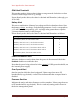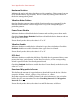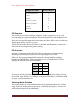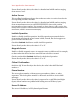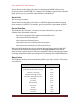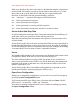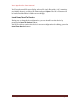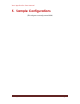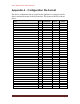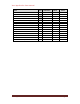User manual
Xact Application User Manual
Xact Application User Manual Page 21
When sent directly to the device, the value is a hexadecimal number ranging from
0x20 to 0x6B. The number is made up of a bit pattern, where bits 0 to 3 are the
days of the week, as in the table above, and bits 4 to 6 represent the fence
direction, as described under the previous heading, as follows:
000 “safe fence” — magnetic SOS suppressed inside this fence
001 alarm generated leaving fence
010 alarm generated entering fence
011 alarm generated on entering and leaving fence
100 alarm generated if inside fence and there is a motion alarm
Fence Active Start/Stop Time
As well as setting the current geo--generating direction and day(s) of
week when active, you can also set a start and stop time for it.
Enter the start and stop hour and minute in the spinners. The time values are in
24-hour format.
If sent directly to the device, the start and stop time fields are each represented as
hexadecimal ASCII numbers, ranging from 0x20 to 0x7E. The value is calculated
by first calculating the number of 15-minute intervals from midnight, then adding
a constant offset of 0x20 to make a Latin-1-compatible character.
Fence
The latitude and longitude for the current fence are displayed at the bottom of the
Configuration Editor. If the fence is not set, the fields are all zero.
The fence is defined either as a polygon with four points or as a circular fence
with a center and radius. In the former case, all four fields show the latitude and
longitude of the points; in the latter case, only the first two fields are used. The
radius is expressed in ????.
If sent directly to the device, the latitude and longitude are expressed as 32-bit
hexadecimal numbers, representing degrees offset by 10e-7.
Open/Save Configuration
Having set or changed the configuration, you can save it on your local storage by
pressing the Save Configuration button.
-save dialog; enter a file name and press Save. The file
will be saved as a text file
If you have an existing configuration file, you can load it for editing by pressing
the Open Configuration button.