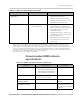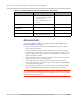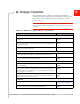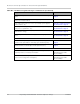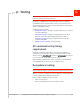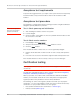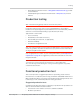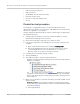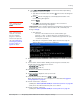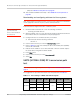Specifications
Product Technical Specification & Customer Design Guidelines
80 Proprietary and Confidential - Contents subject to change 4114634
· (LTE) See LTE RF receive path test on page 84.
15. Test standalone GNSS functionality—See GNSS RF receive path test on
page 86.
Downloading and configuring minicom for Linux systems
Note: This procedure is for Ubuntu systems. If you are using a different Linux distribution,
use the appropriate commands for your system to download minicom.
To download and configure minicom in a Ubuntu system:
Note: To install minicom,
you must have root
access, or be included in
the sudoers list.
1. Download and install minicom—enter the following command:
sudo apt-get install minicom
2. When prompted, enter your user password to begin the download and instal-
lation. When minicom is installed, the shell prompt appears.
3. Configure minicom to communicate with your modem:
a. Start minicom with the following command:
minicom -s
4. Use the down-arrow key to select the
Serial port setup option.
5. Refer to Step 6 on page 78 to identify the device file handle (/dev/ttyUSBn)
used for AT commands.
6. Indicate the file handle to use for AT commands—Enter A and then replace
the serial device string with the AT file handle.
7. Press
Enter twice.
8. Use the down-arrow key to select
Save setup as dfl.
9. Select
Exit.
UMTS (WCDMA/GSM) RF transmission path
test
Note: This procedure segment is performed in Step 13 of the Production test procedure on
page 78.
The suggested test procedure that follows uses the parameters in Ta bl e C -1.
Table C-1: Test settings—UMTS transmission path
Mode
Test
category
850 MHz 900 MHz 1800 MHz 1900 MHz 2100 MHz
WCDMA
Band # B5 B8
n/a
B2 B1
Band ID 22 29 15
a
9
Tx
Channel
b
4182 2812 9400 9750