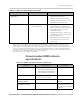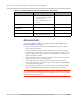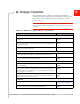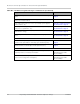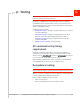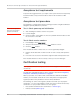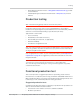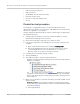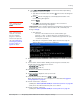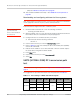Specifications
Product Technical Specification & Customer Design Guidelines
78 Proprietary and Confidential - Contents subject to change 4114634
• USB connection is functional
• LED is functional
• W_DISABLE_N (enter low power mode)
• Firmware revision check
• Rx tests on main and auxiliary paths
• Tx test
Production test procedure
The following is a suggested test plan—you must decide which tests are
appropriate for your product. You may wish to add additional tests that more fully
exercise the capabilities of your product.
Using an appropriate Dev Kit-based test station, and referring to the appropriate
AT command references:
1. Visually inspect the module’s connectors and RF assemblies for obvious
defects before installing it in the test station.
2. Ensure that the module is powered off (no voltage on VCC).
3. If using Linux, determine if any USB devices are currently connected to the
computer:
a. Open a shell window and enter the command
ls /dev/tty/USB*.
b. Record the ttyUSBn values that are returned; these are the currently
connected USB devices. If the command returns “no such file or
directory”, there are no devices currently connected.
4. Provide power to the module (voltage on VCC).
5. Te s t W_DISABLE_N.
6. Test USB functionality—Check for USB enumeration.
· (Windows systems) The Device Manager shows the device under Network
adapters. For example:
· (Linux systems) Enter the command
ls /dev/tty/USB* and then record and
compare the results with those from Step 3. If there are any new ttyUSBn
devices, then the modem has enumerated successfully. (The AT port is the
last new device.)
7. Make sure your modem is connected and running, and then establish contact
with the module:
· Windows systems: Use a terminal emulation/communications program
such as Microsoft HyperTerminal
®
to connect to the Sierra Wireless modem
(see listings in Step 6):
a. Start HyperTerminal.