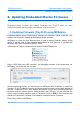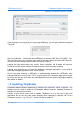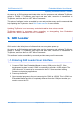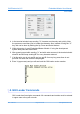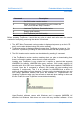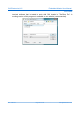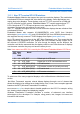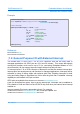User manual
GHI Electronics,LLC Embedded Master User Manual
GHI Loader
Command Description
V Get GHI Loader version number
E Erase all memory. Should NOT be used, unless, the
user is sure that this step is needed.
X Load new TinyBooter. See details below.
N Display serial number
R Run TinyBooter (exit GHI loader)
Before updating TinyBooter, it would be very wise to check and write down the version
numbers of everything, assuming the device is functional.
1. The .NET Micro Framework version number is displayed at power up on the LCD
and it can be also obtained using GHI native methods.
2. TinyBooter version is displayed when the user force TinyBooter at power up. You
can force TinyBooter by holding UP and DOWN buttons and then pressing reset.
3. The GHI Loader version number can be obtained by sending V command.
If the TinyBooter's version number matches what you plan on downloading then
there is no need to update, unless there is a flash corruption.
Loading new TinyBooter is very simple but it requires a terminal that supports
XMODEM file transfer. XMODEM has many versions, GHI Loader requires 1K
transfers with 16-bit CRC error checking. This should the the default if XMODEM 1K
is used. Once the X command is entered, GHI Loader will start sending back
character C continuously. This C is an indicator for XMODEM that a device is
waiting for data. After you see character C coming on the terminal window, you can
now select XMODEM transfer and point the software to TinyBooter.GHI file.
Updating TinyBooter takes very few seconds to load and when loading is done and
the file is valid, the new TinyBooter is executed automatically.
HyperTerminal software comes with Windows and it supports XMODEM 1K
transfers but Windows Vista does not come with any terminal software. A free
Rev. 2.06 TFT Page 55 of 102 www.ghielectronics.com