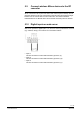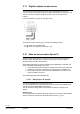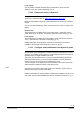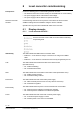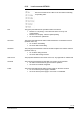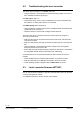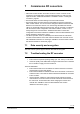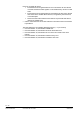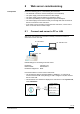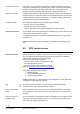Basic Documentation
33 / 130
Siemens M-bus level converter and M-bus web server A6V11157985_en--_f
Smart Infrastructure 2021-06-21
Local display:
You can enable or disable automatic report transmission to the cloud in the
"Settings" menu. See Section "Operating", pg. 49.
5.12.2 Enable web server in Synco IC
Change to the Synco IC portal to register the web server.
The Synco IC portal is located at: https://www.siemens-syncoic.com/.
Enter your email address and web server activation key on the Synco IC portal to
register.
You can view the activation key either on the web server browser or locally on the
display.
Browser view
The activation key is available in the menu "Export data" > "Automatic reports"
under "Setup Synco IC reports". See Section "Setup automatic reports", pg. 109.
Local display:
The activation key is available on the local display of the web server in the menu
"Info" > "Activation key". See Section "Operating", pg. 49.
Detailed information on integrating the web server via the Synco IC portal is
available in Section Web server integration in Synco IC, pg. 44.
5.12.3 Configure email notification in the Synco IC portal
Only the latest reports (billing files, trend files, and alarm messages) are saved in
Synco IC. The existing report in Synco IC is overwritten each time a new report is
uploaded and is no longer available in the cloud.
The reports are uploaded to Synco IC per the customized settings (see Section
"Setup automatic reports", pg. 109). An email notification is sent to predefined
recipients as soon as a new report is uploaded to the cloud.
You can configure the recipients of an email notification in the Synco IC portal as
well as whether to attach the reports to the email (or not).
The settings for the alarms in the web server menu "Settings > System have no
influence on the Synco IC alarm notifications.
Additional information on setting up alarm notifications is available in the Synco IC
user guide, document A6V10500249. See Section "Reference documents", pg. 7.
Note