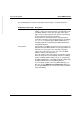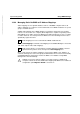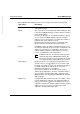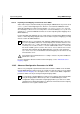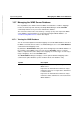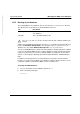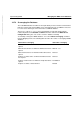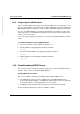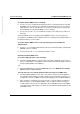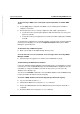Advanced Server Overview and Installation
Implementing WINS Troubleshooting WINS Servers
Product Manual U7613-J-Z815-6-76
© Siemens Nixdorf Informationssysteme AG 1995 Pfad: D:\O7613e6\u7613e.k10
To discover why a WINS server cannot pull or push replications to another WINS
server
Ê Use the ping utility to verify that each WINS server is running and is available to
establish a connection.
Ê Ensure that each server is correctly configured as both a pull or push partner:
● If ServerA needs to perform pull replications with ServerB, make sure it is a push
partner of ServerB.
● If ServerA needs to push replications to ServerB, it should be a pull partner of WINS
ServerB.
To determine the configuration of a replication partner, check the values under the Pull and
Push keys in the Registry. You can use the Replication Partners dialog box in WINS
Manager to perform this task.
To determine why a WINS backup fails
Ê Make sure the path for the WINS backup directory exists.
To locate the source of “Access Denied” error messages when connecting WINS
Manager to WINS
Ê Check that you are logged in as a member of the Administrators group.
Troubleshooting the WINS Server Database
If you have determined that the Windows Internet Name Service is running but you cannot
connect to the server using WINS Manager, then the WINS database might have become
unavailable or corrupted. If a WINS server fails for any reason, you can restore the
database from a backup copy.
You can use the winsadm command to restore the WINS database from the WINS backup
location specified in the Advanced Server Registry.
To restore a WINS database from the backup path specified in the registry
Ê Log on to the UNIX system as root.
Ê Shut down the WINS server using the wins stop command.
Ê Restore the WINS database from the WINS backup location using the winsadm -r
command.
Ê Restart the WINS server using the wins start command.