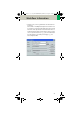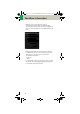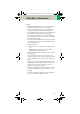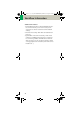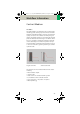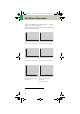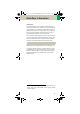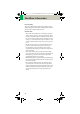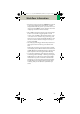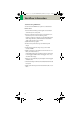Scanner User Manual
Table Of Contents
- User Documentation
- Scan and Reconstruction
- Dose Information
- Workflow Information
- Application Information
- Head
- Neck
- Shoulder
- Thorax
- Abdomen
- Pelvis
- Spine
- Upper Extremities
- Lower Extremities
- Vascular
- Specials
- Children
- Overview
- Hints in General
- HeadRoutine_Baby
- HeadRoutine_Child
- HeadSeq_Baby
- HeadSeq_Child
- InnerEar
- SinusOrbi
- Neck
- ThoraxRoutine_Baby
- ThoraxRoutine_Child
- ThoraxHRSeq_Baby
- ThoraxHRSeq_Child
- Abdomen_Baby
- Abdomen_Child
- Spine_Baby
- Spine_Child
- ExtrHR_Baby
- ExtrHR_Child
- HeadAngio
- HeadAngio08s
- CarotidAngio
- CarotidAngio08s
- BodyAngio
- BodyAngio08s
- NeonateBody
- syngo 3D
- syngo Fly Through
- syngo Dental CT
- syngo Osteo CT
- syngo Volume Evaluation
- syngo Dynamic Evaluation

Workflow Information
43
Hints
• With the Find/Replace function you can easily insert
an API command for all protocols as needed.
• Also all Auto Tasking actions, e.g., the transfer to
configured network nodes can be set within one
action. Within the “Function” button you can set your
transfer actions depending on the slice width.
• By sorting the scan protocols, all organ characteris-
tics will belong to the protocol, so it does not matter
which folder you choose.
• The entry “Set to defaults” in the main menu/ context
sensitive menu will reset all your changes to the Sie-
mens default values.
• Display of actions:
– Invalid protocols or parameters are marked in yel-
low.
– Changed, but not yet saved protocols and/or
parameters are marked in green.
• With the entries Save/Save as/Save all, you can save
your changes.
• For security purposes it is not possible to do any
changes in the Siemens protocols, although you can
copy or drag&drop these protocols into a Customer
folder.
• Scan protocols can be deleted if they belong to the
USER category. Only complete scan protocols can be
deleted. It isn’t possible to delete scan protocol
entries or scan protocol recon jobs.
• If there are unsaved scan protocols when closing the
Scan Protocol Manager you will be informed by a
message.
• You can configure the displayed columns and their
position with “View configure columns”.
C2-025.630.01.01.02_APPLICATIONGUIDE_SPIRIT.book Page 43 Friday, April 8, 2005 9:55 AM