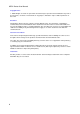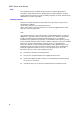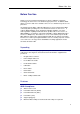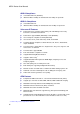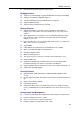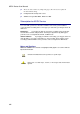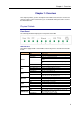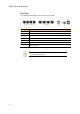SLI-5310/SLI-5310-I IAD User’s Manual Rev: 1.3 2007/03/30 No part of this publication may be reproduced in any form by any means without the prior written permission. Other trademarks or brand names mentioned herein are trademarks or registered trademarks of their respective companies.
ADSL Router User Manual Copyright Notice © 2006 All rights reserved. No part of this document may be reproduced or transmitted in any form or by any means, electronic or mechanical, for any purpose, without the express written permission of the seller. Disclaimer Information in this document is subject to change without notice. The statements, configurations, technical data, and recommendations in this document are believed to be accurate and reliable, but are presented without express or implied warranty.
Safety and Precaution For Installation Use only the type of power source indicated on the marking labels. Use only power adapter supplied with the product. Do not overload wall outlet or extension cords as this may increase the risk of electric shock or fire. If the power cord is frayed, replace it with a new one. Proper ventilation is necessary to prevent the product overheating. Do not block or cover the slots and openings on the device, which are intended for ventilation and proper operation.
ADSL Router User Manual FCC This equipment must be installed and operated in accordance with provided instructions and a minimum 20 cm spacing must be provided between computer mounted antenna and person’s body (excluding extremities of hands, wrist and feet) during wireless modes of operation. FCC Class B Notice This device complies with Part 15 of the FCC Rules.
Before You Use Before You Use Thank you for choosing this Integrated Access Device. With the asymmetric technology, this device runs over standard copper phone lines. In addition, ADSL allows you to have both voice and data services in use simultaneously all over one phone line. SLI-5310/SLI-5310-I IAD is a DSL broadband access device which allows ADSL connectivity while providing voice over IP function for home or office users.
ADSL Router User Manual ADSL2 Compliance ³ ITU G.992.3 Annex A (G.dmt.bis) ³ Maximum Rate: 12 Mbps for downstream and 1 Mbps for upstream ADSL2+ Compliance ³ ITU G.992.5 Annex A ³ Maximum Rate: 24 Mbps for downstream and 1.
Before You Use ³ OAM F4/F5 End-to-End/Segment Loopback Cells Bridging Features ³ Supports self-learning bridge specified in IEEE 802.1d Transparent Bridging ³ Supports up to 4096 learning MAC addresses ³ Transparent Bridging among 10/100 Mb Ethernet and USB ³ Supports IGMP Snooping ³ Supports 802.
ADSL Router User Manual ³ The boot loader contains very simple web page to allow the users to update the run-time firmware image. ³ Configuration file backup and restore ³ SNMPv1/v2 agent with MIB-II, ADSL Line MIB Subscription for ADSL Service To use the IAD, you have to subscribe for ADSL service from your broadband service provider.
Chapter 1: Overview Chapter 1: Overview This chapter provides you the description for the LEDs and connectors on the front and rear surface of the router. Before you use/install this IAD, please take a look at the information first.
ADSL Router User Manual Rear Panel The following figure illustrates the rear panel of your IAD: Connector Description Phone Phone set connector PSTN PSTN connector DSL RJ-11 connector Ethernet 1 - 4 Ethernet 10/100 Base-T auto-sensing USB USB connector (for model with USB interface only) Power Switch 12VAC Power connector Note: For use only with power supply OEM type AA-121A5BN, Leader type A48120150-C5.
Chapter 2: System Requirement and Installation Chapter 2: System Requirement and Installation System Requirement To access the IAD via Ethernet, the host computer must meet the following requirements: Equipped with an Ethernet network interface. Have TCP/IP installed. Allow the client PC to obtain an IP address automatically or set a fixed IP address. With a web browser installed: Internet Explorer 5.x or later. The IAD is configured with the default IP address of 192.168.1.
ADSL Router User Manual Connecting the IAD Follow the steps below to connect the related devices. n o p q r Connecting the ADSL line: connect the DSL port of the device to your ADSL wall outlet with RJ-11 cable. Please attach one end of the Ethernet cable with RJ-45 connector to the LAN port of your IAD. Connect the other end of the cable to the Ethernet port of the client PC. Connect the supplied power adapter to the PWR port of your IAD, and plug the other end to a power outlet.
Chapter 2: System Requirement and Installation USB Driver Installation If the IAD is connected to a PC through the USB interface, you will be prompted for the USB drivers when plugging the USB cable to the PC. Refer to the relevant operating system to install the USB drivers. For Windows ME n Run the USB installation program from the CD provided in your IAD package. o An InstallShield Wizard will appear. Please wait for a moment. p When the welcome screen appears, click Next for the next step.
ADSL Router User Manual q r s When the complete window of the InstallShield Wizard appears, click Finish. Link your IAD and the PC with a USB cable. The system will detect the USB driver automatically. will copy the proper files for this IAD. And then, the system Note: If the USB device is not detected automatically, check the USB cable between the PC and the device. Besides, make sure that the device is power on. t When the file copying finished, the dialog above will close.
Chapter 2: System Requirement and Installation 2. On the Hardware tap, click Device Manager. 3. Confirm that the Siemens ADSL Router USB Remote NDIS Device is on the Network adapters list. For Windows XP n o Run the USB installation program from the CD provided in your IAD package. An InstallShield Wizard will appear. Please wait for a moment.
ADSL Router User Manual p When the welcome screen appears, click Next for the next step. q When the complete message of InstallShield Wizard appears, click Finish. r Link your IAD and the PC with a USB cable. s The system will detect the USB driver automatically. Note: If the USB device is not detected, check the USB cable between the PC and the device. Also make sure that the device is power on.
Chapter 2: System Requirement and Installation u After the file copying finished, a completing message will appear. v You can use the IAD now. To make sure your IAD is properly installed, please do the following steps. 1. Right-click on My Computer and press Properties. 2. On the Hardware tab, click Device Manager.
ADSL Router User Manual 3. Confirm that the Siemens ADSL Router USB Remote NDIS Device is on the Network adapters list. For Windows Vista For Vista users, please press Continue whenever a prompted window asking for permission to continue during USB driver installation process (see the figure below for example). To install the USB driver before connect the router to the PC, here provides two methods. Method One – Use the driver CD came with the product package.
Chapter 2: System Requirement and Installation p When the welcome screen appears, click Next for the next step. q When the complete message of InstallShield Wizard appears, click Finish. r s Link your router and the PC with a USB cable. The system will detect the USB driver automatically.
ADSL Router User Manual Note: If the USB device is not detected, check the USB cable between the PC and the device. Also make sure that the device is power on. 12 t After the file copying finished, a completing message will appear. u You can use the router now.
Chapter 2: System Requirement and Installation Uninstalling the USB Driver For Windows ME To uninstall the USB driver, please follow the procedures below. Method One: n Unplug the USB cable from the USB port on your PC. o Choose Programs – Siemens Broadband – Uninstall Siemens ADSL Router USB Driver from the Start menu. p The InstallShield Wizard dialog will appear. q A dialog appears to confirm whether you really want to remove the USB driver or not. Please click Ok.
ADSL Router User Manual 3. o p q r 14 The Router is safely removed, click OK to continue. Choose Programs – Siemens Broadband – Uninstall Siemens ADSL Router USB Driver from the Start menu. The InstallShield Wizard dialog will appear. A dialog appears to confirm whether you want to remove the USB driver or not. Please click Ok: When the Maintenance Complete screen appears, the USB driver is removed successfully. Click Finish.
Chapter 2: System Requirement and Installation Method Two: n o p To safely unplug the USB cable from the USB port on your PC: 1. Go to the right lower corner for Unplug and Eject Hardware and left click on it. 2. Click the dialog for Stop Siemens ADSL Router USB Remote NDIS Device. 3. The Router is safely removed, click OK to continue. Choose Settings –Control Panel from the Start menu. Choose Add/Remove Programs. A dialog appears to ask you to choose the program that you want to remove.
ADSL Router User Manual q r s 16 A Confirm Uninstall dialog will show up, unplug your device from the USB port and click OK. The InstallShield Wizard will guide you till the USB driver is removed. When the Maintenance Complete screen appears, the USB driver is removed successfully. Click Finish.
Chapter 2: System Requirement and Installation For Windows XP To uninstall the USB driver, there are two ways to do it. Please do as follows. Method One: n o p q r Unplug your USB cable between your IAD and your PC. Choose Programs – Siemens Broadband – Uninstall Siemens ADSL Router USB Driver from the Start menu. The InstallShield Wizard dialog will appear. A dialog appears to confirm whether you want to remove the USB driver or not. Unplug the USB cable from your PC, and click Ok.
ADSL Router User Manual p q r 18 A dialog appears to ask you to choose the program that you want to remove. Please select Siemens ADSL Router USB Driver and click Change/Remove. The InstallShield Wizard dialog will appear. A dialog appears to confirm whether you want to remove the USB driver or not. Unplug the USB cable from your PC, and click Ok.
Chapter 2: System Requirement and Installation s When the Maintenance Complete screen appears, the USB driver is removed successfully. Click Finish. For Windows Vista For Vista users, please press Continue whenever a prompted window asking for permission to continue during USB driver uninstallation process (see the figure below for example). To uninstall the USB driver, there are two ways to do it. Please follow the instructions. Method One: Remove from Device Manager.
ADSL Router User Manual o Click System and Maintenance. p Press System. q 20 Click Device Manager.
Chapter 2: System Requirement and Installation r s Right click Askey ADSL Router USB Remote NDIS Device on the Network adapters list, and press Uninstall. Click OK when the Confirm Uninstall window appears. Remember to unplug the USB cable before continue the uninstallation, or you will see the reminder as follows. Unplug and press OK. t When the Confirm Device Uninstall screen show up, check Delete the driver software for the device and click OK to continue.
ADSL Router User Manual u v Wait while the system is uninstalling. When the uninstallation is finished, the icon of this router under network adapter list will disappear. Method Two – uninstall from program list Note: If your USB driver is installed by UPnP device, you can only use method one (via the Device Manager) to uninstall, because the installed driver will not be shown on the program list. n o 22 Unplug your USB cable between your router and your PC.
Chapter 2: System Requirement and Installation p If the driver name is not on the list, click Refresh button or F5 to update the information. To remove the driver, select it, and then press Uninstall. Refresh button q Then the system will start to uninstall the USB driver software automatically. r When Maintenance Complete window shows up, click Finish to exit.
ADSL Router User Manual s 24 The USB driver is successfully removed now.
Chapter 2: System Requirement and Installation Setting up TCP/IP In order to access the Internet through the IAD, each host on your network must install/setup TCP/IP first. Please follow the steps below to set your network adapter. If the TCP/IP protocol has not been installed yet, please follow the steps below for installation. In the following illustrations, we will set the PC to get an IP address automatically at the same time. For Windows 98 1.
ADSL Router User Manual 3. The Network window appears. On the Configuration tab, check out the list of installed network components. Option 1: If there is no TCP/IP protocol, click Add. Option 2: If you have TCP/IP protocol, skip to Step 6. Your network interface card. Check out if TCP/IP for your NIC is installed or not. 26 4. Highlight Protocol and click Add. 5. Highlight Microsoft on the left side of the window, and select TCP/IP on the right side. Then click OK. 6.
Chapter 2: System Requirement and Installation 7. On the IP Address tab: Enable Obtain an IP address automatically and click OK. 8. When returning to the Network window, click OK 9. Wait for Windows when copying files. 10. When prompted with System Settings Change dialog box, click Yes to restart your computer.
ADSL Router User Manual For Windows ME 1. Open the Start menu, point to Settings and click on Control Panel. 2. Double-click the Network icon. 3. The Network window appears. On the Configuration tab, check out the list of installed network components. Option 1: If there is no TCP/IP protocol, click Add. Option 2: If you have TCP/IP protocol, skip to Step 6. Your network interface card. Check out if TCP/IP for your NIC is installed or not. 4. Highlight Protocol and click Add.
Chapter 2: System Requirement and Installation 5. Highlight Microsoft on the left side of the windows, and select TCP/IP on the right side. Then click OK. 6. While returning to Network window, highlight TCP/IP protocol for your NIC and click Properties. 7. On IP Address tab: Enable Obtain an IP address automatically and click OK.
ADSL Router User Manual 8. While returning to the Network window, click OK. 9. Wait for Windows when copying files. 10. When prompted with the System Settings Change dialog box, click Yes to restart your computer. For Windows NT 1. Click Start, point to Settings, and then click Control Panel. 2. Double-click the Network icon.
Chapter 2: System Requirement and Installation 3. The Network window appears. On the Protocols tab, check out the list of installed network components. Option 1: If there is no TCP/IP Protocol, click Add. Option 2: If you have TCP/IP Protocol installed, skip to Step 7. 4. Highlight TCP/IP Protocol and click OK. 5. Insert the Windows NT CD into your CD-ROM drive and type the location of the CD. Then click Continue.
ADSL Router User Manual 6. When returning to the Network window. Open the Protocols tab, then select TCP/IP Protocol and click Properties. 32 7. Enable Obtain an IP address from a DHCP server and click OK. 8. When prompted with the message below, click Yes to continue.
Chapter 2: System Requirement and Installation 9. When returning to Network window, click Close. 10. When prompted with Network Settings Change dialog box, click Yes to restart your computer. For Windows 2000 1. From the Start menu, point to Settings and then click Network and Dial-up Connections.
ADSL Router User Manual 34 2. Right-click the Local Area Connection icon and then click Properties. 3. On the General tab, check out the list of installed network components. Option 1: If there is no TCP/IP Protocol, click Install. Option 2: If you have TCP/IP Protocol, skip to Step 6. 4. Highlight Protocol and then click Add.
Chapter 2: System Requirement and Installation 5. Click Internet Protocol (TCP/IP) and then click OK. 6. When returning to the Local Area Connection Properties window, highlight Internet Protocol (TCP/IP) and then click Properties. 7. Under the General tab, enable Obtain an IP address automatically. Then click OK.
ADSL Router User Manual For Windows XP 36 1. Open the Start menu, point to Control Panel and click it. 2. Double click the Network Connection. 3. Right click Local Area Connection and then click Properties.
Chapter 2: System Requirement and Installation 4. On the General tab, check out the list of installed network components. Option 1: If there is no TCP/IP Protocol, click Install. Option 2: If you have TCP/IP Protocol, skip to Step 7. If there is no TCP/IP protocol installed on your PC, press Install to continue. 5. Highlight Protocol and then click Add. 6. Click Internet Protocol(TCP/IP) and then click OK.
ADSL Router User Manual 38 7. When it returns to the General Tab on the Local Area Connection Properties window, highlight Internet Protocol (TCP/IP) and then click Properties. 8. Under the General tab, select Obtain an IP address automatically, and Obtain DNS server address automatically. Then click Ok.
Chapter 2: System Requirement and Installation For Windows Vista 9. Open the Start menu, point to Control Panel and click it. 10. Click Network and Internet. 11. Select Network and Sharing Center.
ADSL Router User Manual 40 12. Click Manage Network Connection on the left side. 13. Right click Local Area Connection and select Properties. 14. On the Networking tab, you will find Internet Protocol Version 6 and Version 4. Contact your ISP to confirm which one will be used. (We take TCP/IPv4 for example here.) Select Internet Protocol Version 4 (TCP/IPv4) and press Properties.
Chapter 2: System Requirement and Installation 15. Under the General tab, select Obtain an IP address automatically, and Obtain DNS server address automatically. Then click Ok to exit.
ADSL Router User Manual Renewing IP Address on Client PC After the IAD gets on line, there is a chance that your PC does not renew its IP address and thus causes the PC not able to access the Internet. To solve this problem, please follow the procedures below to renew PC’s IP address. For Windows 98/ME 1. Select Run from the Start menu. 2. Type winipcfg in the text box and click OK. 3.
Chapter 2: System Requirement and Installation 2. Type cmd in the text box that appears and click OK. Then you will see the command prompt window. Another way to open the command prompt: From Start menu, point to Programs, select Accessories, and then click Command Prompt. 3. Type ipconfig at the command prompt window and press Enter to view the computer’s IP information from DHCP server. 4.
ADSL Router User Manual For Windows Vista 44 1. Open the Start menu, and type cmd in the text box then click OK. 2. The command prompt window will appear. 3. Type ipconfig at the command window and press Enter to view the computer’s IP information from DHCP server. 4. If the computer is holding a current IP address, type ipconfig /release to let go of the address, then type ipconfig /renew to obtain a new one.
Chapter 2: System Requirement and Installation Note: If you cannot release the IP address successfully and see the message “The requested operation requires elevation,” please go to the Start menu and right click Command Prompt, then set Run as administrator. Press Continue when a dialog asking for permission to continue prompts. After then, repeat the above instruction to release and renew the IP address.
Chapter 3: Accessing the Internet Chapter 3: Accessing the Internet This chapter aims to help you access the Internet in a quick and convenient way. If you need more detailed information for web configuration, please refer to the next chapter for the advanced configuration. Before configuring the IAD, you must decide whether to configure the device as a bridge or as a router. This chapter presents some deployment examples for your reference. Each mode includes its general configure procedures.
Chapter 3: Accessing the Internet PPP over ATM (PPPoA) Mode Description: In this deployment environment, the PPPoA session is between the ADSL WAN interface and BRAS. The IAD gets a public IP address from BRAS when connecting to DSLAM. The multiple client PCs will get private IP address from the DHCP server enabled on private LAN. The enabled NAT mechanism will translate the IP information for clients to access the Internet. Configuration: 1. Start your browser and type 192.168.1.
ADSL Router User Manual PPP over Ethernet (PPPoE) Mode Description: In this deployment environment, the PPPoE session is between the ADSL WAN interface and BRAS. The IAD gets a public IP address from BRAS when connecting to DSLAM. The multiple client PCs will get private IP address from the DHCP server enabled on private LAN. The enabled NAT mechanism will translate the IP information for clients to access the Internet. Configuration: 1. Start your browser and type 192.168.1.
Chapter 3: Accessing the Internet Numbered IP over ATM (IPoA) Default Private IP 192.168.1.1 ISP (Internet Service Provider) STM-1 Loop 10.3.80.83 10.3.80.81 S/W 10.3.95.233 AAA BRAS DSLAM IAD 10.3.80.82 RDAIUS Server *BRAS: Broadband Remote Access Server Hub PC(S) IP over ATM Public IP Pre-assigned by ISP Description: If you apply for multiple IP addresses from your ISP, you can assign these public IP addresses to the IAD and public server, e.g., Web or FTP server.
ADSL Router User Manual 50 6. Check Configure the second IP Address and Subnet Mask for LAN Interface and enter the information needed. Secondary IP Address: 10.3.80.81 Subnet mask: 255.255.255.248 Click Next. 7. Check the network information on the Summary page. Make sure the settings match the settings provided by your ISP. Click Finish. 8. Refer to the TCP/IP properties, specify an IP Address, and fill in other information needed, e.g.: IP Address: 10.3.80.82 Subnet Mask: 255.255.255.
Chapter 3: Accessing the Internet Numbered IP over ATM (IPoA)+NAT Description: In this deployment environment, we make up a private IP network of 192.168.1.1. NAT function is enabled (on the IAD or use another NAT box connected to hub) to support multiple clients to access the IAD and some public servers (WWW, FTP). If you apply for multiple IP addresses from your ISP, you can assign these public IP addresses to the IAD and public server, e.g., Web or FTP server.
ADSL Router User Manual 52 6. On the Configure LAN side Settings page, key in the information for your LAN, e.g., Primary IP Address: 192.168.1.1 Subnet mask: 255.255.255.0 Start IP Address: 192.168.1.2 End IP Address: 192.168.1.254 7. Check the network information. Make sure the settings match the settings provided by ISP. Click Finish. 8. Now the IAD is well configured. You can access into Internet.
Chapter 3: Accessing the Internet Unnumbered IP over ATM (IPoA) Default Private IP 192.168.1.1 ISP (Internet Service Provider) STM-1 Loop 10.3.80.83 10.3.80.81 S/W AAA BRAS DSLAM IAD 10.3.80.82 RDAIUS Server *BRAS: Broadband Remote Access Server Hub PC(S) IP over ATM Public IP Pre-assigned by ISP Description: If you apply for multiple IP addresses from your ISP, you can assign these public IP addresses to the IAD and public server, e.g., Web or FTP server.
ADSL Router User Manual Check DHCP Server Off and click Next. 54 7. Check the network information on the Summary page. Make sure the settings match the settings provided by your ISP. Click Finish. 8. Refer to the TCP/IP properties, specify an IP Address, and fill in other information needed, e.g.: IP Address: 10.3.80.82 Subnet Mask: 255.255.255.248 Gateway: 10.3.80.81 Preferred DNS server: 168.95.1.1 9. Now the IAD is well-configured. You can access the Internet.
Chapter 3: Accessing the Internet Unnumbered IP over ATM (IPoA)+NAT Description: If you apply for multiple IP addresses from your ISP, you can assign these public IP addresses to the IAD and public server, e.g., Web or FTP server. Typically the first IP is network address, the second is used as the IAD IP address and the last one is subnet broadcasting. Other remaining IP addresses can be assigned to PCs on the LAN. The following example uses the IP address ranging from 10.3.80.81 to 10.3.80.
ADSL Router User Manual 56 7. Check Configure the second IP Address and Subnet Mask for LAN Interface and enter the information needed, e.g., Secondary IP Address: 10.3.80.81 Subnet mask: 255.255.255.248 Click Next. 8. Check the network information on the Summary page. Make sure the contents match the settings provided by your ISP. Click Finish. 9. Now the IAD is well-configured. You can access the Internet.
Chapter 3: Accessing the Internet Bridge Mode Default Private IP 192.168.1.1 ISP AAA Loop STM-1 (Internet Service Provider) BRAS DSLAM RDAIUS Server PPPoE Client S/W IAD Hub PC(S) *BRAS: Broadband Remote Access Server Bridge Mode Description: In this example, the IAD acts as a bridge which bridging the PC IP addresses from LAN to WAN.
ADSL Router User Manual MER Default Private IP 192.168.1.1 Public IP assigned by BRAS ISP Loop STM-1 (Internet Service Provider) BRAS DSLAM Ethernet IAD Hub PC AAA RDAIUS Server *BRAS: Broadband Remote Access Server MER Description: In this deployment environment, we make up a private IP network of 192.168.1.1. NAT function is enabled to support multiple clients to access to Internet. In this example, the IAD acts as a NAT device which translates a private IP address into a public address.
Chapter 4: Web Configuration Chapter 4: Web Configuration Some users might want to set specific configuration for the router such as firewall, data transmission rate…, and so on. This chapter will provide you advanced information of the web pages for the router for your reference. Using Web-Based Manager After properly configuring you host PC, please proceed as follows: 1. Start your web browser and type 192.168.1.1, the private IP address of the ADSL Router, in the URL field. 2.
ADSL Router User Manual Outline of Web Manager To configure the web page, please use admin as the username and the password. The main screen will be shown as below. Main Menu Title Main Window Title: The title of this management interface. Main Menu: Including Quick Start, Status, Advanced, Voice, and Management. Main Window: The current workspace of the web manager, containing configuration or status information.
Chapter 4: Web Configuration Quick Start The pages under the Quick Start menu provide user a quick way to set up the IAD. If you do not know much about the router, you can use the Quick Start pages to adjust basic settings to activate your IAD. Connect to Internet This is a quick way to connect to the Internet by using PPPoE interface, please click Connect to Internet to open the web page. Enter the user name and password (that you get from the ISP) for your IAD and click Connect.
ADSL Router User Manual Connection Type The system provides several protocols for you to choose. Your ISP will offer you the most suitable settings of the protocol. Before you set this page, please refer to the protocol that your ISP offered. After clicking on the Next button from the VPI/VCI web page, the following screen will appear. Please choose the connection type and encapsulation mode that you want to use and click Next for next page.
Chapter 4: Web Configuration PPP Username & PPP Password: Key in the username and password that you received from your ISP. (e.g., Siemens4/Siemens4) Always On: Select this item to make the connection active all the time. Dial on Demand: Select this item to make a connection automatically while in demand. Enter the timeout to cut off the network connection if there is no activity for this IAD.
ADSL Router User Manual You can check the contents on the Summary page. If you find anything incorrect, click Back to modify the settings. If everything is OK, click Finish to accept these settings. Now, the system will reboot to activate the new settings that you have set in this section. Please wait for 2 minutes before restarting the router.
Chapter 4: Web Configuration IP over ATM If the type you have to choose is IP over ATM, please refer to the following information. IPoA is an alternative of LAN emulation. It allows TCP/IP network to access ATM network and uses ATM quality of service’s features. Choose IPoA and click Next. None: If it is not necessary to set the WAN IP address, please click this button. Obtain an IP address automatically: Click this button to allow the system to get an IP address automatically.
ADSL Router User Manual On the Configure LAN side Settings page; you have to fill in the data requested. Primary IP Address & Subnet Mask: Key in the information offered by your ISP for the LAN connection, e.g., 192.168.1.1 for primary IP address and 255.255.255.0 for subnet mask. MTU: (Please refer to the PPPoA/ PPPoE section.) The default MTU setting is 1500. You may modify it if necessary. The primary IP address and subnet Configure the secondary IP mask will be shown on it.
Chapter 4: Web Configuration Bridging If the mode you choose is Bridging (or MER), please refer to the following information. The bridging mode can configure your IAD to send and receive packets between LAN and WAN interfaces. The WAN interface is ATM PVC; the LAN interface can be Ethernet or USB. Choose Bridging and click Next. None: If it is not necessary to set the WAN IP address, please click this button. In our example, we select this item.
ADSL Router User Manual DHCP Server Off: Check this item if DHCP service is not needed on the LAN. We choose this item in our example. You can check the settings on the Summary page now. If you find anything incorrect, click Back to modify the settings. If everything is OK, click Finish to accept these settings. And the following page will appear. Now, the system will reboot to activate the new settings that you have done in this section. Please wait for 2 minutes before restarting the IAD.
Chapter 4: Web Configuration Status Overview This page displays the current status for the ADSL connection, including the System Up Time, ADSL speed, LAN IP address, default gateway, DNS server, firmware version, driver version, Ethernet MAC address, and so on. The system status will be different according to the settings that you configured in the web pages.
ADSL Router User Manual ADSL Line This page shows all information for ADSL. For knowing the quality of the ADSL connection, please click ADSL BER Test button to have advanced information. Click More Information hyperlink to show more detailed information about ADSL Line Status. ADSL BER Test This test determines the quality of the ADSL connection. It is done by transferring idle cells containing a known pattern and comparing the received data with this known pattern to check for errors.
Chapter 4: Web Configuration Internet Connection This page displays the connection information for your IAD, such as the PVC name, VPI/VCI value, service category, protocol, invoking NAT and Qos or not, IP address, linking status, and so on. Traffic Statistics This table shows the records of data going through the LAN and WAN interface. For each interface, cumulative totals are displayed for Received and Transmitted. You may click Reset to reset the amount.
ADSL Router User Manual Advanced Setup Local Network – IP Address This page is the same as you can see on the Configure LAN side Settings page while running the Quick Setup. It allows you to set IP Address and Subnet Mask values for LAN interface. Primary IP Address: Key in the first IP address that you received from your ISP for the LAN connection. Subnet Mask: Key in the subnet mask that you received from your ISP for the LAN connection. Host Name: List the host name of this device.
Chapter 4: Web Configuration Local Network – DHCP Server This allows you to set DHCP server on LAN interface. DHCP Server On: Check this item if DHCP service is needed on the LAN. The IAD will assign IP address and gateway address for each of your PCs. You have to key in Start IP Address, End IP Address, and Lease Time. The default lease time is 1day. Relay On: Click this button to have a relay setting. And type the Server IP in the IP field.
ADSL Router User Manual The information added will be shown on the window right away, as the right figure illustrates. That is, the specified address will be reserved and not be assigned by DHCP for other computer(s). You may click Add button to add another set or click Close to exit. Local Network – UPnP The UPnP is only available for Windows XP. If you are not a Windows XP user, you may ignore this page.
Chapter 4: Web Configuration Now suppose the video server is the multicast transmitter and host A and D are multicast receivers. If we do not turn on the IGMP snooping function, the router will forward the multicast traffic to all hosts connecting to this router and consequently block and interrupt the traffic of the other users who do not want to receive the multicast service, shown as the following figure.
ADSL Router User Manual Internet – Connections To set WAN settings for each service, please open Advanced– Internet. This page allows you to edit, to remove, or to add WAN settings. If you click the Connect hyperlink under the PVC Name item, the system will connect to WAN automatically. If the WAN connection is OK, you can check the detailed information directly.
Chapter 4: Web Configuration After pressing Next, you will see the web page listed as the right one. Choose the protocol that you would like to use. Please refer to Quick Setup for more information if you don’t know how to set the configuration. Enable QoS: Check this item to enable IP QoS for a PVC. It can improve performance for selected classes of applications. For more details please refer to Advanced/Quality of Service section. If you choose PPPoE (or Bridging), you will see the option for 802.
ADSL Router User Manual The WAN IP settings page will differ slightly according to the protocol that you choose. This graphic is the one that you will see if you choose the PPPoE mode in the previous step. You can select Enable NAT or change the MTU value according to your needs. The next figure following the WAN IP Settings in the PPPoE mode is shown at the right. You may refer to the Quick Setup for further information.
Chapter 4: Web Configuration Internet – DNS Server If Enable Automatic Assigned DNS checkbox is selected, this router will accept the first received DNS assignment from one of the PPPoA, PPPoE or MER/DHCP enabled PVC(s) during the connection establishment. If the checkbox is not selected, it is necessary for you to enter the primary and optional secondary DNS server IP addresses. Finish your setting and click the Apply button to save it and invoke it.
ADSL Router User Manual Internet – ADSL Enable ADSL Port: Check this box to enable this function. It simply invokes the line mode that you choose here for the IAD. Select the support of line modes: There are several selections, and you may select them according to the line modes supported by your ISP and your needs. Capability Enabled: Two items are provided here for you to choose.
Chapter 4: Web Configuration IP Routing – Static Route The table shows all static route status and allows you to add new static IP route or delete static route. A Static IP Routing is a manually defined path, which determines the data transmitting route. If your local network is composed of multiple subnets, you may want to specify a routing path to the routing table. Destination Network Address: Display the IP address that the data packets are to be sent.
ADSL Router User Manual Example – Static Route Here provides you an example of Static Route. For the LAN shown above, if the PC in the subnet of 192.168.1.x wants to access the PC in the subnet of 192.168.10.x, we can set a static route in the ADSL router, in which the destination is the PC in the subnet 192.168.10.x and the gateway is router B. The setting would be as follows: Destination: 192.168.10.0 Netmask: 255.255.255.0 (Standard Class C) Gateway: 192.168.1.
Chapter 4: Web Configuration Virtual Server – Port Forwarding The Router implements NAT to make your entire local network appear as a single machine to the Internet. The typical situation is that you have local servers for different services and you want to make them publicly accessible. With NAT applied, it will translate the internal IP addresses of these servers to a single IP address that is unique on the Internet.
ADSL Router User Manual IP addresses can be automatically redirected to local servers configured with private IP addresses. In other words, depending on the requested service (TCP/UDP port number), the router redirects the external service request to the appropriate server (located at another internal IP address). Add New Port Forwarding To set a virtual server, please open the Virtual Server item from the Advanced setup menu. To add a new Port Forwarding, please click Add from the Port Forwarding web page.
Chapter 4: Web Configuration For example, select the predefined application name Audio/Video – Media Player 7, set from ALL internet host IP addresses, and forward to 192.168.1.200. Click Apply. Be sure to reboot your router for these changes to take effect. The result will be displayed as the following figure. If you do not want the server that you created, check the Delete box of that application and click the Delete button to discard it. Or if you want to add another one, click Add to add a new one.
ADSL Router User Manual Virtual Server – DMZ Host In computer networks, a DMZ (demilitarized zone) is a computer host or small network inserted as a "neutral zone" between a company's private network and the outside public network. It prevents outside users from getting direct access to a server that has company data. A DMZ is an optional and more secure approach to a firewall and effectively acts as a proxy server as well. To close the function of DMZ Host, please click Discarded.
Chapter 4: Web Configuration Virtual Server – Dynamic DNS The Dynamic DNS (Dynamic Domain Name System) combines both functions of DNS and DHCP to map a dynamic IP to a fixed domain name. This page allows you to access the virtual servers with a domain name and password. Dynamic DNS: Select Enable to enable DDNS; select Disabled to disable this function. Dynamic DNS Provider: Choose a provider (DynDNS.org or TZO.com) from the drop-down list.
ADSL Router User Manual Firewall The firewall is a kind of software that interrupts the data between the Internet and your computer. It is the TCP/IP equivalent of a security gate at the entrance to your company. All data must pass through it, and the firewall (functions as a security guard) will allow only authorized data to be passed into the LAN.
Chapter 4: Web Configuration This page provides some settings for you to adjust for adding a new outbound IP Filtering. Allow Traffic: Choose No to stop the data transmission, Yes to permit the data pass through. Protocol: Here provides several default policies for security levels for you to choose. If you don’t want to use the predefined setting, you can use User Defined to set a customized protocol according to the necessity.
ADSL Router User Manual A new IP filtering setting for Outbound traffic is created in the web page. To edit the setting, please click to get into the editing page. To delete the setting, click to erase it. To set another IP filtering, click Add again. To add a new Inbound IP Filtering, click Inbound traffic in the item of Select the direction to filter packets on the IP Filtering page. Use the same way to add a new one as stated above.
Chapter 4: Web Configuration IP Precedence: The number you choose here decides the type of the IP address processed. No change is the default setting. IP type of Service: The system provides some types of service for you to choose. The meaning of each type is the same as the denotation. The default one is No change. If you set the LAN 802.1p Priority 0 as the traffic condition, choose Low traffic priority for this rule, and set IP Precedence, IP type of service, and WAN 802.
ADSL Router User Manual Source IP/ Subnet Mask/ Port: Key in the source IP address (ex.: 192.168.1.0) and subnet mask (ex.: 255.255.255.0) for the application (ex.: FTP, HTTP, and so on) that you want to invoke the QoS traffic rule. You may simply enter the source port, ranging from 0 to 65535, as the traffic condition. Destination IP/ Subnet Mask/ Port: Enter the destination IP address (ex.: 168.95.1.88) and subnet mask (ex.:255.255.255.0) for the application that you want to invoke the QoS traffic rule.
Chapter 4: Web Configuration Port Mapping This page allows you to configure various port mapping groups which contains specific Internet connections and LAN ports. The user data will be only transmitted and received among the interfaces in the group. Virtual LAN Function on Ethernet: If you click Disabled, the LAN ports for Ethernet ports will only be shown as an Ethernet interface. After applying Enabled, the LAN ports will be viewed as four separated ports shown on the status chart like the second figure.
ADSL Router User Manual Now we are going to map USB and the first Ethernet port together with the bridge mode PVC. Click br_0_35 and press Add button, then use the same way to add USB and Ethernet1 to grouped interfaces. The four items are moved to the right box now. When the setting is done, click Apply. Now we can check the result of the port mapping configuration.
Chapter 4: Web Configuration Voice over IP VoIP (Voice over IP) is a voice service provided by the ISP. It compresses the voice signal into data package and transfers the data through the IP network. That is, it is a telecommunications service of sounds by the open Internet. With the Internet, it not only offers real-time sound service, but also it can connect to anywhere in the world. It allows users to carry out remote conversation without passing PSTN.
ADSL Router User Manual SIP SIP (Session Initiation Protocol) is a signaling protocol for Internet conferencing, telephony, presence, events notification and instant messaging. Besides the combination with other internet technology, such as HTTP, SMTOP, RTSP, etc., and the communication service of integrating audio and other multimedia like Instant Messaging and Presence service, it can be used to build the network telephone.
Chapter 4: Web Configuration used. SIP Transport Port: Key in the port number for the SIP proxy server provided by your ISP. The default port here is 5060. SIP Registrar Address: Enter the IP address or Domain name for the SIP Registrar Address. SIP Registrar Port: Key in the port number for the SIP Registrar server provide by your ISP. The default is 5060. SIP Outbound Proxy: Type the IP address or Domain Name of the SIP proxy server into the field.
ADSL Router User Manual SIP Extension More advanced functions are provided here, these are optional settings. Please check what you need for the IAD settings. Encode SIP option with the User Agent: It means the device name will be conveyed with the packets transmitted to other places. The SIP request and response messages sent by the IAD will be encoded with the device name of the user agent. Encode SIP URI with user=phone parameter: A SIP URI can identify a communication resource.
Chapter 4: Web Configuration Do NOT send My Phone Number: This item allows that the caller’s ID or name not to be sent to the receiver. Please check this item to enable this function. Send telephone events via: There are three ways for you to send the telephone events. Choose one (Voice Codec (Inbound), RFC2833, INFO Method) according to the information provided by your ISP for sending the events.
ADSL Router User Manual Conditions for the VoIP The following conditions indicate that the VoIP phone has been changed to VoIP mode: z while PSTN call terminated z while SIP sever is reachable and is registered successfully Note: Only Phone 1(the port on the rear panel of the IAD) possesses the function of PSTN Relay. So the prefix digits only have effect on port 1. The page on the right side is the web page for PSTN control settings.
Chapter 4: Web Configuration Definitions of FXS and FXO FXS (Foreign eXchange Subscriber) interface delivers POTS service from the local phone company’s CD and connect to subscriber equipment (e.g., phone, fax, modem.. and so on). That is, an FXS interface will point to the subscriber directly. And FXS interface can provide primary service of dial tone, battery current and ring voltage to a subscriber device. FXO (Foreign eXchange Office) interface receives POTS service, from a central CO of PSTN.
ADSL Router User Manual Connection Diagram for the Application of FXS-FXO z General VoIP Call VoIP Call with Prefix Digits z z 102 VoIP Call that fits dial plan
Chapter 4: Web Configuration Call Log This page shows the log information for the call. There are three items that you can choose for viewing details in the list below. They are Outgoing Calls, Incoming Calls and Missed Incoming Calls. To see either one of them, simple click the radio button of that item. Then, the corresponding information will be shown on the list below the selected item.
ADSL Router User Manual Example for Call Features The figures below shows the call features for this model: Call Transfer 1 User 1 calls User 2 2 User 2 answers 3 User 2 hits hook/flash button to transfer call 4 User 2 hears dial tone and dials User 3 5 User 3 answers 6 User 2 hangs up to transfer call 7 User 1 and 3 are now in a call together 8 User 1 hangs up 9 User 3 hangs up Call Waiting 1 User 2 calls User 3 2 User 3 phone is ringing 3 User 2 and 3 are talking 4 User 1 dials User 2 5 User 2 hears call
Chapter 4: Web Configuration Management Diagnostics To check the linking status for the network and your computer, a diagnostic test can guide you to detect the network problem. The testing items are listed and examined one by one. If the previous one is failed, than the items following that one will be failed, too. Use this diagnostic test to detect the connectivity mistakes whenever linking problem occurs. Press Run Diagnostic Tests on the Diagnostic Tests page.
ADSL Router User Manual Management Accounts This page allows you to change the user name and password for accessing your IAD. For the Admin Account, the default setting for both username and password are admin. If you want to change the username and the password, please modify the User Name and New Password, and then retype the new password in the Confirm field for confirmation. Then click Apply. To create a user account, you may setup a username and password under User Account on the same page.
Chapter 4: Web Configuration Authorized Host IP Address List: Decide whether all internet hosts can access your IAD or only authorized internet hosts can access. Click Apply to save your setting. Internet Time The router’s clock must synchronize with global Internet’s time. The time you set in the screen will be adapted to system log. Update Now: Click this button to refresh the current time. Set Time by (Time Server or Manual): The default setting is Manual.
ADSL Router User Manual There are 8 types of log level and display level for you to choose. The default Log Level is Debugging, and Display Level is Error. The mode selection includes Local, Remote and Both. The default is Local. If you choose Remote or Both, all the events will be sent to the specified UDP port of the specified log server. Viewing System Log For viewing the system log, please click the View System Log button. The screen will be shown immediately for your reference.
Chapter 4: Web Configuration SNMP Setting SNMP, the abbreviation of Simple Network Management Protocol, is used to refer to a collection of specifications for network management that include the protocol itself, the definition of data structures and associated concepts. A management station performs the monitoring function by retrieving the value of MIB objects. The management station and agents are linked by a network management protocol that is SNMP.
ADSL Router User Manual Enable Trap Service: Configure the SNMP service to send a trap when it receives a request for information that does not contain the correct community name and does not match an accepted host name for the service. Check this box to enable this function, otherwise uncheck it. TRAP Manager IP: Type an IP address as the remote workstation. If any abnormal condition happens, you can advice remote workstation through SNMP agent.
Chapter 4: Web Configuration And when you want to restore the settings in the future, simply open Backup Config web page and use Browse button to locate the file. After opening the backup file, click Restore. Update Firmware If you have to or want to upgrade the firmware for this IAD, you can open the Update Firmware web page and choose the correct file by pressing Browse. Then click the Update Firmware button. The system will execute the update procedure automatically.
ADSL Router User Manual UPnP for XP Universal plug and play (UPnP) is architecture for pervasive peer to peer network connectivity of intelligent appliances and PCs of all form factors. It is designed to bring easy-to-use, flexible, standards-based connectivity to ad-hoc or unmanaged networks whether in the home, in a small business, public spaces, or attached to the Internet. Only Windows XP supports UPnP function. Please follow the steps below for installing UPnP components. 1.
Chapter 4: Web Configuration 6. Double click on the icon, and the IAD will open a web page via the port for UPnP function. The IE address will be directed to the IP address for the configuration main page as shown in the graphic. 7. After entering the user name and password, you may access the IAD through the webpage. 8. Now, the NAT traversal function has already been provided.
ADSL Router User Manual 114
Chapter 5: Troubleshooting Chapter 5: Troubleshooting If the suggested solutions in this section do not resolve your issue, contact your system administrator or Internet service provider. Problems with LAN PCs on the LAN cannot get IP addresses from the ADSL Router. The chances are that the interface used as DHCP server is modified and the client PCs do not renew IP addresses.
ADSL Router User Manual Problems with Upgrading The following lists the error messages that you may see during upgrading and the action to take. Error message: All the ADSL LEDs light up and cannot light off as usual. Possible cause: When users are executing firmware upgrade and saving settings to the router, the power for the router is lost for some unknown reasons, the normal web page for the router might be damaged. After power on your router, the LEDs might not work normally.
Chapter 6: Glossary Chapter 6: Glossary ARP (Address Resolution Protocol ) ARP is a TCP/IP protocol for mapping an IP address to a physical machine address that is recognized in the local network, such as an Ethernet address. A host wishing to obtain a physical address broadcasts an ARP request onto the TCP/IP network. The host on the network that has the IP address in the request then replies with its physical hardware address.
ADSL Router User Manual The ADSL Router uses private IP addresses by assigning them to the LAN that cannot be directly accessed by the Internet or remote server. To access the Internet, private network should have an agent to translate the private IP address to public IP address. Public IP Address Public IP addresses are LAN IP addresses that can be considered “legal” for the Internet, because they can be recognized and accessed by any device on the other side of the DSL connection.
Appendix A: Specifications Appendix A: Specifications Interface z z z z One RJ-11 port for ADSL connection One RJ-11 port (FXO port) for connecting to PSTN line Two RJ-11 ports (FXS ports) for VOIP phone calls Four RJ-45 ports for IEEE 802.3/802.3u 10/100 Base-T auto-sensing and auto-crossover Ethernet connection z One USB client port compliant to USB 1.
ADSL Router User Manual Appendix B: WEEE – B2C All electrical and electronic products should be disposed of separately from the municipal waste stream via designated collection facilities appointed by the government or the local authorities. The correct disposal and separate collection of your old appliance will help prevent potential negative consequences for the environment and human health. It is a precondition for reuse and recycling of used electrical and electronic equipment.