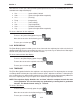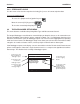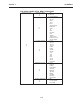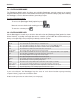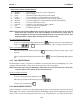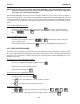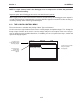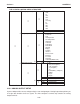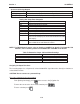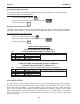User's Manual
2-56
1010NFM-3JSection 2
NOTE: An Alarm Event report will be generated immediately after the transition from a non-
alarm to an alarm event. The reverse situation (alarm state to non-alarm state) does
not trigger the event-based Datalogger.
Event-based Datalogger messages conserve memory. However, if you use this feature to monitor a
level such as Flow Alarm, set the alarm threshold high enough to avoid repetitive triggering. You must
select Site ID (Name) and Time to “time-stamp” the alarm events. Note that on the Datalogger report,
a [-] represents a reserved letter code space (inactive alarm) and a letter code represents an active
alarm.
To select Datalogger Event items:
To access the [Datalogger Events] option list press . Move cursor to desired item by
pressing then press to select it. Note that a plus sign(+) appears before the
item.
To de-select Datalogger Events:
To move the cursor to the item press then . Note that this removes the plus
sign (+) from the item.
After selecting all desired items press to leave the [Datalogger Events] option list.
2.9.5 DISPLAY DATALOGGER
Use this menu cell to enable and format the on-screen datalogger. You can allow the report to scroll on
the screen with or without line wrapping. Selecting line wrap, forces a line feed after approximately 40
characters. This command is effective only after you select data items and the Datalogger has accu-
mulated some data.
CLR
To enable the on-screen datalogger display:
To access the [Display Datalogger] option list press
Move the cursor to the desired function.
To invoke the function press
To scroll the on-screen datalogger display:
To display one line at a time press
Use key to scroll down one screen (10 lines) at a time.
Use key to jump to 15 lines of the last screen.
In No Line Wrap mode:
Use or to scroll one column to the left or right. Use + or +
To scroll 8 columns to the right or the left. To get out of the display, press
ENT
ALT
=
ALT
+
MENU
ENT