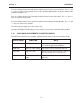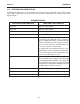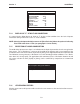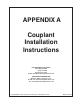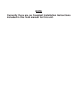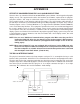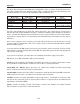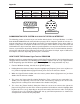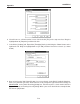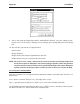User's Manual
B-5
1010NFM-3J
Appendix
9. You are now ready to communicate with the 1010 flowmeter. But first, save your settings by mov-
ing the mouse cursor to [File], sliding the cursor to [Save], then clicking [OK] on the Save dialog
box.
10. The next time you want to use HyperTerminal:
Click on Start.
Drag to Programs.
Drag to Accessories. Drag to HyperTerminal, and click.
Double-click the icon you selected for the connection.
NOTE: For easier access, create a shortcut to the connect icon from your desktop. Right-click
on the icon to open its dialog box. Left-click on [Copy] or [Create a Short Cut] and then
move the mouse cursor to a blank area on your desktop. Right-click to open dialog box
and then left-click on [Paste] to place a shortcut to the connect icon on your desktop.
Accessing the Installation Menu
Once the parameters are set, HyperTerminal automatically initiates Command mode. You will see a
blank screen.
Press <ENT> a few times until you see [? For Help] on the screen.
Type: ? (question mark) and then press <ENT> to see a list of the available commands.
Use the MENU command (type [Menu] and then press <ENT>) to access the top level of the Installa-
tion Menu. You will see a screen similar to the example below.