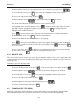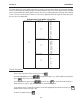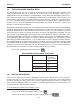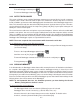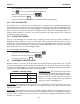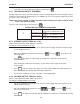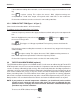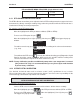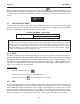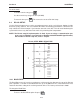User's Manual
4-4
1010NFM-3J
Section 4
Scroll the option list to a class that provides the closest match to your pipe press
To select the Pipe Class press . This moves the highlight to Choose Pipe Name.
To access the Pipe Name option list press .
Scroll the option list press to a pipe name and press to select it.
This loads Outer Diameter and Wall thickness for the Selected Pipe.
The highlight moves to Outer Diameter. Press to enable numeric entry. Type the actual
pipe OD using the appropriate English or metric units. Press to store the OD. The
highlight moves to Wall Thickness.
Press to enable numeric entry. Type the actual wall thickness using the appropriate
English or metric units. Press to store the wall thickness.
Select a Liner Material and enter its thickness (if required).
Press to leave the Create/Edit Pipe menu. This triggers the Save Pipe pop-up Window.
Note that the second line lists the name of the selected pipe. Press and then press
to use this name.
To use a new name, press and then use the appropriate arrow keys to rename the pipe
(8 chars. Max.). Press . This adds the new pipe to the pipe class.
4.2.3 DELETE PIPE
This menu allows you to remove any of the pre-loaded pipes within a class from a pipe table. We
recommend that you use this function only to delete pipes that you have added so as to preserve the
factory presets.
To delete a Pipe from the Pipe Table
To access the Delete Pipe menu press . To access the Pipe Class option list press
Scroll the option list press to the class that contains the pipe to be deleted.
To select the Pipe Class press . This moves the highlight to Choose Pipe Name.
To access the Pipe Name option list press .
Scroll the option list to the pipe to be deleted by pressing .
To remove it from the pipe table press .
4.3 TRANSDUCER TYPE MENU
During the Transducer Install procedure, System 1010 analyzes the entered pipe and liquid data,
then automatically generates a list of the transducer sizes most suited for the application.
ENT
ENT
ENT
ENT
ENT
ENT
ENT
ENT