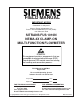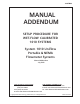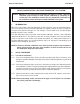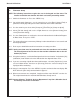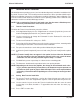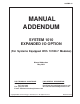Field Manual SITRANS FUS1010 NEMA-4X/ IP 65 Clamp-On Multi-Function Flowmeter SITRANS FUS 7 8 9 / MENU CLR 4 5 6 * HELP 3 2 1 _ +/- CTRL ALT DATA LOG 0 .
Siemens Energy & Automation’s Standard Warranty This warranty applies to flow metering and leak detection systems. SIEMENS ENERGY & AUTOMATION CORPORATION (the Company) warrants to the original purchaser of this equipment as presented in Section 1 of Siemens Energy & Automation, Inc. Standard Terms and Conditions of Sale (10/1/2004).
FIELD MANUAL IMPORTANT NOTICE Controlotron is now part of: Siemens Energy & Automation, Inc. Process Instrumentation Business Unit (PI BU) CoC Ultrasonic Flow SITRANS FUS 1010N NEMA-4X CLAMP-ON MULTI-FUNCTION FLOWMETER This equipment contains components that are susceptible to electrostatic discharge (ESD). Please observe ESD control measures during the handling and connection process. Field Manual 1010NFM-3J August 2006 For use with Operating System Software Version 3.01.
Manual Changes NOTE: For the latest updates and revisions to this field manual go to www.controlotron.com/downloads.htm and check the Product Manual listing.
1010FMA-4 MANUAL ADDENDUM SETUP PROCEDURE FOR WET-FLOW CALIBRATED 1010 SYSTEMS System 1010 Uniflow Portable & NEMA Flowmeter Systems Manual Addendum July 2002 FOR TECHNICAL ASSISTANCE: Call: (800) 275-8480 (631) 231-3600 Fax: (631) 231-3334 E-mail: TSG.ultrasonicflow@siemens.com FOR GENERAL INFORMATION: Website: www.controlotron.com E-mail: info.ultrasonicflow@siemens.com Or: sales.ultrasonicflow@siemens.com Copyright©2006 Siemens Energy & Automation, Inc.
Manual Addendum 1010FMA-4 SETUP PROCEDURE FOR “WET-FLOW CALIBRATED” 1010 SYSTEM Caution: DO NOT use the field manual installation procedure to startup a wet-flow calibrated system. Doing so could void the calibration by corrupting essential data. This addendum contains the only authorized instructions to be used when commissioning a wet-flow calibrated 1010 system. 1. INTRODUCTION When the system 1010 is wet-flow calibrated, the flow computer stores the installation parameters in its storage memory.
1010FMA-4 Manual Addendum 2.2 Flowmeter Setup NOTE: The following instructions require the use of the keypad and the menu. The installer should become familiar with their use before proceeding further. 2.2.1 Switch the flowmeter on. Press the
Manual Addendum 3. 1010FMA-4 TRANSFER INSTALL FUNCTION All 1010 flowmeter operating systems (version 3.00.20 and greater) include the installation facility called “Transfer Install.” This function permits the transducers to be repositioned while maintaining all calibration parameters and operation established during the water calibration. The Transfer Install function allows the transducers to be optimally positioned for a different fluid, without the need for a new Initial Makeup procedure.
1010FMA-14 MANUAL ADDENDUM SYSTEM 1010 EXPANDED I/O OPTION (For Systems Equipped With 1010N-7 Modules) Manual Addendum May 2002 FOR TECHNICAL ASSISTANCE: FOR GENERAL INFORMATION: Call: (800) 275-8480 Website: www.controlotron.com (631) 231-3600 E-mail:info.ultrasonicflow@siemens.com Fax: (631) 231-3334 Or: sales.ultrasonicflow@siemens.com E-mail: TSG.ultrasonicflow@siemens.com Copyright©2006 Siemens Energy & Automation, Inc.
Manual Addendum 1010FMA-14 EXPANDED I/O OPTION (For Systems Equipped With 1010N-7 Modules) INTRODUCTION The 1010N-2 I/O Module and 1010N-7 Expanded I/O Module both provide current (Io1, Io2), voltage (V01 and Vo2) and pulse rate (Pgen 1 and Pgen 2) analog outputs. The Expanded I/O Module Option allows users to drive as many as four additional 4-20 mA loop-powered instrumentation outputs.
Manual Addendum 1010FMA-14 1010N-2 I/O Module The conventional 1010N-2 I/O module provides the following: z Two self-powered, isolated 4-20 mA current loops (signals Io1 and Io2) that are assignable and spannable by the user to many flowmeter variables such as flow, sonic velocity, signal strength, etc. These self-powered outputs also provide an industry-standard fault indication by dropping to 2 mA if assigned to flow rate and under fault conditions.
Manual Addendum 1010FMA-14 EXPANDED I/O MODULE OPTION PROGRAMMING The diagram below illustrates the Expanded I/O Module Option programming for a Single Channel meter with a 1010N-7 Expanded I/O Module.
Table Of Contents 1010NFM-3J TABLE OF CONTENTS Sect./Page Section 1 1. 1.1 1.2 1.3 1.4 1.5 1.6 1.7 1.7.1 1.7.2 1.7.3 1.7.4 1.8 1.8.1 1.8.2 1.9 Section 2 2. 2.1 2.1.1 2.1.2 2.1.3 2.1.4 2.1.5 2.1.6 2.2 2.2.1 Getting Started ................................................................................................ 1-1 Introduction ..................................................................................................... 1-1 Important Safety Considerations ..............................
Table Of Contents 2.2.2 2.2.3 2.2.4 2.2.5 2.2.6 2.2.7 2.3 2.3.1 2.3.2 2.3.3 2.3.4 2.4 2.4.1 2.4.2 2.4.3 2.4.4 2.4.5 2.4.6 2.4.7 2.4.8 2.4.9 2.4.10 2.5 2.5.1 2.5.2 2.5.3 2.5.4 2.6 1010NFM-3J How To Select A Pipe Size ............................................................................. 2-8 How To Enter The Pipe OD (in. or mm) ........................................................ 2-9 How To Select A Pipe Material .......................................................................
Table Of Contents 2.6.1 2.6.2 2.6.3 2.6.4 2.6.5 2.6.6 2.6.7 2.6.8 2.6.9 2.7 2.7.1 2.7.2 2.7.3 2.8 2.8.1 2.8.2 2.8.3 2.8.4 2.9 1010NFM-3J NETFLOW ............................................................................................. Totalizer Controls ................................................................................... The Flow/Total Units Menu Structure ...................................................... Flow Volume Units .......................................................
Table Of Contents 2.9.1 2.9.2 2.9.3 2.9.4 2.9.5 2.10 2.10.1 2.10.2 2.10.3 2.11 2.11.1 2.11.2 2.11.3 2.11.4 2.11.5 2.11.6 1010NFM-3J Datalogger Mode ........................................................................................... Datalogger Data ............................................................................................. Alarm Letter Codes and Descriptions .................................................... Log Time Interval .................................................
Table Of Contents 2.11.7 2.11.8 2.11.9 2.11.10 2.12 2.12.1 2.12.2 Section 3 3. 3.1 3.1.1 3.1.2 3.1.3 3.1.4 3.1.5 3.1.6 3.1.7 3.1.8 3.2 3.2.1 3.2.2 3.2.3 3.2.4 3.2.5 1010NFM-3J Transit Time Adjustment: (Hot Key 3) ............................................. Zero Crossover Adjustment: (Hot Key 4) ....................................... Envelope Threshold Adjustment: (Hot Key 5 & 6) .......................... Signal Masking Function: (Hot Key 7) ............................................
Table Of Contents Section 4 4. 4.1 4.2 4.2.1 4.2.2 4.2.3 4.3 4.4 4.4.1 4.4.2 4.4.3 4.4.4 4.4.5 4.5 4.5.1 4.5.2 4.5.3 4.5.4 4.6 4.6.1 4.6.2 4.7 4.7.1 4.7.2 4.8 4.8.1 4.8.2 4.8.3 4.8.4 4.8.5 4.8.6 4.9 4.10 4.11 Section 5 5. 5.1 5.2 5.3 5.3.1 5.3.2 5.3.3 1010NFM-3J The Meter Facilities Menu And Graphic Display Screens .......................... 4-1 Preferred Units................................................................................................ 4-1 The Table Setups Menu ......................
Table Of Contents 5.3.4 5.3.5 5.3.6 5.3.7 5.4 5.4.1 5.4.2 5.4.3 5.4.4 5.4.5 5.4.6 5.4.7 5.4.8 5.4.9 5.4.10 5.5 5.6 5.7 Section 6 6. 6.1 6.1.1 6.1.2 6.1.3 6.1.4 6.2 6.3 6.3.1 6.3.2 6.4 6.5 6.6 6.7 1010NFM-3J Overview Of System Performance ................................................................ 5-3 Accuracy ........................................................................................................... 5-3 Repeatability ...............................................................
Table Of Contents 1010NFM-3J Additional Installation Notes ..................................................................... 6-11 1011FT Series 316 Stainless Steel Flow Tube ........................................ 6-11 992DFT Series CPVC or Kynar PDFA Flow Tube.................................. 6-12 992 Series Teflon PFA Flow Tube ........................................................... 6-12 Section 7 7. 7.1 7.2 7.3 7.4 7.5 7.6 7.7 7.8 7.9 7.10 7.11 7.12 7.13 7.14 7.15 7.
Section 1 1. GETTING STARTED 1.1 INTRODUCTION 1010NFM-3J Congratulations on your purchase of the Siemens SITRANS FUS1010 NEMA Permanent Flowmeter. Intended for dedicated applications, this versatile transit-time flowmeter is easy to set up and operate. The Model FUS1010 flowmeter represents the state-of-the-art in computerized instrumentation.
Section 1 1.4 1010NFM-3J THE KEYPAD ENABLE SWITCH TYPICAL SYSTEM - 1010N PERMANENT CLAMP-ON SYSTEM Flow Measurement Sub- system ( 4 channel system depicted here) All System 1010N models provide a keypad enable/disable switch to prevent unauthorized access to the Installation Menu. In addition, a password entry option is available (see Channel Setup). The keypad enable/disable switch is located inside the lockable enclosure just above the I/O wiring terminal.
Section 1 1.5 1010NFM-3J THE 1010N KEYPAD The 1010N integral keypad provides 32 numeric and function keys (see table below). Use these keys to enter, review or edit the site data. Certain keys control the graphics display, Datalogger and Totalizer. “Blind Models,” having no keypad or display, must be setup by using their serial data port (see Appendix B).
Section 1 1010NFM-3J EXPLANATION OF THE CALL-OUTS Menu Prompt Line Current Selected Meter Type Selected Channel Highlighted Menu Cell Highlighted Data Menu Cell Menu Cell Data Current Selected Menu 1.7 When you select a menu cell, a highlighted text prompt appears on the top of the screen to explain the function of the cell. [2 Channel] indicates Dual Channel meter operating mode selected. The [1] indicates that measurement Channel 1 is currently selected.
Section 1 1.7.1 1010NFM-3J ACCESSING AND LEAVING THE MENU Upon first turning the meter on you see a Siemens graphic. This means that there is no active site setup currently stored in memory. Note that this screen identifies the software version of the meter on the upper right-hand corner of the display. ver. 3.01.00 Software Version (x.xx.xx) Make sure the keypad enable switch is in the correct position then press the
Section 1 1010NFM-3J Selecting Items from an Option List Examine the screen below. It shows how to use an option list to select a liquid for your application. How to access this menu will be explained later. Note that the menu name [Application Data] appears highlighted on lower left of the screen. Note also that the menu cell [Liquid Class] is highlighted - the right-hand column shows the answer [Water 20C/68F].
Section 1 1010NFM-3J Siemens 2 Channel [1] Access Liquid Option List Select Liquid Estimated Vs m/s Viscosity cS Density SG Channel 1 Diesel 1600 2.00 1.030 Liquid Class Multiple Select Option Lists Certain option lists allow you to make more than one selection. For instance, the Datalogger Data option list allows you to select any or all of the available data items for your reports. You can use the to move the cursor through the list.
Section 1 1010NFM-3J Entering Alphanumeric Strings An alphanumeric string is a series of numbers and letters; and also the Quotation Mark and the Pound Sign symbol. You can also use a space. The meter uses these to identify a specific site setup or usermodified table. The 1010N keypad does not provide letter keys. However, when you access a menu cell that requires an alphanumeric string answer, the menu cell right-hand column provides an eightcharacter entry field.
Section 1 1010NFM-3J Dual Channel Dual Channel provides two independent measurement channels that operate simultaneously. Depending on the specific model, Dual Channel supports: Clamp-on Transit-time, In-line Transit-time, Reflexor. Channel 1 Flow Pipe 'A' Flow Rate PIPE `A' PIPE `B' Channel 2 Flow Pipe 'B' Flow Rate Dual Path Dual Path uses two measurement channels to achieve a single output via a “virtual” third channel. The resultant data is the average of the two channels.
Section 1 1.7.4 1010NFM-3J ESSENTIAL INFORMATION FOR USERS OF MULTI-CHANNEL 1010’s Multi-Channel Meter Type If your 1010 is a multi-channel model, it offers 2 or 4 independent measurement channels. The meter’s resources are divided among these channels equally. This means that analog Input/Output, relays and digital command lines will be fewer than for single channel machines.
Section 1 1010NFM-3J ment task. User output data, however, is mostly reserved for the virtual or system channel. This includes the totalizer functions. Analog data is largely reserved for the virtual or system channel as well as the totalizer functions, analog outputs and datalogger. In some instances, access is also provided to the path channel’s data in order to facilitate the gathering of diagnostic information; thus minimizing menu clutter, but preserving as much functionality as practicable.
Section 1 1010NFM-3J Press the twice. This selects [Dual-Channel Flow] and then places the cursor next to [Clamp-on] for Channel 1. Note that some models do not support all flow sensor types. Siemens 2 Channel [1] Channel 1 Choose Channel 1 Flowmeter Type Channel 1 Channel 2 >Clamp-on FlowTube Reflexor Dual Channel Flow To select [Clamp-On] press . This selects the Clamp-On Installation Menu for Measurement Channel 1. Note that the first menu, [Channel Setup], is highlighted.
Section 1 1010NFM-3J Siemens 2 Channel [1] Channel 1 Right Arrow & Enter Creates a new Site Recall Site Setup Channel Enable Create/Name Site Site Security Delete Site Setup Save/Rename Site No Sites No ? Off No Sites This block cursor is currently placed at the first character position. Channel Setup Press and hold . Note that the character position begins to scroll upward through the alphabet of capital letters. Continue to scroll until block cursor shows [S]. Press .
Section 1 1010NFM-3J Siemens 2 Channel [1] SITE1 Use with Care -- Turn Security On or Off Recall Site Setup Channel Enable Create/Name Site Site Security Delete Site Setup Save/Rename Site No Sites No SITE1 Off No Sites SITE1 After creating a Site Setup, the assigned name appears in these places.
Section 1 1.8 1010NFM-3J USING FASTSTART SETUP The dual-channel clamp-on mode offers a choice of using FastStart Setup or Full Site Setup to create your site setup. As its name implies, FastStart Setup is a quick way to start up the meter. FastStart inserts default settings into all applicable menu cells. However, these can be edited later via the Full Site Setup menu. In order to use FastStart Setup: z Your pipe must be included on the meter’s pre-set pipe table.
Section 1 1010NFM-3J Next, we will pick the pipe size: [1CS80] by moving the cursor to the selection and then pressing ENT . This is all there is to setting up the pipe parameters. Now, we will select and install the transducers. Siemens 1.8.2 PICKING AND INSTALLING THE TRANSDUCERS Press to access the Pick/Install Xdcr menu, then select the appropriate Transducer Model. The meter then analyzes your pipe data and registered transducer list before calculating the recommended transducer size(s).
Section 1 1010NFM-3J Siemens NOTE: You are allowed to override the transducer type and size mounting mode and spacing offset. See paragraph 1.7. Now you have to mount the transducers in accordance with the data recommended on the screen. Refer to the Section 3 for detailed instructions. The pipe must be completely filled with a liquid for the initial installation of the meter. Make sure that you do not install your transducers backwards or reverse the Upstream and Downstream cables.
Section 1 1010NFM-3J Upon completion, the meter reports the measured liquid sonic velocity. Press . The flowmeter will then automatically perform an AutoZero operation, where the meter measures any zero flow offset, which is used to correct the flow reading. This operation occurs only when the transducers are mounted in the reflect configuration and is independent of whether or not the liquid is flowing.
Section 1 1.9 1010NFM-3J 1010WX CLAMP-ON LIQUID FLOWMETERS The 1010WX flowmeter model numbers are listed below. 1010WX Series Flowmeters 1010WX 1010DWX 1010MWX 1010WX METER TYPES The 1010WX series flowmeters are available in Single, Dual Path and Multi-Path versions. The flowmeters may include a display providing flow rate, diagnostics data and keypad interface to access on-screen software setup menus.
Section 1 1010NFM-3J ELECTRONIC MODULES: All standard 1010DN and 1010MN flowmeter modules are available in the 1010WX series. See the appropriate manual section for functionality of these modules. DISPLAY AND KEYPAD OPTIONS The standard 1010WX flowmeters are not equipped with a graphic display or local keypad.
Section 2 2. 1010NFM-3J THE 1010N INSTALLATION MENU Programming System 1010N requires no special experience or training. This field manual contains all the necessary information. If you intend to connect this instrument to an external device, then please have the instruction manual for the device available for reference. The following paragraphs present a generic menu reference that applies to all configurations of 1010 NEMA meters.
Section 2 2.1 1010NFM-3J THE CHANNEL SETUP MENU Available after picking a meter type and a measurement technology. Use this menu to manage site setups. You can create, recall, delete and save entire site setups. You can apply Site Security, which permits read-only access to the Installation Menu unless you enter a password. The Channel Enable switch allows you to disable and enable a measurement channel.
Section 2 1010NFM-3J on the list is the currently active Site Setup. The system will be ready for operation after you install the transducers and make the required hardware connections. Note that the installed transducers must comply with the recalled site parameters. To recall a Saved Site Setup: (Where a visual of the keys is shown; this means press this key) To access the list of saved site names press To move the cursor to the Site Name press Press ENT .
Section 2 1010NFM-3J 2.1.3 HOW TO CREATE/NAME A SITE SETUP Use this command to create a new Site Setup. This is the first action required for an original installation. Create/Name Site inserts system defaults in all the appropriate menu cells. You can edit these defaults as necessary to suit your needs. You do not have to provide a site name in order to create a new Site Setup. You can create a site simply by pressing the to access the menu cell entry field and then pressing .
Section 2 1010NFM-3J To select the first character, use the numeric keys or press to the first character position press . To move the cursor to the second character position press . To move the cursor . Repeat the selection process for the second character. Continue this process until all the required characters (8 max.) appear in the field. To store code press ENT . [Confirm Code ?] appears at top of the display screen. Retype code exactly as described above. Press ENT .
Section 2 1010NFM-3J To Save or Rename a Site Setup: To access the first character position press To select a character press then to highlight to next character position. To select the second character press . Repeat this process to select all the characters (8 max.). To save the site data present in Active Memory press ENT . 2.2 THE PIPE DATA MENU This menu becomes available after picking a Meter Type, Measurement Channel and Measurement Technology.
Section 2 1010NFM-3J THE PIPE DATA MENU STRUCTURE Pipe Data Select Pipe Class Select Pipe Size Pipe OD (in / mm) Manual Entry ASA Stainless Steel* ASA Carbon Steel ASA Plastic Metric DN Steel Metric SGP Steel Cast Iron Table Ductile Iron Table Copper Tube Table Manual Entry ASA Stainless Steel* 1SS10 2SS10 3SS10 4SS10 6SS10 8SS10 Metric DN Steel 50 DN 100 DN 200 DN 400 DN 800 DN Metric SGP Steel 20A-SGP 25A-SGP 32A-SGP 40A-SGP 50A-SGP 65A-SGP 80A-SGP 90A-SGP 100A-SGP 125A-SGP 150A-SGP 175A-SGP 200A-SG
Section 2 1010NFM-3J THE PIPE DATA MENU STRUCTURE (continued) Pipe Data (cont.) Pipe Material Wall Thickness Liner Material Liner Thickness Steel ABS Aluminum Black Iron Brass Cast Iron CuNi (70/50) CuNi (90/10) Copper Ductile Iron FRP Glass Hastelloy Inconel Nickel Polyethylene PVC (Plastic) Silicone Teflon Titanium x.xxx (numeric entry) None Cement Coal Tar Enamel Glass Plastic HDPE Teflon Rubber x.xxx (numeric entry) 2.2.
Section 2 1010NFM-3J After selecting a pipe class: To access the [Select Pipe Size] option list press To scroll to the required pipe press To register selection press ENT 2.2.3 HOW TO ENTER THE PIPE OD (in. or mm.) Use this menu cell to edit the pipe outer diameter. Be aware that you will not be able to complete the transducer installation successfully unless this information is accurate.
Section 2 1010NFM-3J NOTE: Do not use ASA schedule code to specify the wall thickness. You must enter actual dimensions. To enter the Pipe Wall Thickness: To enable numeric entry press Use the keypad’s numeric keys to type exact wall thickness (use in/mm). To register the pipe wall thickness press ENT 2.2.6 LINER MATERIAL For lined pipes, select a pipe liner from the material option list. If the pipe liner material does not appear on the list then select the closest type available.
Section 2 1010NFM-3J The Temperature Range menu cell allows you to specify the expected temperature range at the transducer mounting location. The default setting: [-400F to 2500F], matches the standard 991 and 1011 series of transducers but not the 1011H. For higher pipe temperatures, selecting the proper temperature range allows the flow computer to recommend the appropriate transducers.
Section 2 1010NFM-3J APPLICATION DATA MENU STRUCTURE (continued) Application Data Liquid Class Viscosity cS Density SG UniMass Table Disabled Constant Temp Constant Vs Temp Range Pipe Config (Change to Upstream Piping) Anomaly Diams * ** *** Changing Temp & Vs -40F to 250F -40F to 375F -40F to 450F Fully Developed*** 1 Elbow Dbl Elbow + Dbl Elbow Valve Expander Reducer Norm Entry Header Inlet Intrusions xxxx (numeric entry) x.xx (numeric entry) x.
Section 2 1010NFM-3J 2.3.1 HOW TO SELECT A LIQUID CLASS 1 The liquids listed in the [Liquid Class] option list are representative samples of the class of liquids to which they belong. Selecting a named liquid fills in the Estimated Vs (m/s), Viscosity (cS), and Density (SG) parameters automatically. However, you have the option of editing these parameters individually to fine tune the liquid settings. If you do not find a liquid that matches your application, then you can select [Other].
Section 2 1010NFM-3J How to Edit the Viscosity (cS) Setting The [Viscosity cS] menu cell shows the kinematic viscosity of the selected liquid (in centistokes). The viscosity value is particularly important for high viscosity liquids. The meter requires an accurate liquid viscosity to compute the flow profile compensation. If the displayed viscosity is correct, bypass this menu cell by pressing the .
Section 2 1010NFM-3J The table is built by inputting a series of data points—two inputs and two outputs each: z Input data consists of sonic velocity (Vs) and temperature. z Output data consists of specific gravity (S.G.) and viscosity (cS) at the specified Vs and temperature. Ideally, each point contains four empirically derived values. However, when enough data exists to permit it, the table editing routine interpolates missing values based on prior user-entered data.
Section 2 z 1010NFM-3J Create/Edit Table Point [New Point + Points List (1-32)] You may Create or Edit up to 32 points. If you need support for multiple liquid classes, you may create additional identical flow sensing sites to accommodate them, altering only the UniMass Table entries. Then each site may be called up as needed for each liquid. z Vs [Vs Value] This is the sonic velocity at which the S.G. and Viscosity were measured for this class of liquids.
Section 2 1010NFM-3J MTABLE is the special keyword indicating that UniMass data follows, 1 stands for the channel number where the data is being installed, and 4 indicates the number of lines (data points). The last number must match the number of lines or else the table will not be correctly formed. Each line corresponds to each point. Sonic velocity is first, followed by temperature (the input variables). Then comes specific gravity followed by viscosity (the output variables).
Section 2 1010NFM-3J The four comma separated columns within the data should be formatted in the following order and with the units indicated: Column Parameter Units 1 Temperature Deg C or F 2 Sound Velocity (Vs) meters/second 3 Specific Gravity (relative to water @ 20ºC) 4 Viscosity (kinematic) Centistokes Once the input data is properly formatted it can then be processed using the PC based UniMass grid generating program.
Section 2 1010NFM-3J 2.3.4 PIPE CONFIGURATION The [Pipe Configuration] menu cell in the Application Data menu presents a list of descriptions of piping configurations that could affect the flow profile characteristics (such as “Single Elbow”). Examine the option list. Selecting a piping configuration that closely approximates conditions at or near your mounting location allows the flow computer to compensate for the effect of upstream piping on flow profile.
Section 2 1010NFM-3J PIPE CONFIGURATION OPTION LIST DEFINITIONS Fully Developed Fully Developed flow, as would be expected for very long straight pipe runs or installation downstream of a flow condition. 1 Elbow Single 90 degree Elbow upstream of transducer installation. Dbl Elbow + Double out-of-plane Elbows upstream of transducer installation. Dble Elbow - Double in-plane Elbows upstream of transducer installation. Valve To Be Determined.
Section 2 1010NFM-3J NOTE: Before preceeding to mount transducers, it is recommended that Section 3 - HARDWARE INSTALLATION GUIDE be reviewed. Refer to the Pick/Install Xdcr menu and menu structure shown below for menu cell descriptions and details. Once you select the type, use this menu cell to specify the transducer size. Use this menu cell to select the type of transducer to be installed. These menu cells identify the spacing indices on the spacer bar.
Section 2 1010NFM-3J PICK/INSTALL XDCR MENU STRUCTURE Pick/Install Xdcr Transducer Model Transducer Size Xdcr Mount Mode Spacing Offset Number Index Spacing Method Ltn Value (in) Install Completed? Empty Pipe Set Zero Flow Adjust 991 Universal 1011 Universal 1011 Hi Precision 1011 Universal A1A1 A2 B1 B2 B3 C1 C2 C3 D1 D2 D3 E1 E2 E3 Direct Reflect 991 Universal 0A0A 0 1 2A 2 3A 3 4A 4 5A 5 1011H High Precision A1HA1H A2H A3H B1H B2H C1H C2H D1H D2H D4H Minimum Nominal Maximum 4 (generated) Spa
Section 2 1010NFM-3J To select a Transducer Type: To access the [Xdcr Type] option list press To move the cursor to the required transducer model press To store your selection press ENT 2.4.2 HOW TO SELECT A TRANSDUCER SIZE When you move the cursor to Transducer Size, the highlighted prompt at the top of the display screen shows a list of recommended transducer sizes. For example [Recommended Xdcrs: D3,D2,D1,C1,C3].
Section 2 1010NFM-3J 2.4.4 REVIEWING THE SPACING METHOD The flow computer analyzes your transducer selection, mounting mode and pipe size to determine the best way to install your transducers. It will recommend the use of either a mounting track, a spacer bar, or independent mounting. The flow computer will list the part number of a mounting track or spacer bar. If it decides upon independent mounting, it will report the distance required between the two transducers.
Section 2 1010NFM-3J 2.4.6 THE NUMBER INDEX MENU CELL Selecting the Spacing Offset allows the flow computer to calculate the Number Index. The Number Index establishes the spacing between a pair of transducers. You cannot override this recommendation. To complete the transducer installation, you must accept the Number Index by mounting the transducer at that point on your spacer bar or mounting track.
Section 2 1010NFM-3J After transducers are properly mounted, the flow computer completes its Initial Makeup command and the [Install Completed?] menu cell appears. To access the [Install Completed?] option list, press the . Press and scroll to the [Install Completed?] menu cell and then press (unless otherwise directed to do so by Controlotron’s Technical Service Department).
Section 2 1010NFM-3J Force Transmit Procedure This diagnostic software routine allows the user to “force” a transmitting condition that can be use to search for an amplitude level (ALC) when Detection Fault or Low Signal alarms are present. The routine forces the flowmeter to generate constant transmit bursts while reporting current receive signal strength for the user. To initiate the Force Transmit function, refer to the example shown below. 1. After [Install] is selected press .
Section 2 1010NFM-3J 3. To exit Force Transmit, press the and a Detection Fault prompt will appear (see above). Press the again and the meter will return to the Pick/Install Xdcr menu and highlight the [Empty Pipe Set] menu cell. 4. To force a frequency, repeat steps 1 and 2 above, but press and
Section 2 1010NFM-3J To accept the Measured Vs: Press or moves the cursor to the [Empty Pipe Set] menu cell. If you decide to edit the Measured Vs: To activate numeric entry press Use the numeric keys to type the new Vs value (in meters-per-second). To store the corrected Vs press ENT The flow computer may recommend a new Number Index and prompt you to press Remount the transducer at the new Number Index.
Section 2 1010NFM-3J How to Use the MTYmatic Command You can repeat MTYmatic (performed during the Initial Makeup) to correct an inaccurate Actual MTY setting if conditions do not allow you to repeat the Actual Empty procedure. NOTE: Only use the MTYmatic procedure when the pipe is full.
Section 2 1010NFM-3J Actual Zero The “Actual Zero” function simply averages the indicated “zero flow” readings (over a user defined time period) then stores this average value in memory. Under normal operation the indicated flow reading is zero compensated by simply subtracting this memorized value from the uncompensated flow reading. Actual Zero is the most positive method for zeroing the system, however, flow must be stopped with the line blocked (if possible) before invoking this function.
Section 2 1010NFM-3J When you send the command, the flow computer analyzes the current flow rate for up to sixty seconds, integrating (averaging) the data for the best zero correlation. During this time, the menu prompt at the top of the display screen shows a timer that counts from zero to sixty. You can allow zero averaging for the entire period, or cancel the process at any time by pressing the key. This controls the amount of data the meter averages to obtain a zero level.
Section 2 1010NFM-3J ZeroMatic (optional function) REYNOLDS TABLE NOTE: ZeroMatic is used in the Reflect Mode only. Invoking ZeroMatic clears any existing fixed zero offset. Use this menu cell to select the ZeroMatic option. If conditions permit the use of the Auto Zero function then the ZeroMatic option can be used as well. To select and enable the ZeroMatic option: In the Pick/Install Xdcr menu, press to scroll to the [Zero Flow Adjust] menu cell.
Section 2 1010NFM-3J Siemens 2 Channel SITE 1 Conforms operation to user Preferences Channel/Path Setup Pipe Data Application Data Pick/Install Xdcr Operation Adjust Flow/Total Units Data Span/Set/Cal Stripchart Setup Datalogger Setup I/O Data Control Diagnostic Data Dual Channel Flow To disable the ZeroMatic function: Select the [Pick/Install Xdcr] menu cell from the Dual Channel Flow menu.
Section 2 1010NFM-3J OPERATION ADJUST MENU STRUCTURE Operation Adjust Damping Control Smart Slew x (numeric selection) Time Average xx.x (numeric entry) x.xx (numeric entry) Memory Fault xxx (numeric entry) (hidden in Fault Mode) Fault/Zero (Reflexor Mode only) Deadband Control Memory/Fault Set Memory Delay (sec) Reflexor/Zero/Fault Set 2.5.1 DAMPING CONTROL System 1010 provides two different data output filter types, SmartSlew and Time Average (recommended).
Section 2 1010NFM-3J 2.5.3 MEMORY/FAULT SET Certain situations (e.g., an empty pipe or excessive aeration) will interrupt data production. Use Memory/ Fault Set to select the meter response to such an interruption. The Fault setting (default) will zero the flow rate output and declare an alarm on a flow display screen, Datalogger report and an assigned relay output. For some applications, occasional temporary Fault conditions may be a normal part of the process and would not require an alarm response.
Section 2 2.6 1010NFM-3J THE FLOW/TOTAL UNITS MENU The Flow/Total Units menu is available after selecting a meter type and measurement channel. Use the Flow/Total Units menu to select volumetric flow units and an associated time base for the energy and flow rate and total outputs. After making your selections, a view-only menu cell shows the resultant scaling. Another menu cell lets you adjust the output resolution by selecting a display range.
Section 2 1010NFM-3J THE FLOW/TOTAL UNITS MENU STRUCTURE Flow/Total Units Volume Units Flow Volume Units Flow Time Units Flow Display Range Flow Display Scale Total Volume Units Totalizer Scale Total Resolution Totalizer Mode Batch/Sample Total 2-38 Gallons (US) Liters Cubic Feet Cubic Meters Cubic Inches Cubic Cm Ounces (U.S.) Imperial Gal 31.0 GAL BBL 31.5 GAL BBL 42.
Section 2 1010NFM-3J Use this menu cell to select either volumetric or mass flow rate units. Use this menu cell to select a time base for the flow rate units. Siemens 2 Channel [1] FLOW1 Choose desired Flow rate volume units Flow Volume Units Flow Time Units Flow Display Range Flow Display Scale Total Volume Units Totalizer Scale Total Resolution Totalizer Mode Batch/Sample Total Use this menu cell to select a range for the flow rate display screen.
Section 2 1010NFM-3J 2.6.3 FLOW DISPLAY RANGE The [Display Range] option list offers a choice of Autorange (default), or High Range. The Autorange selection increases resolution automatically at low flow rates and reduces resolution at high flow rates as required to prevent data overflow. If you select Hi range, the meter controls its screen resolution to prevent data overflow at the highest possible flow.
Section 2 1010NFM-3J 2.6.6 TOTALIZER SCALE After you select totalizer units, the meter automatically computes a prefix to provide the best combination of capacity and resolution (e.g. MGAL/MIN). The [Totalizer Scale] menu cell shows the results. If the displayed scaling is not suitable, you can edit it by accessing the option list.
Section 2 1010NFM-3J 2.6.8 TOTALIZER MODE The Totalizer function operates in any of the modes listed below: MODE POSFLOW NEGFLOW NETFLOW FLOW DIRECTION positive flow negative flow positive or negative NOTES Accumulates flow in positive direction only Accumulates flow in reverse direction only Adds to positive total; subtracts from reverse total NETFLOW (default) is best for applications where there may be zero flow for long periods. It minimizes false Totalizer register increments due to data scatter.
Section 2 1010NFM-3J THE DATA SPAN/SET/CAL MENU STRUCTURE Data Span/Set/Cal Span Data Set Alarm Level Calibrate Flowrate Use this menu to set the low and high range for analog outputs. Use this menu cell to enter a calibration slope factor for volumetric flow (Vfo). Max Flow (Units) Min Flow (Units) Max Vs m/s Min Vs m/s Max S.G. Min S.G. Max Viscosity cS Min Viscosity Max Temperature Min Temperature High Flow (Units) Low Flow (Units) High S.G. Low S.G.
Section 2 1010NFM-3J Vfo Spanned Volumetric Flow Rate: The minimum and maximum flow rate entries establish the Vfo span. The [Max Flow] menu cell sets 100% of span. The [Min Flow] menu cell sets 0% of span. Use signed numbers for bi-directional spanning. Note that negative (reverse) flow always is lower than positive flow, whatever its absolute magnitude. For example, for a flow measurement range of 30 GPM to +10 GPM, the 4 mA span will be -30 GPM, and the 20 mA span will be +10 GPM.
Section 2 1010NFM-3J Max Vs m/s The [Max Vs m/s] menu cell stores the maximum range for the sonic velocity output. The sonic velocity (Vs) appears on the Stripchart display and can drive any analog output or the alarm relay. The [Max Vs m/s] menu cell restricts this parameter to a maximum range of 2100 m/sec. Min Vs m/s The [Min Vs m/s] menu cell stores the minimum range value for the sonic velocity output.
Section 2 1010NFM-3J High Flow The [High Flow Alarm] menu cell allows you to set the HI Alarm relay trip-point and the position of the HI Alarm cursor on the Stripchart Display. The entered value must fall within the volumetric flow (Vfo) analog span for the HI Alarm cursor to appear on the Graphic Screen. To set the High Flow Alarm: To activate numeric entry press Use numeric keys to type the High Flow Alarm setpoint in the selected flow rate units.
Section 2 1010NFM-3J Interface Vs (m/s) meters-per-second The [Interface Vs m/s] menu cell sets the Interface Vs setpoint. The relay changes state when the variable exceeds the user setpoint Aeration % The System 1010 surpasses all other transit-time systems in its ability to operate with substantial aeration (caused by entrained gases, mixing condition or cavitation). Some applications may require an alarm indication if aeration exceeds a particular level.
Section 2 1010NFM-3J 2.7.3 CALIBRATE FLOW RATE The 1010’s intrinsic calibration is excellent as confirmed by numerous laboratory and field trials under diverse application conditions. We thus can confidently say that in any given application, the majority of conventional flowmeters can not match the system’s measurement range or its linearity. Some applications may require an output adjustment to match an official external reference. The Calibrate Flow Rate menu allows you to select a calibration mode.
Section 2 1010NFM-3J Like the Kc slope correction described in the previous section, you locate critical flow rate points by comparing flow total data taken simultaneously from the 1010N and a reference meter whose accuracy meets the required standard. Again, it is important to note that you must allow both meters to accumulate flow total data for long enough to average out any differences due to flow fluctuation between the meter locations.
Section 2 1010NFM-3J To enable numeric entry press ENT Use the numeric keys to type the required % correction for point #2. Press ENT . Repeat this procedure for all required calibration points. After entering the last Flow Calibration Point press to exit MultiPoint calibration. 2.8 THE STRIPCHART SETUP MENU This menu becomes available after picking a Meter Type and Measurement Channel.
Section 2 1010NFM-3J Valc and Vaer use the span settings from the [Data Span/Set/Cal] menu. The following data Items are available for the Stripchart Display: • • • • • • • • Vfo ........................... (spanned flow) *default Vfab ......................... (spanned unsigned flow magnitude) Visc ......................... (viscosity) Temp ....................... (temperature) Vs ............................ (sonic velocity) Valc .......................... (signal amplitude) Vaer .....................
Section 2 1010NFM-3J 2.8.4 STRIPCHART CLEAR Use this menu cell to clear the stripchart. Selecting [Yes] erases all current stripchart data. To erase the Stripchart plot: To access the [Stripchart Clear] option list press Move the cursor to [Yes] by pressing To clear the current Stripchart plot press 2.9 ENT THE DATALOGGER SETUP MENU This menu becomes available after picking Meter Type and Measurement Channel.
Section 2 1010NFM-3J THE DATALOGGER SETUP MENU STRUCTURE Datalogger Setup Datalogger Mode Datalogger Data Log Time Interval Datalogger Events Display Datalogger 2-53 Off Memory RS-232 Output None Site Id Date Time Flow Average Flow Raw Flow Total Vs Valc Aeration S.G. Alarms Temperature Delta T (usecs) Analog Inputs 5 Sec. 10 Sec. 15 Sec. 30 Sec. 1 Min. 5 Min. 15 Min. 30 Min. 1 Hr. 2 Hr. 4 Hr. 6 Hr. 12 Hr. 24 Hr.
Section 2 1010NFM-3J 2.9.1 DATALOGGER MODE The [Datalogger Mode] option list allows you to disable Datalogger, transmit reports to an external target via RS-232 port, or store selected data for later display. The default setting is [Off]. After enabling the Datalogger, select a data format before generating a report. To select a Datalogger Mode: To access the [Datalogger Mode] option list press Move the cursor to the desired mode by pressing To store the selection press ENT 2.9.
Section 2 1010NFM-3J Alarm Letter Codes and Descriptions S ...... Spacing ............... Transducer spacing may need re-adjustment E ...... Empty ................. Pipe is empty R ...... Rate .................... Flow above High setting or below Low setting F ....... Fault .................... Three continuous seconds without new data update A....... Aeration .............. Current aeration percentage exceeds the alarm setpoint M ...... Memory ...............
Section 2 1010NFM-3J NOTE: An Alarm Event report will be generated immediately after the transition from a nonalarm to an alarm event. The reverse situation (alarm state to non-alarm state) does not trigger the event-based Datalogger. Event-based Datalogger messages conserve memory. However, if you use this feature to monitor a level such as Flow Alarm, set the alarm threshold high enough to avoid repetitive triggering. You must select Site ID (Name) and Time to “time-stamp” the alarm events.
Section 2 1010NFM-3J NOTE: In single channel 1010’s the datalogger uses a compression scheme that precludes backward scrolling. Important point about Datalogger resources and dual-channel systems. When logging data on both measurement channels simultaneously, the Datalogger stores reports in a single common file. It is important that you select Site ID to appear on each line of data so that you can always identify which channel generated report. 2.
Section 2 1010NFM-3J THE I/O DATA CONTROL MENU STRUCTURE I/O Data Control Analog Output Setup Io1/Io2 Relay Setup Vo1/Vo2 Pgen1 Relay 1 Analog Input Setup Relay 2 Iin1 Input Iin2 4 mA 20 mA Input 4 mA 20 mA Vfo Vfab Vs Valc Vaer Vsg Viscosity T1 Iin1 Iin2 Iin3* Iin4* See Io option list See Io option list Off Power On S.G.
Section 2 1010NFM-3J System 1010 Analog Outputs Io (Isolated current) 4 to 20 mA varies in proportion to an assigned data function. Vo (DC voltage) 0 to 10 Vdc varies in proportion to an assigned data function. Pgen (TTL logic) 0 to 5000 Hz varies in proportion to an assigned data function.
Section 2 1010NFM-3J Assigning Vo Output Functions The Vo analog output is a 0-10 VDC signal that varies linearly in relation to a selected function. To assign a function to the voltage output: To access the [Vo] option list press To move the cursor to the desired data function press To store selection press ENT Assigning Pgen Output Functions The Pgen analog output is a buffered TTL-compliant pulse rate signal, similar to the pulse outputs of flowmeters such as turbines.
Section 2 1010NFM-3J NOTE: Using the key (Totalizer clear command) also clears all channel totalizers plus the overflow register described in the last paragraph. Assigning Relay 1 and 2 Functions System 1010N, depending on the model, provides at least two alarm relays. Please refer to the Hardware Installation Drawing for wiring details. Relays respond to any of the alarm conditions/data functions included on the Relay Option List. RELAY OPTION LIST Not Used Power Off S.G.
Section 2 1010NFM-3J NOTE: Refer to the Installation Drawings or I/O Module markings for the locations of these inputs and wiring procedures. I/O Data Control Analog Inp Setup Iin1 Iin2/Iin3/Iin4 Input Off Aux S.G. cS cP PSIA BARA Deg F Deg C 4 mA numeric entry 20 mA numeric entry See Iin1 option list Note that the flowmeter recognizes the first analog input variable that is assigned to any given parameter and ignores any subsequent input with the same assignment.
Section 2 1010NFM-3J DIAGNOSTIC DATA MENU STRUCTURE Diagnostic Data Flow Data Application Info Liquid Data Site Setup Data Test Facilities Print Site Setup Date Site Created 2-63 Flow Flow Vel F/S Total Vs m/s Signal mV Valc % Vaer % Alarm Status Ancal HiFlow LoFlow TN uSec TL uSec DeltaT nSec Burst/Sec % Accepted Last Makeup Makeup Status Temp 1 Temp 2 Reynolds # Specific Gravity Viscosity cP Pressure Viscosity cS fx (drive) N (burst length) Ltn in Vfmax Vs max m/s Vs min m/s Empty % Samples/Cycles
Section 2 1010NFM-3J 2.11.1 MAIN DIAGNOSTICS SCREEN This is the Main Diagnostics Data screen. It provides menus that show Flow, Application, Liquid and Site Setup information. The Test Facilities menu provides test/control functions to optimize operation, analyze application conditions and to recover system operation.
Section 2 1010NFM-3J FLOW DATA MENU ITEMS Flow This is a real-time (updated) flow rate display in current rate units (e.g., GAL/MIN). Flow Vel F/S Linear fluid flow velocity in f/s or m/s depending on preferred units. Total This is a real-time (updated) flow total display in current total units (e.g., KGAL). Vs m/s Current liquid sonic velocity (Vs) in m/s. The Vs value depends on the liquid and its temperature. This menu cell allows “fine-tuning” when highlighted.
Section 2 1010NFM-3J HiFlow and LoFlow The HiFlow and LoFlow menu cells allow you to enter maximum and minimum expected flow rates based on current operating conditions. Under normal circumstances, you should never need to change these settings. It is possible however, that a Controlotron customer service engineer may ask you to edit these settings during a support session. In such a case, a at the menu cell enables numeric entry.
Section 2 1010NFM-3J 2.11.3 THE APPLICATION INFO MENU This menu provides a live display of the basic timing data used by meter during operation. Siemens 2 Channel [1] Time between transit and receive TN uSec TL uSec DeltaT uSec Burst/Sec % Accepted Last Makeup Makeup Status 1 75.193 44.
Section 2 1010NFM-3J Siemens 2 Channel [1] Current Reynolds number Temp 1 Temp 2 Reynolds # Specific Gravity Viscosity cP Pressure Viscosity cS Channel 1 78.5 50.0 318017 1.000 S.G. 1.000 cP 14.5 PSIA 1.000 cS Liquid Data 2.11.5 THE SITE SETUP DATA MENU This menu provides data pertaining to transducer characteristics and operation. Some menu items are for technical support interpretation only.
Section 2 1010NFM-3J Introduction to [HF] Menu Item All 1010 flowmeters with version 3.01.02 and later operating systems include a new Diagnostics Menu item that permits the entry of a flow registration correction parameter labeled [HF]. This “HF” parameter is the input for a proprietary algorithm which automatically compensates for signal beam blowing in pipes utilizing either 1011 clamp-on or insert transducers, thereby extending the upper flow limit of all 1010 flowmeters.
Section 2 1010NFM-3J Siemens Dual Path Access Path/Channel Diagnostic Data 4SS10G Siemens Dual Path Transducer Setup Data Path Select Path Enable Flow Rate Application Info Liquid Data Site Seup Data Test Facilities Print Site Setup Date Site Created: Channel /Path Setup Pipe Data Application Data Pick/Install Xdcr Operation Adjust Flow/Total Units Data Span/Set/Cal Stripchart Setup Datalogger Setup I/O Data Control Diagnostic Data Dual Path Flow 4SS10G 1 Yes No 04.09.0314.52.
Section 2 1010NFM-3J Siemens Dual Path fx (drive) N (burst length) Ltn in Vf max CU Vs max m/s Vs min m/s Samples/Cycle HF 4SS10G 29 5 5.316 1355.00 29 >-0.120 Site Setup Data “Automatic” Adjustment Procedure z In the [Site Setup Data] Menu, press the and scroll to the [HF] menu cell. Press the and a pop-up [Manual] prompt will appear. z Press the to select [Automatic] then press .
Section 2 1010NFM-3J 2.11.6 THE TEST FACILITIES MENU The Test Facilities menu provides commands for system analysis and recovery. The most useful for the end-user are Makeup and Graph. Using these routines under the supervision of our technical support staff will help us to provide technical analysis and solutions.
Section 2 1010NFM-3J Detection Mode System 1010 flowmeters, Version 3 or higher, are equipped with a Test Facilities Graph Screen. The following paragraphs explain how the Test Facilities Graph Screen is used for troubleshooting System 1010 flowmeters. The Test Facilities Graph Screen NOTE: The following is intended for 1010 VFMT systems with Graphic Displays only.
Section 2 1010NFM-3J Entering the Diagnostic Graph Screen Before you can view the Diagnostic Graph Screen the 1010 flow channel must first be properly installed and operating in a non-empty condition (refer to the appropriate 1010 Field manual). If a previously installed channel is in a “Fault” condition, but not reporting “Empty”, you can still access the Graph Screen to aid in troubleshooting the cause of the failure to measure flow.
Section 2 1010NFM-3J Return to the graph screen and observe the relative position of the up and down waveforms. In a properly correlated receive signal the two images should be nearly superimposed on top of each other, even during high flow conditions. In the unlikely situation where the two images appear to be offset by one or more receive cycles then the flow readings should be considered questionable.
Section 2 1010NFM-3J To adjust the Tn mark position press the <3> key on the keypad to bring up the [TnSet] command. Pressing the <+> or <-> keys will cause the Tn marker to move later or earlier, respectively. The change from the default value (in samples) will appear in the number to the right of the command. As you adjust the Tn marker, both Tn and Vs (liquid sound velocity) will change accordingly. To exit this mode, press the <0> key on the keypad.
Section 2 1010NFM-3J Signal Masking Function: (Hot Key 7) Under conditions of extremely low signal amplitude, a noise spike associated with 1010’s receive signal window may be present on the extreme left side of the graph display. If this spike is large enough it may interfere with the signal detection routines. To eliminate this noise from the signal processing routines, press the <7> key to invoke the [MaskSet] command, then press the <+> key until the noise is no longer present in the receive waveform.
Section 2 1010NFM-3J 2.11.7 TROUBLESHOOTING TIPS The System 1010 has highly reliable circuitry and will provide trouble-free operation within specified environments. Even a well-crafted precision instrument can fail if exposed to extreme temperature or vibration conditions during service, storage or transportation. The Diagnostic menu shows how the system interprets a problem. The test functions and alarm indicators identify “hidden” problems automatically.
Section 2 MESSAGE Low Signal - Press [ENT] Detection Mode 1010NFM-3J DESCRIPTION • In Reflect Mode, the flow computer detects that the pipe wall signal may infringe upon the liquid signal. Use Direct Mode instead. Press , , , or to abort install routine. Continue programming other site data in anticipation of resolving the difficulty later. Call technical support for help if necessary.
Section 2 1010NFM-3J [Power On/Off + F4] [Clr Active Memory?] [Clr Saved Data?] No Yes No Yes Procedure to clear Active Memory only: Turn off power (if it is currently on). Press and keep it pressed while you turn on power. The prompt: [Clr Active Memory? No] appears at the top of the screen. Press to access F4 Reset option list. Press to switch the option list to [Clr Active Memory? Yes]. Press to clear all Active Site Data (but not saved Site Setups).
Section 2 2.11.8 1010NFM-3J TROUBLESHOOTING WITH TRANSDUCER TEST BLOCKS To resolve an apparent system malfunction, you have to determine whether the problem is due to equipment failure or an application condition. Our 1012 and 996 Transducer Test Blocks allow you to bench test the flow computer, transducers and their cables. If the system operates properly using the test block, then focus on application conditions as the source of the problem.
Section 2 1010NFM-3J 4. Access the Installation Menu. Select [Meter Type] [Single, Dual or Quad Channel] depending on meter type. Select the meter channel (1,2,3, or 4) depending on which measurement channel you intend to test. Select [Clamp-On] and then [Channel Setup]. 5. Access the [Channel/Path Setup] menu. Move the highlight to [Create/Name Site]. Create a new Site Setup (e.g., TEST1). You can now enter data without altering an existing Site Setup. 6. Select the [Pipe Data] Menu.
Section 2 1010NFM-3J 2.11.10 USING THE 996PSP PIPE SIMULATOR Using the proper coupling compound, mount the transducers on the pipe simulator as shown below. Slide each transducer until it presses against a pin-stop. Use the clamping screws to hold the transducers in place. 991Transducers Transducers 991 UnderTest test Under Clamping Screw Clamping Screw Xdcr Xdr Clamping Clamping Bracket Bracket Pipe Simulator Transducer Transducer Pinstops Pinstops To mount transducers on a 996PSP Pipe Simulator 1.
Section 2 1010NFM-3J 996PSP PIPE SIMULATOR CHART (Metric) Part Xdcr Pipe Pipe Wall Mount Letter Number Number Size OD (mm) Mat’l Thk (mm) Mode Index Index* 996PSP-0 0 61.47 PVC 1.93 Direct A 6 996PSP-1 1 63.02 PVC 1.96 Direct A 9 996PSP-2 2 69.67 PVC 3.45 Direct A 6 996PSP-3 3 95.45 PVC 8.74 Direct A 1 996PSP-4 4 165.1 PVC 25.4 Direct** A 0 * The flow computer generates the Number Index. ** See note below.
Section 2 2.12 1010NFM-3J GUIDE TO A SMOOTH INSTALLATION NOTE: The following should be used in conjunction with the System 1010 Field Manual Diagnostic and Troubleshooting procedures. 2.12.1 CHECKLIST FOR 1010 STARTUP & PERFORMANCE PROGRAMMING Select appropriate meter type: Clamp-On, Reflexor, Dual Beam, Flow Tube, etc. Select proper channel (Dual or Multi-Channel Systems Only). Use “Full Site Setup” Create Site (or Recall Site).
Section 2 1010NFM-3J START-UP Ensure pipe is FULL (flowing or not). Select “Install Complete?”…..INSTALL to Invoke “Initial Makeup” routine. Verify “Measured Vs” is accurate for liquid type & temperature (Consult Vs Database) Set Zero appropriately (AutoZero or ZeroMatic for Reflect, Actual Zero or ReversaMatic for Direct). After completion of Zeroing, access Flow Display by pressing
Section 2 1010NFM-3J Low Valc Clean and condition pipe surface. Use High Precision or first recommended Universal Transducer. Use Direct Mount (be sure of transducer 180º alignment!). Use larger size transducer (Universal Only!). Use wider spacing (Maximum or Letter D). Stop flow to check for Aeration/Cavitation. Try another location. Perform an Initial Makeup after ANY of the above changes!! Detection Fault/Low Signal Perform all checks for “Low Valc” Ensure pipe is full.
Section 2 1010NFM-3J “Official” COUPLING COMPOUNDS Part# CC-102 CC-110 CC-114 CC-117 CC-120 CC-122 CC-124 CC-128 Name Ultragel RTV-734 Magnalube Dow-340 Denso KryTox Barco Bond SuperLube Application Portable, Short Term (< 24 Hours) Permanent (Plastic Xducers Only) Long Term Teflon Grease Temperature Sensors Only Submersible Applications Long Term High Temperature Permanent Epoxy for Metal Xdcrs Long Term Grease Max Temp.
Section 3 1010NFM-3J 3. HARDWARE INSTALLATION GUIDE 3.1 PREPARING TO MOUNT THE TRANSDUCERS Installing the transducers is fairly straightforward. However, careful planning will avoid any snags that may delay the installation. Previously, based on the input you fed into the meter’s computer, it had recommended the transducers size, mounting option and spacing. With the transducers at hand, we are now ready to mount them.
1010NFM-3J Section 3 z Avoid mounting the transducers on a section of pipe with any external scale. Remove all scale, rust, loose paint, etc., from the location. z Do not mount the transducers on a surface aberration (pipe seam, etc.) z Do not mount transducers from different ultrasonic flowmeters on the same pipe. Also, do not run the transducer cables in common bundles with cables from communication equipment, other Controlotron systems, or any type of ultrasonic equipment.
Section 3 1010NFM-3J We recommend Reflect mount whenever possible. This is the simplest way to mount the transducers. Also, Reflect mount resists abnormal flow profile conditions such as cross-flow within the flow stream. Reflect mode supports the AutoZero function, which zeroes the meter automatically without stopping flow. In addition, Reflect mount may be the only possibility if conditions do not allow access to the opposite side of the pipe. Direct mount provides a shorter sonic beam path.
1010NFM-3J Section 3 3.1.5 REFLECT MODE - MOUNTING FRAMES AND SPACER BAR The combination of a spacer bar with mounting frames is the easiest way to mount in Reflect Mode. The result is a rigid structure that eliminates spacing measurements, and maintains the transducer-totransducer geometry. In addition, reflect mounting allows you to move the entire assembly while maintaining the original transducer spacing.
Section 3 1010NFM-3J 2. On a flat surface, attach the spacer bar to a mounting frame so that the reference hole on the spacer bar fits over the post on the platform of the frame; tighten the securing screw. Slide the second mounting frame onto the other end of the spacer bar, align the number index hole with the post on the platform; then tighten the securing screw. Ensure that the angled sides of both frames face away from each other.
1010NFM-3J Section 3 1011 Series 1011 Series Transducer Transducer SpringClip Clip Spring Spacer Bar Bar Spacer SpacerBar BarReference Spacer Reference Index Securing Screw Index Securing Screw SpacerBar Bar Spacer Number NumberIndex Index Securing SecuringScrew Screw Mounting Mounting Strap Strap INSTALLATION - REFLECT MOUNT WITH TRANSDUCERS AND SPACING BAR 1.
Section 3 1010NFM-3J in Step 5. Sight along spacer bar to ensure axial alignment to the pipe. Adjust if necessary and do not overtighten. Ensure that the transducers do not move while tightening. 7. Connect the transducer cable, ensuring that you have observed the upstream/downstream orientation in respect to the cable and the input jack on the flow computer. If this is a dual-channel unit, make sure you are connecting the cables to the correct channel’s input jacks.
1010NFM-3J Section 3 MYLAR SPACING GUIDE 1. Perform all the required menu steps up until the point where the flow computer issues the number index and prompts you to press ENT to finish the transducer install routine. Make a note of the number index displayed in the Pick/Install menu. Check to ensure that you have a matched set of transducers. They both should have the same S/N number but marked with either an “A” or “B” (e.g., 100A and 100B). 2.
Section 3 1010NFM-3J chalk) in the center of the tapered roller at the bottom of the frame (see “A” below). While holding, also mark along the front edge of the frame with pencil or fine chalk line (see B below). Dot Dot Pipe Pipe Transducer Transducer A Transducer Transducer Transducer Edge Line Spacer SpacerBar Bar Dot Dot B Transducer Line Line SpacerBar Bar Spacer C Mylar Mylar Spacing Spacing Guide Guide 7. Disassemble the spacer bar and the unmounted frame.
1010NFM-3J Section 3 SPACING GUIDE Mark (or fold) exactly at half-way point Overlap Edge CIRCUMFERENCE FINDING THE HALFWAY DISTANCE 11. Reinstall the spacing guide; its left edge abutting the transducers edge mark on the pipe and the overlapping edge in line with the dot (now a line) on the pipe (see “C” on previous page). Tape it in this position on the pipe. Take the second frame and place it against the edge of the guide with its tapered roller centered on the center mark on the guide.
Section 3 3.1.8 1010NFM-3J USING 1012T MOUNTING TRACKS The 1012TP and 1012THP Mounting Tracks provide a rigid mounting platform for Series 1011 universal or high precision size A or B transducers. The mounting tracks service pipe sizes up to a maximum of 5.00” (140 mm) outer diameter. Operating temperatures are supported up to 250°F (121°C). The assembly consists of lightweight aluminum track rails with integral transducer clamping screws.
1010NFM-3J Section 3 Chain Chain Tension Tension Screw Screw Transducer Transducer Clamping Screw Clamping Screw Downstream Downstream Xdcr Transducer Upstream Upstream Transducer Transducer FlowÎ Flow Î Reference PinPin Reference Shown Inserted Shown Inserted Track Track Rail Rail Assembly Assembly Number Index pin Pin Number Index Shown Inserted Shown inserted Roller Roller Chain Chain Loop Chain Loop Chain over tensiontension screw hook over screw hook Chain Chain Tension Tension Screw Screw
Section 3 1010NFM-3J 5. Once transducer is in place, secure with the transducer clamping screw. Do not overtighten. Observe the upstream/downstream orientation and connect the transducer cable to the computer’s input jack. If a dual-channel unit, make sure you connect the cable to the input jacks of the correct channel. Repeat this procedure for the number index transducer. Installing a 1012T Mounting Track in Direct Mode Paragraph 2.
1010NFM-3J Section 3 Tension TensionScrew Screw Hook Hook Center of this link is over the Center of this link is over the locating stud. an equal number of locating stud. An equal number of links sideofofthis this stud links on on either either side stud ensures 180 degrees opposed ensures 180° opposed installation. installation. Xdcr Transducer Clamping Clamping Screw Screw Chain Tension Chain Tension Screw Screw 3.
Section 3 1010NFM-3J 10. Connect the transducer cable, ensuring that you have observed the Upstream/Downstream orientation in respect to the cable and the input jack on the flow computer. If this is a dual-channel unit, make sure you are connecting the cables to the correct channel input jacks. 3.2 MOUNTING TEMPERATURE SENSORS In order to accurately measure temperature differential in energy flow loops, Siemens Energy Flowmeters are designed to work with a pair of matched temperature sensors.
1010NFM-3J Section 3 The 991TW insert sensors are designed to be used in pipes equipped with Thermowells. These are spring-loaded, 1/4” diameter sensors with 1/2” NPT integral connection heads, available in several lengths to accommodate a range of pipe sizes. Thermowells for new installations are available from Alloy Engineering Company in Bridgeport, Connecticut. 3.2.
Section 3 1010NFM-3J z Using a flat-blade screwdriver, loosen Terminal Block TB1 and TB2 screws. z Connect the wires of the 1012EC Series cable as follows: 1. Connect the RTD liquid temperature cable (1012EC) as shown in the table below: 1012EC SERIES CABLE TERMINAL TB1 WIRE #1 (Black) to TB1-1 WIRE #2 (White) to TB1-2 WIRE #3 (Green to TB1-3 WIRE #4 (Red) to TB1-4 WIRE #5 GND/SHLD (Blue) to TB1-5 2.
1010NFM-3J Section 3 1010N Dual Channel Temperature Sensor Inputs 3.2.3 NOTES ON SYSTEM 1010 ANALOG INPUT MODULES Single Channel Models z System 1010 NEMA flowmeters report input module temperature sensor connections T1 and T2 as system variables. Dual Path Models z Dual Channel flowmeters report both T1 and T2 as generic variables for both channels. z The Dual Channel unit uses T1 for liquid temperature for Channel 1 and T2 as liquid temperature for Channel 2.
Section 3 1010NFM-3J 3.2.4 CLAMP-ON RESISTIVE TEMPERATURE DEVICE (RTD) INSTALLATION NOTES The Clamp-On RTD sensor, with which your 1010N is supplied, is extremely sensitive and precise. Its contribution to the performance of your meter can be as important as that of the liquid flow sensors. Please consult the installation drawings for details on physical installation and wiring of the RTD.
Section 4 4. 1010NFM-3J THE METER FACILITIES MENU AND GRAPHIC DISPLAY SCREEN Meter Facilities functions are available immediately after pressing MENU . The Meter Facilities menu provides global control that enables you to identify and activate the following functions and features of the hardware supported by this model. z z z z z z z z z Select data entry and meter output in either English (default) or metric units. Customize the default pipe and transducer tables to suit your requirements.
Section 4 4.2 1010NFM-3J THE TABLE SETUPS MENU The Table Setups menu allows you to pre-condition your pipe table and transducer types. The edits made in Table Setups become the default settings for creating a new site. Transducers “marked” in the Transducer Types menu will be preferentially selected when the meter recommends transducers during the automatic Pick/Install Transducer routine. To access the Table Setups menu press Table Setups ÖÚ Pipe Table Transducer Type 4.2.
Section 4 1010NFM-3J PIPE TABLE MENU STRUCTURE (continued) Create/Edit Pipe Ö Choose Pipe Name Ö Ú Ö Ú Ú 100 DN 200 DN 400 DN 800 DN Metric SGP Steel 20A-SGP 25A-SGP 32A-SGP 40A-SGP 50A-SGP 65A-SGP 80A-SGP 90A-SGP 100A-SGP 125A-SGP 150A-SGP 175A-SGP 200A-SGP 225A-SGP 250A-SGP 300A-SGP Ú 350A-SGP 400A-SGP 450A-SGP 500A-SGP Ú 10” cls C 12” cls C 16” cls C 20” cls C Ductile Iron Table 6” cls 52 8” cls 52 10” cls 52 12” cls 56” 16” cls 52 24” cls 52 Ö Liner Thickness Choose Pipe Class Choose Pipe
Section 4 1010NFM-3J Scroll the option list to a class that provides the closest match to your pipe press To select the Pipe Class press ENT . This moves the highlight to Choose Pipe Name. To access the Pipe Name option list press Scroll the option list press . to a pipe name and press ENT to select it. This loads Outer Diameter and Wall thickness for the Selected Pipe. The highlight moves to Outer Diameter. Press to enable numeric entry.
Section 4 1010NFM-3J The Transducer Type menu allows you to place “marks” next to any transducers that you may want the meter to consider preferentially during its recommendation routine. These transducers will be included on the recommended list, which appears from on the reverse-video prompt line at the top of the display screen. The left-most transducer on the list is the most applicable while the right-most transducer on the list is the least applicable.
Section 4 4.4 1010NFM-3J THE DATALOGGER CONTROL MENU The Datalogger Setup menu in the Channel Setup menu provides the Datalogger controls for the meter’s measurement channels. It allows you to enable usage, select data items/ alarm events, a logging interval and a destination for your Datalogger reports. While the Datalogger Setup menu is measurement channel specific, this Datalogger Control menu provides global control functions.
Section 4 To view Datalogger contents press 1010NFM-3J ENT To return to Datalogger Control press MENU 4.4.2 OUTPUT DATALOGGER This menu cell allows you to send the Datalogger contents to an external device (usually a computer or printer) via the meter’s RS-232 Serial I/O port. This command is effective only after a successful install. In addition, you have to enable datalogging and select data items in the Datalogger Setup menu.
Section 4 1010NFM-3J In the Datalogger Control menu, select [Circular Memory]. Press to access the [Circular Memory] option list. Move the cursor to [Yes] by pressing To store selection press ENT Lastly, re-enable the channels that you disabled earlier to begin logging. 4.4.4 EST LOG TIME LEFT Est Log Time Left is a “view-only” menu cell that shows an estimate of the amount of Datalogger time remaining in hours and minutes. This menu cell becomes active after you enable datalogging.
Section 4 1010NFM-3J To view the amount of data memory bytes available press 4.5.1 THE ANALOG OUTPUT TRIM MENU Analog Output Trim allows you to fine-tune the meter’s analog voltage and current outputs using a multimeter connected to the output under test. In addition, you can use a frequency counter to fine-tune the meter’s pulse rate output. NOTE: The current, voltage, and Pgen trimming will be limited by the 12-bit resolution of the meter’s D/A Convertor (DAC).
Section 4 1010NFM-3J If the multimeter reading does not match, use the numeric keys to type in the multimeter reading. Press ENT to register setting. This adjusts the meter’s DAC (digital-to-analog converter) so that a 2.00 Volts output corresponds with 2.00 Volts on the multimeter. Re-check the multimeter to make sure that it is now reading 2.00 Volts. 4.5.4 PGEN OUTPUT TRIM (Pgen 1 & Pgen 2) (Note: Can be trimmed to within 1.25 Hz of nominal.
Section 4 1010NFM-3J RTD CALIBRATE MENU STRUCTURE (Single Channel 1010) RTD Calibrate Ö RTD 1 Ö Ú RTD 2 Ö Ú Factory User Cal Factory User Cal 4.6.1 RTD CALIBRATION BY DATA ENTRY The RTD Calibrate menu allows you to adjust the intrinsic RTD reading to match an external reference thermometer by directly entering its reading. Only perform this procedure while the RTD under test is installed and currently measuring temperature.
Section 4 1010NFM-3J When you are sure that the RTD Sensor is at 32ºF (0ºC), press ENT to recalibrate the RTD sensor. To verify the calibrated reading, go to [Diagnostics/Liquid Data] to check the current RTD output. Make sure that it coincides with the reading of the reference thermometer. Repeat for the other RTD if necessary. Calib @ deg F =32.0 4.7 THE CLOCK SET MENU The Clock Set menu allows you to set the time and date.
Section 4 1010NFM-3J To set the clock: To enable numeric entry press Use the numeric keys to type the time (HH.MM). To store the time press 4.8 ENT . This moves the cursor to RS-232 Setup. RS-232 SETUP Use the RS-232 Setup menu to set the operating parameters of the serial I/O port. Settings include baud rate, parity, data bits, line feed, network ID number and waiting period before a RTS time-out. Only activate the RS-232 output if you intend to transmit serial data.
Section 4 1010NFM-3J Move the cursor to the required baud rate by pressing To store selection press ENT . This moves the cursor to [Parity]. 4.8.2 PARITY Parity is a simple method to check the accuracy of an asynchronous serial data transfer. The parity setting tells the meter how to format the data words it sends to an external device. Parity is usually an additional bit added to each data word.
Section 4 1010NFM-3J To store the data press ENT . This moves the cursor to Network ID. 4.8.5 NETWORK ID The [Network ID] menu cell stores an identification number to facilitate host computer polling when you use this system in a network environment. The Network ID number can be any value other than 0 (zero). The default setting, zero, disables the network function. Note that entering a non-zero Network ID number suspends all routine Datalogger activity regardless of any selected options.
Section 4 1010NFM-3J System Info Menu Structure Version Reset Date/Time Op System P/N Checksum Code System Time 4.11 This is the meter’s operating system version number. The Technical Services Group may request this number during consultations. Shows the date and time of this meter’s last reset. Meter’s operating system part number. Operating System verifying code. The Technical Services Group may request this number during consultations. Software Compile Date/Time. Operating System identifier.
Section 4 1010NFM-3J Selected Measurement Channel Measured Sonic Velocity (in m/s) Signal Strength Site Name Select Meter Type (Dual Channel Flow) Digital Average Volumetric Flow Siemens 2 Channel [1] FLOW: GAL/MIN Active Alarm HI/LO Unit #1 Vs ALC 1286 63 68.10 30.0 AER 2 NTOTAL: GAL 112.38 Totalizer Mode (NTOTAL) Digital Flow Total Date & Time Vs Strip Chart Data (Vfo) Volumetric Flow Rate Percent of Aeration Detected G/M -30.0 11.
Section 4 1010NFM-3J UNIT #1 0.65 FLOW GAL/MIN FLOW GAL/MIN 9.73 11.01 TOTAL TOTAL GAL 97.04 75.30 --------- GAL 17.12 09/28 Dual Display Screen Siemens 2 Channel [1] Channel 1 89.68 FLOW GAL/MIN 0.20 TOTAL KGAL 0.12 Vs 1474 Vfo G/M 0.
Section 5 5. 1010NFM-3J SYSTEM 1010 APPLICATION NOTES System 1010 is an extremely versatile transit-time flowmeter that operates with either non-intrusive clamp-on or in-line (non-wetted) flow transducers. Please review the following application guidelines to obtain the best service from this equipment. System 1010 provides a simple menu-driven interface for site programming. During the installation procedure, you tell the system what you need it to do.
Section 5 5.3 1010NFM-3J PIPE CONSIDERATIONS FOR CLAMP-ON TRANSDUCER Clamp-on flow transducers operate on any round pipe that conducts sound. Suitable pipe materials include most metals, plastics, glass and mandrel wound FRP. Pipes with a fine grain structure (e.g., carbon and stainless steel) conduct sound more freely than cast iron, ductile iron or copper pipes. Nevertheless, all are usually acceptable. Unsuitable pipes include concrete or other non-homogeneous materials.
Section 5 1010NFM-3J within specifications depends primarily on the receive signal’s signal-to-noise ratio and amplitude. The information below may point to application conditions that could reduce system performance below its normally high level. 5.3.5 ACCURACY Although system accuracy is exceptional over a wide turndown ratio, at extremely low flow rates, a small zero offset becomes a high percentage of actual flow.
Section 5 5.4 1010NFM-3J FLOW CONDITIONS Very rarely are real-world flow conditions uniform and predictable. Therefore, the 1010 operating system provides a considerable degree of control over the stability/agility of the flow rate output. System 1010 is significantly more agile in tracking pressure wave induced Vs transients, and will recover from mistracking more quickly and smoothly than any other competing transit-time flowmeter. 5.4.
Section 5 1010NFM-3J 5.4.3 NOTES ON LIQUID CONDITIONS Successful transit-time flow measurement depends on sonic transmit signals traveling through liquid and arriving at the receive transducer without excessive attenuation. Receive signals can be scattered by liquids carrying dispersed particulate matter, either of a solid, non-homogeneous or gaseous nature. This is especially true if the dispersed material is of different sonic impedance than the base liquid.
Section 5 1010NFM-3J 5.4.7 SLURRIES High-density undissolved solids (e.g., sand slurry) may cause application problems if present in sufficient quantity to scatter the sonic beam significantly. Low-density solids, such as organic materials, coal slurries and unaerated sewage sludge, are usually adequate sonic conductors and their sonic impedance is very close to most liquids. Excessive mineral solids though could trigger the aeration alarm. 5.4.8 TWO-PHASE LIQUIDS Two-phase liquids (e.g.
Section 5 1010NFM-3J a common RAM pool. The meter allocates the actual amount of bytes available for each storage function dependent on the demands of each facility. Therefore, an unusually large Datalogger file may reduce the amount of site storage memory available. Storing several inactive site setups may reduce the available logging capacity.
Section 5 1010NFM-3J Vps VALUES (in inches/second) FOR SOME COMMON METALS Metal Aluminum AL 1100 (2S) AL 1100-0 (2S0) AL 2014 (14S) AL 2024-T4 (24ST) AL 2117-T4 (17ST) Brass Brass, Alpha Brass, Half Hard Brass, Naval Bronze, Phosphor Cadmium Carpenter 20 Steel Columbium Columbium (10W, 10TN) Constantan Copper Iconel Iron Iron, Cast Magnesium AM-35 Magnesium PS-1 Magnesium J-1 Vps (in/sec) 120,000 121,000 122,000 121,000 124,000 123,000 89,400 79,500 80,700 83,500 87,800 59,100 117,900 82,700 74,800 104,0
Section 5 ITEM 1 2 3 4 5 6 7 8 9 10 11 12 13 14 1010NFM-3J RECOMMENDED SONIC COUPLING COMPOUNDS CC# USE CHARACTERISTICS 101 Temporary and portable use on Clamp-on Low in halogens and flow transducers. Temp. range: -40°F to 100°F. sulfur content. 102 Temporary and portable use for all Clamp-on flow Low in halogens and sulfur transducers. Well suited for survey use. content. Water soluble. Temp. range: -30°F to 100°F.
Section 5 1010NFM-3J SYSTEM 1010 REYNOLDS COMPENSATION FACTOR Reynolds # 0 1277 1566 1694 1830 1930 1986 2044 2104 2166 2227 2287 2348 2410 2476 2558 2656 2759 2853 3077 3477 4006 4651 5678 7582 10000 13326 33832 97443 278428 779166 2184262 Positive Comp 0.7808 0.7869 0.7930 0.7991 0.8052 0.8113 0.8174 0.8234 0.8295 0.8356 0.8417 0.8478 0.8539 0.8600 0.8661 0.8722 0.8783 0.8844 0.8905 0.8965 0.9026 0.9087 0.9148 0.9209 0.9270 0.9296 0.9331 0.9375 0.9420 0.9464 0.9508 0.9553 5-10 Negative Comp 0.7808 0.
Section 5 1010NFM-3J TERMINOLOGY CHART This chart provides explanations for uncommon terms used in this manual. TERM Active Memory Alphanumeric Field Arrow Keys Asterisk CLR (Clear) Key Cursor Data Entry Datalogger Memory ENT (Enter) Key Flow Computer Flow Tube Graphic Screen Initial Makeup In-process Makeup Installation Menu Interface m/s LAPTOT EXPLANATION Section of RAM allocated for active site parameters (all current values).
Section 5 TERM Local Display Menu Menu Cell NEGFLOW NETFLOW NOTOT Number Index Numeric Data Numeric Entry Numeric Keys OpSys ROM Option List Parameter POSFLOW Register RTD Site Name Site Setup Site Storage Memory Spacing Index Spacing Offset TOTCNT Transducer Vaer Vps Vs 1010NFM-3J EXPLANATION Refers to the 1010N’s integral display screen. Sub-sections of the Installation Menu that you to define specific operational functions (e.g., RS-232 Setup).
Section 5 5.7 1010NFM-3J THE NEMA DUAL-CHANNEL MENU CHART This section shows the 1010 Permanent Dual Channel Menu Chart. The Dual Beam Flow, Ch 1+2 Flow, Ch 1-2 Flow Channel Setup menus are virtually identical. The Reflexor and Flow Tube menus repeat the Clamp-On menu, except for the exclusion of menu cells only appropriate for clamp-on transducers. NOTE: The Installation menu for single channel systems does not provide the Meter Type choices shown below.
Section 5 1010NFM-3J METER FACILITIES MENU (continued) Meter Facilities Ö Analog Output Trim Ö RTD Calibrate Ö Clock Set Ö RS-232 Setup Ú Ö RTD-1 Ö RTD-2 Ö Ö Ú Date Time Ö Ú Baud Rate Parity Ú Ö Ö Trim Pgen 2 Ö Ö Backlight System Info Ú Ö Operate Trim @ 1Khz User Cal. / Factory User Cal.
Section 5 1010NFM-3J THE CLAMP-ON MENU (continued) ÖClamp-On Ö Application Data Ö Temp Range Ú Ö Pipe Config (Change to Upstream Piping) Ú Ö Anomaly Diams Ö Pick/Install Xdcr Ú Ö Operation Adjust Ú Ú Ú ÖÚ-40F to 250F -40F to 375F -40F to 450F Fully Developed ÖÚ 1 Elbow Dbl Elbow + Dbl Elbow Valve Expander Reducer Norm Entry Header Inlet Intrusions xxxx (numeric entry) ÖÚTransducer Model Transducer Size Xdcr Mount Mode Spacing Offset Number Index Spacing Method Ltn Value Install Completed? Empty P
Section 5 1010NFM-3J THE CLAMP-ON MENU (continued) ÖClamp-On ÖData Span/Set/Cal Ö Set Alarm Levels ÖÚ Ú Ú ÖCalibrate Flow Rate ÖÚ Ú Ö Stripchart Setup Ö Select Data ÚData Display Ú Time Base Ö Application Data Ú Ö Stripchart Clear Datalogger Setup ÖÚ Ú Ö I/O Data Control Ö Analog Out Setup Ö Ú Ú Ú Ö Relay Setup ÖÚ Ú Ö Analog Input Setup Ö Diagnostic Data ÖÚ Ö Ö Flow Data Ú Ú Ö Application Info ÖÚ Ú Ú Ö Liquid Data ÖÚ Ú Ö Site Setup Data ÖÚ Ú Ö Test Facilities Ú 5-16 ÖÚ Interface Vs
Section 5 1010NFM-3J THE CLAMP-ON MENU (continued) ÖClamp-On Ú ÖÚ Fixed ALC Ö Diagnostic Data Ö Test Facilities Tx Up Fixed ALC Ú Tx Dn Fixed ALC Graph AutoZero Ú Ö Print Site Setup ÖÚ No Yes Ö Date Site Created: Ö xx.xx.xx. xx.xx.
1010NFM-3J Section 6 6. OPERATING SYSTEM 1010 WITH FLOW TUBES This extremely versatile in-line transit-time flowmeter system has proven to be a valuable tool for servicing the following applications listed below. Be aware though that only the models 1010FTN and 1010AN meters are equipped to utilize flow tubes.
Section 6 1010NFM-3J 6.1.2 SELECTING THE RIGHT FLOW TUBE Select the appropriate body material: Consider liquid compatibility, operating temperature, and pressure. These must never exceed the rating of the flow tube. Consult installation drawings to determine appropriate fittings for coupling the flow tube into your piping. Select the appropriate size: Try to match as closely as possible the diameters of the pipe and the flow tube. This will reduce or eliminate the potential for a noticeable pressure drop.
1010NFM-3J Section 6 d. DO NOT mount the flow tube on a section of pipe that may be empty during zero flow. If this cannot be avoided, then be aware that the system will not be able to measure flow until the pipe refills and flow persists for long enough to drive all the air from the flow tube. e. DO NOT run the transmit/receive cables in common bundles with cables from any other equipment. f.
Section 6 6.3 1010NFM-3J HOW TO SET UP SYSTEM 1010 FOR FLOW TUBE OPERATION The example in this section shows how to set up channel 1 of a 1010 dual channel system for use with a 1011FT stainless steel Flow Tube. Note that Series 1010 dual-channel models allow flow tube operation with either measurement channel. In addition, all 1010 flow computers operate with both 1011FT and 992DFT series of flow tubes. This example begins at the Channel Setup Menu. If necessary, review paragraph 1.7.
1010NFM-3J Section 6 Siemens 2 Channel [1] Scroll saved Site Setup list and Enter Recall Site Setup Channel Enable Create/Name Site Site SecurityF Delete Site Setup Save/Rename Site No Sites No Off No Sites Channel Setup Move the Highlight by pressing to [Create/Name Site]. To access the site name field press . In this example, we will simultaneously create and name the site: FLOW1. Use the character lists to select a site name as shown below.
Section 6 1010NFM-3J Note that the next menu down is Liquid Data. This menu allows you to enter Viscosity (in centistokes) and the Density (specific gravity) data for the liquid to be measured. Data entry in this menu is optional. The default values are those of Water at 68°F (20°C). If you choose to edit these parameters, you should be aware that the viscosity of the liquid is an important factor.
1010NFM-3J Section 6 You can complete the Installation procedure without actually mounting the flow tube at its intended location. Fill the flow tube completely with liquid and connect the Up and DN cables according to the Installation/Outline Drawing. Complete the instructions in this section. If you choose to mount the Flow Tube first, please conform to the guidelines presented in this section and the Installation Drawing.
Section 6 Pressing Set]. 1010NFM-3J accepts the displayed sonic velocity. This moves the highlight to [Empty Flow Tube Press to move the highlight to [Zero Flow Adjust]. Press . This triggers the Zero Flow pop-up window (see below). You can accept the default zero setting: [0.000] or enter a zero offset by typing it with the numeric keys. In either case, the flow through the Flow Tube MUST BE EQUAL TO ZERO FLOW OR YOUR DESIRED OFFSET.
1010NFM-3J Section 6 6.4 SPECIFICATIONS – CPVC FLOW TUBE *Typical values, subject to change without notice. Size 1 Size 2 Liquid Must be compatible with CPVC under operating conditions and free of suspended gasses or solids. Must be compatible with CPVC under operating conditions and free of suspended gasses or solids. Pressure Drop 0.28 psi @ 1.5 GPM (5.7 LPM) flowing water at 68°F 0.24 psi @ 4.5 GPM (17.0 LPM) flowing water at 68°F Sensitivity 0.0005 GPM (0.002 LPM) 0.0015 GPM (0.
Section 6 6.6 1010NFM-3J SPECIFICATIONS – TEFLON PFA FLOW TUBE *Typical values, subject to change without notice Size 1 Size 2 Liquid Must be compatible with PFA under operating conditions and free of suspended gasses or solids. Must be compatible with PFA under operating conditions and free of suspended gasses or solids. Pressure Drop 0.23 psi @ 1.0 GPM (3.8 LPM) flowing water at 68°F 0.23 psi @ 3.0 GPM (11.4 LPM) flowing water at 68°F Sensitivity 0.0004 GPM (0.0015 LPM) 0.001 GPM (0.
1010NFM-3J Section 6 ADDITIONAL INSTALLATION NOTES z All Siemens Flow Tubes are supplied with integral line connections. The end-user must supply any adapters, etc. required for line connection. z When connecting a screwed fitting to a Kynar, Teflon (PFA) or CPVC Flow Tube, please start the thread carefully to avoid cross threading. Hand-tighten only. If necessary, use Teflon tape manufactured for plastic piping to effect a leak-proof seal (see Appendix C- Engineering Drawings for details).
Section 6 1010NFM-3J 992DFT Series CPVC 992DFT Series CPVCororKynar KynarPDFA PDFAFlow FlowTube Tube Inlet (FPT) Flow Direction Indicator Mounting Bracket Outlet (FPT) Model Identification Calibration factor (valid for indicated flow direction only) 992DFT Series Teflon PFA Tube Flow Tube 992DFT Series Teflon PFA Flow Flow Direction Indicator OUTLET (Use Flaretek® Tube Fitting) Fitting) INLET (Use Flaretek® Tube Fitting) Mounting Bracket Calibration factor (valid for indicated flow direction only)
Section 7 7. 1010NFM-3J THE SYSTEM 1010 REFLEXOR FLOWMETER Reflexor is one of the operating modes available on certain 1010 models. The Reflexor operating mode utilizes Doppler flow detection along with digital signal processing techniques to successfully measure flow under conditions that may not be suitable for transit-time flow measurement. The Reflexor samples the flow stream as it detects Doppler shift.
Section 7 7.3 1010NFM-3J SELECT THE TRANSDUCER MOUNTING LOCATION Select a mounting location that has a fully developed flow profile. Do not locate the transducer so that sonic energy enters a region that is not representative of the flow velocities at the measuring location. Use the figure below as a guide to select the proper mounting location.
Section 7 7.4 1010NFM-3J MOUNTING THE TRANSDUCERS Two mounting configurations are available. Adjacent mounting locates the two transducers alongside each other using a single mounting chain or strap. In-Line mounting locates the two transducers axially along the pipe using two mounting chains or straps. On metal pipes the Receive Transducer is always located behind the Transmit Transducer. On plastic pipes the Transmit Transducer is always located behind the Receive Transducer.
Section 7 7.5 1010NFM-3J CONNECTION OF TRANSDUCER CABLES Connect transducer cables between the transducers and the flow computer. The XMIT (transmit) transducer is connected to the Up cable connection and RCV (receive) transducer is connected to the Down cable connection. The correct connection orientation is important for the in-line transducer configuration. It is not a factor for the adjacent configuration. 7.
Section 7 1010NFM-3J Siemens 2 Channel [1] Channel 1 Key Install to start flow measurement Transducer Model Transducer Size Flow Range GAL/MIN Install Completed? Spectra Graph 190 191 6.71 Yes No Install Xdcr 7.9 THE SPECTRA DISPLAY SCREEN The Spectra Graph provides a powerful tool to determine if the installation has achieved an adequate margin of operation. It also eliminates the possible effects of mechanical vibration and external RFI (Radio Frequency Interference).
Section 7 7.10 1010NFM-3J CURSOR USE ON THE SPECTRA GRAPH CURSOR USAGE TIPS High Limit Cursor This cursor appears as a vertical line on the right side of the Spectra Graph. All signals to the right of this line will be excluded from the flow calculation. Use this adjustment if the right side of the Spectra Graph has noise that is larger in amplitude than the signal that is produced by flow. The cursor may be arbitrarily placed at two times the maximum flow expected.
Section 7 1010NFM-3J Press the from High Limit to advance to the Low Limit cursor control. The <+> and <-> keys are active in this position. Refer to the “Available Adjustments To Spectra Graph” table found in paragraph 7.12. Press the from Low Limit to advance to the Carrier FX control. The <+> and <-> keys are active in this position. Press the from Carrier FX to advance to the Diagnostic Data Display. The <+> and <-> keys are active in this position.
Section 7 7.13 1010NFM-3J REFLEXOR DIAGNOSTIC DATA The Diagnostic Data menu screen provides one location where all diagnostic data can be viewed. Please note, adjustments can not be made on this screen. Adjustments can only be made on the Spectra Graph.
Section 7 1010NFM-3J Siemens 2 Channel [1] Channel 1 Shows range of flow rates detected Low Limit GAL/MIN 0.00 High Limit GAL/MIN 16.75 Noise Level Set 2 Doppler Freq 8571 % Deviation > 100.00 Signal Pk-Pk mV 27 FFTs/Sec 28 FFT Peak 0 Carrier fx 27 Application Info 7.14 DISPLAY OF “F” AT NO FLOW CONDITIONS It is normal for the digital display to show an “F” for the no flow condition since the lack of Spectra information during no flow is the same as a fault condition.
APPENDIX A Couplant Installation Instructions FOR TECHNICAL ASSISTANCE Call: (800) 275-8480 (631) 231-3600 Fax: (631) 231-3334 E-mail: TSG.ultrasonicflow@siemens.com FOR GENERAL INFORMATION Website: www.controlotron.com E-mail: info.ultrasonicflow@siemens.com Or: sales.ultrasonicflow@siemens.com Copyright©2006 Siemens Energy & Automation, Inc.
NOTE Currently there are no Couplant Installation Instructions included in this field manual for this unit.
Appendix 1010NFM-3J APPENDIX B SITE SETUP CONSIDERATIONS FOR 1010/1020N BLIND SYSTEMS Siemens offers an economical “blind” 1010/1020 NEMA system (without a local keypad and graphic display screen). This supplement describes the hardware and software requirements for programming these models. Site setup for a blind unit requires a PC connected to the RS-232 serial port. These models include a serial interface cable for this purpose.
1010NFM-3J Appendix Due to the different System 1010/1020 meter configurations, there are 3 types of RS-232 communication cables employed. You can determine which cable is required for the your model flowmeter from the table below. Be sure you have the appropriate cable available for use.
Appendix 1010NFM-3J Signal Name Ground Tx Rx PC DB-9 Terminal Pin 5 Pin 2 Pin 3 1010P/1020N Terminal Pin 5 Pin 3 Pin 2 1 1010N Terminal TB1- pin 6 TB1- pin 1 TB1- pin 4 H 5 6 1010WP Terminal Pin E Pin C Pin B G 9 A B K F PC DB-9 Connector 1010P/1020N/990P Connector (Wiring Side View) 1010X Terminal TB2-pin 16 TB2-pin 11 TB2-pin 14 J E C D 1010WP/WDP Connector (Wiring Side View) COMMUNICATING WITH SYSTEM 1010/1020 VIA THE RS-232 INTERFACE The following sections assume that you are familia
1010NFM-3J Appendix None 6. You will now see a blank terminal screen. Next left-click [File] on the top menu bar. Drag the highlight down to [Properties] and then left-click. 7. Left-click the [Settings] tab. Expand the [Emulation] box by left-clicking the on the right-hand side. Drag the highlight down to [VT-100] and then left-click to select it (as shown below). 8. Next, left-click on the [ASCII Setup] button (see screen above).
Appendix 1010NFM-3J 9. You are now ready to communicate with the 1010 flowmeter. But first, save your settings by moving the mouse cursor to [File], sliding the cursor to [Save], then clicking [OK] on the Save dialog box. 10. The next time you want to use HyperTerminal: Click on Start. Drag to Programs. Drag to Accessories. Drag to HyperTerminal, and click. Double-click the icon you selected for the connection. NOTE: For easier access, create a shortcut to the connect icon from your desktop.
1010NFM-3J Appendix Siemens Select Meter Type Meter Type Meter Facilities Site [1] Single Channel NOTE: To facilitate connecting through modems, the [Menu] command times out after three minutes of inactivity. To maintain a longer connection type: Menu 1000 and press . The optional number is the amount in minutes that the connection will be maintained. Typing [Menu 1000] essentially keeps the interface alive until you cancel it.
Appendix 1010NFM-3J Navigating Through the Installation Menu After accessing the Installation Menu, you can begin to setup your flowmeter according to the instructions in this manual. The chart below shows the PC keyboard equivalents to the 1010 keypad keys while you are in the menu. 1010 Keyboard
1010NFM-3J Appendix Transfer of Information from a 1010/1020 Flowmeter to the PC With HyperTerminal active: 1. Point to Transfers, and click. 2. Select Capture Text. 3. Select desired drive path or directory, enter a file name, and click the Start button. 4. Use the following conventions for data file names: For site data or Waveshape data: filename.txt For Datalogger data: filename.csv 5. On PC type the proper command for the data desired (Logger, Site, or DP) and then [Enter]. 6.
Appendix 1010NFM-3J RESET PROCEDURE FOR BLIND SYSTEMS 1010N Blind systems allow you to perform a system reset via the RS-232 interface. The following instructions require the flowmeter to be connected serially to a PC. NOTE: Custom RS-232 settings for baud rate, parity and data bits may not be preserved. Therefore, be prepared to set your communications program back to the default (9600, Odd, 7) settings. To Clear Active Memory Using the RS-232 Interface 1. Turn off power (if it is currently on).
Appendix 1010NFM-3J APPENDIX C ENGINEERING DRAWINGS Flow Computer Drawings 1010N-7 1010N-8 1010DN-7 1010DN-8 1010N-5-7 1010WX-7 1010WX-8 1010WXC5-8 1010N-5D-7 1010N-2-7 1010N-7-7 Installation Drawing, 1010 Series Single Channel Flow Computer Outline Dimensions, 1010 Series Single Channel Flow Computer Installation Drawing, 1010 Series Dual Channel Flow Computer Outline Dimensions, 1010 Series Dual Channel Flow Computer Installation Drawing, Analog Input Module Installation Drawing, 1010 Series Single/Dua
Appendix 990TRMVH-7B 191N1S-7 191N1S-8 191N1H-7 191N1H-8 991TN-7 991TN-8 991TN-7A 991TN-8A 991TW-8 191N-7 191N-8 192CNW-7 191N1W-7 191N1W-8 CC129-7 1011FTP-8 1010NFM-3J Installation Drawing, 990 Series Transducers & Assembly, Very High Temp., Reflect Mode Installation Drawing, 191N1S Transducer, NEMA-4 Outline Dimensions, 191N1S Transducer, NEMA-4 Installation Drawing, 191N1H Transducer, Hi Temp., NEMA-4 Outline Dimensions, 191N1H Transducer, Hi Temp.
Index 1010NFM-3J Index Symbols 1010WX Series Flowmeters 1-19 1011 Series Transducers 3-1 1011 Universal Transducer 2-22 1011H High Precision Transducer 2-22 4-Channel 1-1, 1-10 991 Universal Transducer 2-22 A Absolute Flow 2-44 Vfab, Vfo, Vs 2-44 Accuracy 5-3, 6-3 Active Memory 2-1, 5-7 Actual Zero 2-30 Additional Installation Notes (Flow Tubes) 6-11 Adjacent Mounting Method 7-1, 7-3 Aeration 5-5 Alarm Letter Codes And Descriptions 2-55 Alarm Levels, setting 2-45 Aeration % 2-47 Hi Flow, Interface Vs (m/
Index 1010NFM-3J C Cables (see Appendix B) Calibrating Flow Rate 2-48 Kc Calibration 2-48 Multipoint Calibration 2-48 Cavitation 6-3 Channel 1+2 1-9 Channel 1-2 1-9 [Channel Setup] 1-12, 6-4 Channel Setup Menu 2-2 Channel Setup Menu Structure 2-2 Character Entry Field 1-8 Choosing Pipe Class 2-8, 4-2 Choosing Pipe Name 2-9, 4-2 Circular Memory 4-7 Circular Memory Mode 4-7 Clamp-on Menu 5-14 Clamp-on Operation 1-1, 6-4 Clamp-on Transducer Mounting Modes 3-2 Direct, Reflect 3-2, 3-3 Selecting Location 3-1 V
Index 1010NFM-3J Events 2-55 Memory 5-7 Setup 5-15 Mode 2-54 Datalogger Control Menu 4-6 Datalogger Setup Menu 2-52 Menu Structure 2-53 Data, Application 2-10 Data, Pipe Entry 2-7 Data Bits 4-14 Setting The Data Word Length 4-14 Data Scatter 2-35, 5-3 Data Span/Set/Cal 5-15 Data Span/Set/Cal Menu 2-42 Data Stability 5-3 Data Drift 5-4 Data Scatter 5-3 Deadband Control 2-35 Default Zero Setting 6-8 Defragment Command 2-5 Defragmenting Memory 4-8 Deleting Pipe(s) From Pipe Table 4-4 Density (SG) 2-13 Detect
Index 1010NFM-3J Empty Pipe Set Menu 2-29 Entering Alphanumeric Strings 1-8 Entering Numeric Data 1-7 Establishing The Correct Distance Between The Tracks 2-24, (See also Section 3) Estimated Vs (m/s) 2-13 Estimating Log Time Left 4-8 F Fast Fourier Transforms 7-5 Fault Messages 2-58, 2-78 FFT Spectra Graphic Screen 7-5 Flow Calibration Effects of Pipe Material Selection 2-9 Flow Conditions 5-4 Flow Rates 5-4 Low Flow Rates, Flow Data Scatter, Data Damping 5-4 Selecting 6-2 Flow Data Menu 2-64 AnCal, HiF
Index 1010NFM-3J H HF Menu Item 2-69 Automatic Adjustment Procedure 2-71 Manual Adjustment Procedure 2-70 Hardware Installation Guide 3-1 Hazardous Applications 1-1 High Limit Cursor 7-6 High S.G.
Index 1010NFM-3J Liquid Data Menu 2-67 Liquid Sonic Conductivity 6-1 Low 6-1 Log Time Interval 2-55 Low Limit Cursor 7-6 Low S.G. 2-46 Low Signal Message 2-79 Low Temperature 2-46 Low Viscosity cS 2-46 Ltn Menu 2-21 Ltn Menu Cell 2-25 M Makeup Latch 2-47 Enable, Disable 2-47 Managing Site Setups 2-2 Marking Transducers 4-5 Mass Flow 2-14 Matching Serial Numbers 5-2 Max Flow 2-44 Range Setting 2-44 Max S.G.
Index 1010NFM-3J Mounting Transducers 3-1 Identifying 1011 Transducers and Mounting Hardware 3-1 Underwater Mounting 3-1 Mounting Transducers (Reflexor) 7-2, 7-3 Mounting Bracket, Flow Tube 6-11 Mounting Track 2-21, 3-11 Part Number, Spacing Index 2-21, 2-24 MTY Command, Actual 2-29 MTYmatic Command 2-30 Multi-Channel Meter Type 1-10 Multi-Path Installation 1-10 Multi-Path Operation 1-10 Multi-Path Sites 1-10 Multiple Select Option Lists 1- 7 Mylar Spacing Guide 3-7 Wrapping Guide Around Pipe 3-9 N Netwo
Index 1010NFM-3J Selecting 2-19 Pipe Considerations For Clamp-on Transducer 5-2 Pipe Data Menu 2-6 Outer Diameter, Wall Thickness 2-6, 2-9 Pipe Data Menu Structure 2-7 Pipe Dimensions 5-2 Pipe Material 2-9 Selecting 2-9 Pipe Outer Diameter 4-3 Selecting 2-9, 4-3 Pipe Outer Dimension 2-9 Pipe Parameters 1-1, 2-6 Pipe Size 2-8 Selecting 2-9 Pipe Table 4-2 Factory Settings 4-2 Accessing Menu 4-2 Pipe Temperature Range 2-18 Selecting 2-18 Pipe Wall Thickness 4-3 POSFLOW 2-36, 2-42 Power Failure 2-1 Preparing
Index 1010NFM-3J Calibration By Data Entry 4-11 Clamp-On 3-19 Entering Current RTD Temperature 4-11 Ice Bath Calibration 4-11 Parallel RTD Inputs, Dual Channel 3-19 RTS Key Time 4-15 Setting RTS Key Time 4-15 S Safety Considerations 1-1 Save and Recall Data Sites 1-10 Save and Restore Operations 1-10 Save/Rename Site Command 2-5 Scrollable Option List 1-5 Selecting Channel 1-4, 1-9, 1-11, 2-3, 6-4 Data Options 2-50 Datalogger Data Items 2-54 Liquid Class 2-13 Datalogger Event Items 2-56 Selecting/Deselec
Index 1010NFM-3J CC#122 5-9 Sonic Velocities for Common Liquids 5-7 Sonic Velocity For Pure Water @ Various Temperature (Meters/sec) 5-8 Spacing Guide Part Numbers 3-7 Spacing Indices 5-2 Ltn 5-2 Spacing Method, Transducers (see Section 3) Span, Analog Output 2-59, 4-9 Spectra Graph 7-5 Spectra Screen Data and Controls 7-6 Stainless Steel Flow Tube 6-10 Start-Up, installation guide 2-85 Strap Mounting Kit Numbers 3-5 Stripchart Elements 4-16 StripChart Setup 5-15 System 1010 Reflexor Flowmeter 7-1 System
Index 1010NFM-3J Transducer Type Menu 4-4 Transducers (Reflexor) 7-1 Picking and Installing 7-1 Transit-time 1-1, 1-9, 7-1 Transmit/Receive Functions 2-22 Troubleshooting Tips 2-78 Flow Computer Messages 2-78 Mounting Transducers On 1012 Test Block 2-81 Troubleshooting With Transducer Test Blocks 2-81 Using 1012TB-1 and -2 Test Blocks 2-81 Using F4 Sequence 2-79 Two-Phase Liquids 5-6 Overflow Buffer 2-41 U Ultrasonic Transit-Time 1-1 UniMass Table 2-11, 2-14 Alternate Data Entry Method 2-16 Menu Table Ex
Index 1010NFM-3J Actual Zero 2-31 AutoZero 2-30 ReversaMatic 2-31 ZeroMatic 2-31 Index-12
TRADEMARKS TradeMarks of Siemens Energy & Automation Inc. AutoZero MultiPulse Reflexor ReversaMatic SmartSlew UniMass Widebeam ZeroMatic Windows 95/98/NT/2000/XP, Windows 3.x.x Terminal, MS Word, MS Excel and HyperTerminal are a trademarks of MicroSoft Corporation. Flaretek® is a registered trademark of Fluroware Inc., Chaska, MN. Swagelok® is a registered trademark of Swagelok Inc., Solon, OH.
Siemens Energy & Automation, Inc. 155 Plant Avenue, Hauppauge, New York 11788-3801 Tel. +1 (631) 231-3600 Toll Free. + 1 (800) 275-8479 Fax. +1 (631) 231-3334 Web: www.controlotron.com E-mail: info.ultrasonicflow@siemens.com DUCTILE IRON PIPE Nominal Actual CLASS 50 Diameter O.D. Wall I.D. 3.96 N/A N/A 3 4.80 N/A N/A 4 6.90 0.25 6.40 6 9.05 0.27 8.51 8 11.10 0.29 10.52 10 13.20 0.31 12.58 12 15.30 0.33 14.64 14 17.40 0.34 16.72 16 19.50 0.35 18.80 18 21.60 0.36 20.88 20 25.80 0.38 25.04 24 32.00 0.39 31.
STAINLESS STEEL, HASTELLOY “C” & TITANIUMU PIPE Sched. Size 5S| 10S| 40S 80S O.D. I.D. Wall I.D. Wall I.D. Wall I.D. Wall 1/2 3/4 0.840 0.710 0.065 0.674 0.083 0.622 0.1099 0.546 ^.147 1 1 1/4 1.050 1.315 0.920 1.185 0.065 0.065 0.884 1.097 0.083 0.109 0.824 1.049 0.1139 0.1339 0.742 0.957 ^.154 ^.179 1 1/2 2 1.660 1.900 1.530 1.770 0.065 0.065 1.442 1.682 0.109 0.109 1.380 1.610 0.1409 0.1459 1.278 1.500 ^.191 ^.200 2 1/2 2.375 2.875 2.245 2.709 0.065 0.083 2.157 2.635 0.109 0.120 2.067 2.
Siemens Energy & Automation, Inc. Process Instrumentation Business Unit CoC Ultrasonic Flow 155 Plant Avenue Hauppauge, NY 11788 www.siemens.