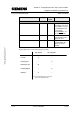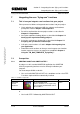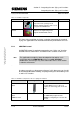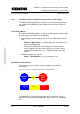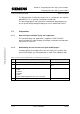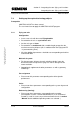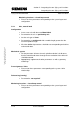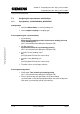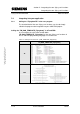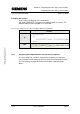Saw User Manual
Section C: Integrating the core “flying saw” functions
Integrating the core “flying saw” functions
Flying Saw with SIMOTION A4027118-A0414
V 1.4 Release 06/06/08 72/107
Copyright © Siemens AG 2008 All rights reserved
Manual_SIMOTION Flying Saw_V1.4.doc
7 Integrating the core “flying saw” functions
7.1 This is how you integrate core functions into your project
Please proceed as follows to integrated core functions into your project:
• Check whether your equipment fulfills the software and hardware
prerequisites listed in
Chapter 7.2 Prerequisites.
•
De-archive and load the relevant project sections as described in
Chapter 7.3 Preparations.
•
Set-up the required technology objects as described in Chapter 7.4
Setting-up the required technology objects.
•
Assign the synchronous relationships as described in Chapter 7.5
Assigning the synchronous relationships.
•
Call-up the core functions as listed in Chapter 7.6 Integrating into
your application.
•
Information and instructions on how you must integrate core functions
into the sequence of your user program are provided in
Chapter 8
Using the "FB_BGD_TEMPLATE_FlyingSaw()".
7.2 Prerequisites
7.2.1 SIMOTION SCOUT with SIMATIC STEP 7
In order to use this standard SIMOTION application, the SIMOTION
SCOUT programming interface must be correctly installed on your
computer.
You have two possibilities to do this:
• You can install SIMOTION SCOUT in its standalone version - the STEP
7 functions required will be automatically installed.
Table 7-1 Software components
Software Diagram Order No./MLFB and functions Version used
SIMOTION
SCOUT
standalone
6AU1810-0CA40-0XA0
SCOUT standalone is the engineering
tool to program all SIMOTION controls
without STEP 7
V4.0.0
or
• You install STEP 7 followed by SIMOTION SCOUT.