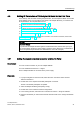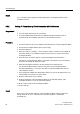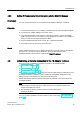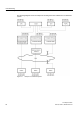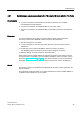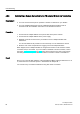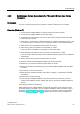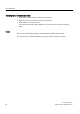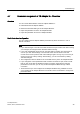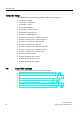Technical data
Commissioning
4.6 Establishing a Remote Connection to the TS Adapter IE Basic
TS Adapter IE Basic
Manual, 08/2014, A5E02615140-03
33
4.5.3
Setting IP Parameters by Direct Connection with the SIMATIC Manager
Requirement
You have a free Ethernet port on your PG/PC and the SIMATIC Manager is installed.
Procedure
1. Connect the Ethernet port of your PG/PC to the Ethernet port of the TS Adapter IE Basic.
2. Connect the TS Adapter IE Basic to the power supply.
3. In the SIMATIC Manager under "Options > Set PG/PC Interface", set the "S7ONLINE
(STEP 7)" access point to your interface card (TCP/IP(Auto) or TCP/IP) of your PG/PC to
which you have connected the TS Adapter IE Basic.
4. From the SIMATIC Manager menu choose "PLC > Edit Ethernet Node".
5. Click "Help" to find out more about what to do next.
Result
If the IP address assigned to the TS Adapter IE Basic is in the same subnet as the interface
card of the PC, you can now use the Ethernet to open the Web interface of the
TS Adapter IE Basic with a browser at this address
http://<IP address>
.
4.6
Establishing a Remote Connection to the TS Adapter IE Basic
There are 3 ways of establishing a remote connection to TS Adapter IE Basic:
● With the TIA Portal (Page 35)
● With TeleService (Page 36)
● Via remote connection (Page 37)
When shipped, once the parameters have been reset and after assigning parameters for the
TS Adapter IE Basic's IP address, a free IP address is automatically assigned to the PC
making the call. The IP address can also be manually assigned.
Details about the automatic IP address assignment are available in the online help of the
TS Adapter IE Basic.
Note
•
Before making a remote connection, make sure there are no address conflicts with
devices accessible from your PC.
•
The IP address must be in the same subnet as the IP address of the
TS Adapter IE Basic.
If you are unable to establish a remote connection, refer to the section "Error diagnostics
(Page 55)".