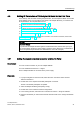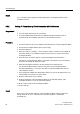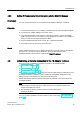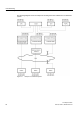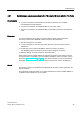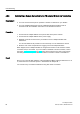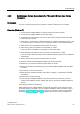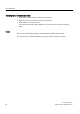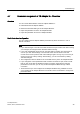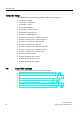Technical data
Commissioning
4.5 Setting IP Parameters of TS Adapter IE Basic for the First Time
TS Adapter IE Basic
32 Manual, 08/2014, A5E02615140-03
Result
If you now again select "Update accessible participants", TS Adapter IE Basic and its
IP address is shown.
4.5.2
Setting IP Parameters by Direct Connection with TeleService
Requirement
● You have a free Ethernet port on your PG/PC.
● You have installed TeleService from the "SIMATIC TeleService Edition" DVD in
accordance with the installation instructions in the TeleService manual.
Procedure
1. Connect the Ethernet port of your PG/PC to the Ethernet port of the TS Adapter IE Basic.
2. Connect the TS Adapter IE Basic to the power supply.
3. Start the TeleService.
4. Select the "Options > Settings..." menu command. Set the "Interface for TS Adapter IE
connected directly" to your PG/PC's interface card to which you have connected the
TS Adapter IE Basic.
5. Select the menu command "Options > Assign TS Adapter IE IP Parameters...".
If more than one TS Adapter IE Basic is connected to the interface card of the PG/PC,
the "Select TS Adapter IE" dialog box opens.
6. Select the TS Adapter IE based on its MAC address and confirm with OK.
You can find the MAC address under the front panel of the TS Adapter IE Basic.
For easier identification, you can have the LEDs of a selected adapter blink with the
"Show Adapter" function.
7. In the "Assign TS Adapter IE IP Parameters" dialog box, enter an IP address from your
network which is not used by any other device.
8. Enter the subnet mask of your network.
9. Enter the IP address of the TS Adapter IE Basic for the standard gateway if the
TS Adapter IE Basic is not to use a standard gateway.
10.Enter a unique name for this TS Adapter IE Basic.
11.Confirm with OK.
Result
Now you can open the Web interface of the TS Adapter IE Basic with the TeleService
through Ethernet. To do so, select the menu command "Options > Administrate
TS Adapter IE...".