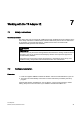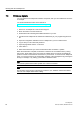Specifications
Working with the TS Adapter IE
7.3 Firmware Update
TS Adapter IE
42 Manual, 06/2008, A5E00977705-02
7.3 Firmware Update
You can update the TS Adapter IE firmware as required, after you have added new functions
for example.
You will find the latest firmware in the Internet at:
http://www.siemens.com/automation/service&support
To update the firmware:
1. Search for "TS Adapter IE" under Product Support.
2. Enter "Firmware" in the the search box.
3. Download the file containing the available firmware to your PC.
4. Connect the TS Adapter IE via an Ethernet cable directly to your programming device or
PC.
5. Open the configuration interface for the TS Adapter IE in your PC's web browser.
6. Log on with your user name and password.
7. Open the page titled "Actions > Firmware".
8. Click "Select...".
9. Select the firmware file you want to download and click "Firmware > Update".
When the download is complete, the firmware is written to the nonvolatile memory. During
this process, all the LEDs on the front of the TS Adapter IE are lit. Then the TS Adapter IE
performs a restart. This breaks the connection to your browser. To access the TS Adapter IE
again, you must reconnect to the configuration interface of the TS Adapter IE by pressing the
F5 key, for example, or by clicking your browser's "Refresh" button.
Note
You can also perform the firmware update over a remote connection.
Note
The firmware current at time of shipping is included on your "SIMATIC TeleService Edition"
CD in the "TS Adapter IE\Firmware" catalog.