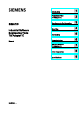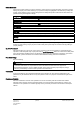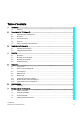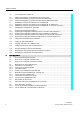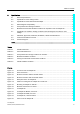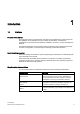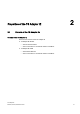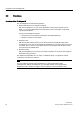SIMATIC Industrial Software Engineering Tools TS Adapter IE 1 Introduction ______________ Properties of the TS Adapter IE 2 ______________ SIMATIC Industrial Software Engineering Tools TS Adapter IE Manual 3 Requirements for Operation ______________ 4 Mounting ______________ 5 Connecting ______________ 6 Commissioning ______________ Working with the TS Adapter IE 7 ______________ 8 Error diagnostics ______________ 9 Specifications ______________ 06/2008 A5E00977705-02
Safety Guidelines This manual contains notices you have to observe in order to ensure your personal safety, as well as to prevent damage to property. The notices referring to your personal safety are highlighted in the manual by a safety alert symbol, notices referring only to property damage have no safety alert symbol. These notices shown below are graded according to the degree of danger. DANGER indicates that death or severe personal injury will result if proper precautions are not taken.
Safety Guidelines Table of contents 1 Introduction................................................................................................................................................ 7 1.1 2 3 4 5 6 Properties of the TS Adapter IE ................................................................................................................. 9 2.1 Variants of the TS Adapter IE ........................................................................................................9 2.
Table of contents 8 4 7.5 Connecting the TS Adapter IE .................................................................................................... 44 7.6 7.6.1 7.6.2 Setting IP Parameters of TS Adapter IE for the First Time......................................................... 46 Setting IP Parameters by Direct Connection with TeleService................................................... 46 Setting IP Parameters by Direct Connection with the SIMATIC Manager................................
Table of contents 9 Specifications .......................................................................................................................................... 81 9.1 General Specifications .................................................................................................................81 9.2 Specifications of the analog modem............................................................................................83 9.3 Specifications of the ISDN Terminal Adapter ....
Table of contents Figure 5-6 Power socket............................................................................................................................... 29 Figure 5-7 Direct connection to PG/PC ........................................................................................................ 33 Figure 5-8 Direct connection to a CPU.........................................................................................................
1 Introduction 1.1 Preface Purpose of this manual This manual provides a comprehensive overview of the TS Adapter IE. It offers support for the installation and commissioning of the software and hardware. It explains the requirements for operation and the hardware installation, and how to connect the adapter to Ethernet. The intended readership of the manual includes programmers and engineering personnel involved in configuration, commissioning and servicing of automation systems.
Introduction 1.1 Preface Range of validity of this manual This manual applies to the following variants of the TS Adapter IE: Variant Order number As of version Firmware Hardware TS Adapter IE Modem 6ES7 972-0EM00-0XA0 V 1.0.1 2 TS Adapter IE ISDN 6ES7 972-0ED00-0XA0 V 1.0.1 1 This manual details the device applicable at date of publication. Network approval for Europe The TS Adapter II Modem is compliant with the European Standard TBR 21.
Properties of the TS Adapter IE 2.
Properties of the TS Adapter IE 2.2 Functions 2.2 Functions Functions of the TS Adapter IE The TS Adapter IE has the following functions: ● Remote maintenance over the phone network With the TS Adapter IE, you can use an application running on the PG/PC, such as STEP 7, to access Industrial Ethernet connected S7 and C7 automation components over the phone network.
Properties of the TS Adapter IE 2.2 Functions The following diagram illustrates the various functions of the TS Adapter IE.
Properties of the TS Adapter IE 2.3 Connection Types 2.3 Connection Types Connection types of the TS Adapter IE The following diagrams show the connection types possible with the TS Adapter IE.
Properties of the TS Adapter IE 2.4 Features 2.4 Features Features of the TS Adapter IE ● Connection to PG/PC and automation system via Industrial Ethernet ● Support for routing ● Support for the "AS_MAIL" function block ● Integrated DIN rail fastener 2.
Properties of the TS Adapter IE 2.
Requirements for Operation 3.1 3 Software Requirements Overview For working with the TS Adapter IE, you need a PC with an MS Windows operating system and the software (device driver) for the TS Adapter IE. The list of the supported operating systems is included in the latest Readme file on the TS Adapter IE software. For first-time configuration of IP addresses over a direct connection you will alternatively need: ● SIMATIC TeleService V6.
Requirements for Operation 3.2 Hardware Requirements 3.2 Hardware Requirements Overview: ● To work with the TS Adapter IE you will need a programming device (PG) or a PC with a CD-ROM drive and Ethernet port. ● In order to fulfill the installation requirements for UL, you must use a UL-listed NTBA on the TS Adapter IE ISDN.
4 Mounting 4.1 Mounting Mounting methods There are two alternative methods for mounting the TS Adapter IE: ● On the profile rail of the S7-300 ● On a DIN rail Always make sure to install the TS Adapter IE at the start or end, because it does not loop through the S7-300 bus. WARNING The profile rail or DIN rail on which the TS Adapter IE is mounted has to be grounded.
Mounting 4.
Mounting 4.2 Mounting on Profile Rails 4.2 Mounting on Profile Rails Mounting TS Adapter IE 1. Place the TS Adapter IE on the last slot of the profile rail. The TS Adapter IE does not require the bus connector used on S7-300 modules. 2. Attach the TS Adapter IE ❶. 3. Slide the TS Adapter IE as far as the left side module ❷. 4. Swivel the TS Adapter IE downward ❸. 76 $ GDSWH U ,( 5. Hand-tighten the TS Adapter IE.
Mounting 4.3 Mounting on DIN Rails Dismounting TS Adapter IE WARNING Unplug the connectors from the analog and Ethernet cables of the TS Adapter IE before dismounting the TS Adapter IE from the grounded profile rail or DIN rail. 1. Slacken the fixing screw of the TS Adapter IE. 2. Swivel the TS Adapter IE up ❸. 4.3 Mounting on DIN Rails Requirement ● Slide for mounting the TS Adapter IE on a DIN rail. The slide is supplied with the TS Adapter IE. ● The DIN rail is mounted.
Mounting 4.3 Mounting on DIN Rails Mounting TS Adapter IE 1. Insert the slide from below into the rear panel of the TS Adapter IE. 2. Attach the TS Adapter IE in the DIN rail ①. 3. Swivel the TS Adapter IE back until the slide engages audibly ②. Figure 4-3 Mounting TS Adapter on DIN rail Dismounting TS Adapter IE WARNING Unplug the connectors from the analog and Ethernet cables of the TS Adapter IE before dismounting the TS Adapter IE from the grounded profile rail or DIN rail.
Mounting 4.4 Cubicle Mounting 4.
5 Connecting 5.1 Connections In the following pictures the TS Adapter IE is shown with its front panel removed. TS Adapter IE The following diagram shows the TS Adapter IE from below at an angle. The TS Adapter IE Modem is shown representing both variants of the TS Adapter IE.
Connecting 5.1 Connections TS Adapter IE Modem The following diagram shows the front view of the TS Adapter IE Modem.
Connecting 5.1 Connections TS Adapter IE ISDN The following diagram shows the front view of the TS Adapter IE ISDN.
Connecting 5.1 Connections TS Adapter IE Modem / TS Adapter IE ISDN The following diagram shows the TS Adapter IE Modem / TS Adapter IE ISDN from below.
Connecting 5.2 LEDs on the TS Adapter IE 5.2 LEDs on the TS Adapter IE Overview The following diagram shows the LEDs on the front panel of the TS Adapter IE. The yellow RX/TX LED and the green LINK LED are located behind the front panel. The TS Adapter IE ISDN with its front panel removed is shown representing both variants of the TS Adapter IE.
Connecting 5.2 LEDs on the TS Adapter IE Meanings of the LEDs Designation Color Meaning SF Red Group error: Lights up when the TS Adapter IE detects an error situation on the modem port or Ethernet interface. This LED also indicates firmware download operations. BUSF Red Bus error: Lights up when the TS Adapter IE detects a static error in the Industrial Ethernet. Off when the TS Adapter IE is communicating without error over Industrial Ethernet.
Connecting 5.3 Power Supply 5.3 Power Supply Power supply The 24 V DC power is supplied to the TS Adapter IE via the power socket. DANGER Only safely isolated 24 V DC low voltage may be used for the power supply. Safe isolation can be achieved according to one of the following standards: • VDE 0100-410 / HD 384-4-41 S2 / IEC 60364-4-41 (as functional extra-low voltage - FELV - with safe isolation) • VDE 0805 / EN 60950 / IEC 60950 (as safety extra-low voltage - SELV or VDE 0106 part 101.
Connecting 5.3 Power Supply Use the supplied 24V power plug to connect to the power supply. Connectable wires on the 24 V power plug Solid wires No Flexible wires (termination zone) • Without ferrule 0.25 mm2 to 2.5 mm2 • With ferrule 0.25 mm2 to 1.5 mm2 Number of wires per terminal 1 wire or 2 wires up to 1.5 mm2 in total in a common ferrule Diameter of wire insulation Max. 3.
Connecting 5.4 Ethernet Port 5.4 Ethernet Port The TS Adapter IE has an Ethernet port with an 8-pin RJ45 socket. To that socket you connect an Industrial Ethernet cable. The cable is not supplied with the TS Adapter IE. You can use a standard Ethernet cable or a crossover cable with crossed wires. The TS Adapter IE supports automatic switching between the two cable variants. The cable must be fitted with 8-pin RJ45 connectors conforming to ISO/IEC 8877:1992.
Connecting 5.
Connecting 5.
Connecting 5.5 RS232 Port 5.5 RS232 Port The TS Adapter IE has a COM port configured as a RS232C interface, which is used solely for connecting external modems.
Connecting 5.6 Interfaces to the phone network 5.6 Interfaces to the phone network 5.6.1 Modem Variant of the TS Adapter IE Properties The TS Adapter IE Modem features an internal analog modem with a 6-pin RJ11 port. Using the supplied analog phone cable, you connect this port to a phone socket. Analog phone cable P 5- 5- Note How to connect the RJ11 connector: • Grasp the cable just below the RJ11 connector. • Make sure the RJ11 connector engages audibly.
Connecting 5.6 Interfaces to the phone network Pin assignment and signal description of analog modem port X3 Figure Pin no.
Connecting 5.6 Interfaces to the phone network 5.6.2 ISDN Variant of the TS Adapter IE The TS Adapter IE ISDN features an internal terminal adapter with an S0 port on an 8-pin RJ45 socket. Using the supplied ISDN phone cable, you connect the TS Adapter IE to an ISDN S0 socket. ISDN phone cable P 5- 5- Note How to connect the RJ45 connector: • Grasp the cable just below the RJ45 connector. • Make sure the RJ45 connector engages audibly.
Connecting 5.
6 Commissioning 6.1 Overview Commissioning options In the factory state and after a parameter reset, the IP parameters of the TS Adapter IE are set so that remote maintenance and e-mail are not possible. The following table shows an overview of the various options for commissioning the TS Adapter IE into operation: Step Commissioning ... ... by direct connection via an Ethernet connection 1 2 ...
Commissioning 6.
Working with the TS Adapter IE 7.1 7 Safety Instructions Qualified personnel The device may only be serviced by qualified personnel. Qualified personnel under the terms of the safety instructions contained in this manual is defined as persons who are authorized to commission, ground and label devices, systems and circuits in accordance with established safety practices and standards.
Working with the TS Adapter IE 7.3 Firmware Update 7.3 Firmware Update You can update the TS Adapter IE firmware as required, after you have added new functions for example. You will find the latest firmware in the Internet at: http://www.siemens.com/automation/service&support To update the firmware: 1. Search for "TS Adapter IE" under Product Support. 2. Enter "Firmware" in the the search box. 3. Download the file containing the available firmware to your PC. 4.
Working with the TS Adapter IE 7.4 Setting the PG/PC Interface 7.4 Setting the PG/PC Interface Procedure During installation of the software you are prompted to set the PG/PC interface. 1. Open the "Set PG/PC interface" dialog box to verify it. – If "TS Adapter IE" interface is included in the selection list, go to step 5. – If "TS Adapter IE" interface is missing from the list, continue with step 2. 2. To add or remove interfaces, click "Select...". The "Install/Remove Interface" dialog box opens. 3.
Working with the TS Adapter IE 7.5 Connecting the TS Adapter IE 7.5 Connecting the TS Adapter IE Connecting to the PC Direct connection of the TS Adapter IE to the PC is only required for configuring the TS Adapter IE. 1. Plug the Ethernet cable into the Ethernet port on the TS Adapter IE. 2. Plug the other end of the Ethernet cable into the Ethernet port X1 on your PC or to a switch. NOTICE If you confuse the Ethernet connector with the ISDN connector, the TS Adapter IE will malfunction.
Working with the TS Adapter IE 7.5 Connecting the TS Adapter IE Connecting to the analog phone socket WARNING Injury to persons or damage to property may occur. Connecting the TS Adapter IE ISDN to an analog phone socket can lead to life-threatening situations and the adapter may be destroyed. Do not connect the TS Adapter IE ISDN to an analog phone socket. 1. Plug the supplied analog phone cable into the TS Adapter IE Modem. 2.
Working with the TS Adapter IE 7.6 Setting IP Parameters of TS Adapter IE for the First Time 7.6 Setting IP Parameters of TS Adapter IE for the First Time In the factory state and after a parameter reset, the Ethernet port of the TS Adapter IE has the IP address 0.0.0.0. To be able to work with the TS Adapter IE, you must first set its IP parameters.
Working with the TS Adapter IE 7.6 Setting IP Parameters of TS Adapter IE for the First Time 6. Select the TeleService menu command "Options > Set TS Adapter IE IP Parameter...". If more than one TS Adapter IE is connected to the interface card of the PG/PC, the "Select TS Adapter IE" dialog box opens. 7. Select the TS Adapter IE based on its MAC address and confirm with OK. You will find the MAC address under the front panel of the TS Adapter IE. 8.
Working with the TS Adapter IE 7.6 Setting IP Parameters of TS Adapter IE for the First Time 7.6.2 Setting IP Parameters by Direct Connection with the SIMATIC Manager Requirement You have a free Ethernet port on your PG/PC. Procedure 1. Connect the Ethernet port of your PG/PC to the Ethernet port of the TS Adapter IE. 2. Connect the TS Adapter IE to your power supply. 3.
Working with the TS Adapter IE 7.7 Establishing a Remote Connection to the TS Adapter IE 7.
Working with the TS Adapter IE 7.7 Establishing a Remote Connection to the TS Adapter IE &38 6ZLWFK &38 3* 3& 76 $GDSWHU ,( LQWHUQDO 0RGHP H[WHUQDO 0RGHP :$1 3* 3& Figure 7-1 3* 3& Example of a networked system Note: The slash separates the IP address from the subnet mask. The value after the slash - the subnet mask value - corresponds to the number of ones in binary format.
Working with the TS Adapter IE 7.7 Establishing a Remote Connection to the TS Adapter IE 7.7.1 Establishing a Remote Connection to the TS Adapter IE via TeleService Requirement You have connected and put into an operation a modem or ISDN TA on your PG/PC. Procedure 1. Install TeleService from the "SIMATIC TeleService Edition"CD. Follow the installation instructions given in the TeleService manual. 2. Install the TS Adapter IE software from the "SIMATIC TeleService Edition" CD. 3.
Working with the TS Adapter IE 7.7 Establishing a Remote Connection to the TS Adapter IE 7.7.2 Establishing a Remote Connection to the TS Adapter IE via a Dial-up Connection Requirement You have connected and put into an operation a modem or ISDN TA on your PG/PC. Procedure 1. Connect the TS Adapter IE via a phone cable to the phone network. 2. Connect the TS Adapter IE to your power supply. 3. Commission your local modem on the PC as set out in the modem manual. Also install the drivers for the modem.
Working with the TS Adapter IE 7.7 Establishing a Remote Connection to the TS Adapter IE Checking status of dial-up connection 1. Click "Start" > "Control Panel" > "Network Connections". 2. Right-click on your connection to open its shortcut menu. 3. Select "Status" in the shortcut menu. In the "General" tab of the Status dialog box, you can see if the connection has been made. Result You can now open the configuration interface for the TS Adapter IE in a browser.
Working with the TS Adapter IE 7.8 TS Adapter IE Configuration - Overview 7.8 TS Adapter IE Configuration - Overview Overview You can use the configuration interface to: ● Configure the TS Adapter IE parameters. ● Restore the TS Adapter IE default configuration. ● Export adapter parameters. ● Import adapter parameters. Useful facts about configuration You can configure the TS Adapter IE parameters by direct connection or over a remote connection.
Working with the TS Adapter IE 7.
Working with the TS Adapter IE 7.9 Opening the Configuration Interface 7.9 Opening the Configuration Interface To open the configuration interface you have the following options: ● Open the configuration interface by direct connection with TeleService ● Opening the configuration interface by direct connection in a browser ● Open the configuration interface via a remote connection with TeleService ● Opening the configuration interface in a browser via a remote connection 7.9.
Working with the TS Adapter IE 7.9 Opening the Configuration Interface 7.9.2 Opening the Configuration Interface by Direct Connection in a Browser Requirement You have already set the IP parameters of the TS Adapter IE. Procedure 1. Connect the TS Adapter IE via an Ethernet cable to your PG/PC. 2. Connect the TS Adapter IE to your power supply. 3. Launch a browser. 4. In the address field of the browser, enter the IP address you assigned the TS Adapter IE, in the syntax http://. 5.
Working with the TS Adapter IE 7.9 Opening the Configuration Interface 7.9.3 Opening the Configuration Interface via a Remote Connection with TeleService Procedure 1. Connect the TS Adapter IE via a phone cable to the phone network. 2. Connect the TS Adapter IE to your power supply. 3. Establish a modem connection from your PC to the TS Adapter IE with TeleService. You will find details of the procedure in the online help or in the TeleService manual. 4.
Working with the TS Adapter IE 7.9 Opening the Configuration Interface 7.9.4 Opening the Configuration Interface in a Browser via a Remote Connection Procedure 1. Connect the TS Adapter IE via a phone cable to the phone network. 2. Connect the TS Adapter IE to your power supply. 3. Establish a dial-up connection from your PC to the TS Adapter IE. 4. Launch a browser and enter the IP address you assigned to the TS Adapter IE. 5.
Working with the TS Adapter IE 7.10 Setting Remote Maintenance Parameters 7.10 Setting Remote Maintenance Parameters Requirements ● You have correctly set the IP parameters for the network and for the internal or external modem. ● The configuration interface of the TS Adapter IE is open. Remote maintenance parameters The TS Adapter IE is configured such that it is possible to establish a remote connection in most cases.
Working with the TS Adapter IE 7.11 Setting the E-mail Parameters 7.11 Setting the E-mail Parameters Requirement ● The configuration interface of the TS Adapter IE is open. Sending e-mail The TS Adapter IE routes IP telegrams between its Ethernet port and the remote connection to a dial-up server, such as to an Internet Service Provider (ISP).
Working with the TS Adapter IE 7.12 Sending an E-mail from a SIMATIC CPU 7.12 Sending an E-mail from a SIMATIC CPU Function block for sending e-mail To send an e-mail from a SIMATIC CPU, you need the "AS_MAIL" function block from the STEP 7 "TeleService" block library. The "TeleService" block library is stored on your PG/PC during installation of TeleService S7-Library under "...Siemens\Step7\s7libs\Tellib32". Open Online Help for AS_Mail function block 1.
Working with the TS Adapter IE 7.13 Setting Parameters for Use as Default Router 7.13 Setting Parameters for Use as Default Router Requirement The configuration interface of the TS Adapter IE is open.
Working with the TS Adapter IE 7.14 Windows Settings for Use as Default Router 7.14 Windows Settings for Use as Default Router Windows settings Make the following settings on your PG/PC. The instructions are based on the example of Windows XP Professional. 1. Open the Control Panel by clicking "Start > Control Panel" or "Start > Settings > Control Panel". 2. Double-click "Network Connections". 3. Double-click the network connection by which your PG/PC is connected to the TS Adapter IE.
Working with the TS Adapter IE 7.15 Resetting the Configuration with the Configuration Interface 7.15 Resetting the Configuration with the Configuration Interface It may be necessary to reset the configuration if the adapter parameters on a remote system have been altered such that you are no longer able to access the TS Adapter IE via the modem connection. Requirements ● Your PG/PC is connected directly or by modem via an active remote connection to the TS Adapter IE.
Working with the TS Adapter IE 7.16 Resetting the Configuration with P RES button 7.16 Resetting the Configuration with P RES button It may be necessary to reset the configuration if the adapter parameters on a remote system have been altered such that you are no longer able to access the TS Adapter IE via the modem connection. P RES button The TS Adapter IE has a Reset button (P RES) with which you can reset the adapter to its default configuration.
Working with the TS Adapter IE 7.16 Resetting the Configuration with P RES button Procedure NOTICE If you reset the configuration of the TS Adapter IE, all the parameter settings you made will be lost. 1. Use a sharp implement, such as a paper clip, to press the P RES button and hold it down for about 2 seconds. The TS Adapter IE acknowledges the P RES reset by flashing the DCD LED three times. Result The TS Adapter IE is reset to its default configuration in the factory state.
Working with the TS Adapter IE 7.
8 Error diagnostics 8.1 Error Diagnostics Based on LEDs To check the functioning of the LEDs, switch the power to the TS Adapter IE off and back on. All LEDs are switched on when the power is restored. After a few seconds, the LEDs are set according to the current operating state. The following instructions will help you to diagnose and rectify simple faults yourself. Displayed error and cause Remedy No LED lit • The external power supply is not connected or switched off.
Error diagnostics 8.2 Logon to the configuration interface fails Displayed error and cause Link LED not lit Remedy • The Ethernet cable is not plugged in. • Plug in the Ethernet cable. • The TS Adapter IE is not accessible via Ethernet. • Set the IP parameters by direct connection. • If all the LEDs on the device continue to flash after repeatedly plugging in the Ethernet cable and connecting the external power supply, the device is defective and must be replaced.
Error diagnostics 8.3 Logon to the configuration interface is denied 8.3 Logon to the configuration interface is denied Error message "The TS Adapter IE is not allowing any further logon at present. Try again later." Possible cause A user is already logged on to the TS Adapter IE. The TS Adapter IE is therefore busy. No further logon is possible. Remedy 1. Take one of the following actions: – Click "Logout" to close a running session.
Error diagnostics 8.4 Malfunctions in remote maintenance 8.4 Malfunctions in remote maintenance 8.4.1 The partner is not answering Error message on connecting "Partner not answering" Remedy 1. Check the phone cables and the power connection of the TS Adapter IE. 2. Check the SF LED on the TS Adapter IE. If the LED is lit, refer to the section "Error Diagnostics Based on LEDs". 3. Check the DCD LED on the TS Adapter IE or on the external modem of the TS Adapter IE.
Error diagnostics 8.4 Malfunctions in remote maintenance You have two options to remedy this error: – Delete the multiple subscriber number configured on the TS Adapter IE: With an internal ISDN TA: Delete the number from the "Multiple Subscriber Number" parameter in the "Parameters > Modem > Internal Modem" tab. With an external ISDN TA: Edit or remove the AT command in the "Initialization 2" parameter in the "Parameters > Modem > External Modem" tab. – Disable number suppression on the PABX. 7.
Error diagnostics 8.4 Malfunctions in remote maintenance 8.4.3 The callback fails Diagnostics The call to the TS Adapter IE is successful, but the callback fails. Remedy 1. Check the callback procedure. If you have entered a callback number for the selected user in the "Security > User Management" tab, the TS Adapter IE uses that number for the callback. If you have not entered anything for the callback number parameter, you can specify any callback number when making a connection on the PC. 2.
Error diagnostics 8.4 Malfunctions in remote maintenance 8.4.4 Access to the automation component fails Diagnostics The connection establishment was successful, but access to the remote automation component fails. Remedy 1. Check the BUSF LED on the TS Adapter IE. If it is lit, there is no connection to another device over Ethernet. You can also view the status of the Ethernet connection in the "Information > Status" tab of the configuration interface. 2.
Error diagnostics 8.5 Malfunctions when establishing an outgoing call 8.5 Malfunctions when establishing an outgoing call 8.5.1 Check connection establishment Procedure for checking the connection establishment 1. In the "Parameters > Outgoing Calls" tab, set the "Connection establishment" parameter to "never" and click "Save Setting". Any active connection establishment is aborted. 2.
Error diagnostics 8.5 Malfunctions when establishing an outgoing call 8.5.3 The connection establishment fails Diagnostics The modem connection is made, but the PPP connection establishment fails. The DCD LED on the TS Adapter IE or on the external modem lights up and goes out again. Remedy 1. Check the user name and password in the "Parameters > Outgoing Calls" tab. 2. If you are using an ISDN connection, make sure the B-channel settings of the two ISDN TAs match. 3.
Error diagnostics 8.6 Not possible to send e-mail 8.6 Not possible to send e-mail Diagnostics An outgoing modem connection is active, but e-mail cannot be sent. In the "Information > Status" tab of the configuration interface, you can check if an outgoing connection is active. Remedy 1. Check the BUSF LED on the TS Adapter IE. If it is lit, there is no connection to another device over Ethernet.
Error diagnostics 8.7 Internet access via the TS Adapter IE is not possible 8.7 Internet access via the TS Adapter IE is not possible Diagnostics An outgoing modem connection is active, but access to the Internet is not possible. In the "Information > Status" tab of the configuration interface, you can check if an outgoing connection is active. Remedy 1. Check the BUSF LED on the TS Adapter IE. If it is lit, there is no connection to another device over Ethernet.
Error diagnostics 8.8 Error diagnostics - Ethernet 8.8 Error diagnostics - Ethernet 8.8.1 You do not know the IP address of the TS Adapter IE. Remedy Follow the procedure described in the section "Set IP parameters by direct connection with TeleService", steps 1 through 7. See also Setting IP Parameters by Direct Connection with TeleService (Page 46) 8.8.2 The TS Adapter IE is not accessible via Ethernet Remedy 1. If the Link LED is not lit, first check the Ethernet cabling.
9 Specifications 9.1 General Specifications What are general specifications? The general specifications include the following: ● The standards and test values to which the TS Adapter IE complies. ● The criteria by which the TS Adapter IE was tested. TS Adapter IE Order number, TSA-IE ISDN 6ES7 972-0ED00-0XA0 Order number, TSA-IE Modem 6ES7 972-0EM00-0XA0 Dimensions approx. 125 x 110 x 40 mm Weight approx.
Specifications 9.1 General Specifications TS Adapter IE Horizontal and vertical mounting Comply with the general installation guidelines for SIMATIC. Cabinet installation is stipulated. You can install the TS Adapter IE vertically or horizontally. Permitted ambient temperatures: Vertical mounting: 0 to 40° C Horizontal mounting: 0 60° C. Always make sure to install the TS Adapter IE at the start or end, because it does not loop through the S7-300 bus.
Specifications 9.2 Specifications of the analog modem 9.2 Specifications of the analog modem Modem modules of the SIM family are used on the TS Adapter IE. These modules are small, highly integrated, state-of-the-art data communication units. Properties / Specifications ● ITU transmission standards: V.21, V.22, V.22bis, V.23, V.32, V.32bis, V.34, V.34x, K56flex, V.90, V.92 ● Error correction and data compression ● Power supply 3.3 V ● Serial port V.24/TTL, 300 bps ...
Specifications 9.3 Specifications of the ISDN Terminal Adapter 9.3 Specifications of the ISDN Terminal Adapter The TS Adapter IE is equipped with a modular active ISDN terminal adapter which is controlled via a serial port by means of TTL level signals. Properties / Specifications ● D-channel protocols DSS1 (Euro-ISDN), 1TR6 ● Multiple subscriber number (MSN) ● Support for the major B-channel protocols: V.110 (9600 bps, 19200 bps, 38400 bps) V.120 (64 kbps) X.
Specifications 9.4 Electromagnetic Compatibility 9.4 Electromagnetic Compatibility Definition of "EMC" Electromagnetic Compatibility (EMC) defines the capability of electrical equipment to operation satisfactorily in its electromagnetic environment without influencing this environment. WARNING Injury to persons or damage to property may occur.
Specifications 9.4 Electromagnetic Compatibility Pulsed interference The table below shows the electromagnetic compatibility of the TS Adapter IE in relation to pulsed interference. This requires that the electrical installation to comply with relevant specifications and standards.
Specifications 9.5 Transportation and Storage Conditions Additional measures If you want to operate the TS Adapter IE in an office environment, you must ensure compliance with limit class B to EN 55022. Take suitable measures for increasing resistance to high external interference levels as required. 9.5 Transportation and Storage Conditions Transportation and storage of modules The TS Adapter IE exceeds requirements to IEC 61131-2 with respect to transportation and storage conditions.
Specifications 9.6 Mechanical and Climatic Ambient Conditions for Operation of the TS Adapter IE 9.6 Mechanical and Climatic Ambient Conditions for Operation of the TS Adapter IE Operating conditions The TS Adapter IE is designed for weather-protected, stationary use.
Specifications 9.6 Mechanical and Climatic Ambient Conditions for Operation of the TS Adapter IE Testing of mechanical environmental conditions The table below provides information on the type and scope of testing of mechanical ambient conditions. Table 9-5 Testing of mechanical environmental conditions Test of ... Test standard Comments Vibration Vibration test to IEC 60068-2-6 (sine wave) Vibration type: Frequency sweeps at a rate of change of 1 octave per minute.
Specifications 9.7 Specification of Insulation Testing, Protection Class and Degree of Protection / Test Voltage 9.7 Specification of Insulation Testing, Protection Class and Degree of Protection / Test Voltage Test voltage The TS Adapter IE MODEM can also be operated in TNV-3 systems. The insulation voltage between the phone end and the processing end is rated at 250 V AC.
Specifications 9.8 Standards, Approvals, Certificates, Guidelines, Labels and Declarations 9.8 Standards, Approvals, Certificates, Guidelines, Labels and Declarations Note The currently valid approvals are to be found on the product rating plate. Safety requirements ● The TS Adapter IE meets the requirements and criteria of the IEC 61131-2 standard. ● The IT interface is subject to the IEC 60950 standard.
Specifications 9.8 Standards, Approvals, Certificates, Guidelines, Labels and Declarations EMC Directive SIMATIC products are designed for industrial applications.
Specifications 9.8 Standards, Approvals, Certificates, Guidelines, Labels and Declarations cULus approval, Hazardous Location cULus Listed 7RA9 INT. CONT. EQ. FOR HAZ. LOC. Underwriters Laboratories Inc. to +$= /2& ● UL 508 (Industrial Control Equipment) ● CSA C22.2 no. 142 (Process Control Equipment) ● UL 1604 (Hazardous Location) ● CSA-213 (Hazardous Location) APPROVED for Use in ● Cl. 1, Div. 2, GP. A, B, C, D T4A ● Cl. 1, Zone 2, GP.
Specifications 9.8 Standards, Approvals, Certificates, Guidelines, Labels and Declarations FM approval Factory Mutual Approval Standard Class Number 3611, Class I, Division 2, Group A, B, C, D, T4A. Class I, Zone 2, Group II C, T4. WARNING Injury to persons or damage to property may occur.
Specifications 9.8 Standards, Approvals, Certificates, Guidelines, Labels and Declarations Certification regulations The TS Adapter IE Modem is designed for connection to the analog public telecommunications network. In Germany, the device is connected by means of the supplied standard cable with TAE connector and N-coding. The TS Adapter IE ISDN is designed for connection to the digital public ISDN network. Use the supplied standard ISDN cable for connection.
Specifications 9.9 Customer Information for ACTA 9.9 Customer Information for ACTA Customer Information for ACTA This equipment is compliant with Part 68 of the FCC regulations and requirements adopted by ACTA. The label on the right side of this equipment also contains the product ID (US: CO4DT10B022B3V3 for the TS Adapter IE -Modem). This ID must be submitted to the telephone company on request.
Specifications 9.10 Technical Support 9.10 Technical Support Technical support How to contact Technical Support for all Industry Automation products ● Using the Web form for a support request http://www.siemens.de/automation/support-request ● Phone: + 49 180 5050 222 ● Fax: + 49 180 5050 223 Additional information about our technical support is available in the Internet at http://www.siemens.de/automation/service.
Specifications 9.10 Technical Support Additional support If you have any questions about using the products described in the manual, and do not find the right answers, please contact your local Siemens partner at your Siemens office. You can find your local partner at: http://www.siemens.com/automation/partner A guide to our technical documentation for the various SIMATIC products and systems is available at: http://www.siemens.
Index A Access to automation component fails, 75 Ambient conditions, 88 Analog modem Specifications, 83 Analog modem port, 35 Pin assignment, 36 Analog phone cable, 35 Analog phone socket Connect adapter, 45 Approvals, 91 Telecommunications, 84 Assigning parameters, 15 Automation system Connect adapter, 44 B Bus connector, 19 C Callback fails, 74 Callback number, 74 CE mark, 91 Certification regulations, 95 Check connection establishment, 76 Climatic ambient conditions, 89 COM port, 34 Pin assignment, 34
Index Update, 42 FM approval, 94 Functions of the TS Adapter IE, 10 G Grounding, 17 H Hardware requirements, 16 I Installation horizontal, 82 vertical, 82 Internal modem, 35 Internet access not possible, 79 ISDN phone cable, 37 ISDN phone socket Connect adapter, 45 ISDN port Pin assignment, 37 ISDN terminal adapters Specifications, 84 L LEDs Error diagnostics, 69 Meaning, 27, 28 Logon to configuration interface fails, 70 Logon to configuration interface is denied, 71 Logon to the TS Adapter fails, 73
Index RTTE Directive, 92 S S0 port Pin assignment, 37 Safety instructions, 41 Safety requirements, 94 Sending e-mail Parameters, 61 Sending e-mail, 10, 33 Sending e-mail, 62 Set IP parameters, 46 via Ethernet with SIMATIC Manager, 48 via Ethernet with TeleService, 47 Shipped condition IP address, 46, 49 Software installation, 41 Software requirements, 15 Spare parts, 13 Specifications, 81 Standard routing, 10 Startup characteristics, 28 Storage conditions, 87 T Test voltages, 90 Transportation conditions
TS Adapter IE Manual, 06/2008, A5E00977705-02 102
TS Adapter IE Manual, 06/2008, A5E00977705-02 103