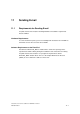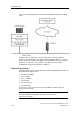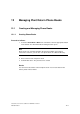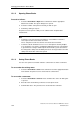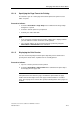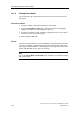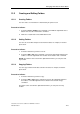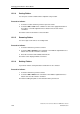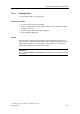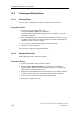Technical data
Managing Plant Data in Phone Books
TeleService V6.1 Service Software for SIMATIC S7 and C7
12-8 A5E00921336-01
12.3 Creating and Editing Plants
12.3.1 Creating Plants
You can create several plants in a folder of a phone book to save data.
Proceed as follows:
1. Call the "Insert New Plant" dialog box by:
Selecting the Insert > Plant menu command or
selecting a plant and then using the right-hand mouse button to select the
"New Plant" command.
2. Enter the appropriate data for the plant in the "Plant" tab. You have to specify
the "Name" field and can enter data on the phone connection immediately or
afterwards. All other fields are optional.
3. You can enter a comment on the plant in the "Comment" tab.
4. Confirm your entries with "OK".
The plant is then created in the appropriate folder.
12.3.2 Changing Plant Data
Existing plant data can be changed at any time.
Proceed as follows:
1. Select the plant whose data you want to change.
2. Select the Edit > Object Properties menu command or click with the
right-hand mouse button and select the "Object Properties" command. The
"Plant Properties" dialog box then opens.
3. Change the required plant data in the "Plant Data" tab. The "Name" field and
the phone number fields must contain data. All other fields are optional.
4. You can edit a comment on the plant in the "Comment" tab.
5. Confirm your changes with "OK".