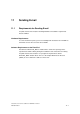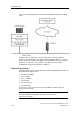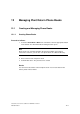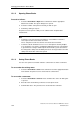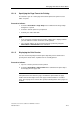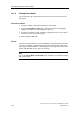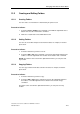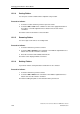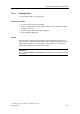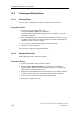Technical data
Managing Plant Data in Phone Books
TeleService V6.1 Service Software for SIMATIC S7 and C7
12-2 A5E00921336-01
12.1.2 Opening Phone Books
Proceed as follows:
1. Select the Phone Book > Open menu command or click the appropriate
button in the toolbar. The Open" dialog box is opened.
2. Select the number of the phone book that you wish to open.
3. Confirm by clicking on "Open".
The phone book is opened so that you can edit the folders and plant data
contained in it.
Note
• TeleService can open phone books that were created with a TeleService
version prior to V6.1 but it cannot save them.
These "old" phone books must be first converted to the new format.
• TeleService allows simultaneous access to a shared phone book by multiple
users and warns users before overwriting modified phone books. The warning
is given when the saving a modified phone book and the system detects that
the change time stamp of the modified phone book no longer matches the time
stamp of the book when it was first opened.
12.1.3 Saving Phone Books
You can save a phone book either under the current name or under a new name.
To save under the existing name:
• Select the Phone Book > Save menu command or click the appropriate button
in the toolbar. The phone book is saved under its current name.
To save under a new name:
1. Select the Phone Book > Save As menu command. The "Save As" dialog box
is opened.
2. Enter the name under which you wish to save the phone book.
3. Confirm with "Save". The phone book is saved under the new name.