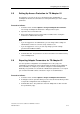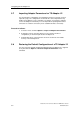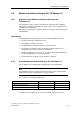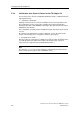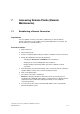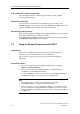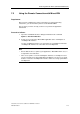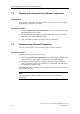Technical data
Accessing Remote Plants (Remote Maintenance)
TeleService V6.1 Service Software for SIMATIC S7 and C7
7-4 A5E00921336-01
7.4 Displaying the Properties of a Remote Connection
Requirements
Once you have established a remote connection to a plant, you can then display
the properties of this active connection.
Proceed as follows:
1. Select the Connection > Current Connection menu command or click on the
appropriate button in the toolbar.
2. The "Current Connection" dialog box with the data for the active connection
then opens. You cannot edit the properties.
3. Click on the "Close" button if you want to close this dialog box.
7.5 Disconnecting a Remote Connection
You have several means of disconnecting an active remote connection.
Proceed as follows:
Disconnect the active remote connection by:
1. Selecting the Connection > Disconnect menu command or by clicking on the
appropriate button in the toolbar. The link is disconnected immediately.
2. Closing the window that contains the plant to which the remote connection
exists. A prompt message asks you whether you really want to disconnect the
link. Confirm by clicking on "OK".
The "OFFLINE" status is redisplayed in the status bar once the remote connection
has been disconnected.
Note
You should switch to offline in STEP 7 before you disconnect the remote
connection.