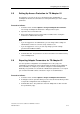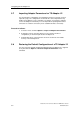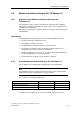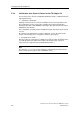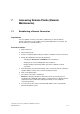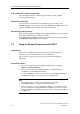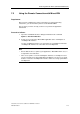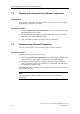Technical data
Accessing Remote Plants (Remote Maintenance)
TeleService V6.1 Service Software for SIMATIC S7 and C7
7-2 A5E00921336-01
If the connection cannot be established ...
If the connection cannot be established, try to find the cause by using the
Troubleshooting checklists".
Editing the remote plant
Once the remote connection has been established, you can change to the
SIMATIC Manager, create an online connection (Window with "Online View" of the
project or "Available Users" window) and edit the remote plant.
Disconnecting the connection
Once you have completed editing the remote plant with STEP 7, close the windows
in which the online views were displayed in STEP 7.
Then change back to TeleService and disconnect the remote connection by using
the Connection > Disconnect menu command.
7.2 Using the Remote Connection with STEP 7
Requirement
After you have established a remote connection to a remote plant using
TeleService, you can work in the plant as usual with STEP 7.
This assumes you have correctly set the access point of the application
beforehand.
Proceed as follows:
1. Open the "Set PG/PC Interface" dialog box with the menu command
Options > Set PG/PC Interface.
2. Set the access point of the "S7ONLINE (STEP 7)" application to the
"TS Adapter" or "TS Adapter IE" interface.
Use the "TS Adapter" interface for connections via a TS Adapter I/II and the
"TS Adapter IE" interface for connections via a TS Adapter IE.
Note
• Ensure that the "Access point of your application", for example
"S7ONLINE (STEP 7)", is assigned the correct interface.
• If the access point is set to the "TS Adapter" interface, for example, because
you are currently accessing a plant with a TS Adapter I or II, the access point
must be reset to the "TS Adapter IE" interface before accessing a plant with a
TS Adapter IE.