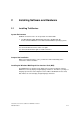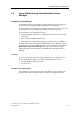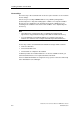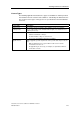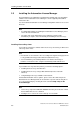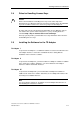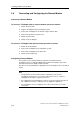Technical data
Installing Software and Hardware
TeleService V6.1 Service Software for SIMATIC S7 and C7
2-6 A5E00921336-01
2.3 Installing the Automation License Manager
The Automation License Manager is installed using an MSI setup. The installation
software for the Automation License Manager is on the supplied product CD for
TeleService V6.1.
You can install the Automation License Manager along with TeleService or at some
time later.
Note
• For detailed information on installing the Automation License Manager, please
refer to the latest Readme.wri.
• The online help on the Automation License Manager contains all the
information you require on the functionality and handling of the license keys.
Installing License Keys Later
If you start the TeleService software and no license keys are found, you will receive
a message to this effect.
Note
• Unrestricted use of TeleService V6.1 according to the legal licensing agreement
is only permitted and only possible with an installed license key.
• You can familiarize yourself briefly with the user interface and range of
functions of TeleService V6.1 using the automatically installed trial license.
If you install license keys after the product, you have the following options:
• Installing the license keys from diskettes
• Installing the license keys using a Web download (must be ordered in
advance)
• Using floating license keys available on the network.
For detailed information on these options, please refer to the online help of the
Automation License Manager that can be started in a specific context using the
F1
key
or opened generally by selecting the menu command Help > Help on the
License Manager.
Note
• License Keys only work in Windows 2000/XP when they are located on a hard
disk for which write access is allowed.
• Floating licenses can also be used "remotely" over a network.