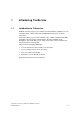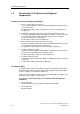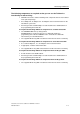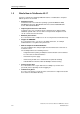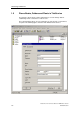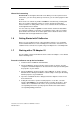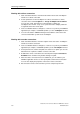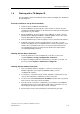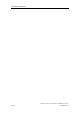Technical data
Introducing TeleService
TeleService V6.1 Service Software for SIMATIC S7 and C7
A5E00921336-01
1-9
1.8 Working with a TS Adapter IE
The description of how to work with TeleService and a TS Adapter IE is divided into
the following tasks:
Proceed as follows to set up the local modem:
1. Install a modem or ISDN-TA under Windows.
2. Check the Windows-specific properties of this modem. To do this, open the
"Telephone and Modem Options" in the Control Panel and open the dialog with
the properties of your modem.
3. Check the Windows-specific properties of the ISDN-TA. To do this, open the
Windows Device Manager and find the "Network Adapter" device class. Then
open the dialog with the properties of your ISDN-TA.
4. Call "Set PG/PC Interface" from the "Options" menu or from the Control Panel.
5. Setting the TeleService-specific modem properties. To do this, select the
interface "TS Adapter IE" in "Set PG/PC Interface" and click "Properties". Then
switch to the "Local Modem" tab. There, select your modem and check the
corresponding TeleService-specific properties. Define the location and the
corresponding dialing parameters.
Working with the direct connection:
1. Set the IP parameters for the TS Adapter IE. To do this, use the menu
command Options > Assign TS Adapter IE IP Parameters.
2. Assign the TS Adapter parameters with the direct connection. To do this, use
the menu command Options > Administer TS Adapter IE.
Working with the modem connection:
1. In the "Set PG/PC Interface" dialog box, set the access point of your
SIMATIC application (for example "S7ONLINE (STEP 7)") to the
"TS Adapter IE" interface.
2. In TeleService, create phone books, folders and plants. In the plants you can
store the data required for establishing a remote connection.
3. Use the menu command Connection > Establish or double-click on a plant to
make a remote connection to the desired plant.
4. Once the remote connection is established, you can switch to your SIMATIC
application and access the remote plant as with a direct connection. You can
also display the properties of the active remote connection.
5. Disconnect the remote connection when you have finished your work.