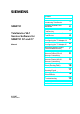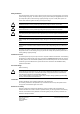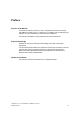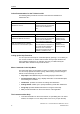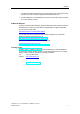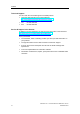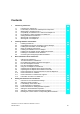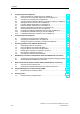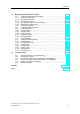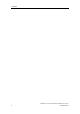s Preface Contents SIMATIC TeleService V6.
Safety Guidelines This manual contains notices you have to observe in order to ensure your personal safety, as well as to prevent damage to property. The notices referring to your personal safety are highlighted in the manual by a safety alert symbol, notices referring to property damage only have no safety alert symbol. The notices shown below are graded according to the degree of danger. Danger ! indicates that death or severe personal injury will result if proper precautions are not taken.
Preface Purpose of the Manual This electronic manual provides you with a comprehensive overview of working with SIMATIC TeleService V6.1. It supports you in installing and commissioning the software, as well as establishing a remote link with TeleService. This manual is intended for plant programmers and service personnel. Required Knowledge Readers are assumed to have general knowledge in the field of automation engineering.
Preface Online Documentation for the TeleService V6.1 The following table provides an overview of the online documentation for TeleService V6.1: Electronic manual (PDF) Purpose Order number TeleService V6.1: Service software for SIMATIC S7 and C7. Provides basic information for technical personnel and describes how to work with TeleService V6.1. A5E00921336-01 Online help Purpose Order number Help on TeleService V6.
Preface • The status bar offers another form of context-sensitive help. Placing the mouse pointer over a menu command displays a brief explanation for it. • A brief explanation is also displayed for the icons in the toolbar when you place the mouse pointer on them. Additional Support If you have question about using the products described in this manual that are not answered here, contact your local Siemens representative or agent responsible. You can find a contact under: http://www.siemens.
Preface Technical Support You can reach the Technical Support for all A&D products • Using the Web formula for the Support Request http://www.siemens.de/automation/support-request • Tel. + 49 180 5050 222 • Fax: + 49 180 5050 223 Service & Support in the Internet In addition to our documentation, we offer our know-how online in the internet at: http://www.siemens.
Contents 1 Introducing TeleService 1.1 1.2 1.3 1.4 1.5 1.6 1.7 1.8 2 3 3-1 Calling from TeleService................................................................................... 3-1 The User Interface of TeleService.................................................................... 3-2 Phone Networks, Modems and Data Throughput ............................................ 3-4 How the TS Adapter I/II Works .........................................................................
Contents 5 Configuring the TS Adapter I/II 5.1 5.2 5.3 5.4 5.5 5.6 5.7 5.8 5.9 5.9.1 5.9.2 5.9.3 6 11 viii 9-1 Overview of AS-AS Remote Link...................................................................... 9-1 Hardware and Software Requirements for AS-AS Remote Link ...................... 9-3 10-1 Requirements for Sending an SMS ................................................................ 10-1 Sending E-mail 11.1 8-1 Accessing Programming Devices/Personal Computers from Remote Plants..
Contents 12 Managing Plant Data in Phone Books 12.1 12.1.1 12.1.2 12.1.3 12.1.4 12.1.5 12.1.6 12.2 12.2.1 12.2.2 12.2.3 12.2.4 12.2.5 12.2.6 12.2.7 12.3 12.3.1 12.3.2 12.3.3 12.3.4 12.3.5 12.3.6 12.3.7 13 Creating and Managing Phone Books............................................................ 12-1 Creating Phone Books.................................................................................... 12-1 Opening Phone Books...........................................................................
Contents x TeleService V6.
1 Introducing TeleService 1.1 Introduction to Teleservice SIMATIC TeleService gives your controller telecommunications capability. You can centrally manage, control, and monitor distributed plants by means of remote connections. TeleService allows you to use the functional scope of STEP 7, STEP 7 Micro/WIN and STEP 7 Lite via a phone network which is otherwise available via the PC Adapter. This means that you can easily reach remote sections of plants and include them in the overall system.
Introducing TeleService 1.2 Functionality of TeleService and Required Components TeleService offers the following functionality: 1. Access to remote plants (teleservice): You can centrally manage, control, and monitor distributed plants by means of remote connections. Possible with: S7-200, S7-300, S7-400 and C7 as well as TS Adapter I/II or TS Adapter IE. 2. Establishing connections from and to remote plants (PG-AS remote link): You can use PRODAVE MPI V5.
Introducing TeleService The following components are required so that you can use the TeleService functionality for teleservicing: • SIMATIC TeleService and the following extra components that are not included in the optional package: • A TS Adapter IE, TS Adapter II or TS Adapter I and an external modem on the automation system side • An analog modem or ISDN adapter or radio modem for the GSM network on the programming device/PC side.
Introducing TeleService 1.3 What's New in TeleService V6.1? Version 6.1 includes the following additional features or modifications compared with the previous version V6.0. 1-4 • Operating system: TeleService V 6.1 runs under the operating systems MS Windows 2000, MS Windows XP Home, MS Windows XP Professional and MS Windows Server 2003 Standard Edition. • Improved phone book in a new format: TeleService V6.
Introducing TeleService 1.4 Compatibility of TeleService V6.1 with the TS Adapter I/II The TeleService software has the following compatibility of the interaction between TeleService V6.1 and a TS Adapter I/II: The version of the specific TS Adapter I/II decides the functionality, for example: • TeleService V6.1 and TS Adapter I V3.0 (achieves V3.0 functionality) • TeleService V6.1 and TS Adapter II V1.0 (achieves TS Adapter II V1.0 functionality) • TeleService V6.1 and TS Adapter I V5.
Introducing TeleService 1.5 Phone Books, Folders and Plants in TeleService In TeleService phone books, folders and plants are used to manage data for establishing remote connections to various users. These management objects are also required if you only operate a connection to one plant. The following figure shows the main window of TeleService. 1-6 TeleService V6.
Introducing TeleService Hierarchical structuring Phone books are the highest hierarchic level. When you create a phone book in TeleService, you can it in any directory. From there you can call it up again in order to edit it. Phone books can contain any number of folders in a flat hierarchy, meaning that there are no further subfolders. Folders are used to structure the plant data. Various functions for editing folders can be accessed via the menu commands or via the right-hand mouse button.
Introducing TeleService Working with a direct connection: 1. Start "Set PG/PC Interface" from the Control Panel and set the "TS Adapter" interface for a direct connection. 2. Set the parameters for the TS Adapter for a direct connection. To do this, select the menu command Options > Assign TS Adapter I/II Parameters. You can also export, import and reset the parameter settings of a TS Adapter I/II as well as set up access protection for the adapter parameter assignment and for the remote plant. 3.
Introducing TeleService 1.8 Working with a TS Adapter IE The description of how to work with TeleService and a TS Adapter IE is divided into the following tasks: Proceed as follows to set up the local modem: 1. Install a modem or ISDN-TA under Windows. 2. Check the Windows-specific properties of this modem. To do this, open the "Telephone and Modem Options" in the Control Panel and open the dialog with the properties of your modem. 3. Check the Windows-specific properties of the ISDN-TA.
Introducing TeleService 1-10 TeleService V6.
2 Installing Software and Hardware 2.1 Installing TeleService System Environment SIMATIC TeleService V6.1 can be operated on a PG/PC with: • The MS Windows 2000, MS Windows XP Home, MS Windows XP Professional and Windows Server 2003 Standard Edition operating systems. Note You can work with TeleService under user rights. You still need administrator rights to install TeleService Scope of the Installation When you install TeleService V 6.
Installing Software and Hardware Starting the Installation Program TeleService contains a setup program which carries out the installation automatically. Input prompts on the screen guide you step-by-step through the entire installation process. Proceed as follows: 1. Open the "Control Panel" from the taskbar in Windows (Start >Settings > Control Panel). 2. Double-click on the "Add/Remove Programs" icon. 3. Click on the "Install" button. 4. Insert the data medium and click on "Continue".
Installing Software and Hardware 2.2 Usage Rights through the Automation License Manager Automation License Manager To work with TeleSevice, you require a product-specific license key (right to use the product) that is installed using the Automation License Manager. The Automation License Manager is a software product of Siemens AG. It is used to manage license keys (technical form of licenses) in various systems.
Installing Software and Hardware License Keys The license key is the "technical form" of a license (also referred to as an electronic license stamp"). A license key is issued by SIEMENS AG for every software package that is protected by license. Only after starting up the software on a computer and after the presence of a valid license has been detected, can the software be used according to the conditions of the license and conditions of use stipulated by the license key.
Installing Software and Hardware License Types The following application-oriented license types are available for software products from Siemens AG. The reaction of the software is controlled by the different license keys for these license types. The type of use is specified in the relevant Certificate of License. License Type Description Single License The software can be used with no time limitation on any one computer.
Installing Software and Hardware 2.3 Installing the Automation License Manager The Automation License Manager is installed using an MSI setup. The installation software for the Automation License Manager is on the supplied product CD for TeleService V6.1. You can install the Automation License Manager along with TeleService or at some time later. Note • For detailed information on installing the Automation License Manager, please refer to the latest Readme.wri.
Installing Software and Hardware 2.4 ! Rules for Handling License Keys Caution Refer to the information on handling license keys in the online help of the Automation License Manager and in the TeleService Readme.wri on the CD-ROM. If you do not adhere to these rules, license keys may be irretrievably lost.
Installing Software and Hardware 2.6 Installing the TS Adapter and TS Adapter IE Interfaces During the installation of the TeleService software and the software for the TS Adapter II and TS Adapter IE, the "TS Adapter" and "TS Adapter IE" interfaces are automatically entered in "Set PG/PC Interface". The "TS Adapter" interface required for the TS Adapter I/II and the "TS Adapter IE" interface for the TS Adapter IE.
Installing Software and Hardware 2.7 Installing a Local Modem under Windows If you have already installed a modem for data transfer under your operating system, you can also use this modem for TeleService. If a modem has not been implemented on your operating system, this section will provide information on installing a modem under Windows. Modems with Plug-and-play Facilities Plug-and-play modems are recognized and installed automatically by your programming device/PC.
Installing Software and Hardware 2.8 Connecting and Configuring the Remote Modem Connecting a Remote Modem To connect a TS Adapter with an external modem, proceed as follows: 1. Switch off the modem. 2. Plug the TS Adapter into the automation system. 3. Connect the TS Adapter to the modem using a modem cable. 4. Connect the modem to the phone line. 5. Switch on the modem. 6. Switch on the TS Adapter. To connect a TS Adapter with internal modem, proceed as follows: 1. Switch off the TS Adapter. 2.
3 Basic Information about TeleService 3.1 Calling from TeleService TeleService is a separate SIMATIC component. After you have installed the TeleService software on your programming device/personal computer, you can call up the TeleService via the "Start" button on the Windows task bar (entry under "SIMATIC/TeleService"). If you have installed STEP 7 on your programming device/PC, you can start TeleService in the SIMATIC Manager with the Options > TeleService menu command.
Basic Information about TeleService 3.2 The User Interface of TeleService The user interface of TeleService consists of the following standard components: 5. Title bar: Contains the window title and icons for controlling the window. 6. Menu bar: Contains all the menus which are available in the window. 7. Toolbar: Contains icons with which you can carry out commands which are often used quickly. 8. Work area: Shows one or more two-section windows with the opened phone books. 9.
Basic Information about TeleService Changing and Sorting Plants You can change the plants by selecting a plant and then calling up the "Object Properties" pop-up menu via the right-hand mouse button. The "Plant Properties" dialog box is opened with the "Plant" and "Comment" tabs. Enter the desired changes here and leave the dialog box by clicking on "OK". You can sort the data displayed on the right alphabetically or in ascending order by clicking on the "Plant", "Location" or "Phone" button.
Basic Information about TeleService 3.3 Phone Networks, Modems and Data Throughput TeleService is used to establish a remote connection to a remote plant via a phone network. The online connection makes it possible to edit the dialed plant as usual with STEP 7. Phone Networks Which Can Be Used TeleService can be used with digital networks (ISDN), analog networks and radio networks (with GSM technology).
Basic Information about TeleService Gateways Gateways between the various phone networks are theoretically possible. Remote connections from an ISDN adapter to an analog modem and vice versa only work with special ISDN-TAs. Performance in Phone Networks The data throughput of a remote connection depends on the modem used, the phone network used and on the quality of the phone line. The properties of an active remote connection can be displayed in TeleService.
Basic Information about TeleService 3.4 How the TS Adapter I/II Works Configuration Depending on the configuration, the TS Adapter I/II connects the serial port or the USB port of your programming device (direct connection) or the serial port of a modem (modem connection) with the MPI/PROFIBUS network of your automation system. The TS Adapter I/II disposes of a non-volatile memory.
Basic Information about TeleService 3.6 Using the TS Adapter for TeleService Connection Options A TS Adapter is required in order to use TeleService. This provides various connection options. Operating with TS Adapter I/II: Direct Connection with TS Adapter I/II The option of connecting a programming device or a PC directly (without modem) to an automation system (direct connection).
Basic Information about TeleService Modem Connection with TS Adapter I/II The option of accessing an automation system from a programming device/PC over a modem (modem connection). With this type of connection, the programming device or PC is connected to the MPI/PROFIBUS network of the automation system over the remote connection and the TS Adapter. This configuration allows you to dial directly into a remote plant. Switching To switch the operating mode use "Set PG/PC Interface".
Basic Information about TeleService Direct Connection with TS Adapter IE The capability to directly access a TS Adapter IE (without modem) from PG/PC in order to configure the adapter. Modem Connection with TS Adapter IE The capability to access an automation system from a PG/PC via a modem (modem connection). This configuration enables you to dial from a remote plant. TeleService V6.
Basic Information about TeleService 3.7 Operating the TS Adapter with a Direct Connection Direct Connection with TS Adapter I/II The direct connection is used essentially to configure the TS Adapter I/II. In the same configuration you can also go online in STEP 7 and thus check the configured MPI/PROFIBUS parameters for bus compatibility.
Basic Information about TeleService Notes on Cabling the TS Adapter I There is a 9-pin male connector on the optional null modem cable of the TS Adapter. A suitable adapter may be required to connect to a COM port of the programming device/PC. The table below shows the cable connection at the programming device/PC.
Basic Information about TeleService 3.8 Operating the TS Adapter with a Modem Connection Configuration of a Modem Connection with TS Adapter I/II The connection between the programming device or PC on which the TeleService is installed and the automation system onto whose MPI/DP interface the TS Adapter I/II is plugged is implemented via a modem connection.
Basic Information about TeleService Information on Cabling The components to be cabled have to be switched off. There must be a 9-pin socket on the modem cable to connect the TS Adapter. Otherwise a suitable adapter connector is required. The following figure shows connectable modem cables (if necessary via an adapter connector). TeleService V6.
Basic Information about TeleService Establishing a Modem Connection for TS Adapter IE The connection between the PG or PC on which TeleService is installed and the automation system to which TS Adapter IE is connected via Ethernet is established via a modem line. The configuration therefore connects the PG or PC via the telephone network and the TS Adapter IE to the Ethernet of the automation system an. The following figure shows the configuration with modem connection of the TS Adapter IE.
Basic Information about TeleService 3.9 Useful Information on Access Protection for the TS Adapter I/II The TS Adapters as Supplied Access protection is not activated when the TS Adapters I/II is delivered. The first user who configures this adapter can therefore activate access protection by defining the password for a user and/or a callback number. This access protection exists only for remote connections. When using a direct connection, you can access the parameters on the adapter at any time.
Basic Information about TeleService Logging on with the TS Adapter I/II When you log on with the TS Adapters I/II, after you have set up access protection, enter your user name, the corresponding password and, as an option, a callback number: Level of Access Protection Administrator/ User Password Password Callback Number 1. enter enter do not enter or enter any callback number 2.
Basic Information about TeleService 3.10 Useful Information on Callback The costs of a phone connection are normally borne by the caller that sets up the TeleService session. TeleService can, however, be used so that after a short initial connection, the modem connection is established again in the opposite direction, in other words initiated by the TS Adapter (callback). In this case, the plant operator bears the costs for the callback. There are two callback variants in TeleService: 1.
Basic Information about TeleService 3.11 Useful Information on TeleService Logbook TeleService logs all remote connections in a logbook: This logbook is located in the TeleService installation directory (for example C:\program files\siemens\teleservice\S7wts) and has the name "TeleService-Log_YYYYMM.xml". "YYYY" stands for the respective year, "MM" for the respective month when the logbook was created. TeleService begins a new logbook each month, for example "TeleService-Log_200606.
Basic Information about TeleService 3.12 Information Functions in TeleService Status Bar The status bar of the TeleService dialog box displays whether a remote connection is active (ONLINE) or not (OFFLINE). If ONLINE is displayed, the period which has passed since the connection was established is indicated in the adjacent field. With a connection to a TS Adapter I/II the ONLINE field is green and for a connection to a TS Adapter IE the ONLINE field is violet.
Basic Information about TeleService 3-20 TeleService V6.
4 Setting the Parameters for TeleService 4.1 Overview of Local and Remote Settings If you want to carry out teleservicing, you must operate the TS Adapter as a modem connection. To this purpose you have to carry out local settings in TeleService and to configure the TS Adapter. The following figures provides an overview of the required settings. The arrows identify the components of the transfer path to which the respective settings refer. Operating with TS Adapter I/II TeleService V6.
Setting the Parameters for TeleService Operating with TS Adapter IE 4-2 TeleService V6.
Setting the Parameters for TeleService 4.2 Setting the PG/PC Interface Requirements If you wish to use a remote connection with STEP 7, you need to first set certain parameters. These settings configure the local interface. Proceed as follows: 1. Start TeleService and open the "Set PG/PC Interface" dialog box from the Options menu.
Setting the Parameters for TeleService 4.3 Local Settings at the PG/PC End 4.3.1 Local Parameters in TeleService Make the following local parameters in TeleService: • The language of the TeleService application • The monitoring times for the transmission protocol • The interface for the directly connected TS Adapter IE Make the following settings in the "Set PG/PC Interface" dialog box: 4.3.
Setting the Parameters for TeleService Setting Options You can use the Control Panel to set the modem properties specified below, whereby these have different effects on the system and on TeleService: • General modem properties: Changes which you carry out on the general modem properties (volume of the modem loudspeaker, maximum transfer rate and dial option "Wait for dial tone before dialing") act directly on TeleService.
Setting the Parameters for TeleService 4.3.3 Setting the General Modem Properties Proceed as follows in order to change the settings: 1. Call up the "Phone and Modem Options" option in the Control Panel. 2. Select the "Modems" tab. 3. Select the modem whose general properties you want to change. 4. Click on the "Properties" button. The "Properties ..." dialog box then opens. 5. Select the "Modem" tab. 6. Carry out the desired changes to the general modem properties. 7.
Setting the Parameters for TeleService Note • The dialog box with the connection settings can also be called up via the Control Panel of Windows. However, the changes entered there do not have any effect on the database in TeleService and have to be entered once again here. • Always define the properties of the TeleService modem as described here directly in TeleService.
Setting the Parameters for TeleService 6. In the "Dial Rules" tab select the desired location and click on the "Edit" button or create a new location by using the "New" button. Result: The "Edit Location" dialog box is opened. 7. Enter the corresponding area code and the country or region in the case of a new location. 8. Set the correct access code for local/remote calls: If your modem is operated from a main connection, you must not specify an access code in the "Edit" dialog box.
5 Configuring the TS Adapter I/II 5.1 Useful Information on Configuring the TS Adapter I/II The TS Adapter can be configured both in direct connection mode as well as via an existing remote connection. Note • If you change the current parameter settings when there is an established remote connection, there is the risk that it will no longer be possible to establish a modem connection with the modified parameters. In this case the TS Adapter I/II can only still be configured in direct connection mode.
Configuring the TS Adapter I/II 5.3 Procedure for Configuring the TS Adapter I/II You can configure the TS Adapter I/II with both a direct connection and a modem connection via an established remote connection. 1. Select the menu command Options > Assign TS Adapter I/II Parameters. The "Assign TS Adapter I/II Parameters" dialog box then opens. 2. Set the required parameters in the tabs of the dialog box. 3. Confirm your settings with "OK".
Configuring the TS Adapter I/II 5.5 Setting Up Access Protection for TS Adapter I/II In TeleService, you can set up access protection for the configuration of TS Adapter I/II and for the connection to a remote plant when you set the adapter parameters. Proceed as follows: 1. Select the menu command Options > Assign TS Adapter I/II Parameters. The "Assign TS Adapter I/II Parameters" dialog box then opens. 2. Open the "Access Protection" tab. 3.
Configuring the TS Adapter I/II 5.7 Importing Adapter Parameters for TS Adapter I/II You can import the configuration of a TS Adapter I/II from a previously created export file (*.tap). The configuration saved in this file can be imported into any number of TS Adapters. This is advisable, for example, if you want to configure several TS Adapter I/II identically. You can import when operating with a direct connection or a modem connection (via an established remote connection). Proceed as follows: 1.
Configuring the TS Adapter I/II 5.9 Modem Initialization String for the TS Adapter I/II 5.9.1 Properties of the Modem Initialization String for the TS Adapter I/II The initialization string is a string consisting of AT commands (quasi-standard commands for modems) with which the modem connected to or integrated in the TS Adapters I/II is initialized. Although you can change the character string, it must satisfy certain requirements for initialization.
Configuring the TS Adapter I/II 5.9.3 Initialization after Return of Power for the TS Adapter I/II As from TeleService V5.0 the configurable initialization string is subdivided into two logical partial strings: • ; Initstring1 is transferred once from the TS Adapter to the connected modem after the restart/return of power.
6 Configuring the TS Adapter IE 6.1 Procedure for Configuring the TS Adapter IE You can set the TS Adapter IE parameters both with a direct connection and over an established remote connection with a modem connection. 1. Select the Options > Assign TS Adapter IE Parameters menu command. The configuration interface for the TS Adapter IE opens. 2. Set the required parameters in the configuration interface. 3. Close the configuration interface.
Configuring the TS Adapter IE 6.3 Setting the Interface for a Directly Connected TS Adapter IE You can select the interface for a direct connected TS Adapter IE in TeleService. Proceed as follows: 1. Select the menu command Options > Customize. The "Customize" dialog box opens. 2. In the "General" tab, specify the interface to which your TS Adapter IE is connected (direct mode). 3. Confirm your settings with "OK". Note You can find detailed information in the documentation for the TS Adapter IE.
7 Accessing Remote Plants (Remote Maintenance) 7.1 Establishing a Remote Connection Requirements You can establish a remote connection to a plant after you have installed a modem, made all necessary settings and saved the plant data. These plants can then be edited as usual with STEP 7. Proceed as follows: 1. Start TeleService. 2. Open a phone book. 3. Select in a folder the plant to which you want to establish a remote connection. 4.
Accessing Remote Plants (Remote Maintenance) If the connection cannot be established ... If the connection cannot be established, try to find the cause by using the Troubleshooting checklists". Editing the remote plant Once the remote connection has been established, you can change to the SIMATIC Manager, create an online connection (Window with "Online View" of the project or "Available Users" window) and edit the remote plant.
Accessing Remote Plants (Remote Maintenance) 7.3 Using the Remote Connection with Micro/WIN Requirement After you have established a remote connection to a remote plant using TeleService, you can work in the plant as usual with Micro/WIN. This assumes you have correctly set the access point of the application beforehand. Proceed as follows: 1. Open the "Set PG/PC Interface" dialog box with the menu command Options > Set PG/PC Interface. 2.
Accessing Remote Plants (Remote Maintenance) 7.4 Displaying the Properties of a Remote Connection Requirements Once you have established a remote connection to a plant, you can then display the properties of this active connection. Proceed as follows: 1. Select the Connection > Current Connection menu command or click on the appropriate button in the toolbar. 2. The "Current Connection" dialog box with the data for the active connection then opens. You cannot edit the properties. 3.
Accessing Remote Plants (Remote Maintenance) 7.6 Checklist for Troubleshooting the Modem The following list should help if you experience problems with the modem by identifying potential causes. The settings that need to made and the dialog boxes where they are made are described in the help topics below. Cannot make a modem connection: • Check the cable and the connectors.
Accessing Remote Plants (Remote Maintenance) 7-6 TeleService V6.
8 Establishing Connections from Remote Plants (PG-AS Remote Connection) 8.1 Accessing Programming Devices/Personal Computers from Remote Plants You can use the TeleService application and a TS Adapter I/II to establish a remote connection to a remote plant and thus to communicate with this plant. The initiative for establishing the remote connection comes from the programming device/personal computer. However, events which require rapid intervention often occur at a remote plant.
Establishing Connections from Remote Plants (PG-AS Remote Connection) 8.2 Requirements for Establishing a Connection Certain hardware and software requirements have to be fulfilled if it has to be possible for a remote plant to establish a remote connection to a programming device / personal computer. These requirements are described below.
9 Data Communication between Remote Plants (AS-AS Remote Connection) 9.1 Overview of AS-AS Remote Link The AS-AS (PLC) remote link allows two S7 automation systems to exchange process data via the phone network. The S7 automation system from which the initiative for establishing and disconnecting the remote link is designated as the local one below. The automation system to which the remote link is to be established is designated as the remote one.
Data Communication between Remote Plants (AS-AS Remote Connection) The following figure shows a graphics representation of the components which are required to establish the connection from a local to a remote automation system. If the removed CPU is an S7-200, only X_GET and X_PUT can be called on the local automation system. X_GET and X_PUT are basic functions of the removed S7-200 CPU which are available without any further programming.
Data Communication between Remote Plants (AS-AS Remote Connection) 9.2 Hardware and Software Requirements for AS-AS Remote Link Certain hardware and software requirements have to be fulfilled so that a local automation system can establish a remote connection to a remote automation system. These requirements are described below.
Data Communication between Remote Plants (AS-AS Remote Connection) 9-4 TeleService V6.
10 Sending Messages from a Plant (Sending SMS) 10.1 Requirements for Sending an SMS If a plant is to send an SMS, certain hardware and software requirements must be fulfilled. These requirements are described below. Hardware Requirements: To send an SMS from a plant, you require a GSM radio modem and a TS adapter. A TS Adapter I with a version equal to or greater than V5.2 or a TS Adapter II must be used.
Sending Messages from a Plant (Sending SMS) 10-2 TeleService V6.
11 Sending E-mail 11.1 Requirements for Sending E-mail If a plant should send e-mail, the following hardware and software requirements must be fulfilled: Hardware Requirements To send e-mail from a plant, you need a TS Adapter IE and a CPU 31x-2 PN/DP as of firmware version V2.5 or a CPU 41x-3 PN/DP. Software Requirements at the Plant End Function block FB 49 "AS_Mail" is included in the TeleService package and is copied into the STEP 7 library during the installation of the TeleService S7 Library.
Sending E-mail You also need the program blocks from the standard library of STEP 7 described below. In addition, the "Use gateway / router" property must be set for the Ethernet interface in the configuration of the CPU on which FB 49 "AS_MAIL" is executed. (This is found under: Hardware Configuration > PROFINET IO (PN-IO) > General > Properties > Parameters). The IP address of the Ethernet interface of the TS Adapter IE should be specified as the "Address" .
12 Managing Plant Data in Phone Books 12.1 Creating and Managing Phone Books 12.1.1 Creating Phone Books Proceed as follows: 1. Select the Phone Book > New menu command or click the appropriate button in the toolbar. The "New Phone Book" dialog box then opens. Note Phone books are created by default in the directory in which you installed TeleService. However, you can also save phone books in a different directory. 2. Enter a name for the new phone book. 3. Confirm with "Save".
Managing Plant Data in Phone Books 12.1.2 Opening Phone Books Proceed as follows: 1. Select the Phone Book > Open menu command or click the appropriate button in the toolbar. The Open" dialog box is opened. 2. Select the number of the phone book that you wish to open. 3. Confirm by clicking on "Open". The phone book is opened so that you can edit the folders and plant data contained in it. Note • TeleService can open phone books that were created with a TeleService version prior to V6.
Managing Plant Data in Phone Books 12.1.4 Specifying the Page Format for Printing In TeleService you can set the page format for the printout of a phone book, a folder or a plant Proceed as follows: • Select the Phone Book > Page Setup menu command. The "Page Setup" dialog box is opened. • Select the desired options for your printout. • Confirm your entries with "OK".
Managing Plant Data in Phone Books 12.1.6 Printing Phone Books You can print either the complete data of a phone book or just a specific part of a phone book. Proceed as follows: 1. Select the number of the phone book that you wish to print. 2. Select the Phone Book > Print menu command or click on the appropriate button in the toolbar. The Print" dialog box is opened. 3. Specify here whether you wish to print the complete phone book or just part of the phone book and set all other options. 4.
Managing Plant Data in Phone Books 12.2 Creating and Editing Folders 12.2.1 Creating Folders You can create several folders in a flat hierarchy in a phone book. Proceed as follows: 1. Select the Insert > Folder menu command or click with the right-hand mouse button and select the "New Folder" command. 2. Name the created folder and confirm with RETURN. 12.2.2 Cutting Folders You can cut out a folder and paste it at another location, for example, in another phone book. Proceed as follows: 1.
Managing Plant Data in Phone Books 12.2.4 Pasting Folders You can paste a folder contained in the clipboard at any location. Proceed as follows: 1. Select the location at which you wish to paste the folder. 2. Select the Edit > Paste menu command or click on the appropriate button in the toolbar, or click the right-hand mouse button and select the "Paste" command. The folder is then inserted at the selected location. 12.2.5 Renaming Folders You can assign a new name to an existing folder.
Managing Plant Data in Phone Books 12.2.7 Printing Folders You can print the data for a specific folder. Proceed as follows: 1. Select the folder that you wish to print. 2. Click the right-hand mouse button and select the "Print" command. The Print" dialog box is opened. 3. Set the required options in the "Print" dialog box. 4. Start the print job with "OK". Result: The folder data is output at the default printer.
Managing Plant Data in Phone Books 12.3 Creating and Editing Plants 12.3.1 Creating Plants You can create several plants in a folder of a phone book to save data. Proceed as follows: 1. Call the "Insert New Plant" dialog box by: Selecting the Insert > Plant menu command or selecting a plant and then using the right-hand mouse button to select the "New Plant" command. 2. Enter the appropriate data for the plant in the "Plant" tab.
Managing Plant Data in Phone Books 12.3.3 Cutting Plants You can cut out a plant and insert it at another location, for example, in another folder. Proceed as follows: 1. Select the plant that you wish to cut out. 2. Select the Edit > Cut menu command or click on the appropriate button in the toolbar, or click the right-hand mouse button and select the "Cut" command. 3. The plant is then stored in the clipboard from where you can paste it at any location. 12.3.
Managing Plant Data in Phone Books 12.3.6 Deleting Plants If you delete a plant, all the plant data contained in it are also deleted. Proceed as follows: 1. Select the plant that you wish to delete. 2. Select the Edit > Delete menu command or click with the right-hand mouse button and select the "Delete" command. 3. The plant including all the data is deleted from the phone book. 12.3.7 Printing Plants You can print the data for a specific plant. Proceed as follows: 1.
13 Troubleshooting 13.1 General Information on Troubleshooting The cause of modem problems can often be found more easily by remembering the two following points: 1. Activate the recording function for a log file for recording the data traffic between the programming device/personal computer and the modem. The entries in this file can provide valuable information for determining the cause of errors. 2. Switch on the loudspeaker at your local modem. Select a volume which is loud enough to be heard well.
Troubleshooting 13.2 Recording a Log File Procedure Activate the properties dialog box of the modem used via the Control Panel, "Phone and Modem Options" option. Check the settings of the "Log" option in the "Diagnostics" tab and change the settings for the log file, if necessary. Result: The activities between the programming device/personal computer and the modem are entered in the log file.
Troubleshooting 13.
Troubleshooting Error: Possible cause: Check / Remedy: Remote connection is not established Phone connection defective or busy • Connect a phone and check whether a dial tone can be heard on this connection. • If an analog phone is connected on the same connection, it must be hung up. You cannot establish an additional modem connection on this connection if there is an existing phone connection.
Troubleshooting 13.
Troubleshooting 13.5 Error: Modem Connection is Interrupted Possible cause: Check / Remedy: • If you have applied for a metering clock at the phone company, metering pulses are generated. This may mean that the modem no longer recognizes the carrier signal and switches off. • Set a longer waiting or disconnecting time at the modem. • Have the metering pulse deactivated by the phone company.
Troubleshooting 13.6 Modem Messages The modem messages are entered in a log file if you have activated the recording function. Message: Possible cause: NO DIALTONE It is possible that a phone call is being • carried out on this line. Repeat the process when the phone call has been terminated. NO CARRIER The user dialed is not ready, is not a modem or cannot establish a connection with the set operating mode. • Check the numbers and the settings. BUSY The user dialed is busy.
Troubleshooting 13-8 TeleService V6.
Glossary Access Rights for the TS Adapter I/II In case of a modem connection only the administrator may set up the two users, can change their settings and also delete them again, if required. If you log in as a user, you can only change your own password and your own callback number. All other parameters of the TS Adapter I/II are only displayed and cannot be changed.
Glossary D Channel Protocol D channel protocols are used for ISDN network services. The ISDN network point and the ISDN adapter connected to it have to use the same protocol. Various D channel protocols are available: • For example, the protocols DSS1 and 1TR6 are used in Europe • For example, the protocols NI1, 5ESS and DMS100 are used in North America. • You can set the corresponding D channel protocol in the "Internal ISDN-TA" dialog box.
Glossary Direct Connection (Definition) In the case of a direct connection there is a direct connection between the programming device/personal computer on which TeleService is installed and the automation system via the TS Adapter. No modem is required to this purpose. The direct connection is used essentially to configure the TS Adapter.
Glossary Logon Data (definition) A remote connection to a TS Adapter can only be successfully established if the specified logon data (user name and password) for establishing a connection matches the logon data stored in the TS Adapter. Modem (Definition) Modulator/Demodulator: A modem is a communication device that allows a computer to send and receive data via phone lines. It converts digital pulses of the computer into analog signals and vice versa.
Glossary PG_DIAL The function block FB 46 "PG_DIAL" transfers a phone number and a freely assignable event ID for error identification or for identifying a message number to a TS Adapter. Phone Book Phone books are used in TeleService to manage the plant data. Phone books are the highest hierarchic level. They contain folders in which plants with specific data for establishing remote connections are saved. Plant Plants contain plant-specific data for establishing remote connections.
Glossary Safety Function for MPI/PROFIBUS Interfaces If you activate an online function on your programming device/personal computer without a safety function, the interface begins to send messages. If you connect the interface to a network at such a moment, it is disturbed briefly by the messages. This can lead to network connections being disconnected.
Glossary TS Adapter (Definition) The TS Adapter is used to connect an automation system via a modem to a phone network in prepare it for the use of TeleService. The TS Adapter has a parameter memory in which various parameter records are stored for TeleService operation. There are three versions of the TS Adapter: • TS Adapter I • TS Adapter II • TS Adapter IE In this Help system, the term "TS Adapter" stands for all versions.
Glossary Glossary-8 TeleService V6.
Index A Access code 4-8 Access protection for the TS Adapter I/II 3-15 Accessing Programming Devices/Personal Computers from Remote Plants 8-1 Assigning IP parameters of the TS Adapter IE 6-1 Authorization diskette 2-6 Authorization program 2-6 Automatic call acceptance 5-5 Automation License Manager 2-3 C Callback from TS Adapter not carried out 13-5 Calling from TeleService 3-1 Certificate of license 2-3 Changing Plant Data 12-8 Checklist for troubleshooting the modem 7-5 Clear text output of feedbacks 5
Index I Importing adapter parameters for TS Adapter I/II 5-4 Information Functions in TeleService 3-19 Initialization after Return of Power 5-6 Installing a local modem under Windows 2-9 Installing authorizations 2-6 Installing TeleService 2-1 Installing the Automation License Manager 2-6 Installing the interfaces for the TS Adapter and TS Adapter IE 2-8 Installing the Software for the TS Adapter 2-7 Introduction 1-1 Introduction to TeleService 1-1 L License 2-3, 2-4, 2-5 License for use by the Automation
Index R Recording a Log File 13-2 Remote connection from TS Adapter is not established 13-5 Remote connection to the TS Adapter is not established 13-3 Renaming folders 12-6 Required components 1-2 Requirements for Establishing a Connection 8-2 Requirements for Sending an SMS 10-1 Requirements for sending E-mail 11-1 Restoring the default configuration of a TS Adapter I/II 5-4 RTS/CTS 13-6 RTS/CTS protocoll 5-5 Rules for handling license keys 2-7 Rules for handling license keys 2-7 S Saving Phone Books 12
Index Index-4 TeleService V6.