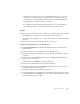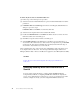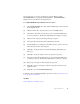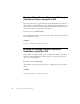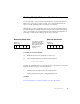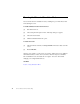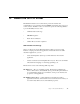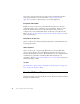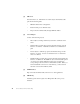Specifications
Chapter 4. How Do I? 33
You can grant everyone access to the SI7 Server using the Windows utility,
DCOMCNFG.EXE, for configuring DCOM applications. DCOMCNFG.EXE is
usually located in your Windows \system32 directory.
To configure DCOM when the SI7 driver runs as a service
[1] Start DCOMCNFG.EXE and double-click the SI7Drv I/O Server from the list
in the Applications tab.
[2] Click the Security tab to display the three modes of DCOM security.
[3] Select the Use Custom Access Permissions option, and click the Edit button
for access permissions. The Registry Value Permissions dialog box appears.
[4] Click Add. The Add Users and Groups dialog box appears.
[5] Select the local computer name in the List Names From field.
[6] Double-click Everyone (All Users) in the Names list box to add it to the Add
Names list at the bottom of the dialog box.
[7] Click OK to accept the selection and return the Registry Value Permission
dialog box.
[8] Click OK to accept the changes to the access permission properties.
[9] Select the Use Custom Launch Permissions option and click the Edit button
for launch permissions. The Registry Value Permissions dialog box appears.
[10] Repeat steps 4 through 9 for launch permission properties.
[11] Click OK to accept your changes to SI7 Server properties and return to the
Applications tab.
[12] Click OK to close the DCOMCNFG.EXE utility.
To learn more about configuring DCOM for specific users, refer to Setting up Security
to use the I/O Server Remotely.
See Also
Feature: Running as a Windows Service