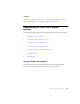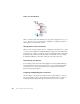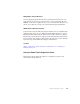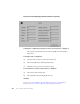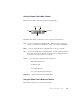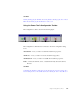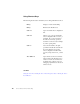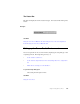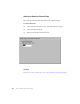Specifications
112 Siemens Simatic S7 Driver Online Help
Power Tool Tree Browser
When you select an item in the Tree Browser, its properties display in the Properties
Viewer. You can choose to view the item's configuration or statistics properties by
clicking buttons on the Run-time toolbar.
Changing Items in the Tree Browser
When you add or modify channels, devices, or datablocks in the Power Tool, or when
you add or modify datablocks in Database Manager, changes are made immediately
to the I/O Server. Changes you make to the driver configuration while working with
the I/O Driver Power Tool automatically display in the Tree Browser. For changes
from Database Manager to take effect, enable the Auto Create option first.
Refreshing the Tree Browser
To view changes made from another client application (such as Database Manager,
another I/O Driver Power Tool accessing the server, or a custom client application
accessing the server), refresh the Tree Browser by selecting an item in the Tree
Browser and pressing the F5 key.
Collapsing and Expanding the Tree Browser
You can collapse or expand the tree under an item by double-clicking it. You can
also use the right arrow key to expand an item and the left arrow key to collapse it.
Collapsing and expanding the Tree Browser refreshes the browser’s contents.