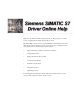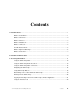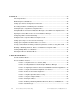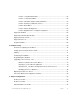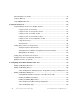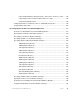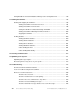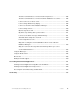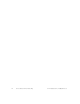Welcome to the Siemens Simatic S7 (SI7) Power Tool. This program is your main tool for configuring and troubleshooting the SI7 7.x driver. This Online Help system provides conceptual information and instructions about the SI7 Power Tool and is intended for use by anyone who wants to configure the driver or use the Power Tool.
Copyright Proprietary Notice The manual and software contain confidential information which represents trade secrets of GE Fanuc International, Inc. and/or its suppliers, and may not be copied or disclosed except as provided in the license with GE Fanuc International, Inc. The information in this manual is subject to change without notice and should not be construed as a commitment by GE Fanuc International, Inc. GE Fanuc International, Inc.
Contents 1. First-time Users ............................................................................................................................... 1 What is an I/O Driver? .............................................................................................................. 1 What is a Channel? .................................................................................................................. 2 What is a Device?................................................................
. How Do I? ....................................................................................................................................... 23 Choosing Poll Rates ............................................................................................................... 24 Eliminating Excess Datablocks............................................................................................... 24 Setting up for Remote Configuration and Control..................................................
Feature: Using Simulation Mode .............................................................................. 55 Feature: Using Latched Data.................................................................................... 56 Feature: Time/Date Stamp for Data and Alarms ...................................................... 57 Feature: Running as a Windows Service.................................................................. 57 Feature: Block Writes ....................................................
Industrial Ethernet to S7 400 .................................................................................................. 97 Using the MPI Port ............................................................................................................... 101 Using SIMATIC NET v6.0..................................................................................................... 106 8. Using the Power Tool..............................................................................................
Understanding Datablock Timing Properties: Rate, Phase, and Access Time....... 144 Using Primary and Secondary Poll Rates with Access Time................................... 146 Using Phasing with Poll Rates................................................................................. 148 Setting Default Values for Channels, Devices, and Datablock Properties ........................... 150 Using I/O Driver Report Files.......................................................................................
Saving Datablocks Created in Database Manager to the Configuration File ....................... 194 11. Running the I/O Driver .............................................................................................................. 195 Starting and Stopping the I/O Driver..................................................................................... 195 Starting the I/O Driver from the Power Tool.............................................................
The driver communicates to some but not all of my devices ................................... 226 The driver communicates to some but not all the datablocks for a device .............. 226 I cannot connect to a remote server ........................................................................ 227 I am receiving old data in my display....................................................................... 228 I cannot see the driver in the Database Manager..................................................
x Siemens Simatic S7 Driver Online Help © 2002 Intellution®, Inc. All Rights Reserved.
1. First-time Users Welcome! This section of the SI7 manual provides an introduction to 7.x drivers and OPC servers. It is designed to teach you the basic concepts of Intellution drivers and OPC servers. When you finish learning about these concepts, you can learn how to get started with the SI7 7.x driver.
For example, if your process hardware communicates using Industrial Ethernet or Profibus, you may need to specify the device’s IP address and the specific location (address) in the device you want to read data from. Once you configure the driver with this information, it reads the data from the device and stores it so that your HMI software can access it. The term I/O Server is sometimes used in place of I/O driver because 7.x drivers consists of a server and a client.
What is a Device? A device is a programmable logic controller (PLC), a remote terminal unit (RTU), or some other hardware that monitors, collects, or controls a portion of your manufacturing process. For example, a device might be a S7-400 PLC. In order for a driver to communicate with a device, you must enter device information in your driver configuration. Typically, this information includes the connection you want to use for the specified communication processor and virtual field device.
Example Suppose you want to read eight integer values from an S7 300 PLC. The device stores these values starting with address DB3,1. You want to read the data every 5 seconds and update the datablock for 15 seconds after requests stop.
In the SI7 driver, you also need to configure a SIMATIC NET API timeout value called the global timeout. Like the driver’s reply timeout, the global timeout expires whenever the process hardware has not responded to a request. The difference between the two timeouts is that the reply timeout is used by the SI7 driver and the global timeout is not. The global timeout is SIMATIC NET’s message timeout. For more information about global timeouts, refer to your Siemens documentation.
See Also Understanding Device Timing Properties: Reply Timeout, Retry, and Delay Time What is Signal Conditioning? Signal conditioning is a method of scaling raw data into a range that is meaningful to your operators. For example, a 4 to 20 milliampere sensor that returns a value of 819 to 4095 is typically meaningless to operators. However, scaling the value to a percentage or a milliampere range is much more useful.
Signal conditioning is driver-dependent. Consequently, one driver may support one type of scaling, but not another. See Also Specifying Signal Conditioning in Database Manager What is an Overrun? In 7.x drivers, an overrun occurs when the driver attempts to read more data from the process hardware than it can update within the specified poll rate. A high number of overruns indicates your driver is poorly configured for its environment and, as a result, your data is not updating at the specified poll rate.
Datablocks 1 to 10 Sent to process hardware 1 second 2 seconds Discarded and marked as overruns Sent to process hardware Placed in the read queue 3 seconds Sent to process hardware Placed in the read queue Discarded and marked as overruns 4 seconds Discarded and marked as overruns Sent to process hardware Placed in the read queue 8 Siemens Simatic S7 Driver Online Help
2. First-time 7.x Driver Users The following links provide an introduction to 7.x I/O drivers and are intended for users migrating from the S_7 version 6.x driver and first-time Intellution driver users. To learn about the SI7 7.x driver, we provide seven lessons that give you an overview of driver architecture and features. In addition, there is one lesson specifically for upgrading from a version 6.x driver. Using these lessons, you can become familiar with 7.
10 Siemens Simatic S7 Driver Online Help
3. Accessing Information You can access the information system using one of the following methods: • Selecting Help Topics from the Power Tool’s Help menu. • Selecting SI7 Help from the Start menu as follows: [1] Select Programs from the Start menu. [2] Select Intellution FIX or iFIX from the Programs menu. [3] Select SI7 Help from the pop-up menu that appears. To access the online Help, select the field or control you want information on and press the F1 key.
Using the Online Help Index The SI7 Online Help provides an index to all conceptual and reference topics. This index is similar to the index in a printed book. You can access the index from the Index tab. From this tab, you can enter a keyword and display index entries that match or begin with the keyword. Double-click an index entry to view a topic or list of topics from which to choose. To find a topic using the index [1] Select the Index tab. [2] Type or select the keyword you want information on.
To find a topic using the full-text search [1] Select Help Topics from the Power Tool’s Help menu to display the SI7 Online Help. [2] Select the Search tab. [3] Enter the word or phrase you want to locate. For more information, refer to Narrowing Your Search. Once you enter a search string, a list of topics appears in the list box underneath the Search field. [4] Double-click the topic you want to display.
Defining Search Terms The AND, OR, NOT, and NEAR operators enable you to precisely define your search by creating a relationship between search terms. Using Nested Expressions A nested expression is an expression included inside another expression. For example, in the query “control AND (address OR system)”, the phrase “address OR system” is nested (included inside of) the larger set of search terms. Nested expressions allow you to create complex searches for information.
Match similar words – Enables you to include minor grammatical variations for the phrase you search. For example, a search on the word “add” will find “add,” “adds,” and “added.” This feature only locates variations of the word with common suffixes. For example, a search on the word “add” will find “added,” but it will not find “additive.” Search previous results – Enables you to narrow a search that results in too many topics found.
To use the Table of Contents [1] Select Help Topics from the Power Tool’s Help menu to display the SI7 Online Help. [2] Select the Contents tab. [3] To open a book, double-click it. [4] Click the topic you want to read. [5] To close a book, double-click it again. TIP: You can use the arrow keys to navigate the table of contents. The right arrow opens a book; the left arrow closes it. The up arrow moves up through the list of topics; the down arrow moves down through the list.
appropriate option, you can press F1 to display a more complete description in a popup window. This window includes default values, a valid range of values for the field, and an example for the selected field or button, as appropriate. Using Help Links Blue underlined words or phrases are links. Clicking a link either displays another topic or a pop-up window on top of the current topic.
Using Online Help Buttons The following buttons are displayed at the top of the Online Help window: 18 The button... Lets you... Hide/Show Toggle the display of the frame that contains the Contents, Index, and Search tabs. Locate Find the current topic in the Contents tab. Back Display the last topic that you accessed. Forward Display the next topic in a previously viewed sequence. Stop Stop downloading file information if you are connected to the Internet.
The button... Lets you... Options Display menu commands that correspond to the SI7 information system toolbar buttons. It also allows you to toggle highlighting of search strings in topics. After you select Highlighting Off, the next topic you select or search for will not highlight the search string. (This feature is supported in Internet Explorer v4.0 or higher.) Fact Sheet Display the SI7 fact sheet from the Intellution web site. Intellution.com Open the Intellution Support web site (support.
See Also Using the Online Help Table of Contents | Navigating the Online Help | Using Online Help Buttons Printing from the Online Help Use the following procedures to print one or more topics from the SI7 Online Help. To print a single page from the Contents tab [1] Select the topic you want to print. [2] Click Print. A dialog box appears prompting you to print the selected topic or all the topics in the current book. [3] Select Print the Selected Topic to print only the topic currently selected.
[3] Go to http://www.intellution.com/products/fixiodrivers/showdrivers.asp?objid=866. [4] Click the link Download PDF version. A PDF version of the SI7 Online Help downloads to your computer. [5] Double-click the PDF file once the download completes and use the Print command in the Acrobat Reader to print the pages you require.
NOTE: You cannot copy graphics from the SI7 Online Help. Using the Favorites Tab You can create a list of the topics you repeatedly refer to using the Favorites tab. To create a list of favorite Help topics [1] Locate the Help topic you want to mark as a favorite topic. [2] Click the Favorites tab, and then click Add. NOTE: To return to a favorite topic, click the Favorites tab, select the topic, and then click Display.
4. How Do I? Use the following links to learn how to: • Choose poll rates. • Eliminate excess datablocks. • Set up for remote configuration and control. • Prevent the driver from writing to the hardware. • Create reports of my driver configuration files. • Save datablocks created in Database Manager to the I/O driver configuration file. • Open the SI7 I/O Driver Power Tool in Database Manager. • Configure my driver for demand polling. • Poll the device only when data is being accessed.
Choosing Poll Rates Make the datablock’s poll rate faster than the scan time. For example, if you have a database block with a 5-second scan time, set the poll rate of the datablock it accesses to 2 or 3 seconds. Keep in mind that if you set datablock poll rates to values that are faster than needed, you impose unnecessary stress on your system. Zero and Subsecond Poll Rates You can set the poll rate to zero or to a subsecond value from 0.1 and 0.9. For example, you could set the poll rate to 0.5.
To eliminate excess datablocks [1] Export the current driver configuration file by saving it as a .CSV file. The CSV file serves as a backup in case you accidentally delete a channel or a device. [2] With FIX/iFIX running, open Mission Control and click the SAC tab. [3] Click Stop, to stop SAC. [4] Open the I/O Driver Power Tool and delete all the datablocks. Do not delete the channels and devices. [5] Return to Mission Control and the SAC tab. Click Start.
Setting up for Remote Configuration and Control The SI7 I/O Server (driver) configures the necessary remote settings when it is installed. However, before you can access the server remotely, your network administrator must set up security for remote access. Refer to Setting up Security to use the I/O Server Remotely for more information. Once security is configured, you can select a remote server using the I/O Driver Power Tool. Refer to Setting Up the SI7 I/O Server Connection to learn more.
To use the Enable option [1] In the I/O Driver Power Tool Tree Browser, select the channel, device, or datablock you want to disable. [2] Select Config Mode from the Display Mode menu. The properties for the selected datablock appear in the Properties Viewer. [3] Clear the Enable check box for the channel, device, or datablock. In FIX/iFIX, you can also create a link to a Digital Output block whose I/O address is !MODE:NAME, where NAME is the channel, device, or datablock name you want to disable.
See Also Feature: Enabling or Disabling Individual Channels, Devices, and Datablocks Creating Reports of my Driver Configuration Files You can create reports from your driver configuration files by saving them as Comma Separated Value (CSV) files. Once you create .CSV files, you can edit them in any third-party application that supports .CSV files, such as Microsoft® Excel™ or a text editor. You can also create .CSV files in a third-party application and open them with the I/O Driver Power Tool.
See Also Overview: Creating Datablocks Inside FIX/iFIX Applications Configuring a Driver for Demand Polling By entering a special I/O address in a Digital Output or Analog Output block, you can poll: • Individual datablocks. • Devices and all their datablocks. • Channels and all their devices and datablocks. This one-shot poll is called a demand poll.
Polling the Device only when Data is Being Accessed To poll the device only when data is being accessed [1] From the I/O Driver Power Tool Tree Browser, select the datablock that you want to modify. [2] Enter DISABLED in the Secondary Rate field or clear the Secondary Rate check box. [3] Enter a value in the Access Time field. Do not enter DISABLED in the field. [4] In the Primary Rate field, enter a value that is close to the data’s update rate in the device.
The I/O Server re-registers every time you double-click the I/O Server icon or use a shortcut to open it from the desktop or the Windows Start menu. By re-registering, you reset the server’s registry settings. When the I/O Server starts automatically from a client application, the registry settings do not change. If you start the I/O Server independently by selecting its icon or shortcut while the server is already running, you overwrite the current custom security settings.
To allow only the local user to launch the I/O Server [1] Follow steps 1 and 2 in the previous procedure. [2] Select the Use Custom Launch Permissions option and click the Edit button for launch permissions. [3] If INTERACTIVE and SYSTEM appear in the list on the Registry Value Permissions dialog box, proceed to step 7. If INTERACTIVE or SYSTEM is not in the list, click Add. [4] Select the local computer name in the List Names From field.
You can grant everyone access to the SI7 Server using the Windows utility, DCOMCNFG.EXE, for configuring DCOM applications. DCOMCNFG.EXE is usually located in your Windows \system32 directory. To configure DCOM when the SI7 driver runs as a service [1] Start DCOMCNFG.EXE and double-click the SI7Drv I/O Server from the list in the Applications tab. [2] Click the Security tab to display the three modes of DCOM security.
Forcing a Switch Between Primary and Back-up Channels or Devices using FIX or iFIX You can force the driver to toggle between the current and backup device when any value is written to a Digital Output or Analog Output block. If the backup device is only configured for use on the backup channel, the channel also switches. The driver switches devices when you write a value to the block. I/O address syntax: !SWITCH:NAME where NAME is the name of the device you want to switch.
Sending Multiple Writes to a Datablock You can write data to various registers in the hardware at one time using the Block Writes option. This option provides a special “send” command that instructs the driver to send all outstanding writes in a single protocol message. When the driver sends its outstanding writes, it also sends any unmodified values in the datablocks that are changing using the last known value, as the following figure shows.
Running the Driver in Simulation Mode You can run the driver in simulation mode by enabling the option in the Power Tool and restarting the server. To enable simulation mode in the Power Tool [1] Start the Power Tool. [2] Select Setup from the Options menu. The Setup dialog box appears. [3] Select the Advanced tab. [4] Click the Simulation Mode On option. To restart the server [1] Shut down all server clients, including FIX/iFIX. This action shuts down the server. [2] Restart FIX/iFIX.
5. About the SI7 I/O Driver The Intellution SI7 I/O version 7.x I/O driver provides the interface and communications protocol between Siemens SIMATIC S7 hardware and your process control software. Intellution version 7.x drivers incorporate the following attributes to provide flexibility and ease-of-use: • OLE Automation technology • FIX/iFIX integration • Event-driven architecture • OLE for Process Control compliance OLE Automation Technology Version 7.
You can also view and modify driver properties with a custom client application developed specifically for your system. Refer to Creating Custom Client Applications to learn more about creating your own client application. Integration with FIX/iFIX Intellution version 7.x drivers let you automatically add addresses to the driver configuration while you are configuring your process database.
FIX Tasks Process Control Software Automation Controller/ COM Client OPC Client 10 DBB/SAC 11 Client App 12 Custom App I/O Driver 6 9 OPC Server DLL NIO DLL 8 I/O Driver Power Tool 5 Common Memory DLL 3 OLE Interface Signal 7 Conditional DLL I/O Driver Server Driver Object 3 OLE Interface 1 2 Channel Object Device Object DataBlock Object 4 I/O Library Simatic Net Process Hardware 14 13 Chapter 5.
[1] I/O Server Is the I/O driver core. The I/O Server contains objects and interfaces that perform the following tasks: [2] • Maintain the I/O driver configuration. • Read and write process hardware data. • Expose the driver functionality through OLE Automation. Server Objects Consist of the following objects: [3] • Driver Object to manage channel objects and the overall state of the driver. • Channel Object to define the properties and methods that govern the behavior of a channel.
[5] Common Memory DLL Builds common memory, exposes its functionality to the Server and the NIO DLL, and stores and maintains process data. [6] NIO DLL Contains the I/O driver’s data access API. The NIO DLL has direct access to the Common Memory DLL, providing fast and efficient read/write capability. [7] Signal Conditioning DLL Contains the API that scales raw data to the specified engineering units. [8] I/O Driver Power Tool Serves as a high-performance client to the I/O Server.
[13] Process Hardware Includes any type of supported I/O device that controls a process. [14] SIMATIC NET Provides communication to and from the process hardware. SIMATIC NET is available from Siemens Automation.
The SI7 I/O Driver Features In addition to performance improvements, the SI7 driver: • Supports OLE for Process Control (OPC). • Lets you automatically create Datablocks from FIX Database Manager. • Lets you configure custom COM/OLE automation applications. • Supplies a new, easy-to-use graphical user interface. • Provides remote configuration and control. • Provides exception-based processing. • Incorporates secondary poll rates. • Provides phasing.
See Also About the SI7 I/O Driver | How the I/O Driver Works Feature: Using OLE for Process Control (OPC) OLE for Process Control (OPC) is a software standard that provides a method for business applications to access plant floor data. The standard was developed specifically for the process control industry to provide robust, high speed, client/server communication.
The code that your vendor writes defines the difference between servers and specifies the following server information: • The devices and data that the server has access to. • The names of data items. • The details about how the server physically accesses the data. The SI7 I/O driver supplies an OPC v1.0a Server DLL that provides the OPC Interface between OPC-aware client applications and all Intellution 7.x drivers.
Feature: Creating Datablocks Automatically in Database Manager By enabling the Auto Create option in the I/O Driver Power Tool, you can automatically create datablocks from your HMI process control software by specifying an undefined I/O address for a database block. Once you enter the address, the SI7 I/O driver automatically creates a datablock for it and adds the new datablock to your driver configuration.
[9] Open Database Manager and create five database blocks with valid I/O points, using Device0 as the device name. [10] Open the Power Tool. The Tree Browser displays the following: IMPORTANT: Intellution does not recommend the use of the Auto Create option when the Hardware Options field in Database Manager is used to override default datablock data types.
Your driver may include a custom Visual Basic application. You can use this application in place of the Power Tool to configure your driver. You can also refer to it when creating your own custom application. Typically, custom Visual Basic applications are created for specific needs such as: • Customizing the way you gather and view statistics. • Automatically building a project. • Creating applications that control the way the driver operates.
Refer to the following topics for a description of the Power Tool and how to use it to configure your driver: • About the SI7 I/O Driver • Setting Up the SI7 I/O Server Connection • Adding and Modifying Channels • Adding and Modifying Devices • Adding and Modifying Datablocks Feature: Remote Control and Configuration You can control and configure the SI7 I/O Server remotely using the Power Tool or any other client application.
I/O Driver Server I/O Driver Power Tool Custom Client Application that communicates with the I/O Driver Server I/O Driver Power Tool I/O Driver Power Tool To install the Power Tool for remote communication [1] Insert the I/O Drivers and OPC Server CD into the remote computer’s CDROM drive. [2] When the start-up screen appears, click the Install Driver button. [3] Select the SI7 7.x Driver from the list and click the Install Now button.
Feature: Using Exception-Based Processing Intellution version 7.x drivers support exception-based processing when used with FIX/iFIX products for process control. With exception-based processing, the software application only processes data when the data changes beyond a datablock’s dead band. Exception-based processing also applies to database blocks. You can enable exception-based processing for many blocks in the process database.
Feature: Using Secondary Poll Rates With the SI7 I/O driver, you can specify a secondary poll rate. The driver polls a datablock at its secondary poll rate once its access time expires. The driver remains polling at the secondary poll rate until there is another request for data from FIX/iFIX. Using this feature, you can enter a secondary poll rate that is longer than the primary poll rate.
Disable a channel if: You remove devices on a channel for repair or maintenance and do not want to display errors. Disable a device if: • You remove a device for repair or maintenance and do not want to display errors. • You want to reduce the communications load when you do not need to collect data from that device. • You want to isolate the device for debugging. Disable a datablock if: • You only want to intermittently view data for a datablock. • You are experiencing a problem with a datablock.
How It Works The driver polls a datablock on the device and experiences a communication timeout. The driver attempts to re-send the request to the process hardware. If SIMATIC NET cannot send a message, the driver marks the datablock as failed and sends a message to the next datablock in the queue.
Purpose Typically, when a message fails because of a timeout, the cause is a communication problem with the device. QuickFail lets the driver bypass the problem device to quickly handle other device messages. Because the driver is not spending unnecessary time on a failed device, it performs more efficiently. Example Reply Timeout Retries Delay Time Backup Device Global timeout = 15 (15 seconds) =5 = 5:00 (5 minutes) = none = 10 (10 seconds) The driver attempts to send a message to the process hardware.
Simulating a connection to the process hardware is accomplished by writing values directly to the datablocks themselves instead of sending a request to the SI7 server to write the data to the process hardware. Likewise, values are read directly from each datablock and do not require a read request sent to the SI7 server. These reads always return good data quality.
Feature: Time/Date Stamp for Data and Alarms Intellution version 7.x I/O drivers record the time and date when any of the following events occur: • The driver reads data from the process hardware. • The driver writes data to the process hardware. • An error occurs. The driver time-stamps the data and errors at the datablock level. To view time and date stamps in the SI7 I/O Driver Power Tool: [1] Select a datablock from the Tree Browser. [2] Select Stats Mode from the Display Mode menu.
Before you register the I/O Server to run as a service, follow these steps to ensure that it is not currently running: • If the driver is currently running as a regular server, you must stop the process by shutting down all clients to the server, such as the PowerTool or iFIX.
The dialog box allows the user to select one of these accounts when registering the SI7 driver to run as a service: FIXIOUser Account — uses the FIXIOUser account to log on the I/O Server. This conventional account uses a hard-coded password and has the necessary privileges to log on as a service. You should not modify this account if one or more 7.x drivers use this as the logon account when running the I/O Server as a service.
system. For example, to determine Administrator privileges in Windows 2000, select Administrative Tools from Control panel, and then select Users and Passwords. Use the Local Security Policy Setting tool to grant the account Logon as a Service privilege. NOTE: In earlier versions of the SI7 driver, the I/O Server was automatically logged on with the FIXIOUser account. This logon was transparent to the user.
Feature: Block Writes Block writes let you send data to various registers in the hardware at one time by using a special “send” command. This command instructs the driver to send all outstanding writes in a single protocol message. Block writes are useful in batch situations where multiple setup parameters are required by the hardware at one time. The SI7 driver supports block writes.
To send block writes through FIX/iFIX [1] Enable block writes in the datablock you want to use. [2] Create a Digital Output block with the following address: !Send:DataBlockName Note that only datablock names are valid with the !Send control address. You cannot trigger block writes using either of the following items: • Channel and device names in place of a datablock name. • Analog Output blocks in place of a Digital Output block.
Using the Data Monitor The SI7 I/O driver also supports a data monitor. This tool lets you view the contents of individual datablocks. To view datablock contents with the Data Monitor [1] Select a datablock from the Tree Browser. The properties of the selected datablock appear in the Properties Viewer. [2] Click the Data Monitor button. The Data Monitor dialog box appears.
Supported Hardware The SI7 I/O driver works with the following PLCs: • • • S7-300 PLC • CPU 312 IFM • CPU 313 • CPU 314 • CPU315 or 315-2 DP • CPU 316-2 DP • CPU 318-2 DP S7-400 PLC • CPU 412-1 or 412-2 • CPU 414-2 or CPU 414-3 • CPU 416-2 or 416-3 • CPU 417-4 S7-400-H PLC • CPU 417-4H See Also How the I/O Driver Works | Supported Protocols | Required Software | Cabling 64 Siemens Simatic S7 Driver Online Help
Supported Communication Modules The SI7 driver supports the following communication modules in an S7-300 or S7400 PLC: • • • • For Profibus communication on an S7-300 PLC: • A CP342-5 communication module • A CP343-5 communication module • The Integrated Profibus-DP port on the CPU For Profibus communication on an S7-400 PLC: • A CP443-5 Basic communication module • A CP443-4 Extended communication module • The Integrated Profibus-DP port on the CPU For Industrial Ethernet communication on a
Supported Interface Cards The SI7 driver supports the following interface cards installed in your SCADA server: • • For Profibus communication: • CP5613 or CP 5614 (PCI card) • CP 5412 (ISA card) (SIMATIC NET 5.x only) • CP 5611 (PCI card) For Industrial Ethernet communication: • CP1613 (PCI card) • CP1413 (ISA card) (SIMATIC NET 5.
Human-Machine Interface (HMI) Software Use one of the following HMI software packages: • FIX for Windows NT version 6.15 or higher. • iFIX version 2.21 or higher. • iHistorian 1.0 or higher. Siemens Software The SI7 driver supports SIMATIC NET Industrial Communication Software from Siemens’ July, 2001 + SP4 CD (v6.0). The driver also supports SIMATIC NET Industrial Communication Software from Siemens’ May, 2000 CD (v5.x).
Programming Software You can program your process hardware to execute programs with your process hardware's programming software, STEP7 v5.1 Service Pack 2 or higher. This software is not required for the driver to run, but is required to set up your PLC.
6. Hardware Setup Use the following links to guide you in setting up your process hardware: • Overview: Configuring the SI7 Driver • Cabling • Configuring the Hardware • Programming the Hardware • Upgrading to SI7 7.x from S_7. 6.x • Migrating from SL4 7.x to SI7 7.x • Choosing a Method for Configuring Your Driver Chapter 6.
Overview: Configuring the SI7 Driver The following is a general overview of the steps necessary for setting up your I/O driver. If you are upgrading from a 6.x driver, refer to Upgrading to SI7 7.x from S_7. 6.x. [1] [2] Know your process hardware.
See Also How the I/O Driver Works | Supported Hardware | Supported Protocols | Required Software | Cabling Setting up Your Network Interface Cards The SI7 driver requires you to install SIMATIC NET software on your SCADA server in order to communicate with the network interface card. Once the software is installed, use SIMATIC NET to configure the interface card to communicate with your process hardware.
Profibus Cabling S7 300 CPU with a CP342-5 or CP 343-5 communication module SCADA server with a Profibus CP 5613, CP 5611, or CP 5412 interface card Be sure your Profibus cables are properly terminated. S7 400 CPU with a CP443-5 communication module SCADA server with a Profibus CP 5613, CP 5611, or CP 5412 interface card Be sure your Profibus cables are properly terminated.
S7 300 or 400 PLC with an integrated Profibus DP port (no communication module) SCADA server with a Profibus CP 5613, CP 5611, or CP 5412 interface card Be sure your Profibus cables are properly terminated. Chapter 6.
Industrial Ethernet Cabling S7 300 CPU with a CP343-1 or CP 343-1 IT communication module SCADA server with a CP1613, CP 1413, or standard Ethernet interface card S7 400 CPU with a CP443-1 communication module SCADA server with a CP1613, CP 1413, or standard Ethernet interface card Configuring the Hardware In order to establish communication with the SI7 driver, you need to configure each PLC on the network with SIMATIC NET. Refer to your Siemens documentation for more information.
Programming the Hardware You can program your process hardware to execute programs with your process hardware's programming software, STEP 7. To learn more about your process hardware’s programming tools, refer to your process hardware programming documentation. Upgrading to SI7 7.x from S_7. 6.x If you are upgrading from a 6.x S_7 driver, you can re-use your 6.x driver configuration by exporting it to a CSV file and importing it into the SI7 Power Tool.
Modifying the Process Database You must also modify the process database because, with the SI7 driver, digital tags are restricted to accessing datablocks with a data type of BYTE. In the 6.x S_7 driver, this was not the case. Consequently, you may need to re-evaluate and reconfigure some portion of the digital blocks in your database. For example, suppose you have digital blocks configured to access the addresses M0, bit 0 to 15 in your old database.
Differences Between 6.x and 7.x Drivers Many of the differences between 6.x and 7.x drivers are new features. To learn more about these features, refer to The SI7 I/O Driver Features. The architecture of 6.x and 7.x drivers is also different. With 6.x drivers, the driver consists of two parts: a polling portion and a configuration portion. The polling portion only polls. The configuration portion can load, manipulate, and save configurations.
NOTE: A configuration file named nodename.SI7 is saved in the root Dynamics directory when you install the driver. If you are using FIX, the file resides in the Database path (C:\FIX32\PDB, by default). Do not delete, rename, or move this file. FIX and iFIX use this file to load the driver. If you do not enter anything in Default File Name field, then FIX or iFIX loads a configuration called Untitled.SI7.
Exporting a S_7 6.x Driver Configuration If you are upgrading from the S_7 6.x driver, you can export your 6.x driver configuration and import it into the SI7 driver. To export your S_7 6.x configuration: [1] Open your 6.x driver configuration. [2] Select Save As from the File menu to export it. [3] Select Text Files (*.CSV files) as the file type and click OK. Once the driver configuration is created, shut down the 6.x driver. Importing an S_7 6.
Modifying the Process Database Once your 7.x driver configuration is imported and communicating with the process hardware, you are ready to modify your process database. Modifying the process database is required because the driver acronym is SI7, not S_7. To modify the database: [1] Export your process database. For instructions on exporting a process database, refer to your Database Manager documentation. [2] Edit the export file with a text editor. Change all references of S_7 to SI7.
Once you modify all driver and database configurations, be sure to also correct links to any Digital Register blocks you changed and re-validate your entire application once all your changes are complete. Migrating from SL4 7.x to SI7 7.x You can migrate from the SL4 7.x driver to the SI7 7.x driver using the following procedure: [1] Export your process database and SL4 driver configuration. [2] Using the Power Tool, recreate the channels and devices you require.
Choosing a Method for Configuring Your Driver If you are not upgrading from the S_7 6.x driver or migrating from the SL4 driver, you can start configuring the SI7 driver by selecting a configuration method. The SI7 I/O driver can be configured in several ways. The best method for you depends on how you decide to configure your process control system.
7. Sample Configurations The sample configurations provided in this document are for informational purposes only. Intellution does not warrant the accuracy of the information and assumes no responsibility for errors or omissions to the instructions provided. Intellution recommends that you contact the manufacturer of the hardware to answer any specific questions or to clarify possible inconsistencies. Profibus to S7 300 The SI7 7.x driver can communicate with an S7 300 PLC on a Profibus network.
SCADA Server S7 300 PLC Profibus port on network interface card Profibus port Profibus cable After cabling the hardware, install one of the following versions of SIMATIC NET if you are using SIMATIC NET v5.x. If you are using SIMATIC NET 6.0, refer to the section Using SIMATIC NET v6.0 for instructions on establishing communication with your process hardware. 84 If you install a... Install the following version of SIMATIC NET... CP5613 or CP 5614 interface card S7-5613/Windows NT 4.
Once the SIMATIC NET is installed, your first step is to create a database of connections to use with your process hardware. This database defines the virtual field devices and the connection names you want to use. To create the database [1] Start the COML S7 application: [a] Select Simatic. A context menu appears. [b] Select SIMATIC NET. A context menu appears. [c] Select COML S7. The application’s startup screen appears. [2] Click OK to proceed to the next screen.
[8] Select Generate Binary DB As from the File menu. [9] Enter a name for the binary database file you want to create and note the location of the file for later use. After creating a connection database, define the communication processor you want to use and assign a connection database to it: [1] [2] Start the PG/PC Interface program: [a] Select Simatic. A context menu appears. [b] Select SIMATIC NET. A context menu appears. [c] Select Setting the PG/PC Interface.
[4] Click the Properties button. When the Properties dialog box appears, click the Profibus tab. [5] Clear the PG/PC is the only master on the bus check box. [6] Record the value listed in the Timeout field. You will need this value for configuring the Power Tool. [7] Click the SAPI S7 tab and select the Search button. The Search Database dialog box appears. [8] Locate the binary connection database you created earlier and click OK to save your database selection.
Profibus to S7 400 You can establish a Profibus connection between your SCADA server and an S7 400 PLC. To begin, install one of the following network interface cards in your SCADA server: • CP5613 • CP5614 • CP5611 • CP5412 Next, cable the SCADA server to the PLC as the following photograph shows. Make sure the cable is properly terminated.
SCADA Server S7 400 PLC Profibus port on network interface card Profibus port Profibus cable After cabling the hardware, install one of the following versions of SIMATIC NET if you are using SIMATIC NET v5.x. If you are using SIMATIC NET 6.0, refer to the section Using SIMATIC NET v6.0 for instructions on establishing communcation with your process hardware. If you install a... Install the following version of SIMATIC NET... CP5613 or CP 5614 interface card S7-5613/Windows NT 4.
Once the SIMATIC NET is installed, your first step is to create a database of connections to use with your process hardware. This database defines the virtual field devices and the connection names you want to use. To create the database [1] Start the COML S7 application: [a] Select Simatic. A context menu appears. [b] Select SIMATIC NET. A context menu appears. [c] Select COML S7. The application’s startup screen appears. [2] Click OK to proceed to the next screen.
[8] Select Generate Binary DB As from the File menu. [9] Enter a name for the binary database file you want to create and note the location of the file for later use. After creating a connection database, define the communication processor you want to use and assign a connection database to it: [1] [2] Start the PG/PC Interface program: [a] Select Simatic. A context menu appears. [b] Select SIMATIC NET. A context menu appears. [c] Select Setting the PG/PC Interface.
[4] Click the Properties button. When the Properties dialog box appears, click the Profibus tab. [5] Clear the PG/PC is the only master on the bus checkbox. [6] Record the value listed in the Timeout field. You will need this value for configuring the Power Tool. [7] Click the SAPI S7 tab and select the Search button. The Search Database dialog box appears. [8] Locate the binary connection database you created earlier and click OK to save your database selection.
Industrial Ethernet to S7 300 You can establish an Industrial Ethernet connection between your SCADA server and an S7 300 PLC by installing a CP1413 network card, a CP1613 network card, or a standard Ethernet interface card in your SCADA server. NOTE: If you are using a standard Ethernet card, install the interface card driver required by your operating system. Typically these drivers accompany the interface card. Refer to your Ethernet card documentation for more information.
SCADA Server Ethernet port S7 300 PLC Ethernet port on network interface card Ethernet hub Ethernet cables Once you have connected the hardware together, install one of the following versions of SIMATIC NET if you are using SIMATIC NET v5.x. If you are using SIMATIC NET 6.0, refer to the section Using SIMATIC NET v6.0 for instructions on establishing communcation with your process hardware. 94 If you install a... Install the following version of SIMATIC NET...
Once the SIMATIC NET is installed, your first step is to create a database of connections for use with your process hardware. This database defines the virtual field devices and the connection names you want to use. To create the database [1] Start the COML S7 application: [a] Select Simatic. A context menu appears. [b] Select SIMATIC NET. A context menu appears. [c] Select COML S7. The application’s startup screen appears. [2] Click OK to proceed to the next screen.
[7] Enter a name for the database source file in the dialog box that appears. [8] Select Generate Binary DB As from the File menu. [9] Enter a name for the binary database file you want to create. After creating a connection database, define the communication processor you want to use and assign a connection database to it: [1] [2] Start the PG/PC Interface program: [a] Select Simatic. A context menu appears. [b] Select SIMATIC NET. A context menu appears.
[4] Click the Properties button. The Properties dialog box appears. [5] Click the S7 Protocol tab and select the Search button. The Search Database dialog box appears. [6] Locate the binary connection database you created earlier. [7] Click OK to save your database selection. [8] Repeat steps 3 to 7 until all your communication processors are defined. Once SIMATIC NET is configured, you are ready to configure the SI7 driver with the Power Tool. [1] Start the Power Tool and add a channel.
Once you install an interface card in your computer, you can begin to set up communication by cabling the SCADA server to the PLC as the following photograph shows: SCADA Server S7 400 PLC Ethernet port Ethernet port on network interface card Ethernet hub Ethernet cables Once you have connected the hardware together, install one of the following versions of SIMATIC NET if you are using SIMATIC NET v5.x. If you are using SIMATIC NET 6.0, refer to the section Using SIMATIC NET v6.
Once the SIMATIC NET is installed, your first step is to create a database of connections to use with your process hardware. This database defines the virtual field devices and the connection names you want to use. To create the database [1] Start the COML S7 application: [a] Select Simatic. A context menu appears. [b] Select SIMATIC NET. A context menu appears. [c] Select COML S7. The application’s startup screen appears. [2] Click OK to proceed to the next screen.
[7] Enter a name for the database source file in the dialog box that appears. [8] Select Generate Binary DB As from the File menu. [9] Enter a name for the binary database file you want to create and note the location of the file for later use. After creating a connection database, define the communication processor you want to use and assign a connection database to it: [1] [2] Start the PG/PC Interface program: [a] Select Simatic. A context menu appears. [b] Select SIMATIC NET.
[4] Click the Properties button. The Properties dialog box appears. [5] Click the S7 Protocol tab and select the Search button. The Search Database dialog box appears. [6] Locate the binary connection database you created earlier. [7] Click OK to save your database selection. [8] Repeat steps 3 to 7 until all your communication processors are defined. Once SIMATIC NET is configured, you are ready to configure the SI7 driver with the Power Tool. [1] Start the Power Tool and add a channel.
Cabling to the MPI Port on an S7 300 SCADA Server S7 300 PLC MPI Port Profibus cable 102 Siemens Simatic S7 Driver Online Help
Cabling to the MPI Port on an S7 400 SCADA Server S7 400 PLC MPI Port Profibus cable NOTE: Do not cable more than one PLC to your computer when communicating through the MPI port. If you are using SIMATIC NET 5.x, install the SOFTNET-S7/Windows NT 4.0, 2000 Pro for Profibus version of SIMATIC NET after connecting the hardware. Next, create a database of connections for use with your process hardware. This database defines the virtual field devices and the connection names you want to use.
To create the database for SIMATIC NET 5.x [1] Start the COML S7 application: [a] Select Simatic. A context menu appears. [b] Select SIMATIC NET. A context menu appears. [c] Select COML S7. The application’s startup screen appears. [2] Click OK to proceed to the next screen. [3] From the Network Type field, select Profibus. [4] Complete the fields on the right side of the screen and click the Insert button to add the definition to your list box on the left.
[9] Enter a name for the binary database file you want to create and note the location of the file for later use. After creating a connection database, define the communication processor you want to use and assign a connection database to it: [1] [2] Start the PG/PC Interface program: [a] Select Simatic. A context menu appears. [b] Select SIMATIC NET. A context menu appears. [c] Select Setting the PG/PC Interface. The Set PG/PC Interface dialog box appears.
[5] Select the PG/PC is the only master on the bus checkbox. [6] Record the value listed in the Timeout field. You will need this value for configuring the Power Tool. [7] Click the SAPI S7 tab and select the Search button. The Search Database dialog box appears. [8] Locate the binary connection database you created earlier and click OK to save your database selection. [9] Repeat steps 3 to 7 until all your communication processors are defined.
To configure your local computer to communicate with SIMATIC NET v6.0 [1] Program your PLC with Step 7. Save your Step 7 project files. You will need them later. [2] Use the Commissioning Wizard to set up your communication processors (interface cards) and the OPC server. [3] Use the HW Config-PC Station program to configure the virtual field devices and modify any communication processors you created.
108 Siemens Simatic S7 Driver Online Help
8. Using the Power Tool The SI7 I/O Driver Power Tool is your main configuration utility for setting up and maintaining the SI7 I/O driver. It provides fields for specifying the properties of channels, devices, and datablocks. Features The Power Tool provides: • The Template dialog box for specifying channel, device, and datablock defaults. • The Setup dialog box for defining the default name and default path for configuration files.
From Database Manager Select SI7 from the Drivers menu. From the System Configuration Utility (SCU) [1] Select SCADA from the Configure menu. [2] Double-click your driver from the Configured I/O Drivers list box. When you first start the Power Tool, the Server Connection dialog box appears. This dialog box lets you choose the server that the Power Tool communicates with. You can choose either the Local Server (on your computer) or a Remote Server (on the network).
See Also Configuring the I/O Driver with the Power Tool | Adding and Modifying Channels | Adding and Modifying Devices | Adding and Modifying Datablocks Understanding the Power Tool’s Graphic Interface Use the following links to learn more about using the Power Tool’s graphic interface: • Using the Power Tool’s Browser • Using the Power Tool’s Properties Viewer • Using the Power Tool’s Main Toolbar • Using the Power Tool’s Run-time Toolbar • Using the Power Tool’s Configuration Toolbar • Using S
Power Tool Tree Browser When you select an item in the Tree Browser, its properties display in the Properties Viewer. You can choose to view the item's configuration or statistics properties by clicking buttons on the Run-time toolbar. Changing Items in the Tree Browser When you add or modify channels, devices, or datablocks in the Power Tool, or when you add or modify datablocks in Database Manager, changes are made immediately to the I/O Server.
Navigating in the Tree Browser You can navigate through the Tree Browser by selecting items with a mouse or by using the keyboard. Use the up or left arrow keys to move up in the Tree Browser. Similarly, use the down or right arrow keys to move down in the Tree Browser. You can also press a letter key to jump to the nearest item that begins with that letter.
Properties Viewer Displaying Channel Statistics Properties To display the configuration properties for a driver, channel, device, or datablock Select an item in the Tree Browser and select Config Mode from the Display Mode menu. To modify an item’s configuration [1] Select the item you want to modify in the Tree Browser. [2] Select Config Mode from the Display Mode menu. [3] Modify the item’s properties in the fields provided.
Using the Power Tool’s Main Toolbar The Power Tool’s Main toolbar is shown in the following figure: Open Save As New Help Topics Save The Main toolbar buttons are shortcuts to some commonly-used menu items. New — creates a new I/O driver configuration file. This button also configures the channel to use the first network interface card in your computer automatically. Open — opens an existing SI7 driver configuration file or a 6.x S_7 .CSV file.
Stop Start Statistics Configuration Template Reset OLE Server Setup Datascope The Run-time toolbar contains buttons that are shortcuts to dialog boxes for viewing driver configurations and statistics. Start — Starts the driver. Enabled only when the driver is not running. Stop — Stops the driver. Enabled only when the driver is running. Configuration — Displays the properties of the item selected in the Power Tool’s browser. These properties appear in the Properties Viewer.
See Also Starting and Stopping the I/O Driver | Viewing Statistics | Setting up the Power Tool’s Environment | Setting Up the SI7 I/O Server Connection Using the Power Tool’s Configuration Toolbar The Configuration toolbar is shown in the following figure: Add Channel Add Device Add Datablock Delete The Configuration toolbar buttons are shortcuts to the driver configuration dialog boxes. Add Channel — Lets you enter a new channel and define its properties.
Using Shortcut Keys The following list shows the shortcut keys for working with the Power Tool: F1 key Displays context-sensitive Help. F5 key Refreshes the Tree Browser. Ctrl + N Opens a new I/O driver configuration file. Ctrl + O Allows you to open an existing SI7 driver configuration file or a 6.x S_7 .CSV file. If you are connecting to the SI7 server remotely, specify a local drive on the server (for example, C:) when opening a file.
The Status Bar The status bar displays Power Tool status messages. It is located under the Properties Viewer. Example See Also Using the Power Tool’s Run-time Toolbar | Using the Power Tool’s Configuration Toolbar | Using the Power Tool’s Main Toolbar Setting up the Power Tool’s Environment You can set up the Power Tool’s environment by displaying the Setup dialog box and completing each tab. The Setup dialog box lets you: • Set the statistics refresh rate.
Setting the Statistics Refresh Rate The refresh rate determines how frequently the driver statistics update. To set the refresh rate [1] Select Setup from the Options menu. The Setup dialog box appears. [2] Select the Display Setup tab. [3] Enter the refresh rate in the field provided.
Setting Defaults for I/O Driver Configuration File Name and Path The default path for the configuration file is the same path where you installed the I/O Server. The SI7 driver requires you to specify the default path and file name when you automatically start the driver. To set the default configuration file name and change the default path [1] Select Setup from the Options menu. The Setup dialog box appears. [2] Select the Default Path tab.
See Also Using the Power Tool | Setting up the Power Tool’s Environment | Setting Default Values for Channels, Devices, and Datablock Properties Making Advanced Settings You can make more detailed settings for your driver using the Advanced tab in the Setup dialog box. IMPORTANT: Advanced settings are for fine-tuning your driver and should not be changed unless you have an intimate knowledge of how the driver operates and know that you need to make some adjustments.
[3] Complete the Advanced fields by making selections for the following fields: • Simulation Mode • Auto Create • Auto Start See Also Setting up the Power Tool’s Environment Setting Up the SI7 I/O Server Connection The Power Tool is a client of the SI7 I/O Server. The Server maintains the driver's channel, device, and datablock objects and performs all required functions for communicating with the process hardware.
To connect to the server on the local machine [1] Start the SI7 I/O Driver Power Tool or select OLE Server from the Options menu. The SI7 I/O Server Connection dialog box appears. [2] Select the Use Local Server option and click Connect. The Power Tool attempts to connect to the local server. If the connection is successful, the Connection dialog box displays the message Connection Established and then the main window of the Power Tool displays.
[3] Click Yes if you want to try another server. If you cannot connect to the machine that the server is on and the server resides in a Windows NT domain, verify that the local computer is logged into the same domain as the remote computer. Also verify that you have an account to that machine. If neither of these tasks resolves the problem, your DCOM settings may be incorrect. Refer to Setting up Security to use the I/O Server Remotely for more information.
[6] In the Target field, add one of the following command line parameters after SI7didw.exe, as shown in the examples: Remote Connection Example /N remote_machine_name SI7DIDW.EXE /N Jake /N remote_ip_address SI7DIDW.EXE /N 199.103.251.114 Local Connection Example /L SI7DIDW.
[3] Change the line: From... ShowOnStartup=FALSE [4] To... ShowOnStartup=TRUE Save the file. The next time you start the Power Tool, the dialog box appears. Chapter 8.
128 Siemens Simatic S7 Driver Online Help
9. Configuring the I/O Driver with the Power Tool Once you start the Power Tool, you can use it to configure the SI7 driver. To configure the SI7 I/O driver with the Power Tool [1] Select Add Channel from the Edit menu to add a channel to the Tree Browser. [2] Select a communication processor and a virtual field device from the Communication Processor and Virtual Field Device fields, respectively. [3] Select Add Device from the Edit menu to add a device.
Adding and Modifying Channels Channels define communication paths between the process hardware and the SI7 driver. To add a new channel to your driver configuration [1] Select Add Channel from the Edit menu. The new channel appears in the Tree Browser and the fields for entering channel properties appear in the Properties Viewer. [2] Enter the properties for the new channel. Edits to a field do not take effect until you remove focus (the cursor) from the field.
To add a new device to your driver configuration [1] From the Tree Browser, select the channel you want to add the device to. [2] Select Add Device from the Edit menu. The new device appears in the Tree Browser and the fields for entering device properties appear in the Properties Viewer. [3] Enter the properties for the new device. Edits to a field do not take effect until you remove focus (the cursor) from the field. [4] Select the Enable check box to enable communication for the new device.
[3] If the device does not respond, the driver repeats step 2 until it receives a response or it has exhausted all retry attempts. If SIMATIC NET cannot send a message at any point while attempting to re-send the message, the driver stops sending retry messages and proceeds to step 4. [4] The driver marks the datablock as failed and waits the length of the delay time.
the failed device, it ignores the Retries and only makes one attempt. If the attempt is successful, the driver recovers all datablocks on the device and marks them ready for messages. By using QuickFail, the driver saves time and bypasses the problem device, thereby increasing its efficiency. Example Reply Timeout Retries Delay Time Backup Device Global timeout = 15 (15 seconds) =5 = 5:00 (5 minutes) = none = 10 (10 seconds) The driver attempts to send a message to the process hardware.
To add a new datablock to your driver configuration [1] From the Tree Browser, select the device you want to add a datablock to. [2] Select Add Datablock from the Edit menu. The new datablock appears in the Tree Browser and the fields for entering datablock properties appear in the Properties Viewer. [3] Enter the properties for the new datablock. Edits to a field do not take effect until you remove focus (the cursor) from the field.
Example You want to create a datablock named DATABLOCK-C that starts at address DB3,1 and has a length of 8. To do this, enter DB3,1 in the Starting Address field and 8 in the Address Length field. The Power Tool automatically completes the Ending Address field with the value DB3,8. DATABLOCK-C reads the following addresses in the device: DB3,0 DB3,1 DB3,2 DB3,3 DB3,4 DB3,5 DB3,6 DB3,7 DB3,8 DB3,9 Specific address ranges depend on your process hardware.
Valid Datablock Addresses Memory Type Description Address Range Maximum Length on S7 400* Maximum Length on S7 300* Default Data Type Example A or Q Output 0-32767 238 bytes 128 bytes Byte A5 C or Z Counter 0-32767 119 words 111 words Counter C10 DB Global Data Block 0-8191 (DB number) 238 bytes 222 bytes Byte DB3,21 238 bytes 222 bytes Byte DI22,256 0-32767(address) DI Instance Data Blocks 0-8191 (DI number) 0-32767(address) E or I Input 0-32767 238 bytes 128 bytes
See Also Adding and Modifying Datablocks Reading and Writing Text Strings The SI7 driver requires you to use the ASCII or STRING data type when accessing text values. When reading an ASCII datablock, the following guidelines also apply: • The text must be null terminated. It is your responsibility to ensure the text is terminated properly. • The whole string is copied into the Text database block associated with the ASCII datablock.
When reading a STRING datablock, the following guidelines apply: • You cannot split a STRING datablock over multiple TEXT blocks. • Wide characters and UNICODE text are not supported. • Add two bytes at the start of each STRING datablock. These bytes are needed to store information about the string. For example, if you want to store a 10character piece of text, create a datablock that is 12 bytes long.
Alarms Alarms ABCDEFGHIJ ABCDEFGHIJ Reading and Writing Digital Values The SI7 driver requires you to use the BYTE data type when accessing digital values. When reading a digital datablock, you can access the bit offset 0 to 7 within a BYTE using a Digital Input or Digital Output block. Using this technique assumes the driver is accessing an unsigned 8-bit value. NOTE: S7 hardware uses a different method for organizing memory compared to S5 hardware.
Most Significant Byte bit 7 bit 0 Least Significant Byte bit 7 bit 0 Byte 0 Byte 1 Word 0 Byte 2 Byte 3 Word 2 Byte 4 Byte 5 Word 4 Double Word and REAL memory uses a similar structure: Double Word/Double Integer Memory Most Significant Byte bit 7 bit 0 140 Least Significant Byte bit 7 bit 0 Byte 0 Byte 1 Byte 2 Byte 3 Double Word 0 Byte 4 Byte 5 Byte 6 Byte 7 Double Word 4 Byte 8 Byte 9 Byte 10 Byte 11 Double Word 8 Siemens Simatic S7 Driver Online Help
Real/Float Memory Most Significant Byte bit 7 bit 0 Least Significant Byte bit 7 bit 0 Byte 0 Byte 1 Byte 2 Byte 3 Real 0 Byte 4 Byte 5 Byte 6 Byte 7 Real 4 Byte 8 Byte 9 Byte 10 Byte 11 Real 8 Timer Memory Timer memory is structured as follows: Bit 15 14 13 12 11 10 9 8 7 6 5 4 3 2 1 0 Not Not Time Time 3BCD 3BCD 3BCD 3BCD 3BCD 3BCD 3BCD 3BCD 3BCD 3BCD 3BCD 3BCD Value Used Used Factor Factor value value value value value value value value value value value value 0-9 0-9
These values are used by multiplying the time resolution to the Binary Coded Decimal (BCD) value in bits 0-11. For example, if the BCD value is 345 and the time resolution is 0.1, the value in timer memory is 34.5 seconds. To read and write timer values correctly, use TBCD signal conditioning.
Valid Entries Data Type Description Uses... Range of Values Use with...
Analog Register blocks can be configured to use driver datablocks with the following data types: INT, WORD, DINT, DWORD, TIMER, COUNTER, BYTE, CHAR, and REAL. Digital Register blocks can be configured to use driver datablocks with the BYTE data type. You cannot use exception-based processing with datablocks configured as COUNTER, TIMER, ASCII, or STRING. To learn more about S7 memory, refer to Understanding S7 Hardware Memory Organization.
The access time in the driver is typically used with register blocks in the process database. Example 1 Datablock1 Primary poll rate = 10 seconds Access time = 5 minutes Analog Register block that references Datablock1 in its I/O address. A FIX/iFIX picture with a data link to the Analog Register block. When that picture is open and the WorkSpace is in the run-time environment, the Analog Register block continually polls the driver for data. In this case, the driver does not stop polling that datablock.
Refer to Using Primary and Secondary Poll Rates with Access Time for additional examples of primary and secondary poll rates with access times. Typically, you phase datablocks when you are collecting information from many points on a single device. Phasing means staggering the first time at which the driver polls its datablocks. When the phase time expires, the driver resumes reading its datablocks at the specified primary or secondary poll rate.
Example 1 PollRec1 Primary Poll Rate = 10 seconds Secondary Poll Rate = Disabled Access Time = 5 minutes In this datablock, when the access time expires, the driver attempts to poll with the secondary poll rate, but stops because this poll rate is disabled. Example 2 PollRec2 Primary Poll Rate = 10 seconds Secondary Poll Rate = 1 minute Access Time = 5 minutes In PollRec2, when the access time expires, the driver switches to the secondary poll rate and then polls the datablock every minute. Chapter 9.
Example 3 PollRec3 Primary Poll Rate = 10 seconds Secondary Poll Rate = Disabled Access Time = Disabled The driver always polls PollRec3 at 10 seconds with this configuration because the access time is disabled. Example 4 PollRec4 Primary Poll Rate = Disabled Secondary Poll Rate = Disabled Access Time = Disabled The driver does not read messages from PollRec4 on the device. This is the configuration for a write-only datablock or a datablock that you demand poll.
In situations where the mode of transmission is slow, such as radio or telephone communication, we recommend phasing one or more datablocks to prevent overruns. Overruns can occur when the driver attempts to process (read data from) more datablocks at one time than it can update within the specified poll rate. By using phasing, you can stagger when the driver processes a datablock. Example The following table shows an example of 10 datablocks processing every 10 seconds.
See Also Feature: Phasing Poll Rates | Adding and Modifying Datablocks | Understanding Datablock Timing Properties: Rate, Phase, and Access Time | I am receiving overruns Setting Default Values for Channels, Devices, and Datablock Properties You can enter defaults for driver, channel, device, and datablock properties by selecting Templates from the Options menu and displaying the Templates dialog box.
The Power Tool stores the default driver, channel, device, and datablock properties in the registry of the computer on which you installed the SI7 I/O Server. For example, if you run the Power Tool and connect to a server on another computer, the default values you enter are written to the remote server. Setting default values can significantly decrease I/O driver configuration time.
NOTE: Certain fields and controls cannot be set in the Templates dialog box. These fields/controls are either grayed out or ignored. Consequently, if you attempt to select a grayed out field, the Power Tool does not allow you to select it. Likewise, if select a field that the Power Tool ignores, the default value you entered is not used.
Channel Header — contains a list of all the channel properties. The channel header must start with an exclamation point (!). Channel Data — contains the values of the channel properties for your driver configuration. The number of data values must match the number of channel properties listed in the channel header. If you do not specify a value for a property, the Power Tool uses the property’s default value. Device Header — contains a list of all the device properties.
Sample .CSV file displayed in a text editor Report Header [SI7 7.
You can import a .CSV file from the Power Tool or the I/O Server. Regardless of the method you select, any errors in the .CSV file appear in the I/O Server window when you import it. To view the errors, click an item in the Tree Browser and press Alt + Shift + S. Example of Errors Displayed in I/O Server See Also About the SI7 I/O Driver | Creating Reports of my Driver Configuration Files Chapter 9.
156 Siemens Simatic S7 Driver Online Help
10.
To configure the driver from Database Manager, you must know the following information about the driver: • The three-letter acronym for the driver. For the SI7 driver, the acronym is SI7. • The names of the field devices or process hardware that you want to collect data from, as defined in the driver configuration. • The registers in the device that you want to collect data from. • The type of signal conditioning you want to apply to the data.
Entering Driver Information in Database Manager You can configure one or more database blocks to use the SI7 driver when you add the block to the process database. To enter driver specifications for a database block in Database Manager [1] Select Add from the Blocks menu in Database Manager to add a database block. Database Manager prompts you to select the type of database block. [2] Select the type of block and click OK. The block's dialog box appears as shown in the following figure. Chapter 10.
Database Block Dialog Box 160 [3] Enter a name in the Tag Name field. [4] Complete the driver fields with the appropriate information for your driver.
I/O Driver Fields Refer to the following topics for valid entries for each field: • Specifying I/O Drivers • Specifying Hardware Options • Specifying I/O Addresses • Specifying Signal Conditioning See Also Feature: Creating Datablocks Automatically in Database Manager | Choosing a Method for Configuring Your Driver | Preparing to Create Datablocks Automatically in Database Manager Specifying the I/O Driver in Database Manager The Device field in Database Manager identifies the I/O driver that the
Three-letter Driver Acronym NOTE: The SI7 driver must appear in the SCU’s Configured I/O Driver list box for Database Manager to recognize the acronym you enter.
DEVICE_NAME:ADDRESS[:BIT] Where: DEVICE_NAME Is the name of the field device or process hardware that you want to collect data from. This name must match the device name in the driver configuration file. ADDRESS Is a register in the device. For example, to access register DB3,2, enter DB3,2 as the address. BIT Is a specific digital point in the register. This entry is only necessary for digital database blocks configured with the BYTE data type. The SI7 driver accepts bit values from 0 to 7.
You can enter the following special addresses into the I/O Address field of a Digital Output or Analog Output block to perform certain events: !SWITCH:DEVICE !MODE:NAME !POLL:NAME !SEND:DATABLOCK Where NAME is the name of the channel, device, or datablock you want to perform the event on.
Special Address Events !SWITCH:DEVICE Toggles the communication path between the current and backup device when any value is written to a Digital Output or Analog Output block. !MODE Enables polling to the channel, device, or datablock specified when a value of 1 is written to a Digital Output block (Analog Output blocks are not supported). Disabling a specified object occurs when a value of 0 is written to a Digital Output block.
See Also Forcing a Switch Between Primary and Back-up Channels or Devices using FIX or iFIX | Enabling or Disabling Channels, Devices or Datablocks using FIX or iFIX | Sending Multiple Writes to a Datablock Specifying Signal Conditioning in Database Manager With the Database Manager Signal Conditioning field, you can specify the method for converting raw data to a value that FIX/iFIX applications can use.
SI7 Supported Signal Conditioning Types • NONE • 4BCD Signal Conditioning • 12BN Signal Conditioning • 13BN Signal Conditioning • 12AL Signal Conditioning • • 15BN Signal Conditioning 13AL Signal Conditioning (with alarming) • 15AL Signal Conditioning (with alarming) • 8BN Signal Conditioning • LIN Signal Conditioning • 8AL Signal Conditioning (with alarming) • 3BCD Signal Conditioning • S5TI and TBCD Signal Conditioning • S5CO Signal Conditioning IMPORTANT: Most signal conditio
Parameters for No Signal Conditioning Description No signal conditioning Input Range No scaling Scaling Ignores EGU range in database block See Also Specifying Signal Conditioning in Database Manager 12BN Signal Conditioning Signal conditioning defines how the process database scales incoming data. Parameters for 12BN Signal Conditioning Description 12-bit binary number. Input Range 0 – 4095. Scaling Scales 12-bit binary values to the database block’s EGU range.
Read Algorithm Variables Lo_egu – the database block’s low engineering value. Span_egu – the span of the engineering values. Raw_value – the value stored in the field device’s register. Result – the scaled value stored in the database block. Write Algorithm Writes to a 16-bit register using the following algorithm: Result = (((InputData – Lo_egu)/Span_egu) * 4095) + 0.5. Write Algorithm Variables Lo_egu – the low engineering value. Span_egu – the span of the engineering values.
Parameters for 12AL Signal Conditioning Description 12-bit binary number. Input Range 0 – 4095. Scaling Scales 12-bit binary values to the database block’s EGU range. Read Algorithm Reads from a 16-bit register using the same algorithm as 12BN, and returns a status indicating whether the value is out of range and in an alarm state, or OK. Result = ((Raw_value/4095) * Span_egu) + Lo_egu. Read Algorithm Variables Lo_egu – the database block’s low engineering value.
Write Algorithm Writes to a 16-bit register using the same algorithm as 12BN, and returns a status indicating whether the value is out of range and in an alarm state, or OK. Result = (((InputData – Lo_egu)/Span_egu) * 4095) + 0.5. Write Algorithm Variables Lo_egu – the low engineering value. Span_egu – the span of the engineering values. InputData – the database block’s current value. Result – the value sent to the process hardware.
Read Algorithm Reads from a 16-bit register using the following algorithm: Result = ((Raw_value/32767) * Span_egu) + Lo_egu. Read Algorithm Variables Lo_egu – the database block’s low engineering value. Span_egu – the span of the engineering values. Raw_value – the value stored in the field device’s register. Result – the scaled value stored in the database block. Write Algorithm Writes to a 16-bit register using the following algorithm: Result = (((InputData – Lo_egu)/Span_egu) * 32767) + 0.5.
Parameters for 15AL Signal Conditioning Description 15-bit binary number. Input Range 0 – 32767. Scaling Scales 15-bit binary values to the database block’s EGU range. Read Algorithm Reads from a 16-bit register with alarming using the same algorithm as 15BN, and returns a status indicating whether the value is out of range and in an alarm state, or OK. Result = ((Raw_value/32767) * Span_egu) + Lo_egu. Read Algorithm Variables Lo_egu – the database block’s low engineering value.
Write Algorithm Writes to a 16-bit register with alarming using the same algorithm as 15BN, and returns a status indicating whether the value is out of range and in an alarm state, or OK. Result = (((InputData – Lo_egu)/Span_egu) * 32767) + 0.5. Write Algorithm Variables Lo_egu – the low engineering value. Span_egu – the span of the engineering values. InputData – the database block’s current value. Result – the value sent to the process hardware.
Parameters for LIN Signal Conditioning Description 8-bit or 16-bit binary number. Input Range • 0 – 65535 (16-bit) • –32768 - +32767 (16-bit) • 0 - 255 (8-bit) • -128 - 127 (8-bit) The driver automatically determines which input range to use. Scaling Scales 8-bit or 16-bit binary values to the database block’s EGU range, depending on the selected hardware option or the default data type of the datablock.
Write Algorithm Writes to a 16-bit register using the following algorithm: Result = (((InputData – Lo_egu)/Span_egu) * 65535) + 0.5. Write Algorithm Variables Lo_egu – the low engineering value. Span_egu – the span of the engineering values. InputData – the database block’s current value. Result – the value sent to the process hardware. See Also Specifying Signal Conditioning in Database Manager 3BCD Signal Conditioning Signal conditioning defines how the process database scales incoming data.
Read Algorithm Reads from a 3-digit BCD register. The Raw_value is then separated into three nibbles (4 bits) prior to scaling the value. Each nibble is examined for a value greater than 9 (A-F hex). If a hexadecimal value between A and F is found, a range alarm is generated, indicating the value is not within BCD range.
See Also Specifying Signal Conditioning in Database Manager 4BCD Signal Conditioning Signal conditioning defines how the process database scales incoming data. Parameters for 4BCD Signal Conditioning Description 4-digit Binary Coded Decimal (BCD) value. Input Range 0 – 9999. Scaling Scales 4-digit Binary Coded Decimal values to the database block’s EGU range. Read Algorithm Reads from a 4-digit BCD register. The Raw_value is then separated into four nibbles (4 bits) prior to scaling the value.
Read Algorithm Variables Lo_egu – the database block’s low engineering value. Span_egu – the span of the engineering values. BCD_value – the BCD value converted from the raw value. Result – the scaled value stored in the database block. Write Algorithm Writes to a 4-digit BCD register using the following algorithm: Result = (((InputData – Lo_egu) / Span_egu) * 9999) + 0.5 and then converts the resulting value back to a 4BCD value prior to sending it to the process hardware.
Parameters for 13BN Signal Conditioning Description 13-bit binary number. Input Range 0 – 8191. Scaling Scales 13-bit binary values to the database block’s EGU range. Ignores the most significant 3 bits. Read Algorithm Reads from a 16-bit register using the following algorithm: Result = ((Raw_value/8191) * Span_egu) + Lo_egu. Read Algorithm Variables Lo_egu – the database block’s low engineering value. Span_egu – the span of the engineering values.
See Also Specifying Signal Conditioning in Database Manager 13AL Signal Conditioning Signal conditioning defines how the process database scales incoming data. Parameters for 13AL Signal Conditioning Description 13-bit binary number. Input Range 0 – 8191. Scaling Scales 13-bit binary values to the database block’s EGU range. Read Algorithm Reads from a 16-bit register using the same algorithm as 13BN, and returns a status indicating whether the value is out of range and in an alarm state, or OK.
Write Algorithm Writes to a 16-bit register using the same algorithm as 13BN, and returns a status indicating whether the value is out of range and in an alarm state, or OK. Result = (((InputData – Lo_egu)/Span_egu) * 8191) + 0.5 Write Algorithm Variables Lo_egu – the low engineering value. Span_egu – the span of the engineering values. InputData – the database block’s current value. Result – the value sent to the process hardware.
Read Algorithm Reads from a 16-bit register using the following algorithm: Result = ((Raw_value/255) * Span_egu) + Lo_egu. Read Algorithm Variables Lo_egu – the database block’s low engineering value. Span_egu – the span of the engineering values. Raw_value – the value stored in the field device’s register. Result – the scaled value stored in the database block. Write Algorithm Writes to an 8-bit register using the following algorithm: Result = (((InputData – Lo_egu)/Span_egu) * 255) + 0.5.
Parameters for 8AL Signal Conditioning Description 8-bit binary number. Input Range 0 – 255. Scaling Scales 8-bit binary values to the database block’s EGU range. Read Algorithm Reads from a 16-bit register using the same algorithm as 8BN, and returns a status indicating whether the value is out of range and in an alarm state, or OK. Result = ((Raw_value/255) * Span_egu) + Lo_egu Read Algorithm Variables Lo_egu – the database block’s low engineering value.
Write Algorithm Writes to a 16-bit register using the same algorithm as 8BN, and returns a status indicating whether the value is out of range and in an alarm state, or OK. Result = (((InputData – Lo_egu)/Span_egu) * 255) + 0.5 Write Algorithm Variables Lo_egu – the low engineering value. Span_egu – the span of the engineering values. InputData – the database block’s current value. Result – the value sent to the process hardware.
Read Algorithm Reads from an S5 Time register. Bits 11 to 0 of the Raw_value are then separated into three nibbles (4 bits) prior to converting the value to BCD. Each nibble is examined for a value greater than 9 (A-F hex). If a hexadecimal value between A and F is found, a range alarm is generated, indicating the value is not within BCD range.
Write Algorithm Writes to an S5 Time register after converting a 3BCD value, using the following algorithm: Result = (InputData/Time_Resolution) Write Algorithm Variables InputData – the database block’s current value. Time_Resolution – the value stored in bits 13 and 12 of the register converted as follows: 00 – yields a resolution of 0.01 01 – yields a resolution of 0.1 10 – yields a resolution of 1 11 – yields a resolution of 10 Result – the value sent to the process hardware.
Read Algorithm The driver rotates the value to the right three bits, as shown in the following figure. Write Algorithm The driver shifts the value to the left three bits.
For example, if you configure a datablock with a BYTE data type and then select INT as the hardware option in Database Manager, the data type for the datablock is INT because FIX/iFIX overrides the datablock setting. IMPORTANT: Make sure the data type you select in Database Manager is correct for the information you are requesting. Data Type Refer to the following table for a list of valid data types. Supported Hardware Options Hardware Option Description WORD Unsigned 16-bit integer.
See Also Specifying Signal Conditioning in Database Manager | Specifying I/O Addresses in Database Manager | Specifying the I/O Driver in Database Manager Opening the Power Tool from Database Manager You can configure the SI7 driver from Database Manager by opening the Power Tool. To open the SI7 I/O Driver Power Tool from Database Manager Select SI7 from the Drivers menu. Any devices or datablocks that you added appear in the Tree Browser.
Verifying New Datablocks Created in Database Manager When you create a datablock in Database Manager, it is added to the driver server automatically. To verify that the datablock was added to the run-time configuration [1] Open the driver's Power Tool and select an item in the Tree Browser. [2] Press the F5 key to refresh the Tree Browser. [3] Expand the device containing the datablock you added.
The Power Tool Tree Browser initially displays: 192 Siemens Simatic S7 Driver Online Help
Press the F5 key to refresh the Tree Browser, and the Tree Browser displays: And the properties for the datablock are: Chapter 10.
Saving Datablocks Created in Database Manager to the Configuration File Creating a datablock with Database Manager only adds the datablock to the run-time configuration, not to the driver configuration file. To save the datablock to the configuration file, you can • Save the configuration file in the Power Tool at any time while FIX/iFIX is running by clicking the Save button. • Save the datablock automatically to the configuration file when you shut down FIX or iFIX.
11. Running the I/O Driver Once you configure the driver, you can start it running. Running the driver helps you determine if the datablocks are configured as you intend. When you are satisfied that the driver is configured correctly, you can configure FIX/iFIX to start the driver for you automatically. While the SI7 I/O driver runs you can view its statistics from the Power Tool. These statistics can help you troubleshoot any difficulties you may encounter.
To start the I/O driver from the I/O Driver Power Tool [1] Specify a default path and configuration file name for the driver: [a] Select Setup from the Options menu. The Setup dialog box appears. [b] Select the Default Path tab. [c] Enter the configuration file’s default name and default path in the fields provided. [2] Configure your channels, devices, and datablocks. Select the Enable check box for each channel, device, and datablock you want to start.
To start the SI7 I/O driver from SCU [1] Start the System Configuration Utility (SCU): [a] Select Programs from the Start menu. [b] Select Intellution FIX or iFIX from the Programs menu. [c] Select System Configuration from the pop-up menu that appears. [2] Select SCADA from the Configure menu. The SCADA Configuration dialog box appears. [3] Click the ? button next to the I/O Driver Name field for a list of available drivers. [4] Select the SI7 I/O driver. [5] Click the Add button.
Setting the I/O Driver for Automatic Startup in FIX/iFIX You can configure a driver to start automatically by adding the I/O Control program to the list of programs defined in the System Configuration Utility (SCU) to start automatically. FIX or iFIX may have already added this program to the list if you had one or more drivers installed when you installed your HMI software.
[6] [7] Enter the following command lines as needed, separated by a space: Parameter Description /A Starts all I/O drivers identified in the SCADA configuration. /Sxxx Starts one I/O driver where xxx is the three-letter I/O driver acronym. Select the Background option button and click Add. If you are connecting datablocks to one or more database blocks and need to access data with SAC, add the SI7 I/O driver to the SCADA Configuration dialog box: [1] Select SCADA from the Configure menu.
configuration file to match the name of your SCADA server. For example, if you change the name of the SCADA server from SCADA1 to SCADA9, rename the configuration file from SCADA1.SI7 to SCADA9.SI7. See Also Starting the I/O Driver from the Power Tool | Starting the I/O Driver from the SCU | Starting the I/O Driver Manually from Mission Control | Stopping the I/O Driver Starting the I/O Driver Manually from Mission Control You can start the SI7 driver from FIX or iFIX using Mission Control.
Stopping the I/O Driver You can stop the SI7 driver in several different ways. To stop the I/O driver manually from Mission Control [1] Start FIX or iFIX. [2] Start Mission Control. [3] Click the I/O Control tab in Mission Control. This tab displays a list of each driver installed on your computer, along with the driver’s status (ACTIVE or STOPPED). [4] Select the driver you want to stop from the Drivers list box. [5] Click Stop.
Viewing Statistics Use the following links to display information about SI7 driver statistics: • Viewing I/O Driver Statistics • Viewing Channel Statistics • Viewing Device Statistics • Viewing Datablock Statistics Viewing I/O Driver Statistics The I/O Driver Statistics display shows statistics for the I/O driver and provides information about the entire system.
See Also Understanding the Power Tool’s Graphic Interface | Adding and Modifying Channels | Tools for Troubleshooting the SI7 I/O Driver | Viewing Statistics Viewing Device Statistics The Device Statistics display shows statistics for the selected device. These statistics include the number of transmits, receives, timeouts, retries, errors, and overruns for all datablocks configured for the device.
Understanding Overruns An overrun occurs when the driver attempts to read more data from the process hardware than it can update within the specified poll rate. A high number of overruns indicates that your driver is poorly configured for its environment and, as a result, your data is not updating at the specified poll rate. To understand how overruns occur requires some knowledge of how the driver reads data. When a 7.x driver requires data for a datablock, it places a read request into its read queue.
Assume that at this setting, the driver can poll 5 datablocks on the device per second. If you configure 10 datablocks for the device, all 10 try to poll at the same time. In the first second, the first 5 poll, leaving 6 to 10 to be marked as overrun, as shown in the following figure.
You may be able to prevent overruns by phasing datablocks. Refer to Using Phasing with Poll Rates for details on phasing datablocks. You can set the poll rate to zero or to a subsecond value from 0.1 and 0.9. For example, you could set the poll rate to 0.5. Setting the poll rate to zero or a subsecond value disables overruns. Entering a zero poll rate also forces the driver to run at its maximum rate.
12. Checking Communication You can verify that communication between FIX/iFIX software and the process hardware is correct by using the following step-by-step procedure for setting up a single data link and configuring the SI7 driver. The procedure consists of the following three tasks: [1] Adding the SI7 driver to your SCADA configuration and launching the SI7 Power Tool. [2] Configuring a device with the Power Tool.
[7] Save and exit the SCU. [8] Start or restart FIX/iFIX. [9] Start the SI7 Power Tool: [a] Select Programs from the Start menu. [b] Select Intellution FIX or iFIX from the Programs menu. [c] Select SI7 Power Tool from the pop-up menu that appears. To configure a device with the SI7 I/O Driver Power Tool [1] With the SI7 I/O Driver Power Tool open, select Add Channel from the Edit menu.
[3] Select Analog Input from the dialog box that appears and click OK. [4] Enter a name for the database block and enter SI7 in the Device field. [5] Enter TESTPOINT:M15 in the I/O Address field. TESTPOINT is the device name you entered in the Power Tool, and M15 is the address of the datablock you created. [6] Select OK and return to the Intellution WorkSpace. [7] Click the Data Link button, shown below, on the Toolbox. The cursor changes to a plus sign.
210 Siemens Simatic S7 Driver Online Help
13. Optimizing Your System Select from the following topics for tips on optimizing your process. • Optimizing Message Lengths. • Cleaning up datablocks while using the Auto Create option in FIX/iFIX applications. • Using the secondary poll rate with access time. • Decreasing unnecessary stress on your system.
Example The following example assumes that the selected memory type has a limit of 238 bytes per datablock, and the SI7 driver configuration has not been loaded. [1] Create a tag referencing address M230. Once this tag is added, the driver configuration has a datablock (we will call it DataBlock1 in this example) with a start address of M230, an end address of M230, and a length of 1. [2] Create a tag referencing address M5.
Decreasing unnecessary stress on your system Clean up datablocks that you are not using for your process control system when possible. Refer to Eliminating Excess Datablocks for more information. See Also Optimizing Your System | Troubleshooting | My message rate is slow Chapter 13.
214 Siemens Simatic S7 Driver Online Help
14. Troubleshooting Use the following links to troubleshoot any difficulties you may encounter: • The Most Common I/O Driver Problems • Tools for Troubleshooting the SI7 I/O Driver • Answers to Common Questions • Using the Datascope • Using the Event Viewer • Error Codes • Getting Technical Support Chapter 14.
The Most Common I/O Driver Problems Some of the most common problems people encounter when setting up and using I/O drivers result from one or more of the following: • Using incorrect or faulty cable connections. To verify your connections, refer to the cable diagram in your hardware documentation. Another test that usually verifies the cable’s wiring is correct is to attempt to communicate to the hardware with the programming software through the same cable.
The Statistics in Mission Control Mission Control is the main FIX/iFIX tool for monitoring background tasks, such as SAC, Historical Collect, and I/O drivers. Using Mission Control, you can start and stop a driver, and view driver statistics. This is useful for quickly determining if the driver is having a problem. Driver errors are not displayed to DRVST fields in Mission Control. Use the Power Tool to view error text. Mission Control also provides a summary of driver-level statistics.
The Alarm History Window Because the I/O driver reports event messages to the Alarm History application in FIX or iFIX, you can use this program for debugging your driver. The event messages sent to the Alarm History window indicate when the driver: • Starts and stops. • Connects and disconnects. • Switches channels and devices. • Fails to communicate and subsequently recovers. Refer to the FIX/iFIX documentation for details on enabling alarm services.
The options in the program’s View menu let you choose the types of messages to display. The message priority is: [1] Errors [2] Warnings [3] Information [4] Debug1 [5] Debug2 [6] Debug3 The default setting for the Server is to display errors, warnings, and informational messages. This driver does not report Debug 1 or Debug 3 messages. Debug 2 messages provide datablock troubleshooting information.
Answers to Common Questions Use the following links to receive answers to common questions and problems: 220 • What program or tools can I use to troubleshoot my driver when I experience problems? • My driver doesn’t load. • My driver loads but does not start polling. • My driver doesn’t communicate to any device or I receive ????? in my operator display links. • The driver is not transmitting messages. • The driver is transmitting messages but not receiving any messages.
• Automatic driver startup does not work. • I have a high timeout count. • Why am I receiving the error Invalid Address when I create a block in Database Manager? • Why do I receive the message Ran Out of Memory when I try to select a new virtual field device? The driver does not load If you think the driver didn’t load Start the Windows Event Viewer. The Event Viewer displays specific messages regarding loading and starting the driver. Problems loading the driver are logged to this file.
If the driver still does not load Rename the default configuration file so the driver loads a blank configuration. If the configuration file is corrupt, it may prevent the driver from loading. You can retrieve a corrupted configuration file if you save it as a .CSV file; otherwise, you have to rebuild the driver configuration.
See Also Automatic driver startup does not work | The driver does not load | Setting the I/O Driver for Automatic Startup in FIX/iFIX The driver does not communicate to any device If the driver loads and starts polling but you are not getting any information from your devices, examine the statistics in the SI7 I/O Driver Power Tool for information about the driver’s current state.
If you are receiving error numbers in the device statistics Errors field • Examine the network interface card for the device’s channel and verify that the computer detected the card. If you see a description for the selected interface card, then the Power Tool has detected it. • If you are communicating over Profibus, use SIMATIC NET diagnostics for your interface card, to ensure it is working correctly.
[6] If you are running the driver with FIX or iFIX, make sure you have a configuration file named nodename.SI7, where nodename is the name of your FIX node, in the Database path (C:\FIX32\PDB, by default). If you are using iFIX, the file resides in the root Dynamics directory. This file is needed for FIX and iFIX to load the driver; do not delete, rename, or move it.
The driver communicates to some but not all of my devices If you are receiving errors in the device statistics Errors field Verify that the communication processor, virtual field device, and connection name for the device are correct. To examine datablock statistics [1] Select the device that is not communicating from the SI7 I/O Driver Power Tool’s Tree Browser and select Stats Mode from the Display Mode menu. The device’s statistics display in the Power Tool Properties Viewer.
Power Tool [1] Verify that each datablock address is valid and exists. The most common error for datablocks is requesting memory locations that are not configured in the hardware. [2] Use the Last Error field in the datablock statistics to determine which datablocks are experiencing an error. If you see text in the field, use the topic Error Codes for a description of this error and how to resolve the problem. [3] Use the Last Simatic Error field to determine if SIMATIC NET is reporting an error.
If you cannot see the remote server from Microsoft Explorer or by using the Ping program You have a networking problem. You may want to speak to your network administrator. If you were running the Power Tool and you changed the server location [1] Exit the Power Tool and restart it. If this is not the problem, proceed with the following steps. [2] Physically go to the server and verify that it started successfully. [3] If the server does not start, refer to My driver does not load.
Scan time: 10 seconds Phase 1 second If this is not the problem, you may have the Latch Data option enabled while experiencing a communication failure. To determine if this is the problem, turn off the Latch Data option. If the links on the screen change to question marks, you are experiencing a communication failure. Refer to the topic Answers to Common Questions to resolve this issue. You also receive old data if your exception deadband is larger than the change in data.
[6] Verify that the SCU is configured to start the IOCNTRL program with the command line parameter /a in the Task Configuration dialog box. See Also Automatic driver startup does not work I am receiving overruns Overruns do not necessarily indicate an error condition. They merely indicate that the driver is trying to read more data than the process hardware or the network can handle. You can minimize the number of overruns you receive by changing the driver configuration.
See Also Understanding Device Timing Properties: Reply Timeout, Retry, and Delay Time | Viewing Device Statistics | Adding and Modifying Devices My driver stops running after a period of time You may have a power-saving option enabled in your computer’s BIOS. Powersaving utilities may put the hard drive in sleep mode and turn off the monitor to save power. If you do have a power-saving utility, disable it. Likewise, screen savers can stop your driver from running, depending on the screen saver.
To make sure you receive driver messages in Alarm History [1] Shut down FIX/iFIX and the I/O Driver Power Tool. [2] Start the System Configuration Utility (SCU) and select Tasks from the Configure menu. The Task Configuration dialog box appears. [3] Enter the Base path and IOCNTRL.EXE in the Filename field. [4] Enter the /a command line parameter in the Command Line field. [5] Select the Background option button and click Add. [6] Save the SCU configuration and start FIX/iFIX.
[3] Specify a default path and configuration file name for the driver: [a] Select Setup from the Options menu. The Setup dialog box appears. [b] Select the Default Path tab. [c] Enter the configuration file’s default name and default path in the fields provided. To start the System Configuration Utility (SCU) and verify it is configured correctly [1] Select SCADA from the Configure menu. The SCADA Configuration dialog box appears.
I have a high timeout count You can perform several steps to determine what is causing a high timeout count in the driver’s statistics. [1] Examine your cable. You may have a bad connection. [2] Try increasing the value for the Reply Timeout or the Global Timeout property. [3] Verify that the communication processor, virtual field device, and connection name match those defined in your SIMATIC NET configuration. [4] Examine your network interface cards. Make sure they are working correctly.
With this data type, valid addresses occur on four-byte boundaries because REALs require four bytes for each value. NOTE: If you change the data type to BYTE, then you can access each byte in the datablock. See Also Understanding Data Types Why do I receive the message Ran Out of Memory when I try to select a new virtual field device? Make sure the virtual field device you are selecting from the Power Tool exists in the SIMATIC NET configuration you are using.
To print data from the datascope [1] Select Pause from the Run menu. [2] Press Alt + Shift + Print Scrn to copy the information on the screen to your computer’s clipboard. [3] Start any graphics program, such as Microsoft Paint or Paint Shop Pro. [4] Select Paste from the Edit menu to copy the clipboard into the graphics program. [5] Select Print from the File menu.
To view messages that might be generated by the driver [1] [2] Start the Event Viewer: [a] Select Programs from the Start menu. [b] Select Administrative Tools from the Programs menu. [c] Select Event Viewer from the Administrative Tools menu. Select the Application log from the Log menu. All the log messages associated with the Application log appear. Any message specific to your driver contains the driver’s acronym (SI7) in the Source column.
Error Codes SI7 error codes display in the Last Error field of the Power Tool’s datablock statistics. The driver does not display any errors to DRVST fields in Mission Control. SIMATIC NET errors appear in the Last Simatic Error field of the Power Tool’s datablock statistics. The field underneath this field provides a description of the error.
When you see the error code... Then... 101 A parse error occurred. Parse errors include data sent to the PLC or data received from the PLC. These errors occur if the actual length of the message does not match the expected length. The driver can also encounter parse errors when data type of the message does not match the data type of the datablock. To correct the problem, make sure the length of the message matches the length of the datablock that received it.
By Email techsupport@intellution.com Support for the process hardware By World Wide Web Visit Siemens Energy & Automation web site. By Email http://www.sea.siemens.com/contact/ By Phone 1-800-964-4114 (Monday through Friday during regular business hours. 1-800-241-4453 (for emergency after hours service).
15. Creating Custom Client Applications The SI7 I/O Server is an OLE application you can control programmatically. It exposes its functionality to other OLE applications through its interfaces, which means you can create custom OLE applications to access or control the driver. Depending on your needs, you may want your application to configure and/or access data from the SI7 server. To configure the server programmatically, use the OLE Automation interface.
See Also Feature: Configuring the Driver from Custom COM/OLE Automation Applications Creating a Custom Application Using Microsoft Visual Basic Microsoft Visual Basic is one of many applications that you can use to develop custom OLE configuration applications for use with the SI7 I/O driver. To start designing a Visual Basic application that accesses the SI7 I/O driver objects [1] Start Visual Basic and select References from the Projects menu. The Intellution SI7DRV OPC Server Toolkit 7.
To get started creating a configuration application with C or C++ [1] Import the type library by adding the following text to the beginning of your source file: #import “path\SI7Drv.tlb” no-namespace where path is the directory you installed the driver. By default, this path is C:\Dynamics. [2] Use the following keyword to locate the GUIDs that are associated with interfaces and COM objects. The ProgID for the server is Intellution.SI7Drv.
For an explanation of this syntax, refer to Specifying I/O Addresses in Database Manager. If your OPC client supports browsing, you can also browse the SI7 OPC server.
16. Glossary The following terms are used in the I/O Driver Power Tool. Use these definitions to help understand the explanations in this online Help system. CSV file — a comma separated file that the I/O driver creates when it exports a configuration file. Comma separated files can be edited in any third-party application that supports .CSV files, such as Microsoft® Excel™ or a text editor. Comma separated value files can also be created in a third-party application and read by the I/O driver.
Process database block — individual units of instructions that receive, verify, manipulate, and output process values. Process database blocks can also compare a process value against an alarm limit and perform calculations based on a specific process value. SAC — the Scan, Alarm, and Control program (SAC) is a FIX/iFIX system task that runs on a SCADA server. The primary task of SAC is to transmit and receive data between the process database and the I/O driver’s common memory.
Index Symbols !MODE 164 !POLL 164 !SEND 35, 61, 164 !SWITCH 164 Numerics 12AL signal conditioning 170 12BN signal conditioning 168 13AL signal conditioning 181 13BN signal conditioning 180 15AL signal conditioning 173 15BN signal conditioning 171 3BCD signal conditioning 176 4BCD signal conditioning 178 8AL signal conditioning 184 8BN signal conditioning 182 A access time 30 driver stops unexpectedly 231 overview 144 receiving old data 228 using with poll rates 146 accessing counters in S7 hardware 142 a
backup reply timeout 131 bad data 228 binary files 152 block writes 35, 61 browsing the Power Tool 111 BYTE data type 139 C C++ custom client applications 243 cabling 71 changing servers 123 channels 2, 130 active queue count 202 adding 117, 130 deleting 117 demand polling 29 disabling 34, 52, 130 displaying statistics 202 enabling 34, 52, 130 errors 202 modifying 130 overruns 202 parse queue count 202 pending write requests 203 polling 29 properties 130 received messages 202 retries 202 statistics 202 swi
creating datablocks in FIX Database Manager 190 creating datablocks with FIX 158 creating new files 115 creating reports 28, 152 CSV files 28, 152 custom applications 48 custom client applications 241, 243 customizing the Power Tool 48 28, D data fluctuations 51 data monitor 62, 216 data quality 203 data types 143, 234 database block links 56 database blocks 51, 160 Database Manager upgrading from S_7 6.
diagnostics 62 differences between 6.x and 7.
eliminating extra datablocks 24 enabling block writes 61 enabling channel outputs 130 enabling channels 34, 52, 130 enabling datablock outputs 134 enabling datablocks 34, 52, 134 enabling device outputs 131 enabling devices 34, 52, 131 enabling outputs 26, 52 end address 211 ending addresses 134 entering driver information in FIX Database Manager 160 error numbers 238 receiving when devices do not communicate 223 receiving when some datablocks do not communicate 227 using as troubleshooting tool 216 error r
hardware errors 203 hardware options 143, 189 help 11, 215 how the driver works 40 how to use the driver 23 I I/O address format 162 I/O Server 40 automatic connections 126 connection setup 123 importing a 6.
online help (continued) display options 18 favorites tab 22 index 12 locating related topics 17 searching 12 using embedded help 17 using See Also list 17 OPC compliance 37 definition of standard 44 OPC client 243 OPC servers compliance 37 supported standards 44 opening files 115 opening the Power Tool from Database Manager 28, 190 from Run-time toolbar 115 from SCU 197 optimization techniques 211 decreasing system stress 213 message lengths 211 optimizing the driver 211 decreasing system stress 213 overrun
programming hardware protocols 66 75 reply timeouts 4 report files overview 28 using 152 required software 67 requirements 67 resetting statistics 115 retries 5 retries property 131 retry statistics channels 202 datablocks 203 devices 203 driver-level 202 running the driver as a service overview 57 setting up security 32 Run-time toolbar 115 Q quality statistics 203 QuickFail logic 53 R read queue count statistics 203 reading digital values 139 reading text 137 reals accessing from hardware 140 received
scaling data 166 scan times receiving old data 228 using with poll rates 24 SCU automatic driver startup 198 manual driver startup 197 searching online help 12 secondary poll rates 52 driver stops unexpectedly 231 overview 144 using with access time 146 when accessing data 30 security configuring for remote server access 30 configuring when running as a service 32 selecting drivers in FIX Database Manager 161 server connections 126 configuring 123 servers 40 access to 32 remote access to 30 remote connectio
statistics (continued) device overruns 203 device retries 203 device timeouts 203 devices 203 displaying 115, 202 displaying channels 202 displaying datablocks 203 displaying devices 203 error totals 202 last error received 203 last error time 203 last successful read 203 last successful write 203 overruns 202 read queue count 203 received channel messages 202 received datablock messages 203 received device messages 203 received messages 202 refreshing 120 retries 202 setting the refresh rate 120 timeouts 2
troubleshooting (continued) error numbers 238 loading drivers 222 loading drivers with FIX 230 overruns 230 polling 222 ran out of memory 235 receiving driver messages in Alarm History receiving messages 225 receiving old data 228 slow message rate 230 tools for 216 transmitting messages 225 unexpected stops 231 with advanced diagnostics 62 with the datascope 235 with the Event Viewer 236 U unused datablocks 24 upgrading the driver from S_7 6.x 75 exporting 6.x driver configuration 79 importing 6.
258 Siemens Simatic S7 Driver Online Help © 2002 Intellution®, Inc.