Operating instructions
Table Of Contents
- SIMATIC IPC627C
- Legal information
- Table of contents
- 1 Introduction
- 2 Safety notes
- 3 Description
- 4 Application planning
- 5 Mounting
- 6 Connecting
- 7 Commissioning
- 8 Integration
- 9 Functions
- 10 Expansion and parameter assignment
- 11 Service and maintenance
- 11.1 Removing and installing hardware components
- 11.1.1 Repairs
- 11.1.2 Preventive maintenance
- 11.1.3 Replacing the Backup Battery
- 11.1.4 Removing/Installing the Power Supply
- 11.1.5 Installing / removing the bus board
- 11.1.6 Installing / removing the motherboard
- 11.1.7 Installing / removing the equipment fan
- 11.1.8 Installing / removing the power supply fan
- 11.1.9 Processor replacement
- 11.2 Reinstalling the software
- 11.2.1 General installation procedure
- 11.2.2 Restoring the Factory State of the Software Using the Restore DVD
- 11.2.3 Installing Windows
- 11.2.4 Setting up the language selection by means of the Multilanguage User Interface (MUI)
- 11.2.5 Recovery of Windows 7
- 11.2.6 Installing drivers and software
- 11.2.7 Installing the RAID Controller software
- 11.2.8 Installing the optional burner or DVD software
- 11.2.9 Update installation
- 11.2.10 Data backup / subsequent modification of partitions
- 11.2.11 CP 1616 onboard
- 11.3 Installing the RAID Controller software
- 11.4 BIOS update
- 11.5 BIOS Recovery
- 11.1 Removing and installing hardware components
- 12 Alarm, error, and system messages
- 13 Troubleshooting/FAQs
- 14 Technical data
- 15 Dimension drawings
- 16 Detailed descriptions
- A Appendix
- B ESD guidelines
- C List of abbreviations
- Glossary
- Index
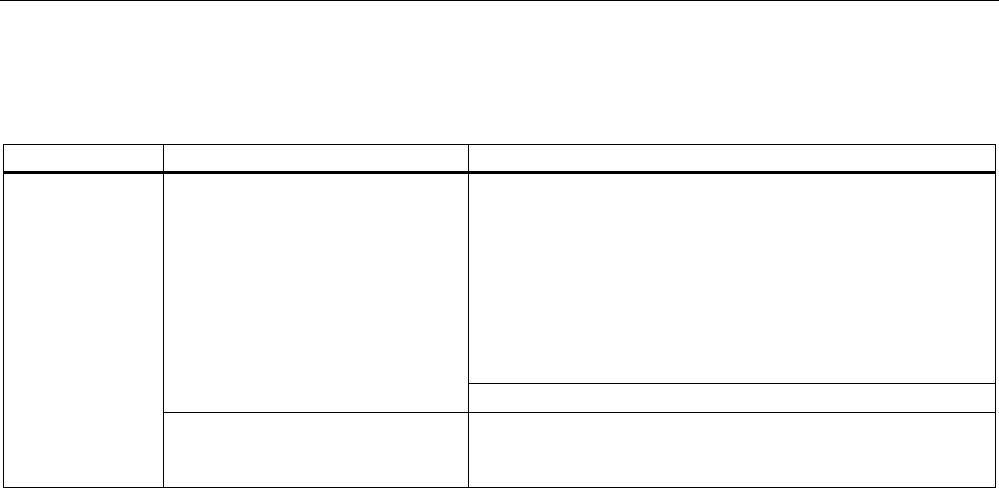
Troubleshooting/FAQs
13.2 Problems when Using Modules of Third-party Manufacturers
SIMATIC IPC627C
Operating Instructions, 11/2010, A5E02669068-02
113
13.2 Problems when Using Modules of Third-party Manufacturers
Problem Possible cause Remedy
Check your computer configuration:
If the computer configuration corresponds with factory state,
please contact your technical support team.
If the computer configuration has changed, restore the
original factory settings. Remove all third-party modules,
then restart the PC. If the error no longer occurs, the third-
party module was the cause of the fault. Replace this
module with a Siemens module or contact the module
supplier.
Double allocation of I/O
addresses
Double allocation of hardware
interrupts and/or DMA channels
Signal frequencies or signal
levels are incorrect.
Different connector pin
assignments
Contact Technical Support if the PC still crashes.
The PC crashes
during startup
If the performance of the
external 24 V power supply is
insufficient
use a larger power supply.
13.3 Display a temperature error by means of the DiagBase application
Cause
Temperature errors do not occur during the normal approved use of the device. If the
monitoring software (DiagBase or DiagMonitor) indicates a temperature error and the symbol
in the status display changes from green to red, check the following:
● Are the fan apertures covered?
● Has the fan has failed (check speed display in the monitoring software)?
● Is the ambient temperature higher than the allowed value (see technical data)?
● Is the total output of the power supply within the specified limit?
● Are the heatsinks inside the PC covered with dust?
Remedy
The temperature fault is stored until the temperature drops back below the temperature
threshold and you acknowledge the error message in the monitoring software.
● Click on the button with the "small broom" icon.
When the error message has been acknowledged, the "TEMP" LED goes out, the title bar
changes in the monitoring software and the symbol in the status bar changes from red to
green.
● Restart the PC if you have not installed the monitoring software.










