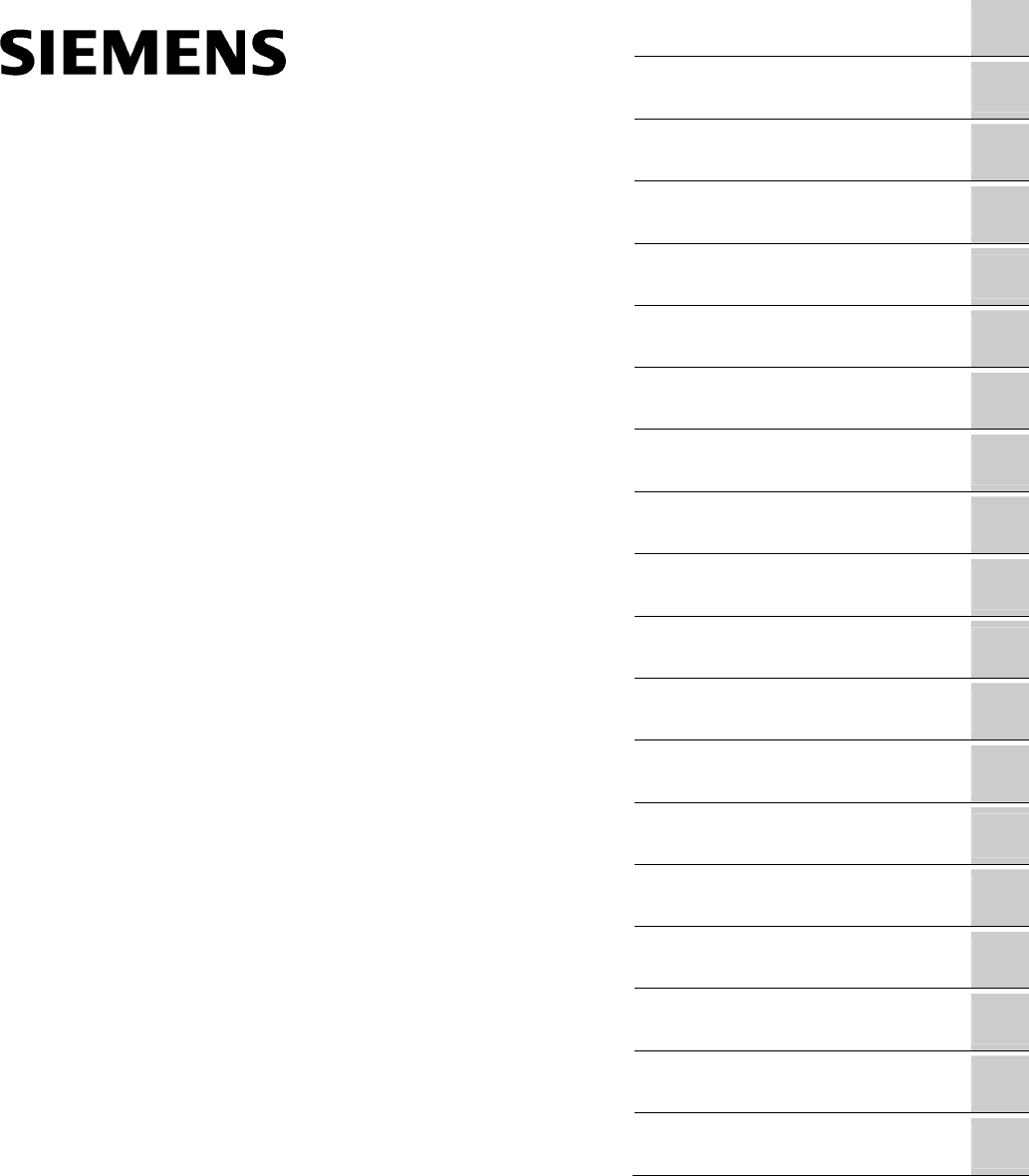SIMATIC IPC627C SIMATIC Industrial PC SIMATIC IPC627C Operating Instructions 11/2010 A5E02669068-02 1 ___________________ Introduction 2 ___________________ Safety notes 3 ___________________ Description 4 ___________________ Application planning 5 ___________________ Mounting 6 ___________________ Connecting 7 ___________________ Commissioning 8 ___________________ Integration 9 ___________________ Functions Expansion and parameter 10 ___________________ assignment 11 ___________________ Service and
Legal information Legal information Warning notice system This manual contains notices you have to observe in order to ensure your personal safety, as well as to prevent damage to property. The notices referring to your personal safety are highlighted in the manual by a safety alert symbol, notices referring only to property damage have no safety alert symbol. These notices shown below are graded according to the degree of danger.
Table of contents 1 Introduction................................................................................................................................................ 9 1.1 Preface...........................................................................................................................................9 1.2 Guideline to the operating instructions ........................................................................................10 2 Safety notes............................
Table of contents 7 8 9 10 4 Commissioning ........................................................................................................................................ 45 7.1 Requirements for commissioning................................................................................................ 45 7.2 Basic commissioning - initial startup ........................................................................................... 45 7.3 Windows XP, Windows 7 Security Center .....
Table of contents 11 Service and maintenance ........................................................................................................................ 81 11.1 11.1.1 11.1.2 11.1.3 11.1.4 11.1.5 11.1.6 11.1.7 11.1.8 11.1.9 Removing and installing hardware components ..........................................................................81 Repairs.........................................................................................................................................
Table of contents 15 16 6 Dimension drawings .............................................................................................................................. 123 15.1 Overview of the dimensional drawings ..................................................................................... 123 15.2 Dimensional drawings of the device ......................................................................................... 124 15.
Table of contents 16.6 16.6.1 16.6.1.1 16.6.1.2 16.6.1.3 16.6.2 16.6.2.1 16.6.3 A Communications processor CP 1616 onboard ..........................................................................179 Introduction ................................................................................................................................179 Properties...................................................................................................................................
Table of contents 8 SIMATIC IPC627C Operating Instructions, 11/2010, A5E02669068-02
Introduction 1.1 1 Preface Purpose of this document These operating instructions contain all the information you need for commissioning and operation of the SIMATIC IPC627C. It is intended both for programming and testing personnel who commission the device and connect it with other units (automation systems, additional programming devices), as well as for service and maintenance personnel who install add-ons or carry out fault/error analyses.
Introduction 1.2 Guideline to the operating instructions Edition Comment 05/2010 First Edition 11/2010 Second edition Changes: Power supply, on/off switch and on/off button, BIOS setup, AMT, programming interface DMAPI, system resources New sections: "BIOS update", "BIOS recovery" Deleted sections: "Turning on the device", "Reinstalling the operating system", "Partitioning the data medium", "Installing drivers and software", "Installing updates", "Data backup" 1.
2 Safety notes 2.1 General safety instructions CAUTION Please observe the safety instructions on the back of the cover sheet of this documentation. You should not expand your device unless you have read the relevant safety instructions. This device is compliant with the relevant safety measures to IEC, EN, VDE, UL, and CSA. If you have questions about the validity of the installation in the planned environment, please contact your service representative.
Safety notes 2.1 General safety instructions Battery This device is equipped with a Lithium battery. Batteries may only be replaced by qualified personnel. CAUTION There is the risk of an explosion if the battery is not replaced as directed. Replace only with the same type or with an equivalent type recommended by the manufacturer. Dispose of used batteries in accordance with local regulations.
3 Description 3.1 Overview The SIMATIC IPC627C is a compact Box PC and is optimized for high-performance PC applications and for installation direct at the machine where space is limited.
Description 3.2 Areas of application 3.
Description 3.4 Function 3.4 Function ● Integrated configurable monitoring functions (program execution (watchdog) for internal housing temperature, processor temperatures, disk drive temperatures and RPM of the two fans) ● Enhanced diagnostics / messaging via Ethernet, e-mail, SMS, and for direct input in SIMATIC software applications via OPC (optional via SIMATIC PC DiagMonitor ≥ V 4.
Description 3.5 Features Basic data Drives and storage media 1 x 3.5" hard disk or 2 x 2.5" hard disk or RAID1 system Capacity see order forms Mass storage DVD drive DVD burner Flash memory Slot for Compact Flash card 1 x Solid State Disk Interfaces Ethernet 2x 10/100/1000 Mbps (RJ45) PROFIBUS/MPI 12 Mbps (isolated potential, compatible to CP 5611), optional PROFINET 10/100 Mbps (CP 1616 onboard), three RJ45; optional USB External: 4 x USB 2.0 high current (max.
Description 3.5 Features Optional accessories Vertical mounting brackets For space-saving installation of the Box PC in the control cabinet, ports facing up/down or forward Graphics adapter DVI-I to VGA adapter DVI-I to VGA and DVI Y-adapter (dual Used to connect two monitors to the Box PC display) Used to connect a monitor with a VGA port to the Box PC Optional expansions SIMATIC PC DiagMonitor software ≥ V 4.
Description 3.6 Windows Embedded Standard 2009 3.
Description 3.7 Design Function Compact Flash card version Media Player Available, V11.0 Windows Media Player Tour Not available DirectX V9.0c Accessories Available Help files for all components Not available Games Not available Fonts 118 Windows XP Tour Not available Microsoft Silverlight Available V 1.0 NetMeeting Available V 3.
Description 3.
Description 3.7 Design 3.7.2 Operator Controls On/Off switch On/Off switch Description Switch the device on using the on/off switch. This requires that the BIOS Setup entry "After Power Failure" is set to "Power On". WARNING The on/off switch does not isolate the device from the mains! When the switch is in 0 position (Off), the device is still supplied with mains voltage in order to generated the internal auxiliary voltage for the power supply.
Description 3.7 Design On/off button On/off button Description The on/off button has three functions: - Switch on the PC (press briefly 1x) - Shut down the operating system and PC (press briefly 1x) - Switch off the PC without shutting down the operating system (press and hold more than 4 seconds) = hardware reset. CAUTION Data may be lost when the PC performs a hardware reset.
Description 3.7 Design 3.7.3 Connection elements Interfaces Arrangement of the interfaces on the front of the device Item Description Description ① DVI/VGA DVI/VGA connection for CRT or LCD monitor with DVI interface, VGA via DVI/VGA adapter ② Compact Flash card Slot for Compact Flash card ③ COM Serial V.24 port ④ USB 2.
Description 3.7 Design The interfaces available on the device can be uniquely identified based on their numbering. This numbering may deviate, however, from the numbering performed by the operating system. Interfaces for connecting operator panels / displays Arrangement of the interfaces ① LVDS display interface for TFT displays up to 1024 x 768 pixels ② Access to 2nd LVDS display interface for TFT displays up to 1280 x 1024 ③ USB 2.
Description 3.7 Design AC power supply Position of the IEC power connector Description IEC power connector to AC power supply of the device. The maximum permitted power range is 100 VAC to 240 VAC.
Description 3.7 Design 3.7.
Description 3.7 Design Status display The status display consists of two 7-segment displays with two three-color LEDs.
Description 3.
Application planning 4.1 4 Transport Despite the device's rugged design, its internal components are sensitive to severe vibrations or shock. You must therefore protect the PC from severe mechanical stress when transporting it. You should always use the original packaging for shipping and transporting the device. CAUTION Risk of damage to the device! When transporting the PC in cold weather, it may be submitted to extreme variations in temperature.
Application planning 4.4 Ambient and environmental conditions Rating plate ● Order number of the device ● Ethernet addresses: The Ethernet addresses of the device are printed on the device and are stored in the BIOS Setup (F2 key) under "Advanced > Peripheral Configuration". ● Microsoft Windows "Product Key" on the "Certificate of Authenticity" (COA). The COA label is bonded to the device. The Product Key is always required to reinstall the operating system. COA label Serial number: S VP ... Order No.
Application planning 4.5 Permitted mounting positions ● The device with DC power supply does not fulfill the requirements according to EN 60950-1 in the power supply unit area. The device must therefore be installed in such a ways is part of an operating area with restricted access (e.g. a locked switchgear cabinet, control panel or server room). ● Always observe the mounting positions permitted for this device.
Application planning 4.5 Permitted mounting positions Additional PC mounting positions according to UL508/CSA 22.2 No. 142 An inclination of ±15° is allowed in this mounting position. Position 4 (ports facing down) CD/DVD drive cannot be operated. Position 5 (ports facing above) CD/DVD drive cannot be operated. Note CD/DVD and floppy drives cannot be operated in this position. The CD drawer opens upward or downward which can lead to mechanical damages in the drawer mechanism.
5 Mounting 5.1 Installing the device The device is particularly suitable for installation in consoles, switch cabinets and switchboards. WARNING Function test while installing the device in machines or execute systems Following the results of a risk analysis, additional protection equipment on the machine or the system is necessary to avoid endangering persons.
Mounting 5.3 Installing the device with the vertical mounting kit 5.3 Installing the device with the vertical mounting kit The optional vertical mounting kit allows for space-saving installation of the device. Securing the vertical mounting plate on the device 1. Remove the equipotential bonding screw ① from the device and attach it with the vertical mounting plate ②. 2.
Mounting 5.4 Installing the device with the vertical mounting kit for PC port access from the front 5.4 Installing the device with the vertical mounting kit for PC port access from the front The optional vertical mounting kit allows for space-saving installation of the device. Securing the vertical mounting plate on the device 1. Secure the vertical mounting plate ① on the device using five M4 screws: two screws on top ② and three (not shown in figure) on the bottom of the device.
Mounting 5.
Connecting 6.1 6 Connecting peripherals Note before connecting NOTICE Connect only peripheral devices approved for industrial applications to EN 61000-6-2:2005. Note Hot-plug peripheral devices (USB) may be connected while the PC is in operation. CAUTION Peripheral devices that are incapable of hot-plugging may only be connected after the device has been disconnected from the power supply. CAUTION Strictly adhere to the specifications in the manuals for the peripheral devices.
Connecting 6.2 Connecting the 100 - 240 V AC Power Supply 6.2 Connecting the 100 - 240 V AC Power Supply Note before connecting the device Note The varying voltage power supply module is designed for operation on 120/230/240 V AC networks. The setting of the voltage range takes place automatically. WARNING Do not connect or disconnect power and data cables during thunderstorms.
Connecting 6.2 Connecting the 100 - 240 V AC Power Supply Localized information For countries other than the USA and Canada: 230 V supply voltage This device is equipped with a safety-tested power cable which may only be connected to a grounding outlet. If you choose not to use this cable, you must use a flexible cable of the following type: Min 18 AWG conductor cross-section and 15-A / 250-V shockproof connector.
Connecting 6.3 Connecting the (24 V) DC power supply How to connect the device to the 120 V AC / 230 V AC power supply 4 Fasten the cable with the supplied power plug latch ①, if necessary. 6.3 Connecting the (24 V) DC power supply Note before connecting the device WARNING Only connect the device to 24 V DC power supply systems which meet the requirements of a safe extra-low voltage (SELV); in addition, a protective conductor must be connected.
Connecting 6.3 Connecting the (24 V) DC power supply Connecting Steps for connecting the device to the 24 V DC power supply 1 Ensure that the ON/OFF switch is in the '0' (OFF) position to prevent unintentional startup of the device when connecting it to the 24 V power supply. 2 Switch off the 24 V DC power source. 3 Insert the DC power plug. ① DC 24 V ② ground ③ protective conductor 4 Fasten the cable with the supplied power plug latch, if necessary.
Connecting 6.4 Connecting equipotential bonding 6.4 Connecting equipotential bonding The equipotential bonding terminal (M4 thread) on the device (large surface, large-area contact) must be connected to the PE conductor of the cabinet or system in which the device is to be installed. The minimum cross-section is 5 mm2.
Connecting 6.6 Connecting the PROFINET strain relief 6.6 Connecting the PROFINET strain relief The PROFINET strain relief supplied in the product package is used to prevent accidental removal of the Ethernet cable and Industrial Ethernet FastConnect connector from the device. You need two cable ties to use the strain relief. To fix the PROFINET strain relief, you will need a TORX T10 screwdriver.
Connecting 6.
Commissioning 7.1 7 Requirements for commissioning CAUTION Risk of damage to the device! Make sufficient allowances for the device to acquire room temperature before you put it into use. If condensation has developed on the device wait at least 12 hours before you switch it on. Note The device features an off/off switch and an on/off button. By default, the BIOS Setup entry "After Power Failure" is set to "Power On". This means that the device is turned on using the on/off switch.
Commissioning 7.3 Windows XP, Windows 7 Security Center After you have entered all necessary information and after the operating system setup is completed, the PC is automatically restarted and displays the user interface of the relevant operating system. When you switch on the PC now, the user interface of the operating system or logon dialog of the operating system (with Windows Embedded Standard 2009) is automatically opened when the startup routine is completed. 7.
Commissioning 7.5 Notes on operation 7.5 Notes on operation 7.5.1 DVD burner The DVD burner drive is an optional feature. Recording methods supported by the disk drive: Disc-at-once, Track-at-once, Session-at-once, Packet writing. You can write to CD-R, CDRW, DVD+R, DVD-R, DVD-RW, DVD+RW, DVD-RAM and dual-layer media. Burner software In order to utilize full functionality of the DVD burner under Windows XP, you need to install additional software (burning software).
Commissioning 7.5 Notes on operation Booting from the slave hard disk The system boots by default from the hard disk on SATA port 0. You can also configure the system to boot from the disk on SATA port 2. In order to allow booting from the second hard disk, you need to configure it as the primary boot device. Make the following settings in your BIOS Setup: Select Boot > Legacy > Hard Disk Drive > e.g. P0- ST3500418AS, then press the "+" key to move it up in the boot order.
Commissioning 7.5 Notes on operation RAID system management functions The pre-installed RAID system software offers enhanced functionality for RAID system operation and management. Start the software by selecting the "Start > Programs > Intel Rapid Storage Technology command. Figure 7-2 Example The "Manage > Advanced" command returns details of the RAID volumes. The command "Help > System Report > Save" can be used to create a report with details of the RAID volumes.
Commissioning 7.5 Notes on operation Comments about faults NOTICE Input delay System load may briefly increase due to synchronization when a hard disk has failed, depending on processor load and current hard disk activity. In extreme cases, input from the keyboard and touch screen may be delayed for a brief period. Before you replace the defective hard disk, create a backup copy of the system. 7.5.4 Replacing a defective drive in the RAID system A missing drive is reported via the RAID software.
Commissioning 7.5 Notes on operation The functioning hard drive is indicated in BIOS by its port number, or by the RAID software by its port number: Figure 7-4 Information about the functioning hard drive Always replace the defective drive with a new one of the same type and capacity. To be able to boot from the RAID system, you must place this first in the list of bootable sources in the BIOS "Boot" setup menu.
Commissioning 7.5 Notes on operation The "Rebuild to another disk" command initiates synchronization of the RAID1 system: Figure 7-5 Restoring the RAID system NOTICE The "SIMATIC PC DiagMonitor" diagnostics and alarm software also provides information about the RAID status. This software only needs to be installed once - logons are not required. The diagnostics and alarm software "SIMATIC DiagMonitor " is available as an accessory.
Commissioning 7.5 Notes on operation 7.5.5 Compact Flash card (optional) NOTICE We highly recommend that use use approved SIMATIC Compact Flash cards. No liability can be accepted if functions are impaired due to the use of third-party cards. Design A Compact Flash card can be used on-board and in an extra mount. This mount replaces the usual hard disk mount. Characteristics The Flash drive with Compact Flash card reacts just like any standard IDE hard disk preset as a master.
Commissioning 7.
Integration 8.1 8 Integration into an automation system The following options are available for the integration in existing or planned system environments or networks: Ethernet The integrated Ethernet port (10/100/1000 Mbps) can also be used for communication and data exchange with programmable controllers such as SIMATIC S7. This functionality requires the "SOFTNET S7" software package.
Integration 8.2 PROFINET 8.2 PROFINET CP 1616 onboard The basic characteristics of the PCS 1616 onboard are: ● Optimized for PROFINET IO ● With Ethernet realtime ASIC ERTEC 400 ● Three RJ45 sockets for connecting terminal devices or addition network components ● Integrated 3-port real-time switch ● Automatic hardware detection CAUTION A maximum of one CP 1616/1604 module can be installed in one PG/PC.
Integration 8.2 PROFINET Additional documentation on PROFINET Get an overview of the information available for PROFINET (http://support.automation.siemens.com/WW/view/en/18880715/133300). Document name What is contained in this document? This documentation is not included in the scope of delivery: Getting Started PROFINET IO Getting Started: Manual Collection The documents use concrete examples to provide step-by-step instructions on how to commission a fully functional application.
Integration 8.
9 Functions 9.1 Introduction Functions The basic version of the device already has the following display, monitoring and control functions: ● Temperature monitoring (over / under temperature) ● Watchdog (hardware or software reset of the computer) ● Monitoring of hard disks, CompactFlash cards and SSD drives with S.M.A.R.T.
Functions 9.2 Temperature monitoring 9.2 Temperature monitoring Temperature monitoring The temperature is monitored at several locations of the device. Amongst others, one thermocouple monitors the processor temperature, another the temperature in the area near the power supply, and a third the air intake temperature next to the DVI port.
Functions 9.4 Fan monitoring WD monitoring times (TWD) The monitoring times can be set in increments of one second within a range from 3 to 255 seconds. Note The watchdog is retriggered if the monitoring time is changed at the active watchdog (that is while the watchdog is running)! 9.4 Fan monitoring The function monitors operation of the enclosure and power supply fans. When a fan fails, the following reactions are triggered: Response Option The DiagBase or DiagMonitor software reports a fan alarm.
Functions 9.6 SRAM buffer memory Function of the LED H1, H2 During the BIOS startup, the two LEDs light up in three colors (red, yellow and green) to test their operation. The two LEDs switch off when the startup is completed without errors. Applications can trigger the two LEDs if required. Note You will find the programming interface and sample programs on the DVD "Documentation & Drivers" in the folder "Drivers\DiagBase\program files\Siemens\DiagnosticManagement". 9.
Functions 9.8 AMT (Active Management Technology) 9.8 AMT (Active Management Technology) Function AMT (Active Management Technology) is technology for the remote maintenance of computers (simply called AMT-PC in the remainder of the document) and it includes the following functions: ● Keyboard–Video–Mouse (KVM) redirection: Using KVM that is integrated in the AMT hardware you access the AMT PC remotely. With KVM, you can also control AMT PCs that have no or a defective operating system.
Functions 9.
Expansion and parameter assignment 10.1 10 Opening the Device CAUTION Work on the open device may only be carried out by authorized and qualified personnel. Within the warranty time, you are only allowed to install expansions for memory and expansion card modules. CAUTION The device contains electronic components which may be destroyed by electrostatic charge. You therefore need to take precautionary measures before you open the device.
Expansion and parameter assignment 10.2 Memory expansion Open the device up Steps for opening the device 1 Remove the screws ①. 2 Swing the cover up and remove it. 10.2 Memory expansion 10.2.1 Removing/Installing Memory Module Memory expansion options The motherboard is equipped with 2 slots for memory modules. For 184-pin DDR3 RAM chips, unbuffered, without/with ECC. This allows you to expand device memory up to 4 GB, of which you can use approx. 3.
Expansion and parameter assignment 10.2 Memory expansion Preparation Disconnect the device from mains and unplug all cables. CAUTION The electronic components on the PCBs are highly sensitive to electrostatic discharge. Always take appropriate precautionary measures when handling these components. Refer to the ESD directives on handling electrostatic sensitive components. NOTICE We highly recommend using memory modules approved by Siemens.
Expansion and parameter assignment 10.3 Installing PCI/PCIe cards Display of the current memory configuration A new memory module is automatically detected. When switching on the device and starting the BIOS Setup using , the current memory size is displayed under "Total Memory". 10.3 Installing PCI/PCIe cards 10.3.1 Notes on the modules The device is designed for use with modules conforming to PCI specifications V 2.2. 5 V 32bit PCI modules, universal (5 V & 3.
Expansion and parameter assignment 10.3 Installing PCI/PCIe cards Inserting the slider Proceed as follows when using the slider: How to install a slider 1 Push the slider through the guide slot until it is seated firmly on the module. Insert the module into the slot. CAUTION Do not put pressure on the module! Do not apply excessive force on the slider when you push it onto the module.
Expansion and parameter assignment 10.4 Installing drives 10.4 Installing drives 10.4.1 Options of installing disk drives Drive bay module for hard disk drives and optical drives DVD burner drive bay mount Item Description Slot for DVD burner drive ② DVD burner drive bay mount A 3.5" hard disk drive Item Description ① Slot for one 3.5" drive ② Hard disk drive bay for one 3.5" drive Two 2.5" hard disks Item Description 70 ① ① Two slots for 2.
Expansion and parameter assignment 10.4 Installing drives 10.4.2 Installing/removing a drive bay module Preparations Isolate the device from mains and disconnect all connection cables. Removing a drive bay module for hard disks and optical drives Steps for removing the drive bay 1 Remove the four screws ①. 2 Lift out the drive bay module for hard disks and the optical drive.
Expansion and parameter assignment 10.4 Installing drives 10.4.3 Removing / installing an optical drive Preparations Isolate the device from mains and disconnect all connection cables. Required tools You need the following screwdrivers to remove the the DVD burner: ● Torx T10 to mount/remove the drive bay ● Torx T6 to install/remove the drive Removing the DVD burner drive How to remove a DVD burner drive 1 Remove the drive bay module. 2 Loosen the screws ① on the DVD burner drive bay.
Expansion and parameter assignment 10.4 Installing drives 10.4.4 Installing / removing hard disks Removing 2.5" drives How to remove a 2.5" drive 1 Remove the drive bay module. 2 Unscrew ① the drive. 3 Remove the hard disk drive and the steel mounting bracket from the bay. 4 Disconnect the power supply and the data cable from the drive. Removing a 3.5" drive How to remove a 3.5" drive 1 Remove the drive bay module. 2 Disconnect the power supply and the data cable from the drive.
Expansion and parameter assignment 10.4 Installing drives 10.4.5 emoving/installing an SSD drive Preparation Disconnect the device from the mains. Note The use of the SSD drive excludes the simultaneous use of a hard disk. Installing an SSD drive How to install the SSD drive 1 Remove the hard disk cover and place it on the device. 2 Connect the power supply cable and the data cable to the SSD drive. Fasten the SSD drive with four (4) screws ①. 4 74 Mount the hard disk cover.
Expansion and parameter assignment 10.5 Installing/removing an on-board Compact Flash card 10.5 Installing/removing an on-board Compact Flash card NOTICE We highly recommend that use use approved SIMATIC Compact Flash cards. Siemens disclaims any liability for impairment of functions caused by the use of third-party cards. Memory expansion options The device features a slot for Compact Flash cards types I / II. NOTICE This slot is not hot-plug capable.
Expansion and parameter assignment 10.5 Installing/removing an on-board Compact Flash card How to install a Compact Flash card 2 Slide the cover plate of the module slot towards the DVI connection and lift it out. Installing the Compact Flash card How to install a Compact Flash card 1 Open the board slot. 2 Insert the Compact Flash card in the slot with the connector facing in until it locks into place. 3 Open the module slot. Note The Compact Flash slot is coded against reversed insertion.
Expansion and parameter assignment 10.6 Installing/removing an additional Compact Flash card Removing the Compact Flash card How to remove a Compact Flash card 10.6 1 Open the board slot. 2 Press the eject button, for example with the cover of the module slot, and remove the Compact Flash card. 3 Open the module slot. Installing/removing an additional Compact Flash card NOTICE We highly recommend that use use approved SIMATIC Compact Flash cards.
Expansion and parameter assignment 10.6 Installing/removing an additional Compact Flash card Installing the additional Compact Flash card How to install the Compact Flash card in the Compact Flash adapter 1 Remove the hard disk cover. 2 Lift out the Compact Flash adapter module and lay it on the device. 3 Remove the screws ① and remove the CompactFlash latch.
Expansion and parameter assignment 10.6 Installing/removing an additional Compact Flash card How to install the Compact Flash card in the Compact Flash adapter 4 Insert the Compact Flash card in the adapter with the connector facing in until it locks into place. 5 Close the Compact Flash latch. 6 Mount the hard disk cover.
Expansion and parameter assignment 10.
Service and maintenance 11.1 Removing and installing hardware components 11.1.1 Repairs 11 Repairing components Only authorized personnel are permitted to repair the device. WARNING Unauthorized opening and improper repairs may lead to material damage and hazards to users. ● Always disconnect the power connector before you open the device. ● Install only system expansions which are designed for this computer.
Service and maintenance 11.1 Removing and installing hardware components 11.1.2 Preventive maintenance To maintain high system availability, we recommend the preventative replacement of those PC components that are subject to wear. The table below indicates the intervals for this replacement. 11.1.
Service and maintenance 11.1 Removing and installing hardware components Preparation Note For the BIOS setting "Profile: Standard" the configuration data of the device is deleted when the battery replacement takes more than 30 seconds. For the BIOS setting "Profile: User" the configuration data of the device is retained; only the date and time has to be reconfigured. The content of the SRAM is lost if the battery replacement takes more than 30 seconds. 1. Note down the current settings of the BIOS Setup.
Service and maintenance 11.1 Removing and installing hardware components Steps for replacing the battery 2 Remove the battery holder. 3 Detach the cable. 4 Remove the old battery. 5 Fasten the new battery and reinsert the battery holder. 6 Close the battery compartment. Reconfiguring the BIOS setup If the battery replacement took longer than 30 seconds, the CMOS configuration data of the device will have been deleted and you will need to reconfigure this in the BIOS Setup.
Service and maintenance 11.1 Removing and installing hardware components 11.1.4 Removing/Installing the Power Supply WARNING Only authorized trained personnel are allowed to replace the power supply unit. Preparations 1. Isolate the device from mains and disconnect all connection cables. 2. Open (Page 65) the device. Removing the power supply unit How to remove the power supply module 1 Remove the drive bay module for the hard disk and DVD burner.
Service and maintenance 11.1 Removing and installing hardware components 11.1.5 Installing / removing the bus board Preparation 1. Isolate the device from mains and disconnect all connection cables. 2. Open the device. Removing the bus board How to remove the bus board 1 Remove all modules from the slots. 2 Lift out the drive bay module for hard disks and the DVD burner. 3 Loosen the screws ① and remove the power supply cover. 4 Remove the power supply.
Service and maintenance 11.1 Removing and installing hardware components 11.1.6 Installing / removing the motherboard Preparation 1. Isolate the device from mains and disconnect all connection cables. 2. Open the device (Page 65). Removing the motherboard How to remove the motherboard 1 Remove the drive bay module for the hard disk and DVD burner. 2 Remove the screw ②. Remove the module bracket ①. 3 Remove the power supply cover. 5 Remove the power supply. 4 Remove the bus board.
Service and maintenance 11.1 Removing and installing hardware components How to remove the motherboard 8 Remove the hexagon bolts (6 pieces) from the ports. 9 88 Remove the motherboard.
Service and maintenance 11.1 Removing and installing hardware components 11.1.7 Installing / removing the equipment fan Preparations 1. Disconnect the device from the mains. 2. Open the device (Page 65). Removing the fan How to remove the fan 1 Pull the fan plug ① from the motherboard. 2 Loosen the four plastic rivets ① on the enclosure. 3 Take the fan out of the enclosure.
Service and maintenance 11.1 Removing and installing hardware components Fan mounting position The figure shows the correct fan mounting position. Pay attention to the direction of the arrow on the fan enclosure! 11.1.8 Installing / removing the power supply fan Preparations 1. Disconnect the device from the mains. 2. Open the device (Page 65). 3. Remove the power supply. Removing the fan How to remove the fan 1 Pull out the fan connector ①.
Service and maintenance 11.1 Removing and installing hardware components How to remove the fan 2 Loosen the four screws ① on the enclosure. 3 Take the fan out of the enclosure. Installing the fan NOTICE Always install a fan of the same type! Fan mounting position The diagram shows the correct mounting position of the fan. Pay attention to the direction of the arrow on the fan enclosure! 11.1.9 Processor replacement Operation of the CPU is not possible.
Service and maintenance 11.2 Reinstalling the software 11.2 Reinstalling the software 11.2.1 General installation procedure If your software gets corrupted you can reinstall it from either the Recovery DVD, the Documentation and Drivers DVD or the Restore DVD. Recovery CD or DVD: The recovery CD/DVD contains the Windows user interface with tools for configuring the hard drives, and for installation of the operating system and the languages supported by the operating system (MUI).
Service and maintenance 11.2 Reinstalling the software Restoring factory state To restore the delivery state: ● Place the Restore DVD into the drive and restart the device using the on/off switch. ● When BIOS outputs the message press F12. The "Boot Menu" is displayed when initialization is completed. Press to enter Setup or to show Boot menu ● Select the optical drive using the cursor keys. ● Follow the on-screen instructions.
Service and maintenance 11.2 Reinstalling the software 11.2.3.2 Setting up partitions for Windows XP and Server 2008 operating systems You will need to reinstall the operating system from the Recovery DVD after a new hard disk has been installed, to repair faulty partitions, or to change the partitioning. CAUTION All data on the hard disk are lost if you delete / setup partitions or logical DOS volumes. All partitions on the hard disk are deleted.
Service and maintenance 11.2 Reinstalling the software 11.2.4 Setting up the language selection by means of the Multilanguage User Interface (MUI) Preinstalled languages such as German, French, Spanish or Italian can be set up directly. Run MUISETUP.EXE from Recovery CD 2 to install additional languages. The program displays all available languages.
Service and maintenance 11.2 Reinstalling the software 96 Options Meaning Drive options (advanced) Further functions are displayed with which you can set up the hard disk. Load Driver To add new drivers, for example the driver for RAID.
Service and maintenance 11.2 Reinstalling the software Options Meaning Refresh Updating Delete Deleting a partition Format Formatting a partition New Creating new partitions Load Driver To add new drivers, for example the driver for RAID Extend Changing the partition size Any error messages that occur are displayed behind this icon, for example if the hard disk was not formatted in the required "NTFS" format. The first partition should be at least 25 GB.
Service and maintenance 11.2 Reinstalling the software 11.2.6 Installing drivers and software NOTICE Before you install new drivers or updates for multilingual operating systems, (MUI versions), reset the regional settings for menus and dialogs and the default language to US English. Install the drivers and software from the included "Documentation and Drivers" CD. Procedure: 1. Place the CD into the drive. 2. Run START. 3. Select Drivers & Updates from the index. 4.
Service and maintenance 11.2 Reinstalling the software 11.2.8 Installing the optional burner or DVD software Information about installation of the burner / DVD software is available on the supplied CD. 11.2.9 Update installation 11.2.9.1 Updating the operating system Windows The latest updates for the Windows operating system are available in the Internet at Microsoft Side Guide (http://www.microsoft.com).
Service and maintenance 11.2 Reinstalling the software 11.2.10 Data backup / subsequent modification of partitions 11.2.10.1 Hardware supported Note Older versions of the SIMATIC IPC Image Creator do not support the hardware of the SIMATIC IPC627C. Support is available as of SIMATIC IPC Image & Partition Creator Version 3.1. 11.2.10.
Service and maintenance 11.3 Installing the RAID Controller software 11.3 Installing the RAID Controller software You find the procedure for installing the RAID controller software in the RAID user manual on the supplied "Documentation and Drivers" CD. Note concerning Windows XP Professional You need to select the Intel BD82QM57 Controller from the provided list when installing Windows XP Professional for the first time. 11.
Service and maintenance 11.5 BIOS Recovery 11.5 BIOS Recovery The "BIOS-Recovery" function is used to reinstall the device when a BIOS is unusable. The recovery resets all the BIOS setup settings to the default values. After successful recovery, you will need to make these settings again if you require any customer-specific values. Procedure 1. Switch off the device. 2. Remove the device cover and plug the jumper ① to "Recovery". 3. Close the device cover. 4.
12 Alarm, error, and system messages 12.1 Boot error messages BIOS first performs a Power On Self Test (POST) within the boot routine to verify proper operation of certain functional units of the PC. The boot sequence is interrupted immediately if fatal errors occur. If the POST does not return an error, the BIOS initializes and tests further functional units. In this startup phase, the graphics controller is initialized and any error messages are output to the screen.
Alarm, error, and system messages 12.
Alarm, error, and system messages 12.
Alarm, error, and system messages 12.
Alarm, error, and system messages 12.
Alarm, error, and system messages 12.
Alarm, error, and system messages 12.
Alarm, error, and system messages 12.
13 Troubleshooting/FAQs 13.1 General problems This chapter provides you with tips on how to localize and troubleshoot frequently occurring problems. Problem Possible causes Remedy The device is not operational There is no power supply to the device. Windows no longer boots Device is being operated outside the specified ambient. conditions Check the ambient conditions. After transport in cold weather, wait approximately 12 hours before switching on the device.
Troubleshooting/FAQs 13.1 General problems Problem Possible causes Remedy Although the BIOS setting is OK, the time and data are still wrong. The backup battery is dead. Replace the backup battery. USB device not responding. The USB ports are disabled in your Use a different USB port or enable the port. BIOS. Operating system does not support Enable USB Legacy Support for the mouse and the USB port. keyboard. For other devices you need the USB drivers for the respective operating system.
Troubleshooting/FAQs 13.2 Problems when Using Modules of Third-party Manufacturers 13.2 Problems when Using Modules of Third-party Manufacturers Problem Possible cause The PC crashes during startup Double allocation of I/O addresses Double allocation of hardware interrupts and/or DMA channels Signal frequencies or signal levels are incorrect.
Troubleshooting/FAQs 13.
14 Technical data 14.1 General Specifications General specifications Order numbers 6ES7647-6C... Dimensions Without DVD burner: 297x267x80 (WxHxD in mm) With DVD burner: 297x267x100 Weight approx. 7 kg Supply voltage (AC) Nominal 100 - 240 V AC (-15% / +10%) (autorange) Supply voltage (DC) Nominal 24 V DC (-20% / + 20%), SELV Input current AC Continuous current up to 2.
Technical data 14.1 General Specifications General specifications Immunity to RF interference 10 V/m 80 to 1000 MHz and 1.4 to 2 GHz, 80% AM (according to IEC 61000-4-3) 1 V/m 2 - 2.7 GHz, 80% AM (according to IEC 61000-4-3) 10 V 10 KHz to 80 MHz; (according to IEC 61000-4-6) Magnetic field 100 A/m, 50 Hz (to IEC 61000-4-6) Climatic conditions Temperature Tested according to IEC 60068-2-1, IEC 60068-2-2, IEC 60068-2-14 - Operation *1 +5° to +45° C +5° to +50° C (with a total sum of max.
Technical data 14.1 General Specifications General specifications Free expansion slots 1 x PCI 290 mm long and 1 x PCI 185 mm long or 1 x PCI 290 mm long and 1 x PCI Express x16 185 mm long Max. permissible power consumption per PCI/PCIexpress slot 5 V / 2 A or 3.3 V / 3 A, 12 V / 1 A, -12 V / 0.05 A The accumulated power consumption (all slots) may not exceed 30 W Disk drives Hard disk drive 3.5" / 2.
Technical data 14.
Technical data 14.2 Current/power requirements of the device 14.2 Current/power requirements of the device Maximum current values Component Base device Voltage 1) 2) Hard disk drive 1 x 3.5" 2) +5 V +3.3 V 8.5 A 2.3 A 0.6 A Hard disk drives 2 x 2.5" 2) 1.2 A DVD burner drive 2) 0.8 A USB ports 3) PCI/PCIexpress slots +12 V -12 V 0.7 A 0A 0.5 A 1.2 A 4A 6A 2A Internal front interfaces (on panel devices) 2.5 A 0.1 A 3.5 A Individual currents (max. permissible) 4) 16.5 A 8.5 A 6.
Technical data 14.3 AC voltage supply 14.3 AC voltage supply Technical specifications Degree of protection IP20 (in installed state) Protection class VDE 0106 Note The power supply contains an active PFC (Power Factor Correction) circuit to conform to the EMC guidelines. Uninterruptible AC power systems (UPS) must supply a sinusoidal output voltage in the normal and buffered mode when used with SIMATIC PCs with an active PFC.
Technical data 14.4 DC power supply Power Good signal of the AC power supply ,QSXW YROWDJH 9 VHFRQGDU\ YROWDJH 32:(5 *22' 7 7 7 7 14.
Technical data 14.
Dimension drawings 15.
Dimension drawings 15.2 Dimensional drawings of the device 15.
Dimension drawings 15.2 Dimensional drawings of the device Figure 15-2 Dimensional drawing for mounting without angle bracket NOTICE When mounting devices with optical drives or WinAC backup batteries change the fitting depth.
Dimension drawings 15.2 Dimensional drawings of the device 9 9 Figure 15-3 Dimensional drawings for vertical mounting (model without DVD burner and without WinAC backup battery) NOTICE When mounting devices with optical drives or WinAC backup batteries change the fitting depth.
Dimension drawings 15.
Dimension drawings 15.3 Dimensional drawings for the installation of expansion modules 15.
16 Detailed descriptions 16.1 Motherboard 16.1.1 Structure and functions of the motherboard The essential components of the motherboard are the processor and the chip set, two slots for memory modules, internal and external interfaces and the Flash BIOS.
Detailed descriptions 16.1 Motherboard 16.1.2 Technical features of the motherboard Component / interface Description Characteristics Chip set Single chip set Mobile Intel® QM57 Express Chipset BIOS Update by means of software InsideH20 Setup Utility Rev. 3.x CPU Intel® Celeron P4505 1.86 GHz Intel® Core i3-330E 2.
Detailed descriptions 16.1 Motherboard Component / interface Description Characteristics PROFINET 2 Communication interface for PROFINET IO applications and SIMATIC installations 10/100 Mbps, electrically isolated 1 CP 1616 compatible 3 port interface Universal Serial Bus External: 4 x USB 2.0 on the port side (max.
Detailed descriptions 16.
Detailed descriptions 16.1 Motherboard 16.1.4 External ports ; Figure 16-2 ; ; ; ; ; ; ; Connector pin assignment on the port * Optional product variant Interface Positio n Connecto Description r USB 2.
Detailed descriptions 16.1 Motherboard All ports are designed as high current USB (500 mA), you can only use a maximum of 2 simultaneously as high current, however. CAUTION No USB devices can be connected which feed back voltage to the Box PC. PROFIBUS/MPI interface X4 PROFIBUS/MPI interface 1 Pinno. Short description Meaning Input / Output 1 – Unassigned – 2 – Unassigned – 3 LTG_B Signal line B of MPI module Input/output 4 RTS_AS RTSAS, control signal for received data stream.
Detailed descriptions 16.1 Motherboard PROFINET LAN X3 Port P1, P2, P3 PROFINET interface 1 /(' /(' Pinno.
Detailed descriptions 16.1 Motherboard Ethernet RJ45 connection LED 1 Off: 10 Mbps Lit in green color: 100 Mbps Lit in orange color: 1000 Mbps – LED 2 Lit: Active connection (to a hub, for example) Flashing: Activity – Note The interfaces available on the device have been numbered so they can be clearly distinguished. This numbering may deviate from the numbering provided by the respective operating system. DVI-I port, X70 DVI-I port 136 Pinno.
Detailed descriptions 16.1 Motherboard DVI-I port 14 +5 V +5 V Output 15 GND Ground – 16 MONDET Hotplug detect Input 17 TX0N TDMS data 0- Output 18 TX0P TDMS data 0+ Output 19 GND Ground – 20 NC Unassigned – 21 NC Unassigned – 22 GND Ground – 23 TXCP TDMS clock + Output 24 TXCN TDMS clock - Output Compact Flash card, X50 Compact Flash card port Pin no.
Detailed descriptions 16.1 Motherboard Serial interface COM 1, X30 The COM1 serial port has the following pin assignment: Serial interface COM1 16.1.5 Pinno.
Detailed descriptions 16.1 Motherboard Pin assignment of the equipment fan, X132 Pin no. Short description Meaning Input / Output 1 GND Ground - 2 +12 V Switched voltage supply Output 3 CPU FAN_CLK Clock signal Input Pin assignment of the supply for the power supply fan, X131 Pin no.
Detailed descriptions 16.1 Motherboard Pin assignment of the supply for the serial ATA drives X26, X27, X28, X29, X30 Pin no. Short description Meaning Input / Output 1 2 +12 V Voltage supply Output GND Ground – 3 GND Ground – 4 +5 V Voltage supply Output 5 +3.3 V Voltage supply Output Pin assignment of the internal USB interface connector, X43 16.1.6 Pin no.
Detailed descriptions 16.1 Motherboard Display interfaces TFT displays with an LVDS interface can be connected to this interface. You can connect 18-bit displays with a resolution up to 1024 x 768 pixels on X400 only (single-channel LVDS), and of 1280 x 1024 pixels on X400 and X401 (dual-channel LVDS). On the X401, there is also +12 V as supply voltage for the backlight inverter (max. 4.2 A) for 19" / Dual Channel LVDS displays. The permitted display clock rate is 20 MHz to 66 MHz.
Detailed descriptions 16.1 Motherboard Display interface (2nd LVDS channel), X401 Pin no.
Detailed descriptions 16.1 Motherboard Pin no. LCD_SEL3 LCD_SEL2 LCD_SEL1 LCD_SEL0 Display type 12 high high low low 1024 x 768 (XGA), TFT, 2 x 18-bit, LVDS channel 1 and 2 13 high high low high DVI LCD 1024 x 768 14 high high high low DVI LCD 1280 x 1024 15 high high high high No LVDS display or DVI LCD with automatic DDC ID I/O front port for operator panels, X44 This port carries all signals required for connecting operator panels in addition to the display interface.
Detailed descriptions 16.2 Bus board Pin Assignment of the USB 2.0 interface, X42 Pin no. Short description Meaning Input / Output 1 VCC + 5 V, fused Output 2 USB5 USB5_M Input / Output 3 USB5 USB5_P Input / Output 4 GND Ground - S1 S Shield - S2 S1 Shield - Note For detailed information on the pin assignments of the interfaces, please contact Customer Support (http://www.siemens.com/automation/service&support) or the Repair Center. 16.2 Bus board 16.2.
Detailed descriptions 16.2 Bus board Variant 2 has one PCI and one PCI Express slot. 16.2.
Detailed descriptions 16.2 Bus board 5V System Environment 22 146 Side B Side A Ground AD[28] 23 AD[27] AD[26] 24 AD[25] Ground 25 +3.3V AD[24] 26 C/BE[3]# IDSEL 27 AD[23] +3.3V 28 Ground AD[22] 29 AD[21] AD[20] 30 AD[19] Ground 31 +3.3V AD[18] 32 AD[17] AD[16] 33 C/BE[2]# +3.3V 34 Ground FRAME# 35 IRDY# Ground 36 +3.3V TRDY# 37 DEVSEL# Ground 38 Ground STOP# 39 LOCK# +3.3V 40 PERR# SDONE 41 +3.3V SBO# 42 SERR# Ground 43 +3.
Detailed descriptions 16.3 System resources 16.2.3 Pin assignment 12 V power supply connection for WinAC module Pin Short description Meaning 1 +12 V 2 GND 3 GND Ground - 4 +5 V 1 5 V voltage Output 1 Input /Output 12 V voltage Output Ground - 1) max. permissible current: 1 A; with this power demand the total power demand for the PCI slots are not allowed to be exceeded. 5V System Environment 16.2.
Detailed descriptions 16.3 System resources 16.3.1 Currently allocated system resources All system resources (hardware addresses, memory configuration, allocation of interrupts, DMA channels) are assigned dynamically by the Windows OS, depending on the hardware configuration, drivers and connected external devices. You can view the current configuration of system resources or possible conflicts with the following operating systems: 16.3.
Detailed descriptions 16.
Detailed descriptions 16.3 System resources 16.3.2.2 Interrupt Assignments The functions are assigned different interrupts, depending on the operating system. A distinction is made between the PIC and APIC modes.
Detailed descriptions 16.
Detailed descriptions 16.3 System resources Exclusive interrupt in PIC mode The interrupts are automatically assigned to the slots at system startup due to the default settings in system BIOS. Several slots may share the same interrupt, depending on the system configuration. This functionality is known as interrupt sharing. Exclusive interrupts are not available in PIC mode. Disable specific system resources in order to obtain exclusive interrupts.
Detailed descriptions 16.4 BIOS-Setup 16.3.2.5 Addresses used by SRAM The battery-buffered SRAM uses a 2 MB memory address area that can be read via the PCI register. The address area is dynamic and is set by the BIOS during the enumeration. The base address of the SRAM can obtained either using the resource information of the Device Manager (device name: Standard RAM Controller) or in the PCI configuration address area from the device with device ID "110Ah, VendorID 4040h" and Offset "10h" 16.3.2.
Detailed descriptions 16.4 BIOS-Setup On completion of the POST, the BIOS gives you the opportunity of starting the SETUP program. The following message appears on the screen: – Press F2 go to Setup Utility – Press ESC go to Boot Manager 2. Press the F2 key while the BIOS prompt appears on the screen. 16.4.3 BIOS Setup menus The various menus and submenus are listed on the next pages. You can obtain information on the selected SETUP item from the "item-specific help" part of the respective menu.
Detailed descriptions 16.4 BIOS-Setup 16.4.4 Menu Meaning Exit Used for terminating and saving.
Detailed descriptions 16.4 BIOS-Setup 16.4.5 Advanced menu Menu layout Settings in the Advanced Menu Entry Meaning Peripheral Configuration Configuration of components on the motherboard. SATA Configuration Configuration of the SATA interface. Video Configuration Configuration of the graphics interface USB Configuration Configuration of the USB ports Chipset Configuration Extended chipset configuration.
Detailed descriptions 16.4 BIOS-Setup Entry Meaning Internal COM 1 Enable (Enabled) or disable (Disabled) the serial port or configure it automatically (Auto) With Enabled, it is possible to specify the I/O base address and the interrupt. AUTO: BIOS switches on the COM. Resources are assigned in the OS per reconfiguration. Onboard Ethernet 1: Enable or disable the onboard Ethernet 1 interface.
Detailed descriptions 16.4 BIOS-Setup Advanced menu > Video Configuration Figure 16-9 Entry 158 Submenu Advanced menu > Video Configuration Meaning Primary video device Selection of the primary video interface to which the boot messages are to be output: IGD: Internal onboard graphics PEG: PCIExpress graphics (internal graphics is deactivated) PCI: PCI graphics (internal graphics is deactivated) IGD boot type Selection of the video device that is used during booting.
Detailed descriptions 16.4 BIOS-Setup Advanced menu > USB Configuration Figure 16-10 Submenu Advanced menu > USB Configuration Entry Meaning USB Port0 -10 Enable: USB port is activated. Auto: USB port is deactivated when no device is plugged. Disable: USB port is deactivated. The following table lists the assignment of the USB ports to the USB interfaces: USB port USB interface 0 Ext. interface X60 P1 1 Ext. interface X60 P2 2 Ext. interface X60 P3 3 Ext. interface X60 P4 6 Int.
Detailed descriptions 16.4 BIOS-Setup Advanced menu > Chipset Configuration Figure 16-11 Submenu Advanced menu > Chipset Configuration Entry Meaning 160 Port 80h Cycles Output Port 80 status display to PCI bus or LPC BUS (status display at the device).
Detailed descriptions 16.4 BIOS-Setup Advanced menu > CPU Configuration Figure 16-12 Submenu Advanced menu > CPU Configuration Entry Meaning C-States Enable the power saving modes of the processor. P-States (IST) Enable the performance modes of the processor. Turbo Mode Enable or disable Turbo Modes. CMP support Auto: Multi Core operation, if available Disabled: Single Core operation HT Support Auto: Use hyperthreading, if available. Disabled: Hyperthreading disabled.
Detailed descriptions 16.4 BIOS-Setup 16.4.6 Advanced menu: Active Management Technology Support Settings in the BIOS The following figure shows the BIOS submenu "Advanced Menu > Active Management Technology Support", in which you configure part of AMT in the BIOS. You will find further configuration options for AMT in the MEBx (see "Settings in the MEBx").
Detailed descriptions 16.4 BIOS-Setup Figure Entry 16-14 MEBx main menu Meaning Intel(R) ME General Settings Opens the submenu with the general ME settings (see "ME General Settings"). Intel(R) AMT Configuration Opens the submenu for the AMT settings (see "ME General Settings"). Exit Exits the MEBx. ME general settings You cannot all Intel(R) the switches in theconfiguration menu at the same time. Use the arrow buttons to Figure 16-15 see MEBx ME platform display the hidden switches.
Detailed descriptions 16.4 BIOS-Setup Entry Meaning FW Update Settings Sets the user rights and the conditions under which ME firmware updates can be transferred. Set PRTC PRTC (protected real time clock) is an internal ME clock, that is required in the ME, for example for comparing times with TLS & Kerberos, time stamps of events. Period of validity: 1.1.2004 – 4.1.2021. Power Control Specifies the power states S0, S3, S4 of the computer in which the ME is activated.
Detailed descriptions 16.4 BIOS-Setup 16.4.7 Security menu In this menu access to the IPC can be limited or prevented by assigning passwords (Supervisor / User password).
Detailed descriptions 16.4 BIOS-Setup 16.4.8 Power menu The behavior of the device after a power failure and after wake events is specified in this menu. Figure Entry 16-18 Power menu 166 Meaning Wake on LAN 1 Device can be activated by an event via LAN. Wake on PME/LAN 2 The device switches on when a Power Management Event occurs. Wake on Time The device switches on at a moment to be specified when it is in the operating state S5.
Detailed descriptions 16.4 BIOS-Setup 16.4.9 Boot Menu In this menu this booting behavior of the device is specified and the boot medium or sequence of the boot media is determined. Figure Entry 16-19 Boot Menu Meaning UEFI Boot Enable or disable the UEFI Boot functionality Quick Boot Enable or disable If enabled, the programming device starts faster because various hardware function tests are skipped. Quiet Boot Booting is carried out in text mode.
Detailed descriptions 16.4 BIOS-Setup Figure 16-20 Submenu "Boot / Legacy / Normal Boot Menu " Entry Meaning Entry Meaning Normal Boot Menu Boot Type Order Submenu for setting the boot order of component groups relative to one another Hard Disk Drive Submenu for setting the boot order within the hard disk group CD/DVD ROM Drive Submenu for setting the boot order within the group of optical drives. USB Submenu for setting the boot order within the group of USB drives.
Detailed descriptions 16.4 BIOS-Setup Figure 16-21 Submenu "Boot / Legacy / Normal Boot Menu " Bootable components that are disconnected from and then reconnected to the PC between Figure 16-22 Advanced Placeholder booting processes are set by the BIOS to the first position in the case of the "Advanced" setting, and relocated back to their original booting position (Advanced Placeholder Boot) in the case of the "Advanced Placeholder" setting.
Detailed descriptions 16.4 BIOS-Setup The boot sequence is changed as follows: Select the boot component with the ↑↓ keys, move to the desired position with + or -. Note During the booting process the boot manager can be started by using the F12 key. The boot manager displays all the available boot components and boots the device selected by the user. 16.4.10 Version Menu This menu contains system information which should be made available to Technical Support.
Detailed descriptions 16.4 BIOS-Setup 16.4.11 Exit menu You always exit BIOS Setup in this menu. Figure 16-24 The "Exit" menu (example) Entry Meaning Exit Saving Changes All the parameter changes are saved. Afterwards a system restart is carried out with the new parameters. Exit Discarding Changes All the parameter changes are discarded and the system is restarted with the old parameters. Load Setup Defaults All parameters are set to safe values.
Detailed descriptions 16.4 BIOS-Setup 16.4.12 BIOS Setup default settings Documenting your device configuration If you have changed any default settings in Setup, you can enter them in the following table. You can then refer to these entries for any future hardware modifications. Note Print out the table below and keep the pages in a safe place once you made your entries. Note The default setup settings vary depending on the ordered device configuration.
Detailed descriptions 16.
Detailed descriptions 16.
Detailed descriptions 16.5 AMT (Active Management Technology) System parameters Default settings Local settings Boot USB Boot Enabled PXE Boot to LAN 1 Disabled PXE Boot to LAN 2 Disabled System parameters Default settings Local settings Default settings Local settings Boot > EFI System parameters Boot > Legacy Normal Boot Menu Standard System parameters Default settings Local settings Exit Profile: Standard 16.5 AMT (Active Management Technology) 16.5.
Detailed descriptions 16.5 AMT (Active Management Technology) 16.5.2 Enabling AMT, basic configuration Procedure For security reasons, AMT is not enabled on new devices. To enable AMT, follow these steps: 1. Connect the AMT PC with the LAN. 2. If necessary, first reset AMT to the default status (see section "Unconfigure"). 3. To access the BIOS, press the key while the device is booting. 4. In the Advanced menu, enable "Intel AMT Support", "Intel AMT Setup Prompt" and "Intel AMT Password Write". 5.
Detailed descriptions 16.5 AMT (Active Management Technology) 16.5.4 Resetting with Unconfigure Note If the AMT PC still has its factory settings, for example has just been purchased, you can skip this section. If you have already configured AMT previously, it is best to discard all the previous AMT settings made in the MEBx. NOTICE All previous settings in the management engine are deleted. Correct operation in the plant may be at risk. Note down all the settings in the MEBx.
Detailed descriptions 16.6 Communications processor CP 1616 onboard 16.5.6 Forcing user consent Introduction When establishing a connection to the AMT PC, the KVM viewer may prompt the user to enter a six-figure code. This code is displayed on the screen of the AMT PC. The user of the AMT PC must inform the user of the KVM viewer of this code. Procedure To set up this code query on the KVM viewer, follow these steps: 1. Select "Intel(R) AMT Configuration > User Consent" in the MEBx. 2.
Detailed descriptions 16.6 Communications processor CP 1616 onboard 16.6.1.2 Network connections Ethernet The CP 1616 is designed for operation in Ethernet networks. Additional features are: ● The connectors are designed for 10BaseT and 100BaseTX. ● Data transfer rates of 10 and 100 Mbps in full/half duplex mode are supported. ● The handshake is performed automatically (auto negotiation). ● A 3-port realtime switch is located in the module.
Detailed descriptions 16.6 Communications processor CP 1616 onboard CP 1616 onboard as IO device The following diagram shows a typical application: Two PCs each with a CP as a PROFINET IO device on the IO device layer. A PC with a CP as PROFINET IO controller, a SIMATIC S7-400 with a CP 443-1 as PROFINET IO controller and two SIMATIC S7 ET 200S PROFINET IO devices are also connected in the network. The IO base device user program runs on the IO device PC.
Detailed descriptions 16.6 Communications processor CP 1616 onboard Application area for the firmware loader The firmware loader enables you to reload new firmware releases to SIMATIC NET modules. It is used for: ● PROFIBUS modules ● Industrial Ethernet modules ● Modules for gateways, for example IE/PB link Installation The firmware loader is available on your PG/PC under Windows following the installation of STEP 7/NCM PC. Loader files The firmware loader supports the following file types: ● .
Detailed descriptions 16.6 Communications processor CP 1616 onboard 2. Click "Next" and follow the instructions in the dialog fields that follow. A help function is integrated in the software as support. CAUTION Ensure that the loader file you are using for the update is suitable for the version of firmware on your module. If you have any doubts, contact your local Siemens consultant. CAUTION Be aware that aborting the loading process may result in an inconsistent state in your module.
A Appendix A.1 Guidelines and declarations Notes on CE marking The following applies to the SIMATIC product described in this documentation: EMC directive The devices fulfill the requirements for the EC directive "2004/108/EEC Electromagnetic Compatibility" and are designed for the following applications as per the CE marking: Fields of application Requirement for Emitted interference Immunity to interferences Residential, business and trade areas and small businesses.
Appendix A.2 Certificates and approvals ISO 9001 certificate The Siemens quality management system for all production processes (development, production and sales) meets DIN ISO 9001:2000 requirements. This has been certified by DQS (the German society for the certification of quality management systems). Q-Net certificate no.: DE-001108 QM Software License Agreement The device is shipped with preinstalled software. Please observe the respective license agreements.
Appendix A.3 Service and support A.3 Service and support Local information Contain your Siemens representative (http://www.siemens.com/automation/partner) if you have questions about the products described here. Technical documentation for SIMATIC products You can find additional documentation for SIMATIC products and systems in the Internet: SIMATIC Guide manuals (http://www.siemens.
Appendix A.
ESD guidelines B Definition of ESD All electronic modules are equipped with large-scale integrated ICs or components. Due to their design, these electronic elements are highly sensitive to overvoltage, and thus to any electrostatic discharge. The electrostatic sensitive components/modules are commonly referred to as ESD devices. This is also the international abbreviation for such devices.
ESD guidelines 3RZHU LQ N9 N9 6\QWKHWLF PDWHULDO :RRO $QWLVWDWLF PDWHULDO IRU H[DPSOH ZRRG RU FRQFUHWH Figure B-1 5HODWLYH KXPLGLW\ LQ Electrostatic voltages on an operator Basic protective measures against electrostatic discharge ● Ensure good equipotential bonding: When handling electrostatic sensitive devices, ensure that your body, the workplace and packaging are grounded.
C List of abbreviations Abbreviation AC C.1 ACPI Term Meaning Alternating current Alternating current Abbreviations Advanced Configuration and Power Interface PLC Programmable controller AGP Accelerated Graphics Port High speed bus system AHCI Advanced Host Controller Interface Standardized controller interface for SATA devices. This is supported in Microsoft Windows XP as of SP1 and IAA driver.
List of abbreviations C.
List of abbreviations C.1 Abbreviations Abbreviation Term Meaning HD Hard disk Hard disk HDA High Definition Audio HDD Hard Disk Drive HU Height unit HMI Human Machine Interface HORM Hibernate Once - Resume Many HT Hyper-Threading HDD User interface HTML Hyper Text Markup Language Script language for creating Internet pages.
List of abbreviations C.
List of abbreviations C.
List of abbreviations C.1 Abbreviations Abbreviation Term Meaning W2k Windows 2000 WAN Wide Area Network WAV Wave Length Encoding Loss-free file format for audio data. WD Watchdog Program monitoring with error detection and alarming. WLAN Wireless LAN LWireless local area network WoL Wake on Local Area Network WWW World Wide Web XD Execute Disable Capability Hardware implementation XGA Extended Graphics Array Graphic standard, maximum resolution 1024x768 pixels.
Glossary AHCI mode AHCI is a standardized method to address the SATA controller. AHCI describes a structure in the RAM, which contains a general area for control and status, as well as a command list. APIC mode Advanced peripheral interrupt controller. 24 interrupt lines are available.
Glossary Chipset Located on the motherboard, connects the processor with the RAM, the graphics controller, the PCI bus, and the external interfaces. Cold restart A start sequence, starting when the computer is switched on. The system usually performs some basic hardware checks within the cold start sequence, and then loads the operating system from the hard disk to work memory -> boot COM interface The COM interface is a serial V.24 interface. The interface is suitable for asynchronous data transfer.
Glossary Disc-at-once With this burning technique, data are written to a CD in a single session, and the CD is then closed. Further write access is then no longer possible. DP Display Port: New digital monitor interface. Drivers Program parts of the operating system. They adapt user program data to the specific formats required by I/O devices such as hard disk, printers, and monitors.
Glossary ESD directive Directive for using electrostatic sensitive components. Ethernet Local network (bus structure) for text and data communication with a transfer rate of 10/100/1000 Mbps. Execute Disable Capability Hardware implementation that prevents mutual memory accesses by programs and applications. It is only effective when all relevant system components, such as processors, operating systems and applications are supported.
Glossary Hub A term in network technology. In a network, a device joining communication lines at a central location, providing a common connection to all devices on the network. Hyper Threading HT technology (multi-threading) enables the parallel computing of processes. HT is only effective when all relevant system components, such as processors, operating systems and applications are supported. IGD Integrated Graphics Device. Graphics interface integrated in the chipset.
Glossary Interface, multi-point MPI is the programming interface of SIMATIC S7/M7. Allows remote access to programmable modules, text-based displays and OPs from central locations. The MPI nodes can intercommunicate. LAN Local Area Network: LAN is a local network that consists of a group of computers and other devices that are distributed across a relatively restricted range and are linked with communication cables. The devices connected to a LAN are called nodes.
Glossary Module Modules are plug-in units for PLCs, programming devices or PCs. They are available as local modules, expansion modules, interfaces or mass storage (Mass storage module). Motherboard The motherboard is the core of the computer. Here, data are processed and stored, and interfaces and device I/Os are controlled and managed. NEC Class 2 The "NEC", National Electrical Code, is the USA collection of regulations that generally correspond to German VDE 0100 standards.
Glossary PC/104 / PC/104-Plus Two bus architectures are especially fashionable today in the industrial world. PC/104 and PC/104-Plus. Both are standard in single-board computers of the PC class. The electrical and logical layout of the two bus systems is identical with ISA (PC/104) and PCI (PC/104Plus). Software cannot usually detect a difference between them and normal desktop bus systems. Their advantage is the compact design and the resulting space they save. PCMCIA Association consisting of approx.
Glossary PROFINET PROFINET is the name of the standard for Industrial Ethernet developed and maintained by the PROFIBUS user organization. PROFINET unites protocols and specifications with which Industrial Ethernet meets the requirements of industrial automation technology. Programmable controller (PLC) The programmable controllers (PLC) of the SIMATIC S5 system consist of a central controller, one or more CPUs, and various other modules (e.g. I/O modules).
Glossary ROM Read-Only Memory ROM is a read-only memory in which every memory location can be addressed individually. The programs or data are permanently stored and are not lost in the event of a power failure. S.M.A.R.T The Self-Monitoring, Analysis and Reporting Technology (SMART or S.M.A.R.T.) is an industry standard integrated in storage media. It makes for permanent monitoring of important parameters and early detection of imminent problems.
Glossary Troubleshooting Error cause, cause analysis, remedy Trusted Execution Technology Hardware implementation that allows secured execution of programs and applications. It is only effective when all relevant system components, such as processors, operating systems and applications are supported. Turbo Mode In this mode individual processor cores can be clocked higher in accordance with the load from the user programs and as required. It is only supported by Core i5 and Core i7 processors. V.
Glossary 206 SIMATIC IPC627C Operating Instructions, 11/2010, A5E02669068-02
Index " "Peripheral Configuration" submenu, Error messages, 103 Bottom, 20 Burner software, 47 Bus board Design, 144 Removing, 86 2 24 V DC power supply, 25 Connecting, 40 A Abbreviations, 191, 196 AC power supply, 25, 120 Accessories, 17 Allocation of resources, 69 Antivirus software, 46 Application areas, 14 Assignment I/O addresses, 148 Authorization, 92 B Backup battery, 139 Battery, 12 Battery monitoring, 62 Battery replacement, 83 BEEP codes, 103 Benefits, 14 BIOS, 130 Beep codes, 103 BIOS Setup,
Index Device configuration, 173 Device driver CP16xx.
Index Internal interfaces, 138 Interrupt reaction time, 151 L License key, 92 Lithium battery, 82 Localized information, 39 Low-voltage directive, 185 LVDS Ports, 141 M Main memory, 15, 116 Mech.
Index Removing, 91 PROFIBUS, 55, 117 PROFIBUS/MPI, 16, 23, 55, 130 PROFIBUS/MPI interface, 16, 23 PROFINET, 57, 180, 183 R RAID controller software, 101 RAID Level 1, 49 RAID system Management functions, 49 Rating plate, 29 Rear view, 20 Recovery Windows 7, 95 Recovery CD, 92 Removing Bus board, 86 Drive bay module, 71 DVD burner drive, 72 Fan, 89, 90 Hard disk drive, 73 memory modules, 67 Motherboard, 87 Power supply, 85 Processor, 91 Repairs, 11 Tools, 81 Replacing Battery, 82 Restart, 45 Restore DVD, 9