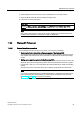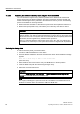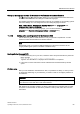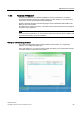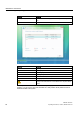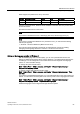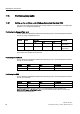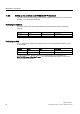Operating instructions
Maintenance and Service
11.2 Reinstalling the operating system
SIMATIC IPC427C
Operating Instructions, 10/2010, A5E02414743-03
81
3. Select the Boot menu and move the entry "CD-ROM Drive" to the first position.
4. Close the BIOS setup with the "Exit Saving Changes" entry.
5. Follow the on-screen instructions.
CAUTION
All existing data, programs, user settings and authorizations or license keys will be
deleted from the hard disk and are therefore lost.
Note
The "Legacy USB Support" option has to be set to "Enabled" in the Advanced menu of
the BIOS so that the device can address a USB CD-ROM drive.
11.2.2 Windows XP Professional
11.2.2.1 General installation procedure
If your software becomes corrupt for any reason, you have two possibilities:
● Restoring the factory state of the software by means of the Restore DVD
The Restore DVD contains an image of the original supplied software (operating system
with installed hard ware drivers) and is included in the Windows XP Professional supply
variant.
● Setting up the operating system with the Recovery DVD
The recovery DVD contains the tools required to set up the hard drive/SSD as well as the
Windows XP Professional operating system. After the required data have been copied to
the hard disk / SSD, you can run Windows XP Professional Setup to install the operating
system.
The Recovery DVD is included in the scope of delivery for Windows XP Professional.
Note
You require a USB keyboard and a USB CD-ROM drive to reinstall the operating system.
Before performing the new installation, you should check the date and time set in the
BIOS Setup (Page 126) and correct it if necessary.